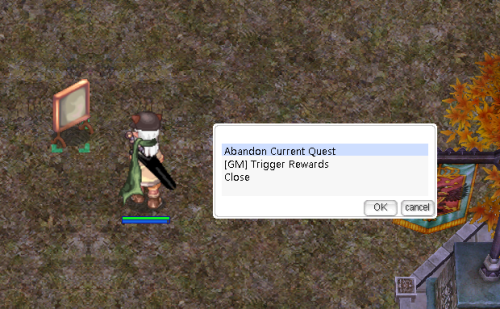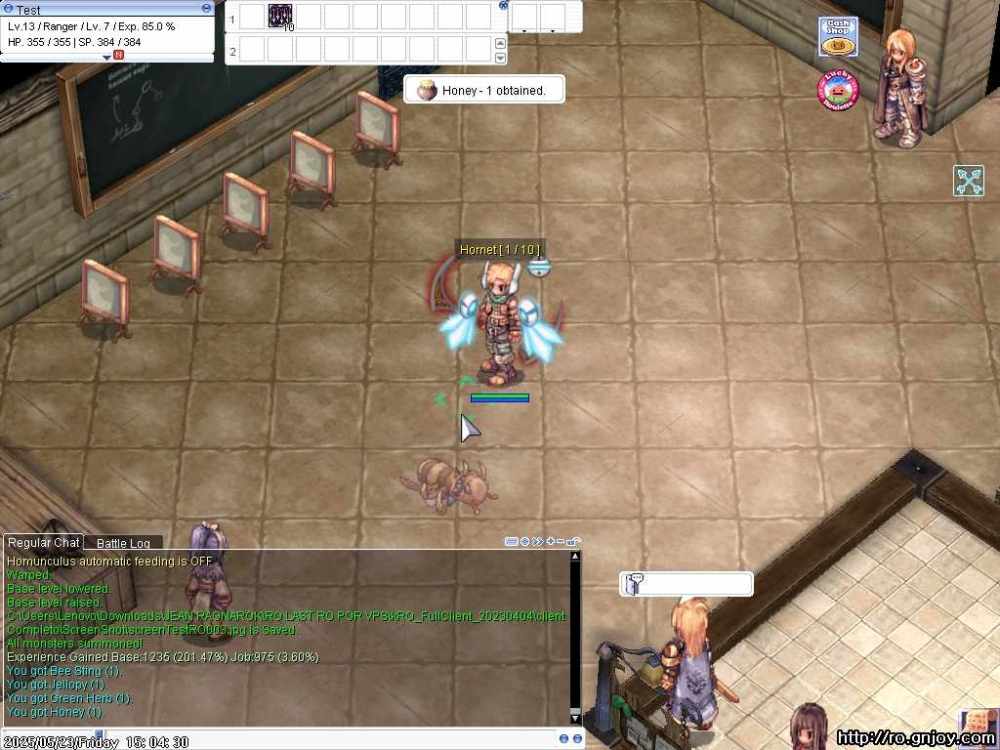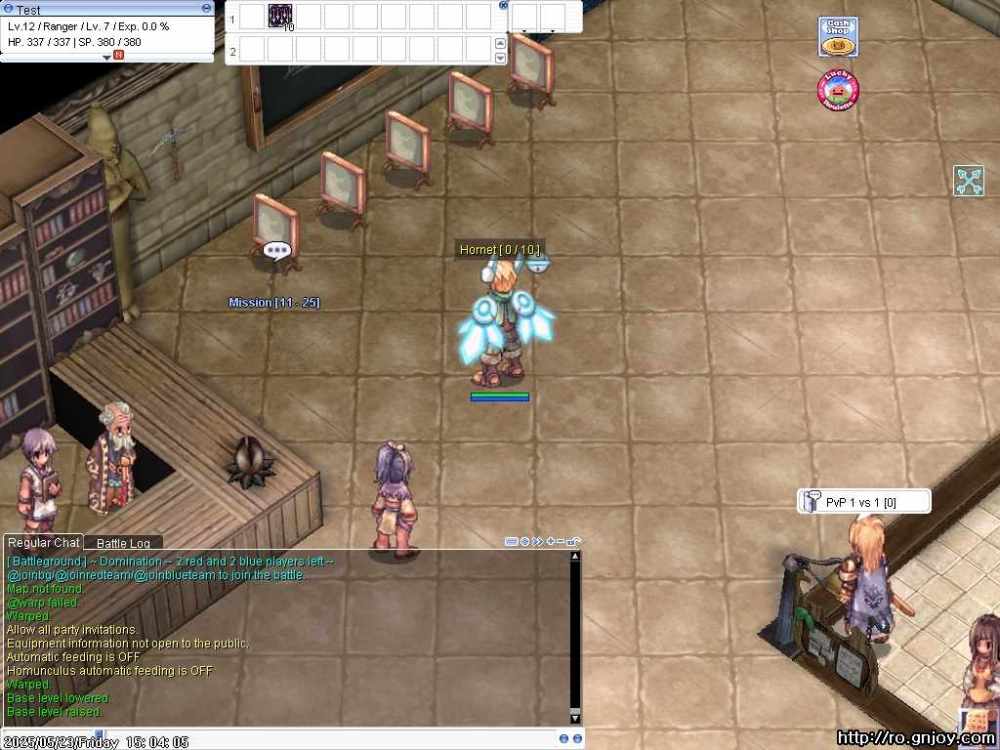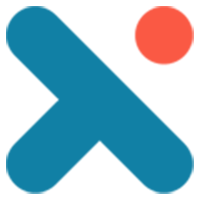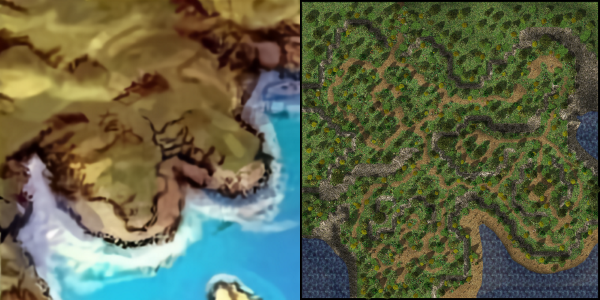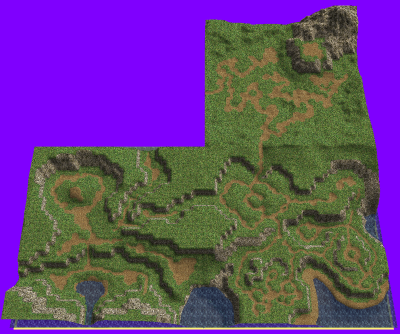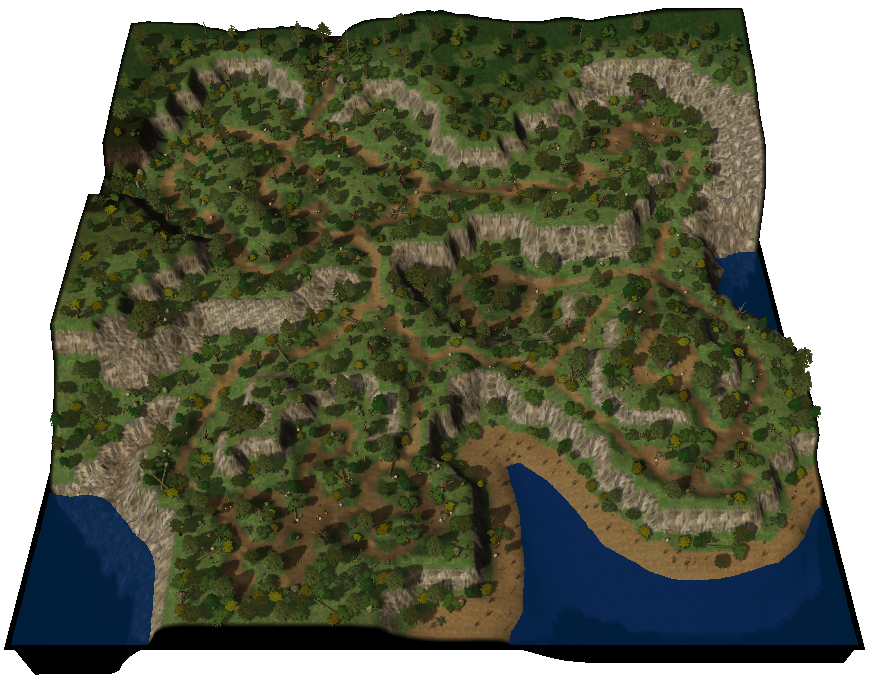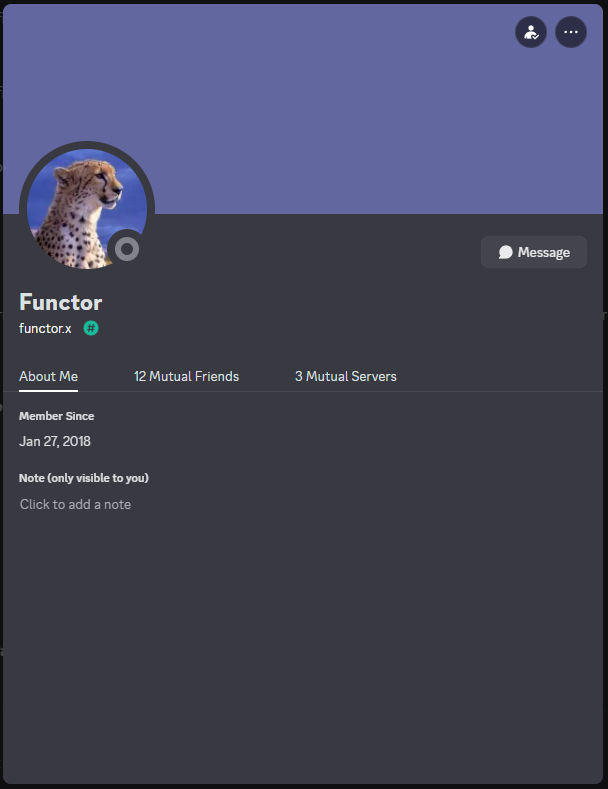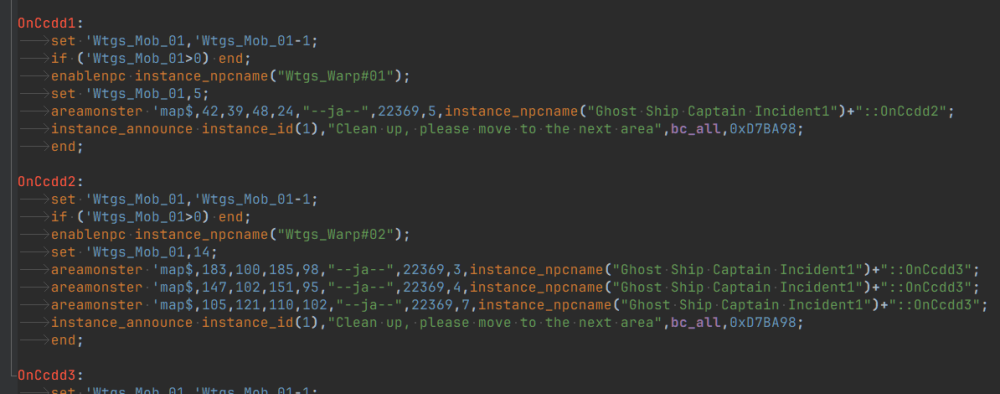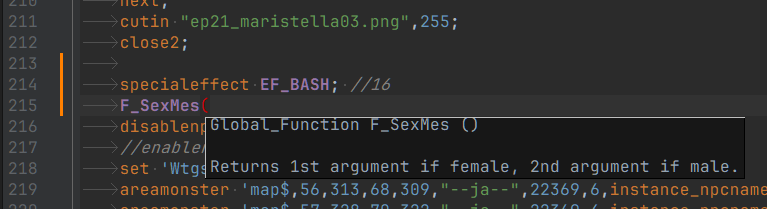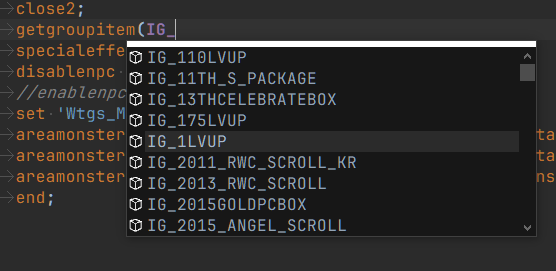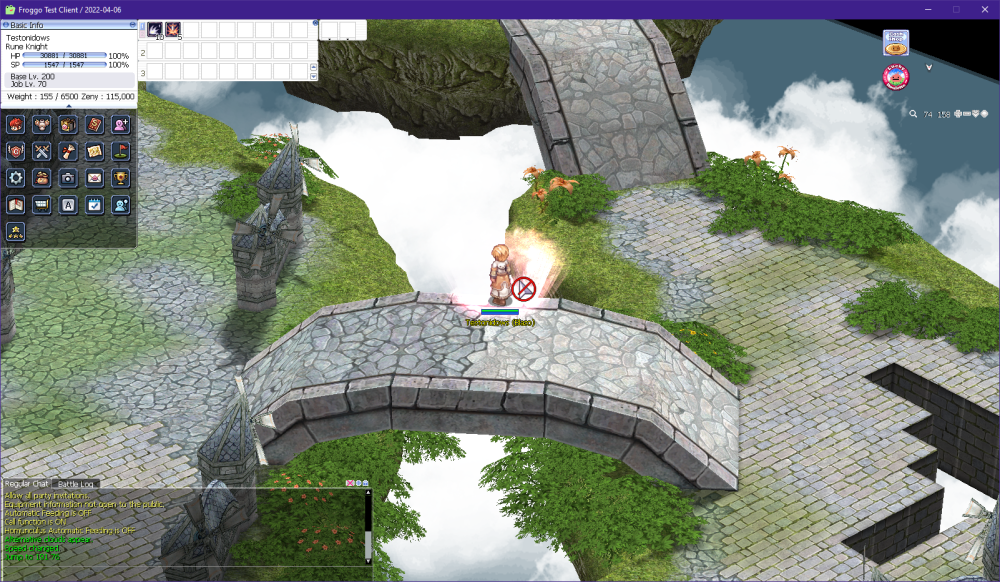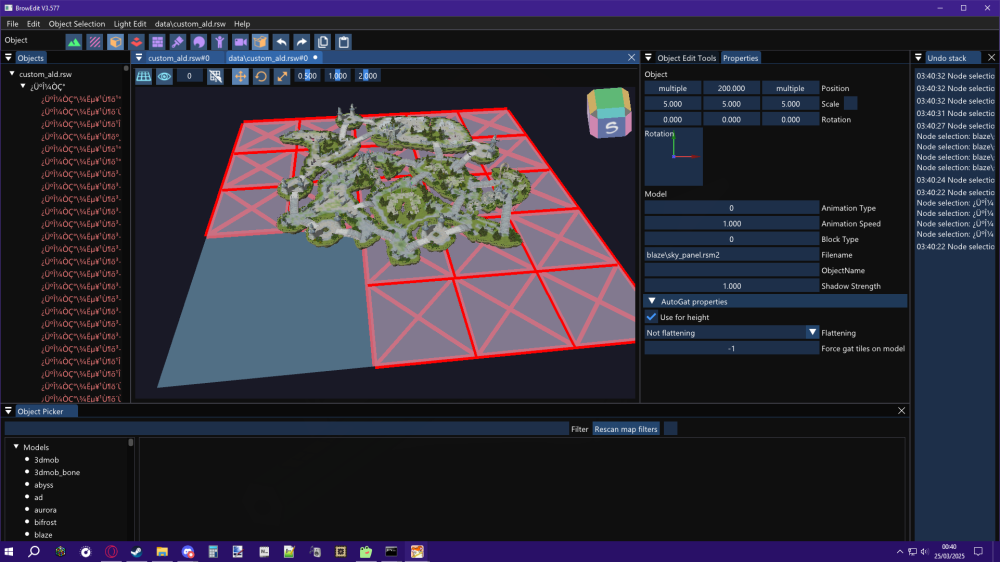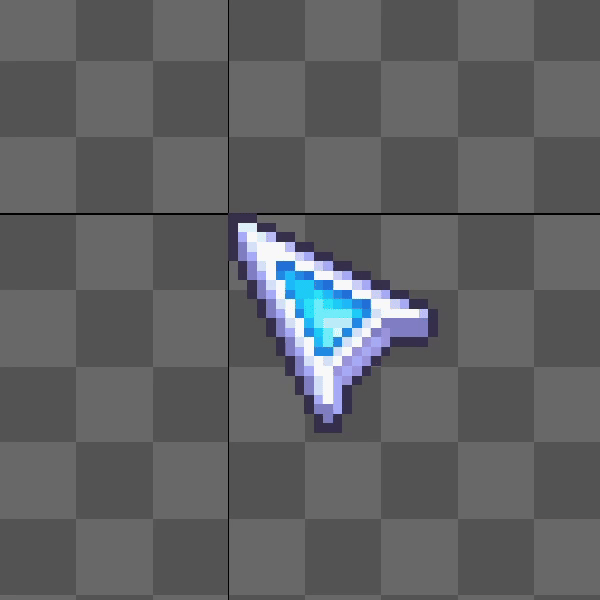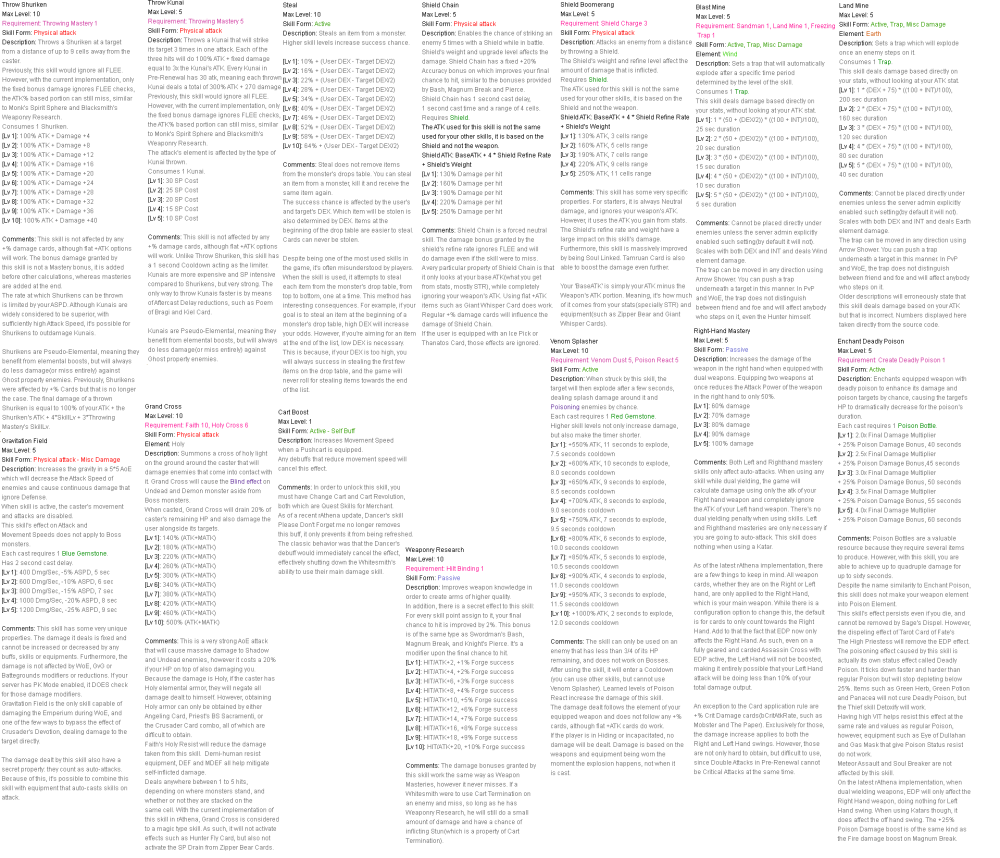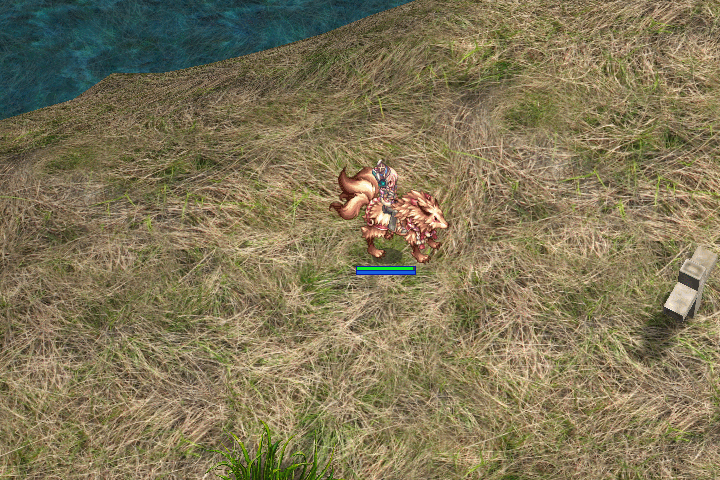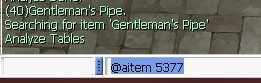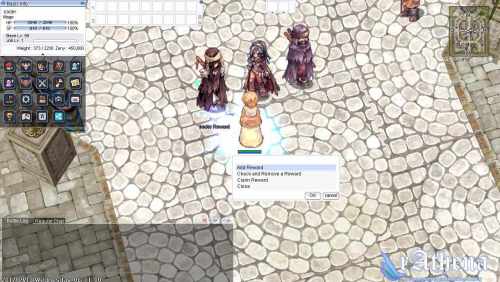Leaderboard
Popular Content
Showing content with the highest reputation since 06/05/25 in all areas
-
Version 1.0.0
182 downloads
Since someone is claiming that they are the only one who has the right to come up with this idea, and it's become an issue - to be honest, I didn't know that something like this had already been released here. So, I've decided to share this work for free so that everyone can benefit from it. Just to clarify: this is entirely my own work. I didn’t copy any code from the person claiming they are the only one entitled to ideas like this. As for the monster GRF, I manually edited each one to extract only the dead sprite actions. Whenever an MVP dies on the map, a tombstone will appear at the spot where it died — but instead of just saying "Tomb", it now shows the MVP’s name like **"Phreeoni"**, **"Baphomet"**, or **"Ifrit"** Instantly see which MVP was killed Great for MVP hunters and competitive players Makes the game world feel more immersive Works with any MVP across the server Example: When **Phreeoni** is defeated, a tombstone labeled **"Phreeoni"** appears where it died — no more guessing!Free12 points -
This map belongs to the game universe expansion series. Made with attention to detail and inspired by the original! .•°'°•.•°'°•.•°'°•.•°'°•.•°'°•.•°'°•.•°'°•.•°'°•.•°'°•.•°'°•.•°'°•.•°'°•.•°'°•.•°'°•.•°'°•.•°'°•.•°'°•.•°'°•.•°'°•.•°'°•.•°'°•.•°'°•.•°'°•.•°'°•.•°'°•.•°'°•.•°'°•. um_fild05 Now you can visit the new part of the Hoomga Jungle! The map is a continuation of the Umbala Field 04 location and repeats its main features. The landscape also follows the outlines of the original art design of the location on the world map. The map seamlessly connects with neighboring levels. This map is also supposed to be the home of the MVP Wootan Defender, who was never featured in the original game. However, an ancient version of this MVP was added as a boss in Illusion of Luanda, but for some reason lived in the Comodo North Cave mixed with other monsters and even with another MVP Ancient Tao Gunka instead of in the forest area. Now you can fight its regular version in its native jungle zone and get a unique custom item. I asked the artist to draw a card and a custom shield for this MVP. MVP Wootan Defender MVP Wootan Defender Card Special Loot Wootan's Token - ID 25633 Wootan Defender's Shield Piece - ID 25634 Wootan Defender's Shield [1] - Custom All images and sprites can be downloaded in this topic: https://rathena.org/board/files/file/3844-w0w_custom_collection/ or here: Wootan Defender Card+Shield.zip P.S. You may not have noticed in the video but all the gorillas are doubled in size. In their normal size they look very weak the same height as the player. But they have good pixel art that does not lose its beauty when enlarged. It also allows you to double their HP stats and experience to make their farming at least a little more interesting. P.S.S. Also fixed the neighboring location um_fild04: 1) Removed official inaccessible gat points 168,137 and 185,138 2) Added seamless passage to the new location um_fild05 Please rate it if the map is good enough ~~ This map can be downloaded here https://rathena.org/board/files/file/4487-w0w_map_collection/8 points
-
This is a request from Extend whodrops command to include map drops #8017 I'm only enhancing @whodrops command. I've included map_drops.yml in the command extern MapDropDatabase map_drop_db; extern InstanceDatabase instance_db; sprintf(atcmd_output, "Map drops:"); clif_displaymessage(fd, atcmd_output); std::map<std::pair<uint16, double>, std::vector<std::string>> map_drop_groups; bool found_map_drops = false; for (const auto& map_entry : map_drop_db) { std::shared_ptr<s_map_drops> mapdrops = map_entry.second; std::string map_name = map_mapid2mapname(map_entry.first); std::string display_name = map_name; if (map_name.find("@") != std::string::npos) { for (const auto& instance_entry : instance_db) { std::shared_ptr<s_instance_db> instance = instance_entry.second; if (strcmp(map_mapid2mapname(instance->enter.map), map_name.c_str()) == 0) { display_name = instance->name; break; } for (const auto& additional_map : instance->maplist) { if (strcmp(map_mapid2mapname(additional_map), map_name.c_str()) == 0) { display_name = instance->name; break; } } if (display_name != map_name) break; } } for (const auto& global_drop : mapdrops->globals) { if (global_drop.second->nameid == id->nameid) { double rate_percent = (global_drop.second->rate * 100.0) / 100000.0; std::pair<uint16, double> key = std::make_pair(0, rate_percent); map_drop_groups[key].push_back(display_name); found_map_drops = true; } } for (const auto& specific_entry : mapdrops->specific) { uint16 mob_id = specific_entry.first; for (const auto& drop : specific_entry.second) { if (drop.second->nameid == id->nameid) { double rate_percent = (drop.second->rate * 100.0) / 100000.0; std::pair<uint16, double> key = std::make_pair(mob_id, rate_percent); map_drop_groups[key].push_back(display_name); found_map_drops = true; } } } } if (!found_map_drops) { sprintf(atcmd_output, " - Item is not dropped by map-specific drops."); clif_displaymessage(fd, atcmd_output); } else { for (const auto& group : map_drop_groups) { uint16 mob_id = group.first.first; double rate = group.first.second; const std::vector<std::string>& maps = group.second; std::string map_list = ""; for (size_t i = 0; i < maps.size(); ++i) { if (i > 0) map_list += ", "; map_list += maps[i]; } if (mob_id == 0) { sprintf(atcmd_output, "- All monsters: %.2f%% - (%s)", rate, map_list.c_str()); } else { std::shared_ptr<s_mob_db> mob = mob_db.find(mob_id); if (mob) { sprintf(atcmd_output, "- %s (%d): %.2f%% - (%s)", mob->jname.c_str(), mob_id, rate, map_list.c_str()); } } clif_displaymessage(fd, atcmd_output); } } Screenshot: Extend whodrops command to include map drops (#8017).diff5 points
-
As shown on the screen, the fix files are clean, unpacked client files. You can apply WARP patches using these files, but some patches may not be supported. In such cases, you must modify the client manually — please do not contact me for support regarding this. Commercial use is strictly prohibited. Example:As of the 2023-10-xx client, WARP can no longer patch the clientinfo.xml file. You will need to modify it manually. Also, CPS is not included in clients released after 2024-05-16. In addition: 2023-12-06_Ragexe_1701399778_patched.exe (Restore clientinfo.xml, externalsettings Korea patch) — This file includes additional patches that I applied manually. 2025-05-08_Ragexe.exe and 2025-06-04_Ragexe.exe — These files have also been modified with additional patches and are distributed in a compressed state. They cannot be edited further.4 points
-
KRO : https://github.com/hiphop9/ROClient_en 2025-06-04_Ragexe.exe -PATH- @ Bug Fix(Recommended) Add Close Button Custom Window Title Disable 1rag1 Params(Recommended) Disalbe Filename Check(Recommended) Disable Help Message Enable DNS Suport Enable Multiple GRF(Recommended) Fix NPC Dialog Scroll Increase Zoom Out 75% Read Data Folder First(Recommended) Remove Hard Coded Address & Port(Recommended) Restore Clientinfo.xml(Recommended) Restore Old Login Packet(Recommended) externalsettings Korea patch Skip License Screen Translations client EnableWho EnableShowName AlwaysAscii CallKoreaClientInfo PlainTextDesc HideBuildInfo TranslateClient NoGGuard CustomItemInfoLub CustomAchieveLub CustomTownInfoLub CustomTipboxLub Customspopuplub CustomMapInfoLub CustomOngQuestInfoLub CustomRcmdQuestInfoLub Customachievementslub CustomQuestClassificationInfolub NoNagle OpenToServiceSelect GuildBrackets NoGravityAds NoGravityLogo FixLatestNCWin Restore model culling Headgears viewID 64000 ExtendCashShopPreview EnableProxySupport IncreaseMapQuality rAthena 2025-06-14 (66a4a2ab68ce85d781514c3c000433f981d6842f) https://github.com/hiphop9/rathena20250614 - emotion ui update for 20230925 clients - 20231220+ CLIENT bodystylefix - macro user report packet This is distributed for testing purposes only. Please do not request additional patches!! I am not a seller!! Therefore, if you plan to operate or commercialize a server, do not contact me!!3 points
-
Within this few days I've tried to see how packageitem.lub structure and is it possible to create generator for that. Yes, possible but I wont share the generator here, because Ive tried for renewal it takes around 15 minutes or more because of too much of groups in item_group_db (2777 groups) and also a lot of items. Btw, I'm using latest rAthena and latest ROTP by Chris to date (24 June 2025), maybe ill update this post if needed but since its for Pre-RE, I don't think there will be much changes then. I've tried to use AI to analyze data generated from my generator with ROTP latest packageitem.lub and below is the result for Renewal data. As you can see, the generator covered 96.4% packages for Renewal compare to latest packageitem ROTP and 86 of missing packages is because of unknown itemID and non existing group. I need to filter some group in rAthena item_group_db.yml because of some groups thats are not even in official packageitem.lub, so thats why the new packages is 0. There are 292 functionally different because of different prob/rates and also the item data inside that specific group compare to official one. Below is latest packageitem.lub from ROTP as default which is Renewal. And below is the generated one for Pre-Renewal by using ROTP Pre-RE iteminfo.lua data Since there isn't any released as I'm aware of for Pre-Renewal packageitem.lub so I'll share it here and you could try it. The data is generated by using ROTP Pre-Renewal iteminfo.lua and rAthena Pre-Renewal files. If the probability info didn't shown, recheck packageitem.lub does it have that itemID existing, and if yes but still not showing, try to add the itemID in the list in simplecashshopscript.lub. If there is any inaccuracy compare to rAthena you can let me know and I'll try to update it ASAP. packageitem.lubsimplecashshopscript.lub3 points
-
3 points
-
This feature enhances the standard MVP death mechanic by replacing the generic "Tomb" label with the **actual name of the MVP** that was defeated. When an MVP dies on the map, a tombstone NPC appears at the exact spot of death, and instead of showing a generic label, it dynamically displays the **name of the boss** (e.g., "Phreeoni", "Ifrit", "Baphomet"). **How it works for players:** - When an MVP is killed, a tombstone spawns on the map. - The tomb now shows the name of the MVP, not just “Tomb”. - This helps MVP hunters and players identify what boss was recently defeated, even if they arrived late. - It improves both visual clarity and overall immersion in the game. I created a demo video showcasing how this behaves in-game. **Note to fellow developers:** After completing this feature, I discovered that someone had already created a similar concept before me. However, I had no knowledge of that existing implementation during development and did not reference or use any of their code. This version was built independently from scratch based on how I personally wanted it to function. While the **concept is similar**, the **implementation and behavior may differ** between our versions. I still believe this showcases a useful quality-of-life addition for MVP-related mechanics, and I hope it can serve as inspiration or a base for others who wish to implement their own version. Feel free to check out the demo video and let me know your thoughts!3 points
-
3 points
-
Disable GM sprite - hex Search for: C4 04 84 C0 0F 84 C3 00 00 00 Two matches For both occurrences, replace with: C4 04 84 C0 90 E9 C3 00 00 00 Restore model culling hex Search for: 80 BE 54 01 00 00 01 You will find two matches. In both cases, look at the following bytes: 80 BE 54 01 00 00 01 75 1D 80 BE 54 01 00 00 01 75 45 Replace the 75 1D and 75 45 parts with 90 903 points
-
Hello Ziu, I have just logged in as well after hibernating for several years2 points
-
The 2023+ clients use new job IDs for the jRO costumes: JOB_RUNE_KNIGHT_2ND = 4332, JOB_MECHANIC_2ND = 4333, JOB_GUILLOTINE_CROSS_2ND = 4334, JOB_WARLOCK_2ND = 4335, JOB_ARCHBISHOP_2ND = 4336, JOB_RANGER_2ND = 4337, JOB_ROYAL_GUARD_2ND = 4338, JOB_GENETIC_2ND = 4339, JOB_SHADOW_CHASER_2ND = 4340, JOB_SORCERER_2ND = 4341, JOB_SURA_2ND = 4342, JOB_MINSTREL_2ND = 4343, JOB_WANDERER_2ND = 4344, You need to add them in the source. Open file \src\common\mmo.hpp. Find JOB_SKY_EMPEROR2 = 4316, then add the following code below it: JOB_RUNE_KNIGHT_2ND = 4332, JOB_MECHANIC_2ND, JOB_GUILLOTINE_CROSS_2ND, JOB_WARLOCK_2ND, JOB_ARCHBISHOP_2ND, JOB_RANGER_2ND, JOB_ROYAL_GUARD_2ND, JOB_GENETIC_2ND, JOB_SHADOW_CHASER_2ND, JOB_SORCERER_2ND, JOB_SURA_2ND, JOB_MINSTREL_2ND, JOB_WANDERER_2ND, Save the file then recompile the server. I've updated the example script for you: // callfunc "F_JobSuit",<Job ID>; //Change to specific sprite // callfunc "F_JobSuit",-1; //Change to 2nd job // callfunc "F_JobSuit",-2; //Change to transcendent 2nd job // callfunc "F_JobSuit",-3; //Change to 3rd job // callfunc "F_JobSuit",-4; //Change to 4th job // callfunc "F_JobSuit",-5; //Change to alternative third class costume // callfunc "F_JobSuit"; //Return to default sprite function script F_JobSuit { .@block_expanded_jobs = false; //Disable changing for expanded job player (true/false) if (getargcount() == 0) { if (PACKETVER >= 20231220) setlook LOOK_BODY2,Class; else if (JobSuit_id > 4331 && JobSuit_id < 4345) setlook LOOK_BODY2,0; else changebase Class; JobSuit_active = false; JobSuit_id = 0; end; } if (getarg(0) > -1) { if (jobname(getarg(0)) == "Unknown Job") { dispbottom "Unknown Job"; end; } callsub S_OK,getarg(0),1; } if (.@block_expanded_jobs && (BaseClass == Job_Novice || BaseClass == Job_Summoner || BaseClass == Job_Gunslinger || BaseClass == Job_Ninja || BaseClass == Job_Taekwon)) end; if (BaseClass == Job_Summoner) { if (Upper) callsub S_OK,Job_Summoner; else callsub S_OK,Job_Spirit_Handler; } else if (BaseClass == Job_Gunslinger) { switch(getarg(0)) { case -1: callsub S_OK,Job_Gunslinger; case -2: case -3: callsub S_OK,Job_Rebellion; case -4: case -5: default: callsub S_OK,Job_Night_Watch; } } else if (BaseClass == Job_Ninja) { switch(getarg(0)) { case -1: callsub S_OK,Job_Ninja; case -2: case -3: callsub S_OK,(Sex ? Job_Kagerou : Job_Oboro); case -4: case -5: default: callsub S_OK,(Sex ? Job_Shinkiro : Job_Shiranui); } } else if (BaseClass == Job_Novice) { switch(getarg(0)) { case -1: callsub S_OK,Job_Novice,1; case -2: case -3: callsub S_OK,Job_Super_Novice; case -4: case -5: default: callsub S_OK,Job_Hyper_Novice; } } else if (BaseJob == Job_Soul_Linker) { switch(getarg(0)) { case -1: case -2: callsub S_OK,Job_Soul_Linker; case -3: callsub S_OK,Job_Soul_Reaper; case -4: case -5: default: callsub S_OK,Job_Soul_Ascetic; } } else if (BaseJob == Job_Star_Gladiator) { switch(getarg(0)) { case -1: callsub S_OK,Job_Taekwon; case -2: callsub S_OK,Job_Star_Gladiator; case -3: callsub S_OK,Job_Star_Emperor; case -4: case -5: default: callsub S_OK,Job_Sky_Emperor; } } switch(getarg(0)) { case -1: callsub S_OK,roclass(eaclass()&EAJ_UPPERMASK); case -2: callsub S_OK,roclass(eaclass()&EAJ_UPPERMASK|EAJL_UPPER); case -3: callsub S_OK,roclass(eaclass()&EAJ_THIRDMASK|EAJL_THIRD); case -4: .@job = roclass(eaclass()&EAJ_THIRDMASK|EAJL_THIRD); callsub S_OK,roclass(eaclass(.@job)|EAJL_FOURTH|EAJL_UPPER); case -5: .@job = roclass(eaclass()&EAJ_THIRDMASK|EAJL_THIRD); if (.@job > 0) callsub S_OK,roclass(eaclass(.@job)|EAJL_FOURTH|EAJL_UPPER)+80; } S_OK: .@c = getarg(0); if (.@c < 1 && getarg(1,0) == 0) end; if (PACKETVER >= 20231220) setlook LOOK_BODY2,.@c; else if (.@c > 4331 && .@c < 4345) setlook LOOK_BODY2,1; else changebase .@c; JobSuit_active = true; JobSuit_id = .@c; end; } - script #JobSuitOnLogin -1,{ OnPCLoginEvent: if (JobSuit_active) F_JobSuit(JobSuit_id); end; }2 points
-
Hello, I don't see the variable being set in your item script. You can use OnPCLoginEvent on a NPC to reapply the appearance. Replace changebase with setlook LOOK_BODY2. Example using a function: Script: | callfunc "F_JobSuit"; UnEquipScript: | callfunc "F_JobSuit",-1; // callfunc "F_JobSuit"; //Change to evolution sprite // callfunc "F_JobSuit",<Job ID>; //Change to specific sprite // callfunc "F_JobSuit",-1; //Return to default sprite function script F_JobSuit { if (getarg(0,0) != -1) { if (jobname(getarg(0,-1)) != "Unknown Job") .@c = getarg(0); else if (BaseJob == Job_Priest) .@c = JOB_ARCH_BISHOP; else if (BaseJob == Job_Wizard) .@c = JOB_WARLOCK; else if (BaseJob == Job_Blacksmith) .@c = JOB_MECHANIC; else if (BaseJob == Job_Hunter) .@c = JOB_RANGER; else if (BaseJob == Job_Assassin) .@c = JOB_GUILLOTINE_CROSS; else if (BaseJob == Job_Crusader) .@c = JOB_ROYAL_GUARD; else if (BaseJob == Job_Monk) .@c = JOB_SURA; else if (BaseJob == Job_Sage) .@c = JOB_SORCERER; else if (BaseJob == Job_Rogue) .@c = JOB_SHADOW_CHASER; else if (BaseJob == Job_Alchemist) .@c = JOB_GENETIC; else if (BaseJob == Job_Bard) .@c = JOB_MINSTREL; else if (BaseJob == Job_Dancer) .@c = JOB_WANDERER; if (PACKETVER >= 20231220) setlook LOOK_BODY2,.@c; else changebase .@c; JobSuit_active = true; JobSuit_id = .@c; end; } if (PACKETVER >= 20231220) setlook LOOK_BODY2,Class; else changebase Class; JobSuit_active = false; JobSuit_id = 0; end; } - script #JobSuitOnLogin -1,{ OnPCLoginEvent: if (JobSuit_active) F_JobSuit(JobSuit_id); end; }2 points
-
Hey everyone, I wanted to showcase a custom MVP mechanic system I've been developing for Ragnarok Online using rAthena. The idea is to bring more dynamic, thematic, and visually appealing mechanics to MVP encounters — moving beyond the usual tank-and-spank format. DISCORD Takechiii#8303 DISCORD Takechiii#8303 🛠 What does this system do? Allows MVPs to execute custom attack patterns on specific map coordinates. Works on an 11x11 grid centered around the MVP (6x6 coordinate) to trigger precise damage zones. Each MVP’s behavior can be thematically tailored (e.g., feline patterns for Moonlight Flower, curses for Osiris, etc.). Easily reusable and expandable for other bosses or PvE events. This system is inspired by raid-style battles. It’s ideal for: Custom instances MVP events with multiple phases Progressive PvE challenges I’m still refining the system and adding new mechanics and visual effects. I’m open to feedback, suggestions, or even collaborations!2 points
-
Version 1.0.0
779 downloads
The size of attachments (30mb) on rAthena does not allow to add map resources. You can find the full materials here: https://mega.nz/folder/8atXmYgC#yJEL_ssWj8D8XwmpgInYiQ Map list: um_fild05 https://rathena.org/board/topic/145721-showcase-umbala-field-05/ ve_fild08 https://rathena.org/board/topic/144005-showcase-veins-field-08/ mosk_dun04 https://rathena.org/board/topic/143959-showcase-moscovia-dungeon-lvl-4/ ttmoon https://rathena.org/board/topic/116150-showcase-ttmoon/ navayo (+nav_beach, nav_in01, nav_in02) https://rathena.org/board/topic/116200-showcase-navayo/ anrydrago https://rathena.org/board/topic/124265-showcase-miniquest-anry-dragon/ x_base https://rathena.org/board/topic/140494-showcase-x-base/ crimea https://rathena.org/board/topic/132870-showcase-crimea/ barcode https://rathena.org/board/topic/116040-showcase-barcode/ ice2xlake https://rathena.org/board/topic/124194-showcase-ice-twice-lake/ lv_beach https://rathena.org/board/topic/116553-showcase-love-beach/ yavin1b https://rathena.org/board/topic/116300-showcase-yavin1b/ mystvil https://rathena.org/board/topic/117187-showcase-mystical-vil/ crystal https://rathena.org/board/topic/116079-showcase-crystal/ 1@scp087 https://rathena.org/board/topic/116223-showcase-scp-087/ mag_dun03_ https://rathena.org/board/topic/127185-showcase-magma-dungeon-lvl-3/ b_book(1,2,3,4) https://rathena.org/board/topic/116491-showcase-four-battle-books/ ~ Keep calm and use it on your server ~ ~ Don't claim my work as yours please and etc ~ ~ Any requests/reports - https://rathena.org/board/profile/47250-w0wzukubg/ Thanks, Zuku ~Free2 points -
Version 1.0.0
167 downloads
Author: Nyani Version 1.0 ---------------------------------------------- Features - Unlimited Chain Quest (Randomized Kill/Collection Quest) - Automatic Quest submission - unless Collection Quest (Must turn in) - Automatic Quest Acquisition - Does not repeat previous quest (shuffles the quest provided) - Cancel Current Quest (Must talk to NPC) - Monthly Ranking - Automated Monthly Reward distribution - Chance to obtain rewards for quest submissions - Milestone Rewards every 100 quests finished ---------------------------------------------- Changelogs v1.0 - Initial Release Notice: No support will be provided - unless it is a bug on the current script Config // ========================== // CONFIGURATION // ========================== // 0 = NPC Claim Mode, 1 = RoDEX Mode .reward_mode = 1; // Mob and kill amounts setarray .MobList[0], 1002,1004,1010; setarray .MobAmount[0], 30,40,50; setarray .ItemList[0], 705, // Orcish Voucher 1015, // Garlet 1021, // Tooth of Bat 719, // Bear’s Footskin 729, // Coal 744, // Witherless Rose 746, // Evil Horn 728, // Cyfar 938, // Golem Fragment 1058, // Cactus Needle 1009, // Claw of Desert Wolf 1038, // Emveretarcon 1042, // Worm Peelings 1044, // Flame Heart 1046, // Mystic Frozen 1047, // Great Nature 1049; // Red Blood setarray .ItemAmount[0], 5,5,5,5,5,5,5,5,5,5, 5,5,5,5,5,5,5; // Completion reward pool setarray .RewardList[0], 607, 608, 609; setarray .RewardAmount[0], 1, 2, 1; // 100-completion reward pool setarray .SpecialRewardList[0], 7711, 7712; setarray .SpecialRewardAmount[0], 1, 1; // Monthly rewards for top 10 setarray .MonthlyReward[0], 607, 501, 504, 505, 506,909,910; setarray .MonthlyRewardAmount[0], 5, 2, 1, 3, 2,5,10; // Reward chance settings (1-10000 scale) .RewardChance = 10000; // 100% chance by default .SpecialRewardChance = 10000; // 100% for 100-completion Make sure to run SQL queries! No support provided, unless it's a bug in the script's core features.Free2 points -
Version 1.0.0
412 downloads
This script has NPC shops that sell all available costume items in rAthena as of March 2025. Costumes are categorized based on their equipment slot (Upper, Middle, Lower and Garment) and distributed across multiple shops (150 item per shop), Ensuring a well-organized and accessible shopping experience. The item list is filtered to include only valid costumes from latest iteminfo_EN.lua (English Translation), preventing missing or invalid entries. if you remove the commented shops it will sell all costumes available in the database (item_equip_db.yml). Ideal for servers looking to provide a complete costume collection for players!Free2 points -
It's been many years since I last visited the forum. After the death of eathena.ws (closed) a few years ago, TT thought rathena had also followed the same path. But I'm glad to know you're still alive. Niceeeeeeeeeeeeeeeeeee1 point
-
Update: Working on the latest rathena version as of the date I'm typing this. // SERVER SIDE 1. Open src/map/status.cpp find and add after case SC_JEXPBOOST: case SC_EXPBOOST: case SC_JEXPBOOST: case SC_VIPSTATE: // VIP Status Icon case SC_PERIOD_RECEIVEITEM_2ND: case SC_PERIOD_PLUSEXP_2ND: 2. Open src/map/status.hpp find and add before SC_MAX, SC_OVERCOMING_CRISIS, SC_VIPSTATE = 2000, // VIP Status Icon SC_MAX, //Automatically updated max, used in for's to check we are within bounds. find and add before EFST_MAX, /// Do not modify code above this, since it will be automatically generated by the API again EFST_VIPSTATE = 2000, // VIP Status Icon EFST_MAX, 3. Open src/map/script_constants.hpp find and add after export_constant(SC_OVERCOMING_CRISIS); export_constant(SC_CONTENTS_20); export_constant(SC_OVERCOMING_CRISIS); export_constant(SC_VIPSTATE); // VIP Status Icon /// Do not modify code below this, until the end of the API hook, since it will be automatically generated again find and add after export_constant(EFST_C_BUFF_9); export_constant(EFST_C_BUFF_9); export_constant(EFST_VIPSTATE); // VIP Status Icon /// @APIHOOK_END 4. Open db/import/status.yml copy and paste (your status.yml should look like this if you haven't added any custom sc_status) Header: Type: STATUS_DB Version: 4 Body: - Status: Vipstate Icon: EFST_VIPSTATE Flags: NoRemoveOnDead: true NoDispell: true NoBanishingBuster: true NoClearance: true 5. Open db/import/item_db.yml or db/pre-re/item_db_usable.yml (up to you) - Id: 30000 AegisName: Vip_Card_3D Name: VIP Card 3D Type: Cash Buy: 20 Weight: 10 Trade: NoDrop: true NoSell: true NoGuildStorage: true NoMail: true NoAuction: true Script: | if (vip_status(VIP_STATUS_ACTIVE)) { dispbottom "You have extended your VIP duration."; } else { dispbottom "You have successfully become a VIP member."; sc_start SC_VIPSTATE,-1,1; } vip_time 4320; - Id: 30001 AegisName: Vip_Card_7D Name: VIP Card 7D Type: Cash Buy: 20 Weight: 10 Trade: NoDrop: true NoSell: true NoGuildStorage: true NoMail: true NoAuction: true Script: | if (vip_status(VIP_STATUS_ACTIVE)) { dispbottom "You have extended your VIP duration."; } else { dispbottom "You have successfully become a VIP member."; sc_start SC_VIPSTATE,-1,1; } vip_time 10080; - Id: 30002 AegisName: Vip_Card_30D Name: VIP Card 30D Type: Cash Buy: 20 Weight: 10 Trade: NoDrop: true NoSell: true NoGuildStorage: true NoMail: true NoAuction: true Script: | if (vip_status(VIP_STATUS_ACTIVE)) { dispbottom "You have extended your VIP duration."; } else { dispbottom "You have successfully become a VIP member."; sc_start SC_VIPSTATE,-1,1; } vip_time 43200; 6. Open npc/custom and add a text file named vip_system.txt copy and paste - script VIP_TIME -1,{ OnPCLoginEvent: if (vip_status(1)) { .@remain = vip_status(VIP_STATUS_REMAINING); // seconds dispbottom "Remaining VIP duration: " + Time2Str(vip_status(VIP_STATUS_REMAINING) + gettimetick(2)); sc_start SC_VIPSTATE, .@remain * 1000, 1; end; } OnPCLogoutEvent: if (vip_status(1)) { sc_end SC_VIPSTATE; // remove the buff to update the timer on login } end; } 7. Open npc/scripts_custom.conf add to the last line npc: npc/custom/vip_system.txt 8. Recompile your server // CLIENT SIDE 1. You need four files from your RO GRF. Locate and extract them first from luafiles514/lua files/stateicon/ efstids.lub stateiconimginfo.lub stateiconinfo.lub stateiconinfo_f.lub // I'm not sure if this one is necessary but I decided to include it anyway xD 2. Edit efstids.lub Scroll down last line and add. EFST_VIPSTATE = 2000, 3. Edit stateiconimginfo.lub Scroll down last line and add. Edit to your liking. StateIconList[EFST_IDs.EFST_VIPSTATE] = { haveTimeLimit = 1, posTimeLimitStr = 2, descript = { { "VIP", COLOR_TITLE_BUFF }, { "%s", COLOR_TIME }, { "Base EXP Rate +50%" }, { "Job EXP Rate +50%" }, { "Drop Rate +50%" }, { "Additional 300 Storage Slot" }, { "Ignore gemstone requirement for skills" }, { "Max character limit increase" }, { "Auto Attack Feature" }, } } 4. Edit stateiconinfo.lub Scroll down last line and add. [EFST_IDs.EFST_VIPSTATE] = "vipicon.tga", 5. Edit stateiconinfo_f.lub Scroll down last line and add. EFST_IDs.EFST_VIPSTATE, Done! Congratulations! Free VIP Icon from here. Put it inside your grf - data\texture\effect Note: The timer on the VIP status icon will not be displayed if the duration exceeds 24 days and 19 hours. Unfortunately, I don't know how to make this possible either.1 point
-
1 point
-
Bueno sin ofender a Euphy creador de este npc de cazeria, ° Quisiera que me ayudaran a encontrar y elegir los monstruos a cazar, debido que están al azar. ° También una opción de % probabilidad similar a la probabilidad de drop de cartas, ejemplo: Usuario: THOMY a matado 1000 Zombies sin embargo por la probabilidad de drop kill de un 50%, solo lleva 500 kill en conteo. ya que cada kill tiene 50%. ° Finalmente si me ayudan agregar el conteo, como está visiblemte en la imagen, "el conteo arriba en el personaje (Honet [1/10])", está en color amarillo. monster_hunting_euphy.txt1 point
-
We added: -> Ripple XRP to payments gateway -> Solana to payments gateway get the updates here https://github.com/xpayapi/FluxCP-Addons If you have any inquiries, please let us know1 point
-
Updates Supported up to 26 June 2025 items. I did split into 2 files to prevent file size over 4GB.1 point
-
Los scripts de Euphy y tr0n usan variables con OnNPCKillEvent y el color del texto es fijo. Para mostrar los números de muertes en color amarillo, necesitarás usar el sistema oficial de misiones (setquest / checkquest / erasequest), donde cada muerte cuenta para los miembros del grupo, pero la probabilidad siempre es del 100%. Para agregar una nueva misión personalizada, abre el archivo: import/quest_db.yml (o import/quest_db.txt si tu rAthena está desactualizado). Ejemplo: - Id: 7148 Title: The training course 'conquer the orc village!' - A real battle 1 Targets: - Mob: ORC_BABY Count: 10 Y el archivo en tu carpeta del cliente: System/OngoingQuestInfoList (o data/questid2display.txt si tu ejecutable del cliente es antiguo). Ejemplo: [7148] = { Title = "¡Conquista el Pueblo de los Orcos!", Description = { "Pueden ser crías, pero se convierten en feroces Guerreros orco. Caza 10 Bebés orco en el Pueblo de los Orcos." }, Summary = "" }, Luego, usa el ID de la misión en el NPC. Ejemplo: prontera,150,150,4 script Cazador Simple 123,{ if(checkquest(7148) == -1) { // Misión no iniciada mes "[Cazador Simple]"; mes "¡Necesito ayuda cazando monstruos!"; mes "¿Puedes cazar 10 Bebés orco para mí?"; next; if(select("Aceptar:Rechazar") == 1) { mes "[Cazador Simple]"; mes "¡Genial! Regresa cuando hayas terminado."; setquest 7148; close; } mes "[Cazador Simple]"; mes "Tal vez la próxima vez entonces."; close; } else if(checkquest(7148,HUNTING) == 2) { // Caza completada mes "[Cazador Simple]"; mes "¡Excelente trabajo! Aquí tienes tu recompensa."; getexp 5000,0; erasequest 7148; close; } else if(checkquest(7148) == 1) { // Misión activa pero no completada mes "[Cazador Simple]"; mes "¡Sigue cazando! Aún no has terminado."; close; } } moc_para01,39,36,5 script Gestor de Misiones#2024 732,{ mes "[^FF7700Gestor de Misiones^000000]"; mes "Hola, por favor selecciona una misión"; while (true) { switch(select((.hunting)?" ~ Misión de Cacería":"", (.collection)?" ~ Misión de Recolección":"")) { case 1: set .@huntmenu$, ""; for(set .@i,0; .@i < .huntingquestcount; set .@i,.@i+1){ if (.@i) set .@huntmenu$,.@huntmenu$ + ":"; if (gettimetick(2) < getd((.@i+1) + "_hunting_delay")) .@c$ = "^808080"; else .@c$ = "^000000"; set .@huntmenu$, .@huntmenu$ + .@c$ + "[Nv " + getd("." +(.@i+1)+"_huntingmin") + "-" + getd("." +(.@i+1)+"_huntingmax") + "] " + getd("." + (.@i+1) + "_huntingname$"); } set @selection,select(.@huntmenu$); clear; if (.quest_repeat == true) { if(gettimetick(2) < getd(@selection + "_hunting_delay")){ mes "[^FF7700Gestor de Misiones^000000]"; mes "¡Lo siento, debes esperar 24 horas antes de repetir esta misión!"; mes "Por favor espera hasta ^0000FF"+Time2Str(getd(@selection + "_hunting_delay"))+"^000000."; close; } } else { if (getd(@selection + "_hunting_repeat") == true){ mes "[^FF7700Gestor de Misiones^000000]"; mes "Ya completaste esta misión."; mes "Por favor elige otra."; close; } } mes "[^FF7700Gestor de Misiones^000000]"; .@size = getarraysize(getd("."+ @selection + "_huntingmob")); if (.@size == 2) mes "Por favor caza y elimina a ^FF0000"+getd("."+@selection+"_huntingmob[1]")+" " + getmonsterinfo(getd("."+@selection+"_huntingmob[0]"),MOB_NAME)+"^000000."; else { mes "Por favor caza y elimina los siguientes monstruos:"; for(set .@j, 0; .@j < .@size; set .@j,.@j+2) mes "- ^FF0000"+getd("."+@selection+"_huntingmob["+(.@j+1)+"]")+" " + getmonsterinfo(getd("."+@selection+"_huntingmob["+.@j+"]"),MOB_NAME)+"^000000"; } next; mes "[^FF7700Gestor de Misiones^000000]"; mes "Recompensas:"; if (getd("." +@selection+"_huntingexp[0]")) mes "^0000FF" + F_InsertComma(getd("." +@selection+"_huntingexp[0]"))+" EXP Base^000000"; if (getd("." +@selection+"_huntingexp[1]")) mes "^0000FF" + F_InsertComma(getd("." +@selection+"_huntingexp[1]"))+" EXP de Clase^000000"; if (getd("." +@selection+"_huntingzeny")) mes "Zeny: ^0000FF"+getd("." +@selection+"_huntingzeny")+"^000000"; if (getd("." +@selection+"_huntingprize[0]")) { for(.@i = 0; .@i < getarraysize(getd("." +@selection+"_huntingprize")); .@i++) mes getd("." +@selection+"_huntingamount") + " " + getitemname((getd("." +@selection+"_huntingprize["+.@i+"]"))); } switch(select("- Aceptar Misión", "- Entregar Misión Completada", "- Cancelar")) { case 1: clear; if (isbegin_quest(getd("." + @selection+"_huntingid"))) goto havetaken; if (BaseLevel >= getd("." +@selection+"_huntingmin") && BaseLevel <= getd("." +@selection+"_huntingmax")){ mes "[^FF7700Gestor de Misiones^000000]"; mes "Misión aceptada."; set h_run, true; set currentquest$, @selection; setquest getd("." + @selection+"_huntingid"); close; } else{ mes "[^FF7700Gestor de Misiones^000000]"; mes "No cumples con el nivel requerido para esta misión."; close; } case 2: clear; switch(checkquest(getd("." +@selection+"_huntingid"),HUNTING)) { case -1: goto nottaken; case 2: mes "[^FF7700Gestor de Misiones^000000]"; mes "¡Bien hecho!"; mes "Aquí están tus recompensas."; if(getd("." +@selection+"_huntingprize[0]")) { for(.@i = 0; .@i < getarraysize(getd("." +@selection+"_huntingprize")); .@i++) getitem(getd("." +@selection+"_huntingprize["+.@i+"]"),getd("." +@selection+"_huntingamount")); } set Zeny, Zeny+getd("." +@selection+"_huntingzeny"); getexp getd("." +@selection+"_huntingexp[0]"),getd("." +@selection+"_huntingexp[1]"); erasequest getd("." +@selection+"_huntingid"); setd(@selection + "_hunting_delay"),gettimetick(2)+.quest_delay; setd(@selection + "_hunting_repeat"),true; set @selection, ""; set h_run, false; end; default: mes "[^FF7700Gestor de Misiones^000000]"; mes "Aún no has derrotado a todos los monstruos."; close; } case 3: end; } case 2: clear; mes "[^FF7700Gestor de Misiones^000000]"; mes "El gremio siempre necesita más recursos."; mes "Por favor, selecciona el área en la que deseas ayudar hoy."; set .@collectmenu$, ""; for( set .@i,0; .@i < .collectionquestcount; set .@i,.@i+1){ if (.@i) set .@collectmenu$,.@collectmenu$ + ":"; if (gettimetick(2) < getd((.@i+1) + "_collection_delay")) .@c$ = "^808080"; else .@c$ = "^000000"; set .@collectmenu$, .@collectmenu$ + .@c$ + "[Nv " + getd("." +(.@i+1)+"_collectionmin") + "-" + getd("." +(.@i+1)+"_collectionmax") + "] " + getd("." + (.@i+1) + "_collectionname$"); } set @selection,select(.@collectmenu$); clear; if(.quest_repeat == true){ if(gettimetick(2) < getd(@selection + "_collection_delay")){ mes "[^FF7700Gestor de Misiones^000000]"; mes "¡Lo siento, debes esperar 24 horas antes de repetir esta misión!"; mes "Por favor espera hasta ^0000FF"+Time2Str(getd(@selection + "_collection_delay"))+"^000000."; close; } } else{ if(getd(@selection + "_collection_repeat") == true){ mes "[^FF7700Gestor de Misiones^000000]"; mes "Ya completaste esta misión."; mes "Por favor elige otra."; close; } } mes "[^FF7700Gestor de Misiones^000000]"; mes "Necesitamos lo siguiente:"; set .@size, getarraysize(getd("."+ @selection + "_collectionitem")); for( set .@j, 0; .@j < .@size; set .@j,.@j+2){ .@a = countitem(getd("."+@selection+"_collectionitem["+.@j+"]")); if (.@a < getd("."+@selection+"_collectionitem["+(.@j+1)+"]")) .@c$ = "^FF0000"; else .@c$ = ""; mes .@c$ + getd("."+@selection+"_collectionitem["+(.@j+1)+"]") + " " + getitemname(getd("."+@selection+"_collectionitem["+.@j+"]")) + ": " + "(" + .@a + "/"+getd("."+@selection+"_collectionitem["+(.@j+1)+"]") + ")^000000"; } next; mes "[^FF7700Gestor de Misiones^000000]"; mes "Recompensa:"; if (getd("." +@selection+"_collectionexp["+0+"]")) mes "^0000FF" + F_InsertComma(getd("." +@selection+"_collectionexp["+0+"]")) + " EXP Base^000000"; if (getd("." +@selection+"_collectionexp["+1+"]")) mes "^0000FF" + F_InsertComma(getd("." +@selection+"_collectionexp["+1+"]")) + " EXP de Clase^000000"; if (getd("." +@selection+"_collectionzeny")) mes "Zeny: ^0000FF"+getd("." +@selection+"_collectionzeny")+"^000000"; if (getd("." +@selection+"_collectionprize[0]")) { for(.@i = 0; .@i < getarraysize(getd("." +@selection+"_collectionprize")); .@i++) mes getd("." +@selection+"_collectionamount") + " " + getitemname((getd("." +@selection+"_collectionprize["+.@i+"]"))); } if (BaseLevel < getd("." +@selection+"_collectionmin") || BaseLevel > getd("." +@selection+"_collectionmax")) { next; mes "[^FF7700Gestor de Misiones^000000]"; mes "No cumples con el nivel requerido para esta misión."; } else { if(select("- Entregar objetos", "- Volver") == 1) { clear; set .@size, getarraysize(getd("."+@selection + "_collectionitem")); for( set .@k,0; .@k < .@size; set .@k,.@k+2) { if(countitem(getd("."+@selection+"_collectionitem["+.@k+"]"))>=getd("."+@selection+"_collectionitem["+(.@k+1)+"]")){ set .@checkitem,.@checkitem+2; } } if(.@checkitem<.@size){ mes "[^FF7700Gestor de Misiones^000000]"; mes "No tienes todos los objetos necesarios."; mes F_Rand("¿Olvidaste el objeto en el almacenamiento?","Tal vez intenta con otra misión.",""); break; } for( set .@delcount,0; .@delcount < .@size; set .@delcount,.@delcount+2){ delitem getd("."+@selection+"_collectionitem["+.@delcount+"]"),getd("."+@selection+"_collectionitem["+(.@delcount+1)+"]"); } mes "[^FF7700Gestor de Misiones^000000]"; mes "¡Bien hecho!"; mes "Aquí están tus recompensas."; if(getd("." +@selection+"_collectionprize[0]")) { for(.@i = 0; .@i < getarraysize(getd("." +@selection+"_collectionprize")); .@i++) getitem(getd("." +@selection+"_collectionprize["+.@i+"]"),getd("." +@selection+"_collectionamount")); } set Zeny,Zeny+getd("." +@selection+"_collectionzeny"); getexp getd("." +@selection+"_collectionexp["+0+"]"),getd("." +@selection+"_collectionexp["+1+"]"); setd(@selection + "_collection_delay"),gettimetick(2)+.quest_delay; setd(@selection + "_collection_repeat"),true; set @selection, ""; close; } else { clear; mes "[^FF7700Gestor de Misiones^000000]"; mes F_Rand("¿No fue de tu agrado?","¿Solo estás mirando?","¡Vamos a encontrar la misión adecuada para ti!"); } } break; case 3: close; } if (rand(3) == 1) mes "¿Qué tal una misión de " + F_Rand("cacería","recolección","aventura","ayuda") + " hoy?"; } OnInit: function AddCollection; function AddHunting; questinfo QTYPE_DAILYQUEST, QMARK_NONE; //Activate/Deactivate quest categories (true/1 - activated, false/0 - deactivated) set .collection, true; set .hunting, true; //Quest Delay (seconds) //24 hours = 86400 seconds set .quest_delay, 120; //Activate/Deactivate repeatable quests (true/1 - activated, false/0 - deactivated) set .quest_repeat, true; //Activate/Deactivate party support (true/1 - activated, false/0 - deactivated) set .party_support, true; //Max range for party support (+- x & y coordinations) set .party_range, 25; //Checks if quests are loaded (prevents out of index) if(.questsloaded==true) end; set .questsloaded, true; //Add Hunting Quests here (You can add as many required mobs as you want) //AddHunting("<Quest Name>",<Quest ID>,<Min Lvl>,<Max Lvl>,<Reward|Item ID>,<Reward|Item Amount>,<Zeny Reward>,<Base EXP>,<Job EXP>,<Monster ID>,<Monster Amount>,...); AddHunting("Prontera Field 01",11340,1,21,"608|609|501|502",1,0,2100,2100,1063,10); AddHunting("Prontera Field 02",11341,1,51,"610",1,0,27300,14700,1063,3,1113,3,1031,3); AddHunting("Descendencia de los orcos",7148,30,99,"610",1,0,27300,14700,1686,10); //Add Collection Quests here (You can add as many required items as you want) //AddCollection("<Quest Name>",<Min Lvl>,<Max Lvl>,<Reward|Item ID>,<Reward|Item Amount>,<Zeny Reward>,<Base EXP>,<Job EXP>,<Item ID>,<Item Amount>,...); AddCollection("Foliage Gathering",1,11,"502",1,0,2100,2100,705,10,707,10,7100,10,706,1); AddCollection("Herb Gathering",1,21,"611|612|613|614",1,0,2100,2100,507,8,508,8,509,8,510,8,511,8,621,3); AddCollection("Flower Gathering",1,31,"607",1,0,2100,2100,704,10,708,10,703,10,709,10); AddCollection("Vegetable Gathering",1,41,"607",1,0,2100,2100,515,10,516,10,535,10); end; function AddCollection{ set .collectionquestcount,.collectionquestcount+1; setd ("." +.collectionquestcount+"_collectionname$", getarg(0)); setd ("." +.collectionquestcount+"_collectionmin", getarg(1)); setd ("." +.collectionquestcount+"_collectionmax", getarg(2)); explode(getd(".@" +.collectionquestcount+"_collectionprize$"), getarg(3) + "", "|"); for(.@i = 0; .@i < getarraysize(getd(".@" +.collectionquestcount+"_collectionprize$")); .@i++) setd ("."+.collectionquestcount+"_collectionprize["+.@i+"]",atoi(getd(".@" +.collectionquestcount+"_collectionprize$["+.@i+"]"))); //setd ("." +.collectionquestcount+"_collectionprize", getarg(3)); setd ("." +.collectionquestcount+"_collectionamount", getarg(4)); setd ("." +.collectionquestcount+"_collectionzeny", getarg(5)); set .@argcount, 6; set .@size, getarraysize(getd("."+ .collectionquestcount + "_collectionexp")); setd ("." +.collectionquestcount+"_collectionexp["+.@size+"]",getarg(.@argcount)); setd ("." +.collectionquestcount+"_collectionexp["+(.@size+1)+"]",getarg(.@argcount+1)); set .@argcount, .@argcount+2; set .@size, getarraysize(getd("."+ .collectionquestcount + "_collectionitem")); while(getarg(.@argcount,-1)!=-1 && getarg(.@argcount+1,-1)!=-1){ setd ("."+.collectionquestcount+"_collectionitem["+.@size+"]",getarg(.@argcount)); setd ("."+.collectionquestcount+"_collectionitem["+(.@size+1)+"]",getarg(.@argcount+1)); set .@argcount,.@argcount+2; set .@size, .@size+2; } return; } function AddHunting{ set .huntingquestcount,.huntingquestcount+1; setd ("." +.huntingquestcount+"_huntingname$", getarg(0)); setd ("." +.huntingquestcount+"_huntingid", getarg(1)); setd ("." +.huntingquestcount+"_huntingmin", getarg(2)); setd ("." +.huntingquestcount+"_huntingmax", getarg(3)); explode(getd(".@" +.huntingquestcount+"_huntingprize$"), getarg(4) + "", "|"); for(.@i = 0; .@i < getarraysize(getd(".@" +.huntingquestcount+"_huntingprize$")); .@i++) setd ("."+.huntingquestcount+"_huntingprize["+.@i+"]",atoi(getd(".@" +.huntingquestcount+"_huntingprize$["+.@i+"]"))); setd ("." +.huntingquestcount+"_huntingamount", getarg(5)); setd ("." +.huntingquestcount+"_huntingzeny", getarg(6)); set .@size, getarraysize(getd("."+ .huntingquestcount + "_huntingexp")); set .@argcount, 7; setd ("." +.huntingquestcount+"_huntingexp["+.@size+"]",getarg(.@argcount)); setd ("." +.huntingquestcount+"_huntingexp["+(.@size+1)+"]",getarg(.@argcount+1)); set .@argcount, .@argcount+2; set .@size, getarraysize(getd("."+ .huntingquestcount + "_huntingmob")); while(getarg(.@argcount,-1)!=-1 && getarg(.@argcount+1,-1)!=-1){ setd ("."+.huntingquestcount+"_huntingmob["+.@size+"]",getarg(.@argcount)); setd ("."+.huntingquestcount+"_huntingmob["+(.@size+1)+"]",getarg(.@argcount+1)); set .@argcount, .@argcount+2; set .@size, .@size+2; } return; } havetaken: clear; mes "[^FF7700Gestor de Misiones^000000]"; mes "Lo siento, ya tienes esta misión activa."; close; nottaken: clear; mes "[^FF7700Gestor de Misiones^000000]"; mes "Parece que aún no has aceptado esta misión."; close; }1 point
-
View File MVP Tombstone Shows Boss Sprite and Name! Since someone is claiming that they are the only one who has the right to come up with this idea, and it's become an issue - to be honest, I didn't know that something like this had already been released here. So, I've decided to share this work for free so that everyone can benefit from it. Just to clarify: this is entirely my own work. I didn’t copy any code from the person claiming they are the only one entitled to ideas like this. As for the monster GRF, I manually edited each one to extract only the dead sprite actions. Whenever an MVP dies on the map, a tombstone will appear at the spot where it died — but instead of just saying "Tomb", it now shows the MVP’s name like **"Phreeoni"**, **"Baphomet"**, or **"Ifrit"** Instantly see which MVP was killed Great for MVP hunters and competitive players Makes the game world feel more immersive Works with any MVP across the server Example: When **Phreeoni** is defeated, a tombstone labeled **"Phreeoni"** appears where it died — no more guessing! Submitter Mice Submitted 06/18/25 Category Source Modifications Video https://youtu.be/RUD2VJigr88 Content Author xJayx - A.K.A. Mice1 point
-
1 point
-
This map belongs to the game universe expansion series. Made with attention to detail and inspired by the original! .•°'°•.•°'°•.•°'°•.•°'°•.•°'°•.•°'°•.•°'°•.•°'°•.•°'°•.•°'°•.•°'°•.•°'°•.•°'°•.•°'°•.•°'°•.•°'°•.•°'°•.•°'°•.•°'°•.•°'°•.•°'°•.•°'°•.•°'°•.•°'°•.•°'°•.•°'°•.•°'°•. mosk_dun04 The map completely repeats all the patterns and elements of levels 1 and 2 of the Moscovia dungeon. I tried to use design elements from the official painted representation as much as possible. The map seamlessly connects with neighboring levels. Excellent for placing low-level monsters without a place to live: Woodie > and < Domovoi Woodie already has its own card with an image and effect, but Domovoi still hasn’t, so I’m glad to show you and suggest using this art for Domovoi card! (Without the use of AI. It is initially a pencil drawing on paper) All sprites can be downloaded here: Woodie Card+Loot.zipDomovoi Card+Loot.zip Please download Domovoi_Card.BMP: Domovoi_Card.bmp P.S. In the Slavic religious tradition, Domovoy is the household spirit of a given kin. Please rate it if the map is good enough ~~ This map can be downloaded here https://rathena.org/board/files/file/4487-w0w_map_collection/1 point
-
I did some research on the Domovoi monster (ID 2336), it has an official hat and cape. Tare Brownie [1] - ID 18628 Boss Brownie Manteau [1] - ID 2592 Also, on some servers it is a boss and the cape description says that it belongs to the brownie boss. Therefore, I also attach a card in the MVP style. Of course you should significantly increase his stats. You can also make Domovoi a miniboss. As you can see, there are five chests under the big trees on the map (mosk_dun04) that belong to brownies, so you can add 5 Domovoi minibosses to the map. I also asked the artist to draw additional custom items, so now the Domovoi also has a staff with an apple on top and its fur for quests on his hat. Apple Staff Domovoi Fur All images and sprites can be downloaded in this topic: https://rathena.org/board/files/file/3844-w0w_custom_collection/ or here: Domovoi Card+Loot.zip1 point
-
It's on server side -> Try find it on conf folder. (Maybe item or player)1 point
-
I created a new command for the game's visual effects. There's already /effect, which allows us to no longer see any visual effects in the game. My command lets us choose which effects we no longer want to see. Example: "@nofx 89 on" will disable the storm gust effect. The command works very well. I'd like to know how to make my modifications available so that if the community finds it useful, it can be integrated into a future update.1 point
-
He eliminado los comandos mesitemlink e itemlink que no son compatibles con rAthena 2018. Por favor, intenta ahora. Si aún no funciona: ¿Aparece algún error o mensaje en la consola del map-server al cargar los scripts? ¿O al utilizar el comando? Si te funcionó, ¡dale un voto positivo al post, por favor! - script CouponNPC#main -1,{ S_Start: //Set code type (0 = normal | 1 = MD5-Hash) .code_type = 0; //Set code length .code_length = 12; //Set Min. GM Level to add new coupons .code_gmlvl = 99; setarray .coupon_code$[0],"A","B","C","D","E","F","G","H","I","J","K","L", "M","N","O","P","Q","R","S","T","U","V","W","X", "Y","Z","0","1","2","3","4","5","6","7","8","9"; if (getgmlevel() >= .code_gmlvl) { mes "[^FF7700Cupón Jack^000000]"; mes "Bienvenido GM " + strcharinfo(0) + "."; next; switch(select("Agregar cupón", "Mostrar cupones", "Menú normal", "Cancelar")) { case 1: do { mes "[^FF7700Cupón Jack^000000]"; mes "Ingrese el ID del objeto:"; input @coupon_item; if (getitemname(@coupon_item) == "null") { clear; mes "[^FF7700Cupón Jack^000000]"; mes "ID del objeto " + @coupon_item + " no encontrado."; if (select("Intentar de nuevo", "Cancelar") == 2) close; } else break; } while (true); do { clear; mes "[^FF7700Cupón Jack^000000]"; mes getitemname(@coupon_item) + "?"; mes "Ingrese la cantidad del objeto:"; input @coupon_amount; if (@coupon_amount < 1 || @coupon_amount > 10000) { clear; mes "[^FF7700Cupón Jack^000000]"; mes @coupon_amount + " no es una cantidad válida."; if (select("Intentar de nuevo", "Cancelar") == 2) close; } else break; } while (true); do { clear; mes "[^FF7700Cupón Jack^000000]"; mes @coupon_amount + "x " + getitemname(@coupon_item); mes "¿Cuántos cupones desea crear con estas mismas recompensas?"; next; if (select("Uno", "Ingresar cantidad") == 2) { input .@coupons; if (.@coupons < 1 || .@coupons > 50) { clear; mes "[^FF7700Cupón Jack^000000]"; mes .@coupons + " no es una cantidad válida."; if (select("Intentar de nuevo", "Cancelar") == 2) close; } else break; } else break; } while (true); if (.@coupons < 2) .@coupons = 1; do { switch(select("Generar código aleatorio", "Ingresar código manual", "Cancelar")) { case 1: .@random = true; break; case 2: clear; mes "[^FF7700Cupón Jack^000000]"; mes "Ingrese el cupón:"; mes "Longitud máxima: " + .code_length + " caracter(es)"; input .@input_name$; if(getstrlen(.@input_name$) < 0 || getstrlen(.@input_name$) > .code_length) { clear; mes "[^FF7700Cupón Jack^000000]"; mes "Inválido."; mes "El cupón debe tener al menos 1 caracter y un máximo de " + .code_length + " caracter(es)"; } else { for(.@i = 0; .@i < .@coupons; .@i++) .@new_coupon$[.@i] = .@input_name$; } break; case 3: close; } } while (.@new_coupon$[0] == "" && !.@random); if (.@random || .@coupons > 1) { .@length = .code_length; if (.@new_coupon$[0] != "") { .@endchar = getstrlen(.@new_coupon$[0]); .@length = maximum(.code_length,(.@endchar+4)); } for(.@i = 0; .@i < .@coupons; .@i++) { for(.@j = .@endchar; .@j < .@length; .@j++) { .@random_char = rand(getarraysize(.coupon_code$)); .@new_coupon$[.@i] += .coupon_code$[.@random_char]; } if (.code_type == 1) .@new_coupon$[.@i] = md5(.@new_coupon$[.@i]); } } clear; mes "[^FF7700Cupón Jack^000000]"; mes @coupon_amount + "x " + getitemname(@coupon_item); for(.@i = 0; .@i < .@coupons; .@i++) mes "Cupón" + (.@coupons>1?" "+(.@i+1):"") + ": ^EE8800" + .@new_coupon$[.@i] + "^000000"; if(select("^0000FFConfirmar " + F_InsertPlural(.@coupons,"cupón") + "^000000", "Cancelar") == 2) close; for(.@i = 0; .@i < .@coupons; .@i++) query_sql "INSERT INTO `coupons` (`code`, `item_id`, `item_amount`) VALUES ('" + escape_sql(.@new_coupon$[.@i]) + "', "+@coupon_item+", "+@coupon_amount+")"; clear; mes "[^FF7700Cupón Jack^000000]"; mes F_InsertPlural(.@coupons,"cupón") + " agregado."; for(.@i = 0; .@i < .@coupons; .@i++) mes "Cupón" + (.@coupons>1?" "+(.@i+1):"") + ": ^EE8800" + .@new_coupon$[.@i] + "^000000"; close; case 2: mes "[^FF7700Cupón Jack^000000]"; query_sql "SELECT `code`, `item_id`, `item_amount` FROM `coupons`", .@available_code$, .@available_item, .@available_amount; .@total_codes = getarraysize(.@available_code$); if (!.@total_codes) mes "No hay códigos disponibles."; dispbottom "==============================="; dispbottom "Código | Objeto | Cantidad"; for(.@i = 0; .@i < .@total_codes; .@i++) { mes "--------------------------------"; mes "Objeto: " + getitemname(.@available_item[.@i]); mes "Cantidad: " + .@available_amount[.@i]; mes "Código: " + .@available_code$[.@i]; dispbottom .@available_code$[.@i] + " | " + getitemname(.@available_item[.@i]) + " | x" + .@available_amount[.@i]; } dispbottom "==============================="; close; case 3: break; case 4: mes "[^FF7700Cupón Jack^000000]"; mes "¡Que tenga un buen día!"; close; } } mes "[^FF7700Cupón Jack^000000]"; mes "Bienvenido al sistema de códigos de cupones. ¿En qué puedo ayudarte?"; mes " ", "También puedes usar el comando", "^0000FF@claim <código del cupón>^000000 desde cualquier parte del mundo."; next; switch(Select("Canjear cupón", "Cancelar")) { case 1: mes "[^FF7700Cupón Jack^000000]"; mes "Por favor, introduce tu código de cupón:"; input .@my_code$; clear; callsub S_Submit,.@my_code$; close; case 2: mes "[^FF7700Cupón Jack^000000]"; mes "¡Que tenga un buen día!"; close; } S_Submit: .@my_code$ = getarg(0); query_sql "SELECT `code`, `item_id`, `item_amount` FROM `coupons`", .@available_code$, .@available_item, .@available_amount; for (@i = 0; @i < getarraysize(.@available_code$); @i++) { if (strtoupper(.@my_code$) == strtoupper(.@available_code$[@i])) { if (checkweight(.@available_item[@i],.@available_amount[@i]) == 0) { if (getarg(1,0)) { message strcharinfo(0), "No tienes suficiente espacio en el inventario para reclamar este cupón."; end; } mes "[^FF7700Cupón Jack^000000]"; mes "No tienes suficiente espacio en el inventario para reclamar este cupón."; close; } query_sql "DELETE FROM `coupons` WHERE `code`='" + escape_sql(.@my_code$) + "'"; getitem .@available_item[@i],.@available_amount[@i]; if (getarg(1,0)) { message strcharinfo(0), "¡Cupón canjeado! Has recibido " + getitemname(.@available_item[@i]) + " - " + .@available_amount[@i] + " unidad(es).^000000"; end; } mes "[^FF7700Cupón Jack^000000]"; mes "Has recibido ^0000FF" + getitemname(.@available_item[@i]) + " - " + .@available_amount[@i] + " unidad(es).^000000"; close; } } if (getarg(1,0)) { message strcharinfo(0), "El cupón " + .@my_code$ + " no existe o ya fue canjeado."; end; } mes "[^FF7700Cupón Jack^000000]"; mes "Este código de cupón no existe o ya fue canjeado."; close; OnInit: query_sql "CREATE TABLE IF NOT EXISTS `coupons` (`code` TINYTEXT NOT NULL, `item_id` INT NOT NULL, `item_amount` INT NOT NULL, INDEX `code` (`code`(32)) ) ENGINE=MyISAM"; if (strnpcinfo(2) == "main") bindatcmd "claim",strnpcinfo(3)+"::OnAtcommand"; end; OnAtcommand: if (.@atcmd_parameters$[0] != "") callsub S_Submit,implode(.@atcmd_parameters$, " "),1; callsub S_Start; end; } //Uncomment to enable clickable NPC //prontera,146,173,5 duplicate(CouponNPC#main) Cupón Jack 8071 point
-
Functor, are you okay? I don't know if Gepard Shield 3.0 is still alive. I need its service. Thank you. Please contact me, your internal message can't be sent. Discord can't add you either. I heard that you are in Ukraine, I don't know if you are safe, I sincerely wish the war will end soon, long live world peace!1 point
-
1 point
-
1 point
-
1 point
-
For hex editing: Find = 00 00 F0 43 00 00 Example: Zoom 75% = 00 00 4C 44 00 00 Zoom 50% = 00 00 FF 43 00 00 How to change Zoom 75% to default And Indoor RSW Disalbe to default Thank you Skylove.  For hex editing: Find = 00 00 F0 43 00 00 Example: Zoom 75% = 00 00 4C 44 00 00 Zoom 50% = 00 00 FF 43 00 00 And Indoor RSW Disalbe to default In the hex editor, search for the string ndoorRswTable.txt (hex: 00 6E 64 6F 6F 72 52 73 77 54 61 62 6C 65 2E 74 78 74) and replace it with indoorRswTable.txt (hex: 69 6E 64 6F 6F 72 52 73 77 54 61 62 6C 65 2E 74 78 74)1 point
-
BIG EDIT: If your client supports it (~2022+), just use data\luafiles514\lua files\mapskydata. I found out about this a bit too late, but better late than never. So, here's the basic concept of how to make RGB skyboxes that don't rely on hardcoded skyboxes. I don't see enough people talking about it, so I decided to bring the concept up, as I just did it for two of my custom maps. You can have flat 3D models ~200 units under the main map with a texture, tiled to form a large square, and they'll effectively work as a customizable skybox, going alongside with "clouds2" (or "clouds") mapflag. Pros: Can use any texture/color Can be animated (in theory) Customizable Can be used in any map Not hardcoded/doesn't need to replace any map or skybox Cons: Horizontal camera angles might expose black edges Minor effort editing the map to add the new models Tips: Works well with clouds2 mapflag greywolf/illusion water rsm models are a good base for this, if you don't know how to make a custom model. You will need to change the bottom square texture to be invisible (or the upper one to be opaque), and preferably hex the path to be a new texture so you don't have to replace their textures. Don't use Scale over 5 on the model size (e.g. in Browedit). The tiles will stop rendering properly in some angles if they're too big. Usually a 5x5 grid of 5 Scale models of retextured "ilusion" water at y=200 is enough and produces some of the best results. It's what was used on the images below: I intentionally exposed a small black corner on the image to show it. 90% of the time or if you lock the camera, you can't see the black corners, though.1 point
-
View File HanzoBR Free Thor Skin Blue About this file - EN Made for a friend who ended up not using it, so I'm making it available to the community. This Skin has features of WoE Status (On/Off), Server Status (On/Off), Real + Fake Player Count. Please Selling this product is TOTALLY PROHIBITED! Contents Thor Patcher PSD Included - Modify as you wish. WebFiles View - Online Players, Server Status Map, WoE Status - HanzoBR WebFiles Configuration - Server Connection, Server Status and Online Players - Credit @Lawliet - Thanks for this Web Configuration In the Web/status/inc/config.php directory, configure: $Srv_Host = "127.0.0.1"; // Change to your database IP $Srv_Database = "ragnarok"; // Name of your database $Srv_Username = "ragnarok"; // Username $Srv_Password = "ragnarok"; // Password In the Web/status/playeronline.php directory you will find: $playerCount = PlayerCount(); $number = 0; // number of fake users - used only to configure space for the hundreds place in the view or not. // Add the $number to the result of the PlayerCount() function $result = $playerCount + $number; In $number = 0; you can change the value to 50 for example and the user will see $number + $playerCount Assuming you have 15 real players online, the $result will show 65 Players Online (50+15). I created this configuration to measure the space for the hundreds place in the view, so as not to cut the design, however use this function as you wish. In the Web/status/woestatus.php directory you will find: $now = new DateTime("now", new DateTimeZone("America/Sao_Paulo")); Set your Time Zone, find yours in Time Zone PHP, currently it is set to São Paulo-Brazil time Days configuration $allowedDays = [0, 2, 4]; // 0-Sunday, 2-Tuesday, 4-Thursday, In $allowedDays = [0, 2, 4]; - It means that WoE is enabled for 0 = Sunday, 2 = Tuesday, 4 = Thursday "0=Sunday, 1=Monday, 2=Tuesday, 3=Wednesday, 4=Thursday, 5=Friday, 6=Saturday" Hours configuration if (($day == 4 && $hour == 21 && $minute >= 0 && $minute < 60) || (in_array($day, [0, 2]) && $hour == 20 && $minute >= 0 && $minute < 60)) In (($day == 4 && $hour == 21 && $minute >= 0 && $minute < 60) - It means that on day 4 (Thursday) WoE will start at 9:00 pm and will last 60 minutes. And if you have WoE configured for different times, you can configure it without any problem; In (in_array($day, [0, 2]) && $hour == 20 && $minute >= 0 && $minute < 60) - It means that on days 0 (Sunday) and 2 (Tuesday) WoE will start at 8:00 pm and will last 60 minutes. Don't forget to if you liked this. ----------------------------------------------------------------------------------------------------------------------------- Sobre este arquivo PT-BR Feito para um amigo que acabou não utilizando, então estou disponibilizando para comunidade. Esta Skin tem recursos de Status WoE (On/Off), Status Server (On/Off), Contagem de Players reais + fake. Por Favor Venda deste produto está TOTALMENTE PROIBIDA! Conteúdo Thor Patcher PSD Incluso - Modifique como quiser. WebFiles Visualização - Players Online, Status Map Server, WoE Status - HanzoBR WebFiles Configuração - Conexão com servidor, Server Status e Players Online - Crédito @Lawliet - Obrigado pro isso Configuração Web No diretório Web/status/inc/config.php faça a configuração: $Srv_Host = "127.0.0.1"; // Alterar para IP do seu database $Srv_Database = "ragnarok"; // Nome da sua database $Srv_Username = "ragnarok"; // Usuário de acesso $Srv_Password = "ragnarok"; // Senha de acesso No diretório Web/status/playeronline.php você encontrará: $playerCount = PlayerCount(); $numero = 0; // número de usuários fake - utilizado apenas para configuração de espaço para casa de centena na visualização ou não. // Soma o $número ao resultado da função PlayerCount() $resultado = $playerCount + $numero; Em $numero = 0; você pode alterar o valor para 50 por exemplo e irá aparecer para o usuário o $numero + $playerCount Supondo que você tenha 15 players reais online o $resultado irá mostrar 65 Players Online (50+15), eu criei esta configuração para medir o espaço da casa de centena na visualização, para não cortar o design, no entanto use como quiser esta função. No diretório Web/status/woestatus.php você encontrará: $now = new DateTime("now", new DateTimeZone("America/Sao_Paulo")); Configure seu Time Zone, encontre o seu em Time Zone PHP, atualmente está configurado para horário de São Paulo-Brasil Configuração de dias $allowedDays = [0, 2, 4]; // 0-Domingo, 2-Terça-feira, 4-Quinta-feira, Em $allowedDays = [0, 2, 4]; - Significa que a WoE está habilitada para 0 = Domingo, 2 = Terça-Feira, 4 = Quinta-Feira "0=Domingo, 1=Segunda-Feira, 2=Terça-feira, 3=Quarta-Feira, 4=Quinta-feira, 5=Sexta-Feira, 6=Sábado" Configuração de horas if (($day == 4 && $hour == 21 && $minute >= 0 && $minute < 60) || (in_array($day, [0, 2]) && $hour == 20 && $minute >= 0 && $minute < 60)) Em (($day == 4 && $hour == 21 && $minute >= 0 && $minute < 60) - Significa que no dia 4 (Quinta-Feira) a WoE começará às 21:00hrs e terá duração de 60 minutos. E caso você tenha WoE configurada em horários diferentes, poderá configurar sem problema; Em (in_array($day, [0, 2]) && $hour == 20 && $minute >= 0 && $minute < 60) - Significa que nos dias 0 (Domingo) e 2 (Terça-Feira) a WoE comecará às 20:00hrs e terá duração de 60 minutos. Não se esqueça de se você gostou disso. Submitter hanzobr Submitted 03/05/25 Category Patchers Video Content Author HanzoBR1 point
-
Looking at your gravity-esc maps is always a pleasure. please continue to grow the world of RO for us with all those immersive maps. Can't wait to include them into my server!1 point
-
1 point
-
It's been a while since my initial release of those descriptions, and a lot of things need to be changed. A few mistakes here and there, but also plenty of mechanics changed on rAthena whose descriptions need to match that. Yes, I'm looking at you, Enchant Deadly Poison. Let's not drag this too long, yeah? Here's some patch notes: Typos fixed on the following skills: Shield Chain, Cart Boost, Cart Termination, Watery Evasion/Suiton Updated Cart Boost to account for the new interaction between this skill and Please Don't Forget Me(it no longer cancels the effect) Weaponry Research: Includes information about the Hidden Bonus(battle.cpp, line 3269) Raid: The debuff only applies in Renewal Venom Splasher: The timer information was completely wrong. Corrected and now also includes cooldown, additional information added on comments Jupitel Thunder: Was missing any information regarding damage Explosion Spirits/Critical Explosion: Corrected information, the SP recovery is disabled, not halved Blitz Beat: Corrected damage on information, improved wording Head Crush: Corrected ambiguous information about bleeding Shield Boomerang: Information about damage calculation Shield Chain: Massively expanded on the information and comments, including comparisons between this skill and Shield Boomerang Dispel: Clarification on the fact that MDEF reducing the chance is a myth that never existed Land Mine: Damage information completely wrong, fixed now including Mercenary version Freezing Trap: Added information on damage and scaling Blast Mine: Damage informationm missing, durations wrong too, fixed now Claymore Trap: Damage information missing, fixed now Gravitation Field: Included information about the secret property of the skill, where damage ticks count as auto attacks Throw Zeny: Accurate information about reduction versus players and bosses Final Strike: Added a a note, pointing out that Hercules uses a stronger formula for the skill Grand Cross: Greatly improved description Throw Kunai: Changed to reflect changes on rAthena(no longer misses, pseudo elemental) Throw Shuriken: Same as above(even more nerfed than kunais, why did you guys ever do this?) Steal: Massively improved description with more information and insight on High DEX/Low DEX Envenom: Improved damage descriptions Left/Right Hand Mastery: Recent information about the skill's inner workings Enchant Deadly Poison: Updated to the latest details of the skill, post the recent rework Next update I'll include the monster skills that were requested. I'd also like to expand upon this by adding quick reference pages in-game, containing information such as Status Effects, monster skills, etc. I updated the first post to have the latest version, but I'll leave it here as well just in case. skilldescript.lub1 point
-
short description There are 3 different generations of laboratory monsters: 1. Egnigem, Wickebine, Laurell, Errende, Josephina, Kavach, Armeyer 2. Seyren, Eremes, Kathryne, Margaretha, Cecil, Howard 3. Randel, Gertie, Celia, Chen, Trentini, Alphoccio, Flamel I collect them, correct mistakes, add every possible class to each monster, recolor them in 3 official color sets and improve their aura. As a basis, I took the logic of the first implemented sprites at lhz_dun01-03 If you compare the following kRO sprites with corrections in the changelog you will notice that the logic has ceased to be respected and the sprites do not even have sounds! LINK TO FILE: https://mega.nz/file/tGFCxRSL#y5S8uLWw0cMCrLt059ycmZSeeFY1oLYTSVJwa0BoEWs [DONE] 1st class 2nd class advanced class 3rd class 3rd japan edition class 4th class latest expanded classes previous versions of some classes custom extended classes The total number of sprites in the pack: all classes from novice to 4th class (with different types of weapons) x 3 official color sets = 600 sprites changelog: (!) Below are the non-clean gifs recorded using GifCam.exe over the Act Editor (!) So these can brake or accelerate and do not serve as an accurate image. These gifs are added just for reference For clarity, the background of the laboratory is taken, and the sprites are shown in transparent blue 969F9EE7 and with improved aura Seyren Windsor Eremes Guile Kathryne Keyron Margaretha Sorin Cecil Damon Howard Alt-Eisen Randel Lawrence Gertie Wie Celia Alde Chen Lio Trentini Ilaria Alphoccio Basil Flamel Emure Egnigem Chenia Wickebine Tres Laurell Weinder Errende Ebecee Josephina Kavach Icarus Armeyer Dinze1 point
-
Original idea - Alice Hello, community! I'm glad to show you one of the locations that I've been working on since the beginning of the year! The task was ambitious, 3D modeling was applied, a lot of time was spent on correcting the overall look but it totally worthed it. .•°'°•.•°'°•.•°'°•.•°'°•.•°'°•.•°'°•.•°'°•.•°'°•.•°'°•.•°'°•.•°'°•.•°'°•.•°'°•.•°'°•.•°'°•.•°'°•.•°'°•.•°'°•.•°'°•.•°'°•.•°'°•.•°'°•.•°'°•.•°'°•.•°'°•.•°'°•.•°'°•. crimea Please rate it if the map is good enough ~~ This map can be downloaded here https://rathena.org/board/files/file/4487-w0w_map_collection/1 point
-
- script Samepl -1,{ OnInit: bindatcmd "test",strnpcinfo(3) + "::OnAtcommand"; end; OnAtcommand: if (getmapusers(.@atcmd_parameters$[0]) != -1) { message strcharinfo(0), "Map not found."; } else if (getmapflag(.@atcmd_parameters$[0], MF_NOWARPTO) && getgmlevel() < 99) { message strcharinfo(0), "You are not authorized to warp to this map."; } else if (getmapflag(.@atcmd_parameters$[0], MF_NOWARP) && getgmlevel() < 99) { message strcharinfo(0), "You are not authorized to warp from your current map."; } else { message strcharinfo(0), "Warped to " + .@atcmd_parameters$[0]; warp .@atcmd_parameters$[0], 0, 0; } end; } just add the mapflag MF_NOWARPTO to any map that you want prevent player to warp into those maps. or change the warp atcommand to enforce random warp https://github.com/rathena/rathena/blob/master/src/map/atcommand.cpp#L600 mapindex = mapindex_name2idx(map_name, nullptr); x = 0; y = 0;1 point
-
Here you go # This file is a part of rAthena. # Copyright(C) 2021 rAthena Development Team # https://rathena.org - https://github.com/rathena # # This program is free software: you can redistribute it and/or modify # it under the terms of the GNU General Public License as published by # the Free Software Foundation, either version 3 of the License, or # (at your option) any later version. # # This program is distributed in the hope that it will be useful, # but WITHOUT ANY WARRANTY; without even the implied warranty of # MERCHANTABILITY or FITNESS FOR A PARTICULAR PURPOSE. See the # GNU General Public License for more details. # # You should have received a copy of the GNU General Public License # along with this program. If not, see <http://www.gnu.org/licenses/>. # ########################################################################### # Statpoint Database ########################################################################### # # Statpoint Settings # ########################################################################### # - Level BaseLevel required. # Points Total status points given from BaseLevel 1 to 'Level'. ########################################################################### Header: Type: STATPOINT_DB Version: 1 Body: - Level: 1 Points: 48 - Level: 2 Points: 51 - Level: 3 Points: 54 - Level: 4 Points: 57 - Level: 5 Points: 60 - Level: 6 Points: 64 - Level: 7 Points: 68 - Level: 8 Points: 72 - Level: 9 Points: 76 - Level: 10 Points: 80 - Level: 11 Points: 85 - Level: 12 Points: 90 - Level: 13 Points: 95 - Level: 14 Points: 100 - Level: 15 Points: 105 - Level: 16 Points: 111 - Level: 17 Points: 117 - Level: 18 Points: 123 - Level: 19 Points: 129 - Level: 20 Points: 135 - Level: 21 Points: 142 - Level: 22 Points: 149 - Level: 23 Points: 156 - Level: 24 Points: 163 - Level: 25 Points: 170 - Level: 26 Points: 178 - Level: 27 Points: 186 - Level: 28 Points: 194 - Level: 29 Points: 202 - Level: 30 Points: 210 - Level: 31 Points: 219 - Level: 32 Points: 228 - Level: 33 Points: 237 - Level: 34 Points: 246 - Level: 35 Points: 255 - Level: 36 Points: 265 - Level: 37 Points: 275 - Level: 38 Points: 285 - Level: 39 Points: 295 - Level: 40 Points: 305 - Level: 41 Points: 316 - Level: 42 Points: 327 - Level: 43 Points: 338 - Level: 44 Points: 349 - Level: 45 Points: 360 - Level: 46 Points: 372 - Level: 47 Points: 384 - Level: 48 Points: 396 - Level: 49 Points: 408 - Level: 50 Points: 420 - Level: 51 Points: 433 - Level: 52 Points: 446 - Level: 53 Points: 459 - Level: 54 Points: 472 - Level: 55 Points: 485 - Level: 56 Points: 499 - Level: 57 Points: 513 - Level: 58 Points: 527 - Level: 59 Points: 541 - Level: 60 Points: 555 - Level: 61 Points: 570 - Level: 62 Points: 585 - Level: 63 Points: 600 - Level: 64 Points: 615 - Level: 65 Points: 630 - Level: 66 Points: 646 - Level: 67 Points: 662 - Level: 68 Points: 678 - Level: 69 Points: 694 - Level: 70 Points: 710 - Level: 71 Points: 727 - Level: 72 Points: 744 - Level: 73 Points: 761 - Level: 74 Points: 778 - Level: 75 Points: 795 - Level: 76 Points: 813 - Level: 77 Points: 831 - Level: 78 Points: 849 - Level: 79 Points: 867 - Level: 80 Points: 885 - Level: 81 Points: 904 - Level: 82 Points: 923 - Level: 83 Points: 942 - Level: 84 Points: 961 - Level: 85 Points: 980 - Level: 86 Points: 1000 - Level: 87 Points: 1020 - Level: 88 Points: 1040 - Level: 89 Points: 1060 - Level: 90 Points: 1080 - Level: 91 Points: 1101 - Level: 92 Points: 1122 - Level: 93 Points: 1143 - Level: 94 Points: 1164 - Level: 95 Points: 1185 - Level: 96 Points: 1207 - Level: 97 Points: 1229 - Level: 98 Points: 1251 - Level: 99 Points: 1273 - Level: 100 Points: 1295 - Level: 101 Points: 1318 - Level: 102 Points: 1341 - Level: 103 Points: 1364 - Level: 104 Points: 1387 - Level: 105 Points: 1410 - Level: 106 Points: 1434 - Level: 107 Points: 1458 - Level: 108 Points: 1482 - Level: 109 Points: 1506 - Level: 110 Points: 1530 - Level: 111 Points: 1555 - Level: 112 Points: 1580 - Level: 113 Points: 1605 - Level: 114 Points: 1630 - Level: 115 Points: 1655 - Level: 116 Points: 1681 - Level: 117 Points: 1707 - Level: 118 Points: 1733 - Level: 119 Points: 1759 - Level: 120 Points: 1785 - Level: 121 Points: 1812 - Level: 122 Points: 1839 - Level: 123 Points: 1866 - Level: 124 Points: 1893 - Level: 125 Points: 1920 - Level: 126 Points: 1948 - Level: 127 Points: 1976 - Level: 128 Points: 2004 - Level: 129 Points: 2032 - Level: 130 Points: 2060 - Level: 131 Points: 2089 - Level: 132 Points: 2118 - Level: 133 Points: 2147 - Level: 134 Points: 2176 - Level: 135 Points: 2205 - Level: 136 Points: 2235 - Level: 137 Points: 2265 - Level: 138 Points: 2295 - Level: 139 Points: 2325 - Level: 140 Points: 2355 - Level: 141 Points: 2386 - Level: 142 Points: 2417 - Level: 143 Points: 2448 - Level: 144 Points: 2479 - Level: 145 Points: 2510 - Level: 146 Points: 2542 - Level: 147 Points: 2574 - Level: 148 Points: 2606 - Level: 149 Points: 2638 - Level: 150 Points: 2670 - Level: 151 Points: 2703 - Level: 152 Points: 2736 - Level: 153 Points: 2769 - Level: 154 Points: 2802 - Level: 155 Points: 2835 - Level: 156 Points: 2869 - Level: 157 Points: 2903 - Level: 158 Points: 2937 - Level: 159 Points: 2971 - Level: 160 Points: 3005 - Level: 161 Points: 3040 - Level: 162 Points: 3075 - Level: 163 Points: 3110 - Level: 164 Points: 3145 - Level: 165 Points: 3180 - Level: 166 Points: 3216 - Level: 167 Points: 3252 - Level: 168 Points: 3288 - Level: 169 Points: 3324 - Level: 170 Points: 3360 - Level: 171 Points: 3397 - Level: 172 Points: 3434 - Level: 173 Points: 3471 - Level: 174 Points: 3508 - Level: 175 Points: 3545 - Level: 176 Points: 3583 - Level: 177 Points: 3621 - Level: 178 Points: 3659 - Level: 179 Points: 3697 - Level: 180 Points: 3735 - Level: 181 Points: 3774 - Level: 182 Points: 3813 - Level: 183 Points: 3852 - Level: 184 Points: 3891 - Level: 185 Points: 3930 - Level: 186 Points: 3970 - Level: 187 Points: 4010 - Level: 188 Points: 4050 - Level: 189 Points: 4090 - Level: 190 Points: 4130 - Level: 191 Points: 4171 - Level: 192 Points: 4212 - Level: 193 Points: 4253 - Level: 194 Points: 4294 - Level: 195 Points: 4335 - Level: 196 Points: 4377 - Level: 197 Points: 4419 - Level: 198 Points: 4461 - Level: 199 Points: 4503 - Level: 200 Points: 4545 - Level: 201 Points: 4588 - Level: 202 Points: 4631 - Level: 203 Points: 4674 - Level: 204 Points: 4717 - Level: 205 Points: 4760 - Level: 206 Points: 4804 - Level: 207 Points: 4848 - Level: 208 Points: 4892 - Level: 209 Points: 4936 - Level: 210 Points: 4980 - Level: 211 Points: 5025 - Level: 212 Points: 5070 - Level: 213 Points: 5115 - Level: 214 Points: 5160 - Level: 215 Points: 5205 - Level: 216 Points: 5251 - Level: 217 Points: 5297 - Level: 218 Points: 5343 - Level: 219 Points: 5389 - Level: 220 Points: 5435 - Level: 221 Points: 5482 - Level: 222 Points: 5529 - Level: 223 Points: 5576 - Level: 224 Points: 5623 - Level: 225 Points: 5670 - Level: 226 Points: 5718 - Level: 227 Points: 5766 - Level: 228 Points: 5814 - Level: 229 Points: 5862 - Level: 230 Points: 5910 - Level: 231 Points: 5959 - Level: 232 Points: 6008 - Level: 233 Points: 6057 - Level: 234 Points: 6106 - Level: 235 Points: 6155 - Level: 236 Points: 6205 - Level: 237 Points: 6255 - Level: 238 Points: 6305 - Level: 239 Points: 6355 - Level: 240 Points: 6405 - Level: 241 Points: 6456 - Level: 242 Points: 6507 - Level: 243 Points: 6558 - Level: 244 Points: 6609 - Level: 245 Points: 6660 - Level: 246 Points: 6712 - Level: 247 Points: 6764 - Level: 248 Points: 6816 - Level: 249 Points: 6868 - Level: 250 Points: 6920 - Level: 251 Points: 6973 - Level: 252 Points: 7026 - Level: 253 Points: 7079 - Level: 254 Points: 7132 - Level: 255 Points: 7185 - Level: 256 Points: 7304 - Level: 257 Points: 7423 - Level: 258 Points: 7542 - Level: 259 Points: 7661 - Level: 260 Points: 7780 - Level: 261 Points: 7899 - Level: 262 Points: 8018 - Level: 263 Points: 8137 - Level: 264 Points: 8256 - Level: 265 Points: 8375 - Level: 266 Points: 8494 - Level: 267 Points: 8613 - Level: 268 Points: 8732 - Level: 269 Points: 8851 - Level: 270 Points: 8970 - Level: 271 Points: 9089 - Level: 272 Points: 9208 - Level: 273 Points: 9327 - Level: 274 Points: 9446 - Level: 275 Points: 9565 - Level: 276 Points: 9684 - Level: 277 Points: 9803 - Level: 278 Points: 9922 - Level: 279 Points: 10041 - Level: 280 Points: 10160 - Level: 281 Points: 10279 - Level: 282 Points: 10398 - Level: 283 Points: 10517 - Level: 284 Points: 10636 - Level: 285 Points: 10755 - Level: 286 Points: 10874 - Level: 287 Points: 10993 - Level: 288 Points: 11112 - Level: 289 Points: 11231 - Level: 290 Points: 11350 - Level: 291 Points: 11469 - Level: 292 Points: 11588 - Level: 293 Points: 11707 - Level: 294 Points: 11826 - Level: 295 Points: 11945 - Level: 296 Points: 12064 - Level: 297 Points: 12183 - Level: 298 Points: 12302 - Level: 299 Points: 12421 - Level: 300 Points: 12540 - Level: 301 Points: 12659 - Level: 302 Points: 12778 - Level: 303 Points: 12897 - Level: 304 Points: 13016 - Level: 305 Points: 13135 - Level: 306 Points: 13254 - Level: 307 Points: 13373 - Level: 308 Points: 13492 - Level: 309 Points: 13611 - Level: 310 Points: 13730 - Level: 311 Points: 13849 - Level: 312 Points: 13968 - Level: 313 Points: 14087 - Level: 314 Points: 14206 - Level: 315 Points: 14325 - Level: 316 Points: 14444 - Level: 317 Points: 14563 - Level: 318 Points: 14682 - Level: 319 Points: 14801 - Level: 320 Points: 14920 - Level: 321 Points: 15039 - Level: 322 Points: 15158 - Level: 323 Points: 15277 - Level: 324 Points: 15396 - Level: 325 Points: 15515 - Level: 326 Points: 15634 - Level: 327 Points: 15753 - Level: 328 Points: 15872 - Level: 329 Points: 15991 - Level: 330 Points: 16110 - Level: 331 Points: 16229 - Level: 332 Points: 16348 - Level: 333 Points: 16467 - Level: 334 Points: 16586 - Level: 335 Points: 16705 - Level: 336 Points: 16824 - Level: 337 Points: 16943 - Level: 338 Points: 17062 - Level: 339 Points: 17181 - Level: 340 Points: 17300 - Level: 341 Points: 17419 - Level: 342 Points: 17538 - Level: 343 Points: 17657 - Level: 344 Points: 17776 - Level: 345 Points: 17895 - Level: 346 Points: 18014 - Level: 347 Points: 18133 - Level: 348 Points: 18252 - Level: 349 Points: 18371 - Level: 350 Points: 18490 - Level: 351 Points: 18609 - Level: 352 Points: 18728 - Level: 353 Points: 18847 - Level: 354 Points: 18966 - Level: 355 Points: 19085 - Level: 356 Points: 19204 - Level: 357 Points: 19323 - Level: 358 Points: 19442 - Level: 359 Points: 19561 - Level: 360 Points: 19680 - Level: 361 Points: 19799 - Level: 362 Points: 19918 - Level: 363 Points: 20037 - Level: 364 Points: 20156 - Level: 365 Points: 20275 - Level: 366 Points: 20394 - Level: 367 Points: 20513 - Level: 368 Points: 20632 - Level: 369 Points: 20751 - Level: 370 Points: 20870 - Level: 371 Points: 20989 - Level: 372 Points: 21108 - Level: 373 Points: 21227 - Level: 374 Points: 21346 - Level: 375 Points: 21465 - Level: 376 Points: 21584 - Level: 377 Points: 21703 - Level: 378 Points: 21822 - Level: 379 Points: 21941 - Level: 380 Points: 22060 - Level: 381 Points: 22179 - Level: 382 Points: 22298 - Level: 383 Points: 22417 - Level: 384 Points: 22536 - Level: 385 Points: 22655 - Level: 386 Points: 22774 - Level: 387 Points: 22893 - Level: 388 Points: 23012 - Level: 389 Points: 23131 - Level: 390 Points: 23250 - Level: 391 Points: 23369 - Level: 392 Points: 23488 - Level: 393 Points: 23607 - Level: 394 Points: 23726 - Level: 395 Points: 23845 - Level: 396 Points: 23964 - Level: 397 Points: 24083 - Level: 398 Points: 24202 - Level: 399 Points: 24321 - Level: 400 Points: 24440 - Level: 401 Points: 24559 - Level: 402 Points: 24678 - Level: 403 Points: 24797 - Level: 404 Points: 24916 - Level: 405 Points: 25035 - Level: 406 Points: 25154 - Level: 407 Points: 25273 - Level: 408 Points: 25392 - Level: 409 Points: 25511 - Level: 410 Points: 25630 - Level: 411 Points: 25749 - Level: 412 Points: 25868 - Level: 413 Points: 25987 - Level: 414 Points: 26106 - Level: 415 Points: 26225 - Level: 416 Points: 26344 - Level: 417 Points: 26463 - Level: 418 Points: 26582 - Level: 419 Points: 26701 - Level: 420 Points: 26820 - Level: 421 Points: 26939 - Level: 422 Points: 27058 - Level: 423 Points: 27177 - Level: 424 Points: 27296 - Level: 425 Points: 27415 - Level: 426 Points: 27534 - Level: 427 Points: 27653 - Level: 428 Points: 27772 - Level: 429 Points: 27891 - Level: 430 Points: 28010 - Level: 431 Points: 28129 - Level: 432 Points: 28248 - Level: 433 Points: 28367 - Level: 434 Points: 28486 - Level: 435 Points: 28605 - Level: 436 Points: 28724 - Level: 437 Points: 28843 - Level: 438 Points: 28962 - Level: 439 Points: 29081 - Level: 440 Points: 29200 - Level: 441 Points: 29319 - Level: 442 Points: 29438 - Level: 443 Points: 29557 - Level: 444 Points: 29676 - Level: 445 Points: 29795 - Level: 446 Points: 29914 - Level: 447 Points: 30033 - Level: 448 Points: 30152 - Level: 449 Points: 30271 - Level: 450 Points: 30390 - Level: 451 Points: 30509 - Level: 452 Points: 30628 - Level: 453 Points: 30747 - Level: 454 Points: 30866 - Level: 455 Points: 30985 - Level: 456 Points: 31104 - Level: 457 Points: 31223 - Level: 458 Points: 31342 - Level: 459 Points: 31461 - Level: 460 Points: 31580 - Level: 461 Points: 31699 - Level: 462 Points: 31818 - Level: 463 Points: 31937 - Level: 464 Points: 32056 - Level: 465 Points: 32175 - Level: 466 Points: 32294 - Level: 467 Points: 32413 - Level: 468 Points: 32532 - Level: 469 Points: 32651 - Level: 470 Points: 32770 - Level: 471 Points: 32889 - Level: 472 Points: 33008 - Level: 473 Points: 33127 - Level: 474 Points: 33246 - Level: 475 Points: 33365 - Level: 476 Points: 33484 - Level: 477 Points: 33603 - Level: 478 Points: 33722 - Level: 479 Points: 33841 - Level: 480 Points: 33960 - Level: 481 Points: 34079 - Level: 482 Points: 34198 - Level: 483 Points: 34317 - Level: 484 Points: 34436 - Level: 485 Points: 34555 - Level: 486 Points: 34674 - Level: 487 Points: 34793 - Level: 488 Points: 34912 - Level: 489 Points: 35031 - Level: 490 Points: 35150 - Level: 491 Points: 35269 - Level: 492 Points: 35388 - Level: 493 Points: 35507 - Level: 494 Points: 35626 - Level: 495 Points: 35745 - Level: 496 Points: 35864 - Level: 497 Points: 35983 - Level: 498 Points: 36102 - Level: 499 Points: 36221 - Level: 500 Points: 36340 - Level: 501 Points: 36459 - Level: 502 Points: 36578 - Level: 503 Points: 36697 - Level: 504 Points: 36816 - Level: 505 Points: 36935 - Level: 506 Points: 37054 - Level: 507 Points: 37173 - Level: 508 Points: 37292 - Level: 509 Points: 37411 - Level: 510 Points: 37530 - Level: 511 Points: 37649 - Level: 512 Points: 37768 - Level: 513 Points: 37887 - Level: 514 Points: 38006 - Level: 515 Points: 38125 - Level: 516 Points: 38244 - Level: 517 Points: 38363 - Level: 518 Points: 38482 - Level: 519 Points: 38601 - Level: 520 Points: 38720 - Level: 521 Points: 38839 - Level: 522 Points: 38958 - Level: 523 Points: 39077 - Level: 524 Points: 39196 - Level: 525 Points: 39315 - Level: 526 Points: 39434 - Level: 527 Points: 39553 - Level: 528 Points: 39672 - Level: 529 Points: 39791 - Level: 530 Points: 39910 - Level: 531 Points: 40029 - Level: 532 Points: 40148 - Level: 533 Points: 40267 - Level: 534 Points: 40386 - Level: 535 Points: 40505 - Level: 536 Points: 40624 - Level: 537 Points: 40743 - Level: 538 Points: 40862 - Level: 539 Points: 40981 - Level: 540 Points: 41100 - Level: 541 Points: 41219 - Level: 542 Points: 41338 - Level: 543 Points: 41457 - Level: 544 Points: 41576 - Level: 545 Points: 41695 - Level: 546 Points: 41814 - Level: 547 Points: 41933 - Level: 548 Points: 42052 - Level: 549 Points: 42171 - Level: 550 Points: 42290 - Level: 551 Points: 42409 - Level: 552 Points: 42528 - Level: 553 Points: 42647 - Level: 554 Points: 42766 - Level: 555 Points: 42885 - Level: 556 Points: 43004 - Level: 557 Points: 43123 - Level: 558 Points: 43242 - Level: 559 Points: 43361 - Level: 560 Points: 43480 - Level: 561 Points: 43599 - Level: 562 Points: 43718 - Level: 563 Points: 43837 - Level: 564 Points: 43956 - Level: 565 Points: 44075 - Level: 566 Points: 44194 - Level: 567 Points: 44313 - Level: 568 Points: 44432 - Level: 569 Points: 44551 - Level: 570 Points: 44670 - Level: 571 Points: 44789 - Level: 572 Points: 44908 - Level: 573 Points: 45027 - Level: 574 Points: 45146 - Level: 575 Points: 45265 - Level: 576 Points: 45384 - Level: 577 Points: 45503 - Level: 578 Points: 45622 - Level: 579 Points: 45741 - Level: 580 Points: 45860 - Level: 581 Points: 45979 - Level: 582 Points: 46098 - Level: 583 Points: 46217 - Level: 584 Points: 46336 - Level: 585 Points: 46455 - Level: 586 Points: 46574 - Level: 587 Points: 46693 - Level: 588 Points: 46812 - Level: 589 Points: 46931 - Level: 590 Points: 47050 - Level: 591 Points: 47169 - Level: 592 Points: 47288 - Level: 593 Points: 47407 - Level: 594 Points: 47526 - Level: 595 Points: 47645 - Level: 596 Points: 47764 - Level: 597 Points: 47883 - Level: 598 Points: 48002 - Level: 599 Points: 48121 - Level: 600 Points: 48240 - Level: 601 Points: 48359 - Level: 602 Points: 48478 - Level: 603 Points: 48597 - Level: 604 Points: 48716 - Level: 605 Points: 48835 - Level: 606 Points: 48954 - Level: 607 Points: 49073 - Level: 608 Points: 49192 - Level: 609 Points: 49311 - Level: 610 Points: 49430 - Level: 611 Points: 49549 - Level: 612 Points: 49668 - Level: 613 Points: 49787 - Level: 614 Points: 49906 - Level: 615 Points: 50025 - Level: 616 Points: 50144 - Level: 617 Points: 50263 - Level: 618 Points: 50382 - Level: 619 Points: 50501 - Level: 620 Points: 50620 - Level: 621 Points: 50739 - Level: 622 Points: 50858 - Level: 623 Points: 50977 - Level: 624 Points: 51096 - Level: 625 Points: 51215 - Level: 626 Points: 51334 - Level: 627 Points: 51453 - Level: 628 Points: 51572 - Level: 629 Points: 51691 - Level: 630 Points: 51810 - Level: 631 Points: 51929 - Level: 632 Points: 52048 - Level: 633 Points: 52167 - Level: 634 Points: 52286 - Level: 635 Points: 52405 - Level: 636 Points: 52524 - Level: 637 Points: 52643 - Level: 638 Points: 52762 - Level: 639 Points: 52881 - Level: 640 Points: 53000 - Level: 641 Points: 53119 - Level: 642 Points: 53238 - Level: 643 Points: 53357 - Level: 644 Points: 53476 - Level: 645 Points: 53595 - Level: 646 Points: 53714 - Level: 647 Points: 53833 - Level: 648 Points: 53952 - Level: 649 Points: 54071 - Level: 650 Points: 54190 - Level: 651 Points: 54309 - Level: 652 Points: 54428 - Level: 653 Points: 54547 - Level: 654 Points: 54666 - Level: 655 Points: 54785 - Level: 656 Points: 54904 - Level: 657 Points: 55023 - Level: 658 Points: 55142 - Level: 659 Points: 55261 - Level: 660 Points: 55380 - Level: 661 Points: 55499 - Level: 662 Points: 55618 - Level: 663 Points: 55737 - Level: 664 Points: 55856 - Level: 665 Points: 55975 - Level: 666 Points: 56094 - Level: 667 Points: 56213 - Level: 668 Points: 56332 - Level: 669 Points: 56451 - Level: 670 Points: 56570 - Level: 671 Points: 56689 - Level: 672 Points: 56808 - Level: 673 Points: 56927 - Level: 674 Points: 57046 - Level: 675 Points: 57165 - Level: 676 Points: 57284 - Level: 677 Points: 57403 - Level: 678 Points: 57522 - Level: 679 Points: 57641 - Level: 680 Points: 57760 - Level: 681 Points: 57879 - Level: 682 Points: 57998 - Level: 683 Points: 58117 - Level: 684 Points: 58236 - Level: 685 Points: 58355 - Level: 686 Points: 58474 - Level: 687 Points: 58593 - Level: 688 Points: 58712 - Level: 689 Points: 58831 - Level: 690 Points: 58950 - Level: 691 Points: 59069 - Level: 692 Points: 59188 - Level: 693 Points: 59307 - Level: 694 Points: 59426 - Level: 695 Points: 59545 - Level: 696 Points: 59664 - Level: 697 Points: 59783 - Level: 698 Points: 59902 - Level: 699 Points: 60021 - Level: 700 Points: 60140 - Level: 701 Points: 60259 - Level: 702 Points: 60378 - Level: 703 Points: 60497 - Level: 704 Points: 60616 - Level: 705 Points: 60735 - Level: 706 Points: 60854 - Level: 707 Points: 60973 - Level: 708 Points: 61092 - Level: 709 Points: 61211 - Level: 710 Points: 61330 - Level: 711 Points: 61449 - Level: 712 Points: 61568 - Level: 713 Points: 61687 - Level: 714 Points: 61806 - Level: 715 Points: 61925 - Level: 716 Points: 62044 - Level: 717 Points: 62163 - Level: 718 Points: 62282 - Level: 719 Points: 62401 - Level: 720 Points: 62520 - Level: 721 Points: 62639 - Level: 722 Points: 62758 - Level: 723 Points: 62877 - Level: 724 Points: 62996 - Level: 725 Points: 63115 - Level: 726 Points: 63234 - Level: 727 Points: 63353 - Level: 728 Points: 63472 - Level: 729 Points: 63591 - Level: 730 Points: 63710 - Level: 731 Points: 63829 - Level: 732 Points: 63948 - Level: 733 Points: 64067 - Level: 734 Points: 64186 - Level: 735 Points: 64305 - Level: 736 Points: 64424 - Level: 737 Points: 64543 - Level: 738 Points: 64662 - Level: 739 Points: 64781 - Level: 740 Points: 64900 - Level: 741 Points: 65019 - Level: 742 Points: 65138 - Level: 743 Points: 65257 - Level: 744 Points: 65376 - Level: 745 Points: 65495 - Level: 746 Points: 65614 - Level: 747 Points: 65733 - Level: 748 Points: 65852 - Level: 749 Points: 65971 - Level: 750 Points: 66090 - Level: 751 Points: 66209 - Level: 752 Points: 66328 - Level: 753 Points: 66447 - Level: 754 Points: 66566 - Level: 755 Points: 66685 - Level: 756 Points: 66804 - Level: 757 Points: 66923 - Level: 758 Points: 67042 - Level: 759 Points: 67161 - Level: 760 Points: 67280 - Level: 761 Points: 67399 - Level: 762 Points: 67518 - Level: 763 Points: 67637 - Level: 764 Points: 67756 - Level: 765 Points: 67875 - Level: 766 Points: 67994 - Level: 767 Points: 68113 - Level: 768 Points: 68232 - Level: 769 Points: 68351 - Level: 770 Points: 68470 - Level: 771 Points: 68589 - Level: 772 Points: 68708 - Level: 773 Points: 68827 - Level: 774 Points: 68946 - Level: 775 Points: 69065 - Level: 776 Points: 69184 - Level: 777 Points: 69303 - Level: 778 Points: 69422 - Level: 779 Points: 69541 - Level: 780 Points: 69660 - Level: 781 Points: 69779 - Level: 782 Points: 69898 - Level: 783 Points: 70017 - Level: 784 Points: 70136 - Level: 785 Points: 70255 - Level: 786 Points: 70374 - Level: 787 Points: 70493 - Level: 788 Points: 70612 - Level: 789 Points: 70731 - Level: 790 Points: 70850 - Level: 791 Points: 70969 - Level: 792 Points: 71088 - Level: 793 Points: 71207 - Level: 794 Points: 71326 - Level: 795 Points: 71445 - Level: 796 Points: 71564 - Level: 797 Points: 71683 - Level: 798 Points: 71802 - Level: 799 Points: 71921 - Level: 800 Points: 72040 - Level: 801 Points: 72159 - Level: 802 Points: 72278 - Level: 803 Points: 72397 - Level: 804 Points: 72516 - Level: 805 Points: 72635 - Level: 806 Points: 72754 - Level: 807 Points: 72873 - Level: 808 Points: 72992 - Level: 809 Points: 73111 - Level: 810 Points: 73230 - Level: 811 Points: 73349 - Level: 812 Points: 73468 - Level: 813 Points: 73587 - Level: 814 Points: 73706 - Level: 815 Points: 73825 - Level: 816 Points: 73944 - Level: 817 Points: 74063 - Level: 818 Points: 74182 - Level: 819 Points: 74301 - Level: 820 Points: 74420 - Level: 821 Points: 74539 - Level: 822 Points: 74658 - Level: 823 Points: 74777 - Level: 824 Points: 74896 - Level: 825 Points: 75015 - Level: 826 Points: 75134 - Level: 827 Points: 75253 - Level: 828 Points: 75372 - Level: 829 Points: 75491 - Level: 830 Points: 75610 - Level: 831 Points: 75729 - Level: 832 Points: 75848 - Level: 833 Points: 75967 - Level: 834 Points: 76086 - Level: 835 Points: 76205 - Level: 836 Points: 76324 - Level: 837 Points: 76443 - Level: 838 Points: 76562 - Level: 839 Points: 76681 - Level: 840 Points: 76800 - Level: 841 Points: 76919 - Level: 842 Points: 77038 - Level: 843 Points: 77157 - Level: 844 Points: 77276 - Level: 845 Points: 77395 - Level: 846 Points: 77514 - Level: 847 Points: 77633 - Level: 848 Points: 77752 - Level: 849 Points: 77871 - Level: 850 Points: 77990 - Level: 851 Points: 78109 - Level: 852 Points: 78228 - Level: 853 Points: 78347 - Level: 854 Points: 78466 - Level: 855 Points: 78585 - Level: 856 Points: 78704 - Level: 857 Points: 78823 - Level: 858 Points: 78942 - Level: 859 Points: 79061 - Level: 860 Points: 79180 - Level: 861 Points: 79299 - Level: 862 Points: 79418 - Level: 863 Points: 79537 - Level: 864 Points: 79656 - Level: 865 Points: 79775 - Level: 866 Points: 79894 - Level: 867 Points: 80013 - Level: 868 Points: 80132 - Level: 869 Points: 80251 - Level: 870 Points: 80370 - Level: 871 Points: 80489 - Level: 872 Points: 80608 - Level: 873 Points: 80727 - Level: 874 Points: 80846 - Level: 875 Points: 80965 - Level: 876 Points: 81084 - Level: 877 Points: 81203 - Level: 878 Points: 81322 - Level: 879 Points: 81441 - Level: 880 Points: 81560 - Level: 881 Points: 81679 - Level: 882 Points: 81798 - Level: 883 Points: 81917 - Level: 884 Points: 82036 - Level: 885 Points: 82155 - Level: 886 Points: 82274 - Level: 887 Points: 82393 - Level: 888 Points: 82512 - Level: 889 Points: 82631 - Level: 890 Points: 82750 - Level: 891 Points: 82869 - Level: 892 Points: 82988 - Level: 893 Points: 83107 - Level: 894 Points: 83226 - Level: 895 Points: 83345 - Level: 896 Points: 83464 - Level: 897 Points: 83583 - Level: 898 Points: 83702 - Level: 899 Points: 83821 - Level: 900 Points: 83940 - Level: 901 Points: 84140 - Level: 902 Points: 84340 - Level: 903 Points: 84540 - Level: 904 Points: 84740 - Level: 905 Points: 84940 - Level: 906 Points: 85140 - Level: 907 Points: 85340 - Level: 908 Points: 85540 - Level: 909 Points: 85740 - Level: 910 Points: 85940 - Level: 911 Points: 86140 - Level: 912 Points: 86340 - Level: 913 Points: 86540 - Level: 914 Points: 86740 - Level: 915 Points: 86940 - Level: 916 Points: 87140 - Level: 917 Points: 87340 - Level: 918 Points: 87540 - Level: 919 Points: 87740 - Level: 920 Points: 87940 - Level: 921 Points: 88140 - Level: 922 Points: 88340 - Level: 923 Points: 88540 - Level: 924 Points: 88740 - Level: 925 Points: 88940 - Level: 926 Points: 89140 - Level: 927 Points: 89340 - Level: 928 Points: 89540 - Level: 929 Points: 89740 - Level: 930 Points: 89940 - Level: 931 Points: 90140 - Level: 932 Points: 90340 - Level: 933 Points: 90540 - Level: 934 Points: 90740 - Level: 935 Points: 90940 - Level: 936 Points: 91140 - Level: 937 Points: 91340 - Level: 938 Points: 91540 - Level: 939 Points: 91740 - Level: 940 Points: 91940 - Level: 941 Points: 92140 - Level: 942 Points: 92340 - Level: 943 Points: 92540 - Level: 944 Points: 92740 - Level: 945 Points: 92940 - Level: 946 Points: 93140 - Level: 947 Points: 93340 - Level: 948 Points: 93540 - Level: 949 Points: 93740 - Level: 950 Points: 93940 - Level: 951 Points: 94140 - Level: 952 Points: 94340 - Level: 953 Points: 94540 - Level: 954 Points: 94740 - Level: 955 Points: 94940 - Level: 956 Points: 95140 - Level: 957 Points: 95340 - Level: 958 Points: 95540 - Level: 959 Points: 95740 - Level: 960 Points: 95940 - Level: 961 Points: 96140 - Level: 962 Points: 96340 - Level: 963 Points: 96540 - Level: 964 Points: 96740 - Level: 965 Points: 96940 - Level: 966 Points: 97140 - Level: 967 Points: 97340 - Level: 968 Points: 97540 - Level: 969 Points: 97740 - Level: 970 Points: 97940 - Level: 971 Points: 98140 - Level: 972 Points: 98340 - Level: 973 Points: 98540 - Level: 974 Points: 98740 - Level: 975 Points: 98940 - Level: 976 Points: 99140 - Level: 977 Points: 99340 - Level: 978 Points: 99540 - Level: 979 Points: 99740 - Level: 980 Points: 99940 - Level: 981 Points: 100140 - Level: 982 Points: 100340 - Level: 983 Points: 100540 - Level: 984 Points: 100740 - Level: 985 Points: 100940 - Level: 986 Points: 101140 - Level: 987 Points: 101340 - Level: 988 Points: 101540 - Level: 989 Points: 101740 - Level: 990 Points: 101940 - Level: 991 Points: 102140 - Level: 992 Points: 102340 - Level: 993 Points: 102540 - Level: 994 Points: 102740 - Level: 995 Points: 102940 - Level: 996 Points: 103140 - Level: 997 Points: 103340 - Level: 998 Points: 103540 - Level: 999 Points: 1037401 point
-
Heya, The issue is from your char-server. "intif" is for "interserver" and "interface", intif_parse_StorageReceived (which is for all storages, including inventory, etc) is a packet the char-server sends to the map-server, type 3 is TABLE_STORAGE. Long story short, it means it failed to load the storage data for your character. The char-server logs should give you more information about the issue, though. The... fact that you aren't seeing more information is strange. It's not an invalid storage index as you'd get an error such as "Invalid storage with id #". So this only leaves an invalid SQL query. Your storage table doesn't seem to match what the char-server is expecting. Make sure your storage table matches with what rAthena is using. You should have received an SQL error, though.1 point
-
Version 1.0.0
539 downloads
@aitem this command allows you to check how many of the item in the server command @aitem2 allows you to check also who have the items @aitem is fast, but @aitem2 will take some time to finish the time depend on how big your database is! Keep in mind that this script work with sql , so if you got an item you will need to wait xtime(default 30 sec) to save in sql so you can see it with the command (or relogin or any act in the server that force you data to be saved , it's all depends on your server setting and your usage) you should wait until the command is done , do not logout/talk to npc/ anything until you get the results! '@AnalyzeItem' return the count of the item in the server. '@AnalyzeItem2' return the count of the item and the lst of who have it in the server (take more time). USAGE: @AnalyzeItem <ITEM_ID> @AnalyzeItem2 <ITEM_ID> OR @AItem <ITEM_ID> @AItem2 <ITEM_ID> Wait until you get the results in your chat to add more tables (like other storages) check the array .@tables$ and .@id$ F_GET_REAL_OWNER_NAME(<"string table">,<id>) get the name for idFree1 point -
You know, I just could not take and not make the full version of the map ja_yavin01 released earlier. So look and be surprised .•°'°•.•°'°•.•°'°•.•°'°•.•°'°•.•°'°•.•°'°•.•°'°•.•°'°•.•°'°•.•°'°•.•°'°•.•°'°•.•°'°•.•°'°•.•°'°•.•°'°•.•°'°•.•°'°•.•°'°•.•°'°•.•°'°•.•°'°•.•°'°•.•°'°•.•°'°•.•°'°•. yavin1b Please rate it if the map is good enough ~~ This map can be downloaded here https://rathena.org/board/files/file/4487-w0w_map_collection/1 point
-
Version 1.3c
484 downloads
//===== rAthena Script ======================================= //= saders Reward //===== By: ================================================== //= Sader1992 //https://rathena.org/board/profile/30766-sader1992/ //===== Current Version: ===================================== //= 1.3b //===== Compatible With: ===================================== //= rAthena Project //https://rathena.org/board/files/file/3623-saders-reward-manager/ //https://github.com/sader1992/sader_scripts //===== Description: ========================================= //==== all the configuration from the npc in game //==== you can change the GM level in the start of the script //==== if(getgroupid() >= 90 ){ change the 90 to what you want //==== support gepard / ip / or without them //==== support rewards for vip only //==== support max players can get the reward //==== support up to 10 items per 1 variable //==== reward name will be seen from the normal players when they get the reward //==== please send me a message if you find error //==== if you like my work maybe consider support me at paypal //==== [email protected] //============================================================ //==== 1.1 Fix IP Check , add check for if the item id wrong , you can now edit the reward options from the npc(Name , Abuse Protection , Max Playrs , VIP) . //==== 1.2 Adding Weight check (you have to be less then 80% Weight to get the rewards) , Fix looping massege , Remove Adding more items option when the item count is 10 . //==== 1.3a Improve Gepard and IP Protection (i recommend removeing all the rewords before updating if you use it) , adding command @MyReward to access to the npc (any player can use this command) . //==== 1.3b Adding log database 'sader_variables_log' you can check who did get his reward from the npc , Changing some text . //============================================================ for any error contact me plz for faster update and fixes https://github.com/sader1992/sader_scripts //==== if you like my work maybe consider support me at paypal //==== [email protected]Free1 point -
Version 1.0
3114 downloads
DISCLAIMER: I DO NOT TAKE ANY CREDIT ON THIS. I AM MERELY BACKING UP HER FREE WORKS TO PRESERVE THEM. Note: The preview screenshot only contains 2 of the maps provided in this package, not all of them. Original Author: Najara This is a collection of town maps already released for free in eAthena from a great mapper known as Najara. I'm uploading her package of maps to preserve them so we can still use them when her original links expire. This package contains every one the of maps provided by him based on free releases ONLY. The package you receive is AS IS. I will not provide support on it. So if you're missing mini-maps and what not, you can make them yourself using BrowEdit and a little bit of MS-Paint. The following maps this package contains is: Crystilia Welgaia Flaris Jazeera Altzibar LunetteFree1 point






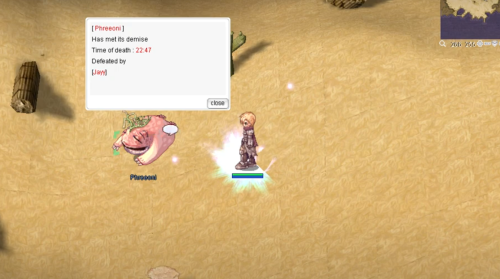
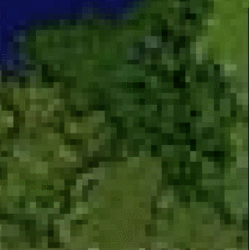
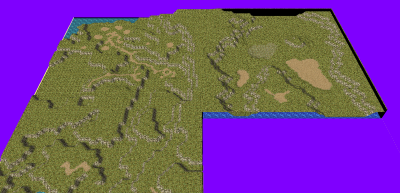
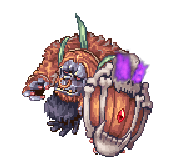
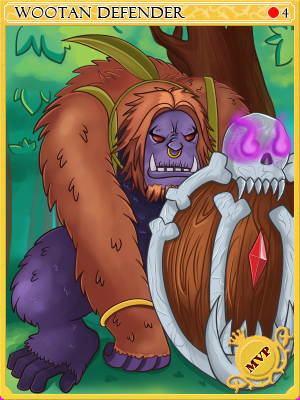




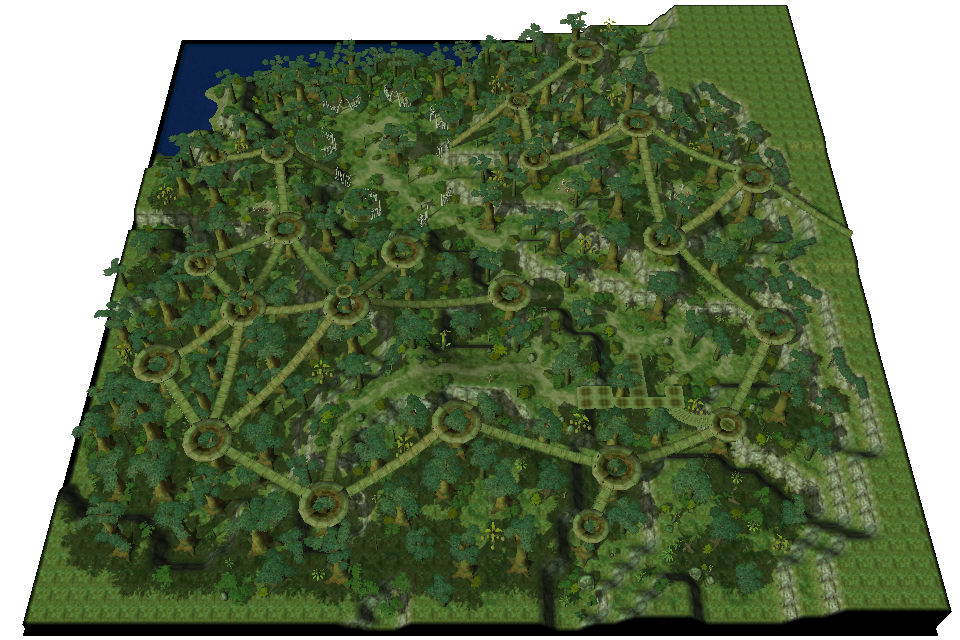
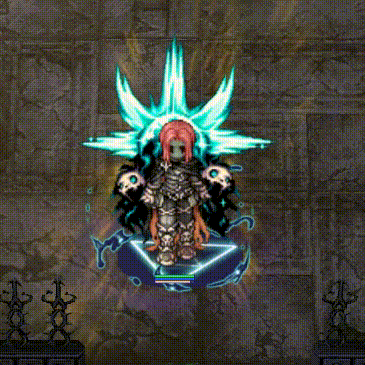
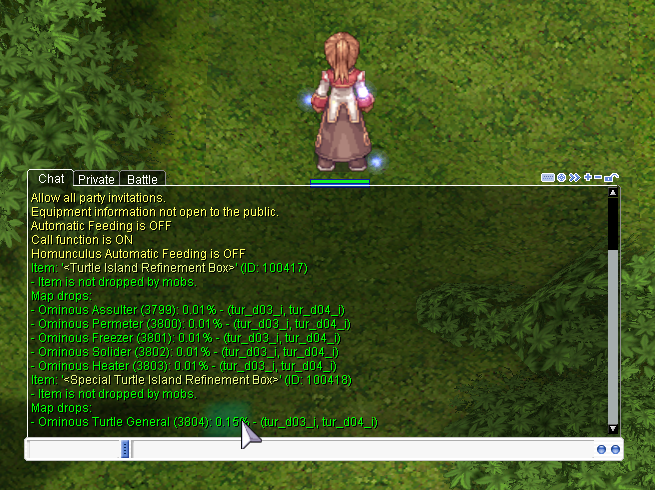


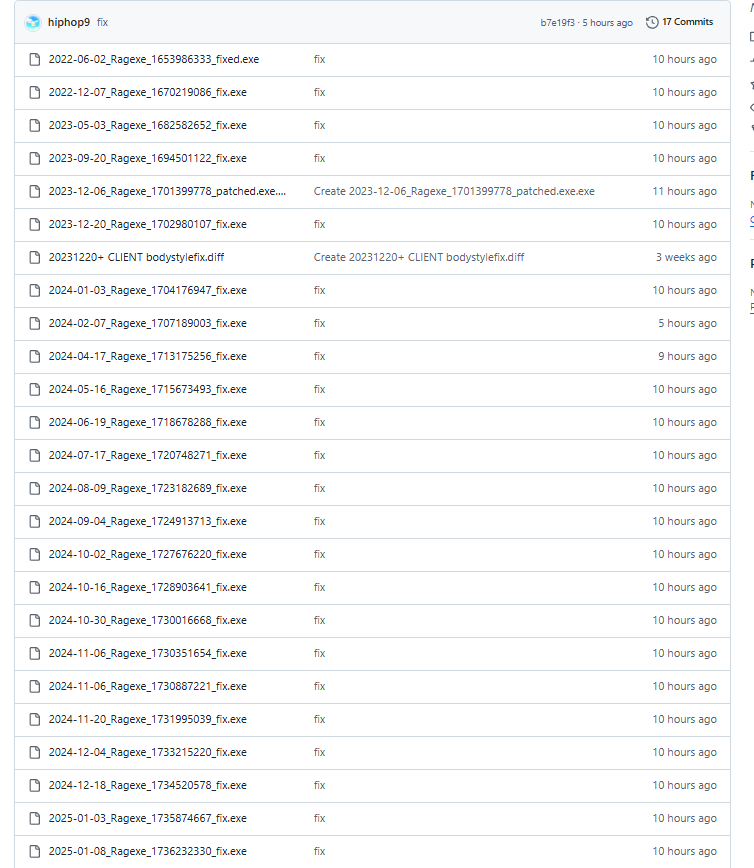
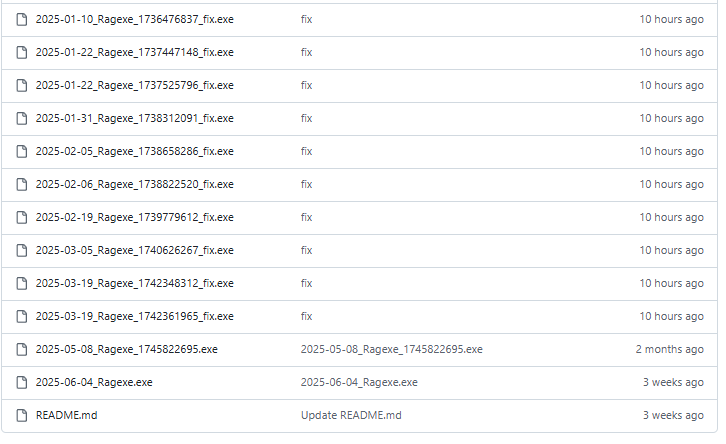
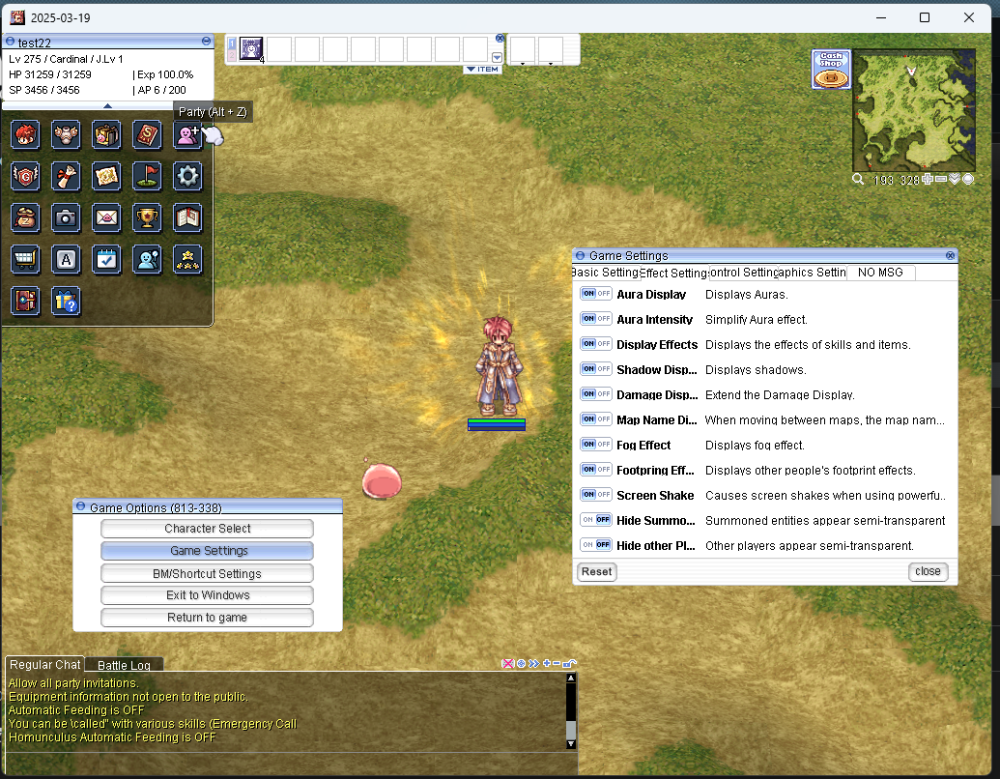

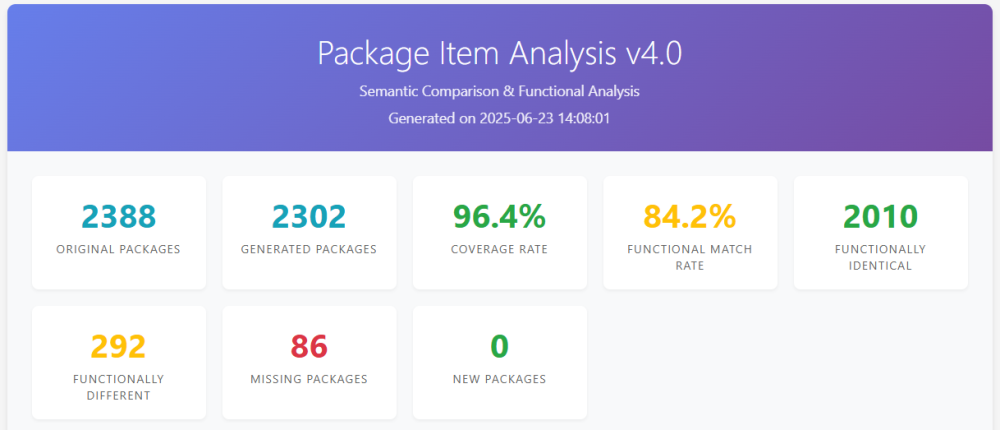
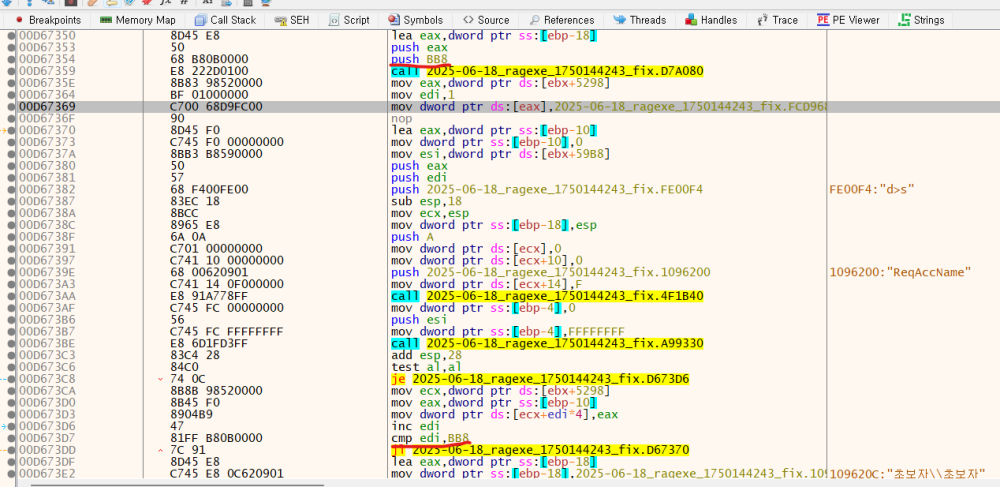
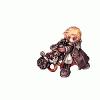
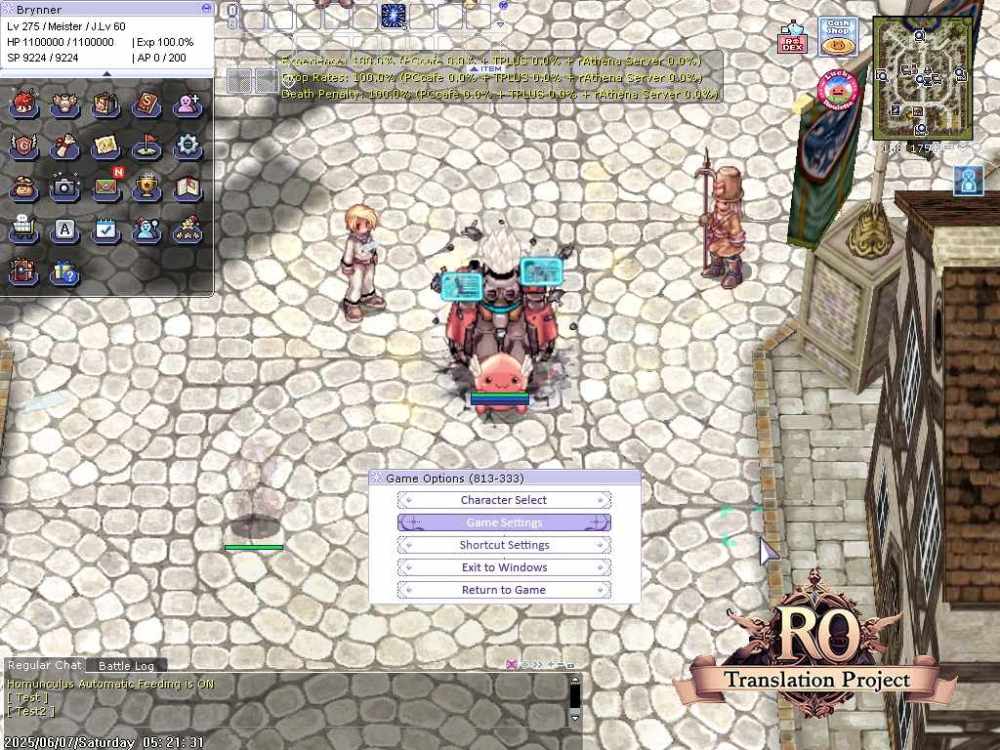


.gif.e7839edf2de6bc4096258197f4507b38.gif)
.gif.8116413800d3cae296a78fd1068d19c9.gif)
.gif.46462875b4da6c4a88731f9035c1007f.gif)
.gif.9bf900762d1b3ea51bb7933478481a46.gif)
.gif.cc8056b60036454c9e7bcc4a0f2a7cc9.gif)
.gif.6936da3e740a05d833f841152aeddb44.gif)