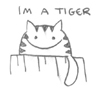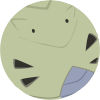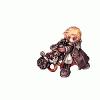Leaderboard
Popular Content
Showing content with the highest reputation on 03/09/13 in all areas
-
2 points
-
Private server software is legal, because Gravity releases the client for free, and there is no EULA to agree to with depreciated clients. Their art assets are theirs though... so dont use those on a site or loader (screenshots are OK). Aegis, is obviously not OK. The only thing that is criminal is hexing clients, but thats where it gets gray because you're not profiting from it. That letter is probably BS.2 points
-
It's fake, i've had around 40 of those sent to me when i was hosting eA servers a few years ago. 1. Why use a facebook URL to your site? 2. Representing Gravity Europe, why are they using american spellings.. Europeans use en-GB. 3. Why didn't it come from Gravity itself, instead of a European subsidiary? 4. I hate to say it, but there's traces of pinoy grammar in that thar letterz. 5. In official Gravity letters, they address you by Salutation then Surname. However, on what you should do, is entirely up to you.2 points
-
You need to have a Thor patcher! Note that there are different version and features develop within thor if you don't have one I suggest to download this Thor Patcher [2008-08.05] because of this guide! Mirror Thor_Patcher[2.5.4.18].7z We wil begin in configuring your config.ini inside your Thor Patcher/Tools/config.ini 1. Open that file, and edit the following (I will list all necessary configuration needed for configuration) Find this line: base_url=http://domain.com/patch/ - This is your base URL where the patch is a folder under your web host and the patcher will access that folder and everything inside. In my case I will create new folder name thor folder to use in this guide. below is my config and path for my patcher base_url=http://www.axwebsolutions.com/thor/ 2. The news/notice notice_file=notice.html - you don't need to change this one, unless you want to use .php! Incase you did change your own news, you need to change that one too inside your configuration, In my case I will leave it as notice.html and upload it inside the thor folder under my webhost. As you can see when you combine the base_url and the notice.html it will look like this http://www.axwebsolutions.com/thor/notice.html Just like I said earlier thor will find the file notice.html inside the folder name thor under my webhost. 3. The core file core_file=main.ini - core_file is the main remote configuration that the patcher will access first inside your webhost or my thor folder. 4. Other important configs below [Local] //status_file - [Relative Address] //It used to store information such as last patch id etc, status_file=server.dat - the .dat file is the thor patcher logs everytime you create a new patch it will be listed inside that server.dat you can change this to your server name or any name you want, its useful so it won't mess with the other servers installer/files. //grf_file - [Relative Address] grf_file=Server.grf - This is your primary or main grf //client_file - [Relative Address] //It's GAME EXE not patcher's client_file=nro.exe - This file is your hexed.exe that the thor will trigger after the player click the start game button in your patcher. //client_parameter - [self Explained] client_parameter=-1sak1 - Self explain, or don't edit if you don't know what is this for...! the rest of the configuration is done! Now if you want to do a modification its all up to you. When your done editing... make sure to save the changes you made in your config.ini We may now start combining the config.ini and embed it inside the Thor Patcher. Open the /Thor Patcher/Tools/Config_Packer Click the Browse button, browse and open the Thor file located inside the Thor Patcher/Patcher/Thor then click Pack! Alright its done with combining the config.ini with Thor file < your patcher. Next is 5. The main.ini file Open the main.ini file found inside your Thor Patcher/web/main.ini Find this line file_url=http://domain.com/opatch/data/ - the file_url is for your patches that you have created same with hexed or patcher hexed that you would want to patch too. Change it too, In my case I have created a folder name thor with the path http://www.axwebsolutions.com/thor/ go inside your Thor Patcher/web/ folder you will see that I created the folder name patchs this is the folder where all patches you created will go inside under your webhost ofcourse. in my own configuration I will put file_url=http://www.axwebsolutions.com/thor/patchs/ when your done just save and exit. 6. We need to upload all files inside the Thor Patcher/Web folder, earlier I have created thor folder inside my webhost public_html, now I will upload all files inside Web folder into thor folder under my webhost. I suggest using CuteFTP for easy upload of files, simple as drag and drop. You can download this cuteFTP by searching on the web. When your done you may now test if your config is working simply by double click on the Thor found inside your Thor Patcher/Patcher/Thor.exe Also you can put all necessary files(yourro.grf, thor.exe, hexed.exe etc...) for your installer inside the folder installer! To avoid messing up with other files. Here's mine 7. Making a patch with grf Its easy to make a patch, First create a folder name patch - grf inside your Thor Patcher folder. Go inside the patch - grf and create another folder again, in my own way of making a patch I have created many folders just to separate all this patches, that's why I have now patch - grf folder means all updates that is going to be extracted inside my main grf should go in the folder name patch - grf but for me not to get confuse I have created another folder inside the patch - grf folder and that folder name is the date of the patch. For example today is December 3, so I created dec3 folder (don't get confuse you can create your own folder name and way of creating patch) Now, inside the dec3 folder I created another folder name data! We all know that when you extracted a data.grf, sdata.grf or anyname.grf it will extract a folder name data! As you can see the earlier explanation, this is the directory for my patch Thor Patcher/patch - grf/dec3/ then the data folder. Inside the data folder all the files of your client update that you have added/edit! For example I added a new custom items with headgears and etc item, you can check my data folder by download it HERE! Note: When making a patch you don't need to paste all of the files inside your data folder and patch it again, what you need is the files/folders that you have re-edited or files that you have added must all go inside the data folder. Extract my data.rar and see what's inside, notice that I have put only what I added and put inside what I have just re-edited. To make a patch for thor, open the ThorMaker found inside your Thor Patcher/Tools/ThorMaker #1 - This is the name of your patch just enter any name you want. In my case since, I use the date I will name the patch as c_updates_12032008 then click Save By the way, create a folder inside your Thor Patcher and name it upload - grf you can make your own folder name, for this example I use the folder name upload - grf because this folder is the location of all the patches I have made. #2 - make sure that you select RO - GRF #3 - there are two options on how the patcher will extract your patch, the first one is Directory and the 2nd one is Single! In this guide we will use the Directory option by default. Click the Select button, If you stil remember I have created the folder name patch - grf, now go inside that folder and select your patch folder name, in my case I use the folder name dec3, that is the folder I need to select, take note that I have put the data folder inside the dec3 folder. Take note that we use the Directory option, that's why I select dec3 folder, just click OK to select. #4 - When your done just click the Generate and it will repack a file name c_updates_12032008.thor! Note: Make sure that the folders/files inside the data folder that you will be patching is in Unicode (this is gibirish) not with boxes names! Once the file is ready, copy the name and paste it inside the plist.txt found inside your Thor Patcher/Web/plist.txt Here's mine 1 - is the number of the patch c_updates_12032008.thor - is the name of the patch On the next patch just add on the second line number 2 for the 2nd patch. for example --------------------------------------------------(inside plist.txt) 1 c_updates_12032008.thor 2 c_updates_12042008.thor ------------------------------------------ When your done, upload and replace the file plist.txt inside your webhost also upload the c_updates_12032008.thor inside the patchs folder in your webhost! When you start your patcher it should be patching by now. 8. Making a patch with files, patcher hexed or hexed.exe Check your Thor Patcher folder you will see the patch - file and upload - file folders that I have created, its obvious that you will paste all files inside that patch - file folder and the generated .thor will be put inside the upload - file folder. When making a patcher hexed or hexed.exe patchs its same what you did before the only difference is that you will not use the plist.txt but you will need the main.ini when patching patcher hexed or hexed.exe! Example below Lets say you have now have a ready patcher hexed, just paste it inside your patch - file folder. Note: Make sure the name of your Patcher hexed is same with the name of your patcher hexed before. For example you use Thor.exe while with your new patcher hexed that you will be patching must also name as Thor.exe too! #1 - same with the Guide #7, enter the name of the patch and click save, in my case I will use the name p_updates_12032008! also you can put the patch to any folder you want but in my case I will save my patch inside the upload - file folder, you can do the same, whatever you want. #2 - Make sure to select File #3 - click select button, find and select the folder patch - file because earlier I told you to paste your patcher hexed inside the patch - file folder! #4 - Click Generate to make the p_updates_12032008.thor file! Make sure to select Root option(see image above). When your done you need to edit the main.ini in this lines Example: ----------------------------------------------------------------------------------------- [Patch] //use CheckSum tool, hash for client & patcher // used to make sure exe is up to date // (leave empty to disable this feature) ClientSum= PatcherSum=CD83831A //This is compressed file for patcher & client update // To make these work, ClientSum and/or PatcherSum can't be empty // Note: these files should put same place as patch file (file_url in internal config) //Relative address, not FULL URL! ClientPath= PatcherPath=p_updates_12032008.thor ----------------------------------------------------------------------------------------- Oh I forgot, you need to use the CheckSum found inside your Thor Patcher/Tools/CheckSum, you will need this to know the value of the patcher hexed that you will be patching, let say that this is the version of your patcher hexed. Just drag drop the patcher hexed in the checksum to see the value and put that value as you see in above example! When your done, save and exit. Don't forget to upload that main.ini in base_url and the p_updates_12032008.thor inside the patchs folder in your web host. With hexed.exe you do the same. 9. The last part is creating your own installer, here in axweb we use NSIS/Install Creator but I suggest using the install creator, it is a software for creating installer and User Friendly just visit the www.clickteam.com and download their software name "Install Creator" All done. Thanks for reading ~ Credit to Axweb1 point
-
File Name: @autopots File Submitter: goddameit File Submitted: 18 Feb 2013 File Category: Source Modifications Content Author: Goddameit Preview : http://bit.ly/XzIQJj When HP/SP lower than you set, it will auto use that item. Command : PS : Test and create on rA 17132 Click here to download this file1 point
-
I make a continuation of this topic this topic mainly concern about unpopular but useful scripting techniques ... should wiki this up someday Randomize item reward Method 1: use F_Rand function. Method 2: use temporary variables. Method 3: use array. Method 1: use F_Rand function Method 2: use temporary variables Method 3: use array sigh ... I seriously need someone to make the english better, my explanation always sux any staff member here feels like can make this topic better, please do so1 point
-
Topic: http://www.eathena.ws/board/index.php?showtopic=228775 Raw: http://svn.xp-dev.com/svn/tecnocronus_scripts/docs/EN/source_documentation.txt I stumbled upon this a while back. What do you think? Is this worth revising and adding into the SVN? Edit: Cleaned up the file. It needs more technical terminology and some restructuring; if anyone with good knowledge of C would like to take over, go ahead. source_doc.txt1 point
-
it would be nice if we can use all the dragons. i hope this can be applied here just like on 3ceam. @mount 1 for regular dragon @mount 2 for black dragon @mount 3 for white dragon @mount 4 for blue dragon @mount 5 for red dragon1 point
-
prontera,155,181,5 script Sample 1002,{ end; OnInit: while( 1 ){ delwaitingroom; waitingroom " "+gettimestr( "%H:%M:%S %p",21 ),0; sleep 1000; } end; } refer Gettimestr1 point
-
i guess the reason y it throws that issue is because of unavailability of the hidden folder .svn, this is what i did 3 copies of rAthena one for updating and the second for my server, 3rd for patching right click on the patch file > select Tortoise SVN > Apply Patch select the rAthena you use for patching and click on select folder it will throw u the following just select "use the found path" Next you will get this window, click on patch all items and you are done, in case the .conf doesnt patch u can add it manually Hope this solves your problem EDIT: for patching purpose make sure you do not update this folder else it will simply replace all your patches with that of the update files, Edit2: doesnt matter where you keep the .patches file as long as you patch it on a working file, as for me i keep all the patches in patches folder within the source itself so as i dont have to search for it1 point
-
prontera,149,194,5 script Server Time(+8GMT) 837,{ end; OnInit: while(1) { set .@h, gettime(3); set .@m, gettime(2); set .@s, gettime(1); delwaitingroom; waitingroom "Clock: "+ ( .@h > 12 ? .@h -12 : .@h ) +":"+ ( .@m >= 10 ? .@m : "0"+ .@m ) +" "+ ( .@s >= 10 ? .@s : "0"+ .@s ) +" "+ ( .@h > 12 ? "PM" : "AM" ),0; sleep 998; } }1 point
-
If you want to change the music entirely, you could simply replace the corresponding .mp3 file in your client folder's BGM directory. Doing this would change the music on every single map that uses the new file. For example, replacing 87.mp3 client-side would change any map's background music that has the 87.mp3 defined in data/mp3nametable.txt. If you wanted to add a new .mp3 file and change a specific map, you would change the map's file definition in data/mp3nametable.txt. gef_fild02.rsw#bgm\\35.mp3# gef_fild03.rsw#bgm\\35.mp3# gef_fild10.rsw#bgm\\35.mp3# in_orcs01.rsw#bgm\\35.mp3# Here, we can see that multiple maps use 35.mp3. Instead of changing the song for all four maps that use it, we could change a specific map by adding a new file to the BGM folder and defining it. For example, if I added a new .mp3 and called it 1001.mp3, I could then change: in_orcs01.rsw#bgm\\35.mp3# to: in_orcs01.rsw#bgm\\1001.mp3# This will change the background music on in_orcs01 instead of changing it for the other field maps that use 35.mp3. This is particularly useful when adding custom maps or just getting a different feel for an existing one.1 point
-
1 point
-
For effects, I hit the enter key after changing any value before clicking OK. That seems to save any parameters.1 point
-
/rathena/trunk/conf/groups.conf /* Player groups configuration file --------------------------------- This file defines "player groups" and their privileges. Each group has its id and name, lists of available commands and other permissions, and a list of other groups it inherits from. Group settings -------------- <id> Unique group number. The only required field. <name> Any string. If empty, defaults to "Group <id>". It is used in several @who commands. <level> Equivalent of GM level, which was used in revisions before r15572. You can set it to any number, but usually it's between 0 (default) and 99. Members of groups with lower level can not perform some actions/commands (like @kick) on members of groups with higher level. It is what script command getgmlevel() returns. Group level can also be used to override trade restrictions (db/item_trade.txt). <commands> A group of settings <command name> : <bool> or <commandname> : [ <bool>, <bool> ] First boolean value is for atcommand, second one for charcommand. If set to true, group can use command. If only atcommand value is provided, false is assumed for charcommand. If a command name is not included, false is assumed for both atcommand and charcommand. For a full list of available commands, see: doc/atcommands.txt. Command names must not be aliases. <log_commands> Boolean value. If true then all commands used by the group will be logged to atcommandlog. If setting is omitted in a group definition, false is assumed. Requires 'log_commands' to be enabled in 'conf/log_athena.conf'. <permissions> A group of settings <permission> : <bool> If a permission is not included, false is assumed. For a full list of available permissions, see: doc/permissions.txt <inherit> A list of group names that given group will inherit commands and permissions from. Group names are case-sensitive. Inheritance results ------------------- Both multiple inheritance (Group 2 -> Group 1 and Group 3 -> Group 1) and recursive inheritance (Group 3 -> Group 2 -> Group 1) are allowed. Inheritance rules should not create cycles (eg Group 1 inherits from Group 2, and Group inherits from Group 1 at the same time). Configuration with cycles is considered faulty and can't be processed fully by server. Command or permission is inherited ONLY if it's not already defined for the group. If group inherits from multiple groups, and the same command or permission is defined for more than one of these groups, it's undefined which one will be inherited. Syntax ------ This config file uses libconfig syntax: http://www.hyperrealm.com/libconfig/libconfig_manual.html#Configuration-Files Upgrading from revisions before r15572 ------------------------------------- http://rathena.org/board/index.php?showtopic=58877 */ groups: ( { id: 0 /* group 0 is the default group for every new account */ name: "Player" level: 0 inherit: ( /*empty list*/ ) commands: { /* no commands by default */ } permissions: { /* without this basic permissions regular players could not trade or party */ can_trade: true can_party: true } }, { id: 1 name: "Super Player" inherit: ( "Player" ) /* can do everything Players can and more */ level: 0 commands: { /* informational commands */ commands: true charcommands: true help: true rates: true uptime: true showdelay: true exp: true mobinfo: true iteminfo: true whodrops: true time: true jailtime: true hominfo: true homstats: true showexp: true showzeny: true whereis: true /* feature commands */ refresh: true noask: true noks: true main: true autoloot: true alootid: true autotrade: true request: true go: true breakguild: true } permissions: { } }, { id: 2 name: "Support" inherit: ( "Super Player" ) level: 1 commands: { version: true where: true jumpto: true who: true who2: true who3: true whomap: true whomap2: true whomap3: true users: true broadcast: true localbroadcast: true } log_commands: true permissions: { receive_requests: true view_equipment: true } }, { id: 3 name: "Script Manager" inherit: ( "Support" ) level: 1 commands: { tonpc: true hidenpc: true shownpc: true loadnpc: true unloadnpc: true npcmove: true addwarp: true } log_commands: true permissions: { any_warp: true } }, { id: 4 name: "Event Manager" inherit: ( "Support" ) level: 1 commands: { monster: true monstersmall: true monsterbig: true killmonster2: true cleanarea: true cleanmap: true item: [true, true] zeny: [true, true] disguise: [true, true] undisguise: [true, true] size: [true, true] raise: true raisemap: true day: true night: true skillon: true skilloff: true pvpon: true pvpoff: true gvgon: true gvgoff: true allowks: true me: true marry: true divorce: true refreshall: true } log_commands: true permissions: { can_trade: false any_warp: true } }, { id: 10 name: "Law Enforcement" inherit: ( "Support" ) level: 2 commands: { hide: true follow: true kick: true disguise: true fakename: true option: true speed: true warp: true kill: true recall: true ban: true block: true jail: true jailfor: true mute: true storagelist: true cartlist: true itemlist: true stats: true } log_commands: true permissions: { join_chat: true kick_chat: true hide_session: true who_display_aid: true hack_info: true any_warp: true view_hpmeter: true } }, { id: 99 name: "Admin" level: 99 inherit: ( "Support", "Law Enforcement" ) commands: { /* not necessary due to all_commands: true */ } log_commands: true permissions: { can_trade: true can_party: true all_skill: false all_equipment: false skill_unconditional: false use_check: true use_changemaptype: true all_commands: true } } ) Change all_skill: false to all_skill: true1 point
-
Check src > config > renewal.h /// renewal cast time /// (disable by commenting the line) /// /// leave this line to enable renewal casting time algorithms /// cast time is decreased by DEX * 2 + INT while 20% of the cast time is not reduced by stats. /// example: /// on a skill whos cast time is 10s, only 8s may be reduced. the other 2s are part of a /// "fixed cast time" which can only be reduced by specialist items and skills #define RENEWAL_CAST put // on #define RENEWAL_CAST to disable renewal casting if you want to disable whole renewal settings put // on each #define1 point
-
1 point
-
1 point
-
If you have Renewal enabled, it have drop modifier. http://irowiki.org/wiki/Drop_System#Level_Factor1 point
-
1 point