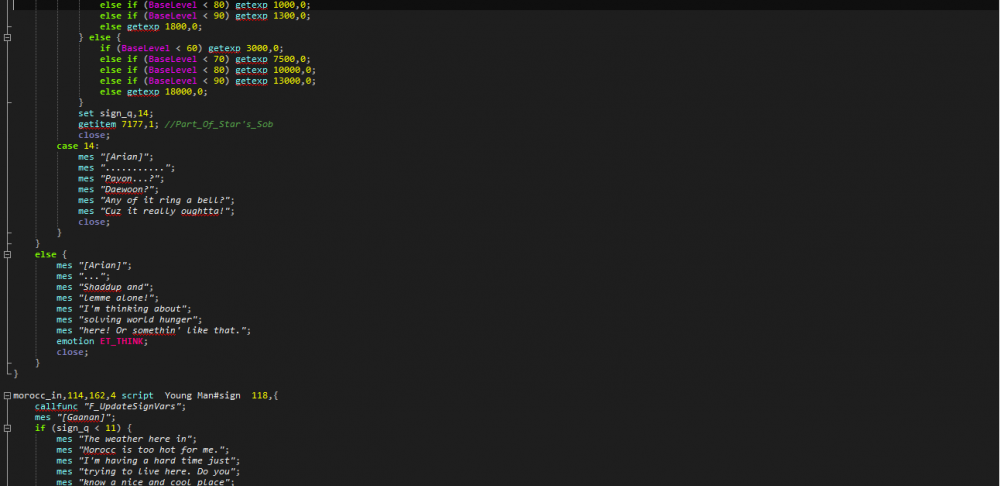Leaderboard
Popular Content
Showing content with the highest reputation on 07/26/18 in all areas
-
Updates and folding fixed in https://github.com/Sehrentos/rAthena-syntax-highlight/pull/7 @sikiro you can try this, just made, didn't add to main repo yet for testing purpose https://github.com/cydh/rAthena-syntax-highlight/blob/cydh-devel/rAthena-VS2015-Dark.xml NOTE: It's not NPP theme, it's just recolor, if you want to stick this as "rathena user-defined language", you have to remove the 'white'-ver first then import that file.2 points
-
Problem Please open the link and read https://github.com/rathena/rathena/pull/2089 tl;tr VS2008, VS2010 solutions no more available after upgrade above. I'm not against these changes, but they create some problems that are described in comments in the link above and in the images below. My little "cry story", which affects many users, and main ideas has been explained there: https://github.com/rathena/rathena/pull/2089 Solution 1.91GB data instead of 9.1GB data to download / store on HDD just for doing the same task (compiling) is not it good? Something like this looks this tool, and on the screenshot above you see that login, char, map server and others projects inside solution has been successfully built. What is it? This is Visual Studio C++ Build Tools. Detailed information what is it you can read here: https://msdn.microsoft.com/en-us/library/dd293626.aspx This is just a set of console apps as the compiler, linker, etc. Without heavy Visual Studio IDE which does its job pretty well. You can save up to 4-5x times internet bandwidth and space at disk. For whom is this? I think this guide will be useful for all who has only one goal - compile rAthena source code on Windows and run it. For people who wish to save some data, and internet bandwidth. Who don't develop new features for rAthena, because IDE much better for this purposes. Pros of VS 2017 C++ Build Tools: lightweight, you need to download and install just ~1.9GB of data, instead of installing whole very heavy Visual Studio IDE (~8-15GB depends on VS) very fast, resource lite, because don't need to run IDE, this is a command line tool not need to modify any part of a project, you can compile whole .sln (solution) of rAthena without any modification via a single command or running compile.bat (see below) Do the same things what do "Build Menu" in VS 2017 (build, rebuild, clean solution, break, etc) Ideal tool for people with limited internet, and SSD drives which use rAthena for compilation / recompilation only (src -> .exes) will print errors, warnings while compilation too, like Visual Studio 2017 IDE, so you will not miss any problems Cons of VS 2017 C++ Build Tools: if you are not a developer of rathena source code, and don't use Visual Studio 2017 full features (https://docs.microsoft.com/en-us/visualstudio/ide/whats-new-in-visual-studio) you will not find any negative sides of this. Guide how to compile rAthena on Windows How to compile rAthena without Visual Studio IDE but by Visual Studio C++ Building Tools? It's very easy, let me follow you though mini-guide which will require few actions from you. 1. Go Here: https://www.visualstudio.com/downloads/#build-tools-for-visual-studio-2017/ download Building Tools for Visual Studio 2017, then run it 2. Go to Individual Components and select next checkboxes: Static analysis Tools VC++ 2017 v141 toolset (x86,x64) Windows Universal CRT SDK Visual C++ Build Tools core features Windows 8.1 SDK Windows Universal C Runtime This is minimal package of things what need to install to make compilation works, either you will have tons of errors when will try to compile a code. This minimal package has been tested and verified on Win10x64 and works great. Nothing extra, only most important components. 3. Let's try to compile your server (rAthena source code (rAthena.sln)) Mini-theory what you need to know. You will build whole solution (rAthena.sln) via MSBuild via command line by entering next format As I remember MSBuild not added to "path", so just calling from command line "MSBuild" command not enough, for that need or create .bat file, or call it manually via terminal (console) If you don't want to read details below, you can stop here, and download "compile.bat", then copy the file to your rAthena folder and run it. After this you will see console window inside what you will be able to see compilation output. Then when process will be finished, you will get compiled rAthena exe's in rAthena emulator folder from where you have been ran "compile.bat" file. Or here is raw code from compile.bat you can copy-paste it to text editor then save your file as 'compile bat' and copy the file to your rAthena folder @Echo OFF Echo "Building solution/project file using batch file" SET PATH=C:\Program Files (x86)\Microsoft Visual Studio\2017\BuildTools\MSBuild\15.0\Bin SET SolutionPath=%~dp0\rAthena.sln Echo Start Time - %Time% MSbuild.exe %SolutionPath% /p:PlatformToolset=v141 /m Echo End Time - %Time% Set /p Wait=Build Process Completed... If you don't want to use .bat file, you can always launch compilation via next combination of actions Click "Run Start (Windows button)" - find in Start Menu - Developer Command Prompt for VS 2017, and then run it. Inside opened console app, enter next command: MSBUILD C:\user\admin\desktop\rathena\rAthena.sln /p:PlatformToolset=v141 /m Where path you must set by yourself (where is located your rAthena.sln) About /p:PlatformToolset=v141. By default rAthena solution file developed for VS2013, and VS2013 uses v120 toolset. This toolset available only with Visual Studio 2013, and this toolset impossible to install for this VS Building Tools. So, we have installed v141 toolset and we will use it. And we don't need to edit any config files to update our solution (like in rAthena guide what you can read at topic about rAthena solution upgrade). So, don't remove this parameter, and always have it as an argument, either you will not be able to compile solution and will see million of errors. About /m - this is the optional parameter, you can not use it if don't wish (/m parameter makes compilation much faster). When you will enter it, MSBuild will compile source code in console and will print you about any warnings / errors during compilation (like you see in Visual Studio IDE). When it will finish, you will see results, something like this Useful commands And Links Build / Re-build Project: MSBuild <path_to_rAthena.sln> /p:PlatformToolset=v141 or if you wish to build faster try add /m flag too MSBuild <path_to_rAthena.sln> /p:PlatformToolset=v141 /m Clean Solution: MSBuild <path_to_rAthena.sln> /t:Clean Information about MSBuild: https://msdn.microsoft.com/en-us/library/dd293626.aspx/ That's all, hope it's enough, and I have helped someone.1 point
-
Hello rAthena Community I'm Earnestinence, and i'll be guiding you to setup rAthena and run Ragnarok Programs you need to install before we start Downloads: Github : https://desktop.github.com/ MySQL (When installing: make sure to check 'Use Legacy Authentication Method; Retain MySQL 5.x compatibility' ) : http://www.mysql.com/downloads/mysql/ MySQL Workbench : http://www.mysql.com/downloads/workbench/ Note: remember the username and password you set when installing ! Latest Clean kRO Full Client : by: @Akkarin Microsoft Visual Studio ( MVS ) : https://www.visualstudio.com/downloads/ Visual Studio is a code editor supporting and C andC++ compiler. more info Click here by @Aleos Notepad ++ : https://notepad-plus-plus.org/download/ Note: Notepad++ source code editor and Notepad replacement ( or just use notepad ) 2015-11-04a unpacked client: https://mega.nz/#!w84jRRjZ!iWjU1Qfsez_3nbTtqQuFWHsbda2IglPi7TBnzZWmJtI by: @Napster rAthena support all the clients listed in the packet files : read more Required Files: After you download and install GitHub download these files using GitHub File > Clone Repository rAthena ( server ) : https://github.com/rathena/rathena.git English Translated System & Data Folders RE/PRE: by @zackdreaver For Renewal: https://github.com/zackdreaver/ROenglishRE For Pre-Renewal : https://github.com/zackdreaver/ROenglishPRE NEMO Client Patcher : https://github.com/MStr3am/NEMO.git For more info see this topic by @NeoMind Client Setup : http://nn.ai4rei.net/dev/opensetup/ Client setup for Ragnarok Online by @Ai4rei ========================================== Setting up rAthena Server-Side: See video time-line: 00:02 Step 1: Download/Clone rAthena Source Open GitHub. Click Clone repository. Click URL tap. Copy and paste this URL: https://github.com/rathena/rathena.git Choose the downloading path. Click Clone and wait for it do finish downloading. Step 2: Configuring rAthena See video time-line: 00:35 open rathena/conf/import/char_conf.txt Add these lines : userid: username passwd: password login_ip: 127.0.0.1 char_ip: 127.0.0.1 [Optional] To change server name add this line : server_name: YourDesiredServerName Note: If you want to change anything in char_athena.conf, use the import-tmpl directory to avoid future issues when updating. ( just add the respective value you want ). rathena/conf/import/map_conf.txt Add these lines: userid: username passwd: password char_ip: 127.0.0.1 map_ip: 127.0.0.1 Note: If you want to change anything in map_athena.conf, use the import-tmpl directory to avoid future issues when updating. ( just add the respective value you want ). rathena/conf/import/inter_conf.txt Add these lines login_server_db: rathena ipban_db_db: rathena char_server_db: rathena map_server_db: rathena log_db_db: rathena_logs Note: If you want to change anything in map_athena.conf, use the import-tmpl directory to avoid future issues when updating. ( just add the respective value you want ). Note: I use rathena as my main database which contain all main tables (like: chars, login, guilds, etc... ). However, I like to separate my logs to rAthena_logs . Step 3: Compiling rAthena See video time-line: 02:16 Locate rathena/rAthena.sln Locate and right click rAthena.sln open with > Microsoft Visual Studio 2017 ( or 2013 / 2015 ) Wait for the MVS to load the project, when it's ready select Solution 'rAthena' (8 projects) and then right click and Click 'Clean Solution' First when clean finish successfully click on 'build Solution' Wait for it to finish, make sure the log below finish successfully Step 4: Setting SQL Database ( make sure MySQL installed and running ) See video time-line: 03:13 open MySQL Workbench log in : Using the username 'root 'and the password you set when you first install MySQL ( If you don't remember the password, you can reconfigure MySQL using MySQL installer ) once you logged in create new user account and grant Administrator Privileges: - See video time-line: 04:17 In The Left Side click on Users and Privileges At The Bottom click on Add account Set Login Name : ragnarok Set Password : ragnarok Set Confirm Password : ragnarok At The Top Menu Click Administrative Roles: and then check DBA Click Apply logout by clicking on X at the top of the current tap and then login using the new user account ragnarok with password ragnarok See video time-line: 05:00 Creating databases/schema : See video time-line: 05:26 Click on create new database/schema Set the Name: rathena ( this will be our main database/schema ) Set Charset: utf8 ( Now this's is important you need to check this ) Click apply, apply and then finish Now Click on create new database/schema Set the Name: rathena_logs ( this will be our logs database/schema ) Set Charset: utf8 ( Now this's is important you need to check this ) Click apply, apply and then finish import rathena SQL files to rathena & rathena_logs databases: See video time-line: 06:16 Double click on rathena database/schema we've just created Click on locate rathena folder and go to rathena/sql-files and click on main.sql Click on the light icon * wait for the tablet to be executed * Double click on rathena_logs database/schema we've just created Click on locate rathena folder and go to rathena/sql-files and click on logs.sql Click on the light icon * wait for the tablet to be executed * change the username and password of the server: See video time-line: 07:03 Now next/around rathena database right click on a blank area and click refresh all ( in order to view the tables we've just created or just relog ) Click on rathena database/schema > tables > locate login table.. now click on tables and locate login table then right click and click on select Rows - Limit 1000 Double click on s1 and change it to username then hit enter ( we put the userid: username in rathena/conf/import-tmpl/char_conf.txt and map_conf.txt make sure you use the same one you put in these files ) Double click on p1 and change it to password then hit enter ( we put the passwd: password in rathena/conf/import-tmpl/char_conf.txt and map_conf.txt make sure you use the same one you put in these files ) Click apply, apply and then finish Step 5 ( running the server ) Running rAthena server See video time-line: 07:35 locate rathena folder rathena/ click on runserver ( less than 8 mins without any errors ) ================================================== Client Side Running & patch ragnarok online client open Official kRO Client/ Updating kRO Files: Locate and run rsu-kro-rag-lite.exe and wait for it to finish and then rsu-kro-renewal-lite.exe and wait for it to finish updating .. Adding translated system/data files Locate ROenglishRE or ROenglishPRE and copy Data & System folders , GuildTip & Tipoftheday and paste these files into the official kro client folder ( Replace the files when asked ) Setting up clientinfo.xml : locate official kRO client folder open folder data/ and edit file clientinfo.xml change the version to 55 <version>55</version> (This might not be needed anymore.) set the langtype to 1 < To be able to write in English. ( refer to this page to find your preferred language beside English: https://github.com/rathena/rathena/wiki/Clientinfo.xml ). set admin sprite for any account you want, just put the account id <aid> <admin>2000000</admin> </aid> Copy and paste the setup file into the the official kRO client folder Patching the Client 2015-11-04 load the client and select recommended and click enter for data.ini and then CHANGE/EDIT system/iteminfo.lub to system/iteminfo.lua and check read data folder first, ignore missing palettes, ignore resource errors and then customize the client as you want Here's my additional patches: >>> Custom Window Title ( name you server ) Disable Swear Filter Disconnect to Login Window Enable Title Bar Menu Read Data Folder First Show Cancel To Service Select Ignore Missing Palette Error Ignore Resource Errors Use Ragnarok Icon ( ragnarok icon for the client ) <<< copy the new 2015-11-04aRagexe_patched and paste it your official kRO client folder now the client is ready, just run the game using 2015-11-04aRagexe_patched and Enjoy to create a male account just type ex: admin_f for female - admin_m for male and don't forget to set the account group id 99 to get full GM permissions Issue #1: Closed connection from '127.0.0.1'. Solve: go to your rathena/src/custom/defines_pre.hpp and open it with notepad++ ( or any notepad ) add this line #define PACKETVER 20151104 ======================================================== As of 28-7-2018: the topic is fully updated and support MySQL 8.x ======================================================== For further questions or concerns regarding the tutorial, Do NOT hesitate to contact me in this topic. - Earnestinence1 point
-
Need the latest kRO Install folder for your private server? Look no further! ----> Download <---- Latest: 2023-04-04 Installation: Official kRO Updated: 04/04/2023 Download Link: https://mega.nz/folder/jUsDgRxQ#ttLmLjPY9p9cfU5_ShWVCw Package contains RSU RO Patcher Lite for kRO and kRO RE by [Ai4rei] This package is maintained by [Akkarin] Note: Due to continued abuse of my webservers, the files have been moved to MEGA. You can download an extractable .zip of an installed kRO directory, or you can download the official installer from kRO's website. Note: If you require older maps that are compatible with 2021 and older clients, download the 2021 .zip. A fan of this topic? Hit the rep button1 point
-
1 point
-
If your client show erorr when use this sprite then add new lines in: data\luafiles514\lua files\datainfo\npcidentity.lub JT_4_FIRERING = 10270, data\luafiles514\lua files\datainfo\jobname.lub [jobtbl.JT_4_FIRERING] = "4_firering",1 point
-
This sprite use in kRo Zero client. Sprite - T_4_FIRERING.rar1 point
-
and then aleos break it again today as Git Hash: 584fcac4 <<------------ UPDATE FOR THIS CHANGES! Check on first post Updated diff for Git Hash: 0d773983 (20180918)1 point
-
Ok, got it. Like Technoken sayed, just change .@items to @items. This will work, but still is a ugly approach. If you need a player to handle a setarray with a @ ou permanent variable you are making something wrong in your logic. If exists some situation which you need to make something like this, to create a new table is the go.1 point
-
1 point
-
1 point
-
since you are using a scope variable(.@) for the array, it will end when the script ends. You can try to use a temporary character variable (@) instead to pass the array. Just make sure that the variable name is a unique one.1 point
-
1 point
-
Version 2.0
945 downloads
This script will allow players to shop their items while playing via a shop NPC, this is kind of an alternative to the auction system. Note: There's also a french version since I'm french ^^ There is a user setup, be sure to check it out ! User can add a cost to shop creation and/or a tax, there's also a delay after which the shop is deleted. Players can create a shop using an item or via the '@shop' command, depending on the mode value in the user setup Players can shop any kind of item apart from bound and time-limit items You can add items, change prices, modify your shop name anytime using the '@shop' command You can disconnect and reconnect anytime, if you sold something and/or your shop was deleted you will get your money and items on relog In case the server reboots you also get back the shop creation's cost or the item you used to open it Please report any bug you find. If I can't answer you while you are experiencing bugs, consider following this step: Make sure no one is selling when you do this because they will loose all of their sales !! Note: you can just reloadscript before doing this to give them back all of their items. //bindatcmd "delall",strnpcinfo(3)+"::OnDelall",99,99; /*In case you have problems I recommend you to uncomment this command and to execute it. It will erase all the data of every shop and every player. I myself experienced some issues not directly related to the script but to unexpected events so reseting data should temporarly solve the problem. Please contact me on rA (Kurofly) if you experience any bug*/Free1 point -
I like an explanation to this ... What's so hard to understand? set .@rand, rand( 20+50+60 ) ; Will randomize a number from 0 to (20+50+60)-1. Are you fine with this? else if ( .@rand < 20+50+60 ) .@rand is OBVIOUSLY < (20+50+60) because its range goes from So you are just using server memory to check something obvious. Then, just use else, instead of else if, as there no need to check the obvious. Is this really so difficult to understand? O.o She already knows it, what she said is that she made it that way to show how it's done.1 point