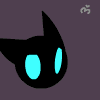Leaderboard
Popular Content
Showing content with the highest reputation on 03/04/13 in all areas
-
http://youtu.be/CJmY5xsQ5Nk Most of rules is same as normal WoE, different in 1. Only 2 guild can play this game, one is attacker, other is defender. 2. When attacker broken stone, attacker will be defender, defender will be attacker. 3. When stone was broken, defender will be send to save point. 4. Who can own the stone after time out, is winner. 5. Gamer can use NPC to back to their save point after died. Setting : Waiting time : 5 minutes (after time out, game will be canceled) Prepare time : 10 minutes (after 5 minutes, defender will be send to stone place) (when time out, attacker will be send to start point) Game time : 1 hour Download : 1 vs 1 WoE.txt map.allowrA.patch3 points
-
Hi, Here's my latest public release after a very long time. An easy to use & feature packed NPC Script Editor for RO emulator(s). NPC Script Editor r600 Features NPC Script Syntax Highlighting Standard functionalities you'd expect of a editor (file, open, print etc...) Fully implemented Find & Replace (Ctrl + F / Ctrl + H) with Go To (Ctrl + G) functions Quick Find & Highlight Tabbed Editor Tab Docking Open-Source & Easy To Use Plugin System - sample "Hello World" project in "Plugins" folder (VS2012 C# .NET) Auto-Suggest/Complete Code Folding Markers / Bookmarks NPC Script Commands Bible - Free Plugin Text Translator - Free Plugin Snippets - coming soon Hotkeys Ctrl + W = Close Current Tab Ctrl + Tab = Next Tab (Cycle Forward) Ctrl + Shift + Tab = Prev Tab (Cycle Back) Ctrl + N (1 ~ 9) = Opens Nth Opened Tab (e.g. Ctrl + 2 will open 2nd open tab) Ctrl + Space = Show auto-suggest/complete for the script command you are typing F1 = Select text in editor and press F1 to open NPC Script Command Bible plugin F2 = Select text in editor and press F2 to open Text Translator plugin What's New in Version v1.0.0.600 Implemented F6 Hotkey = Parse Current NPC Script To Output Window and shows any syntax / coding errors OutputWindow cannot be closed, and it starts hidden now Improved OutputWindow handling code OutputWindow now launches in hidden mode, and reveals itself on F6 keypress (if hidden) Fixed Tab Order/Stop in Core Plugins NPCScriptCommandsBible Plugin no longer uses internal script_commands.txt script_commands.txt is converted to Windows EOL automatically before parsing - no need to manually convert it now Re-Written NPCScriptCommandsBible Plugin's script_commands.txt Parser Plugin Code Optimized Fixed unnecessary trailing space with command info parsing - NPCScriptCommandsBible Enabled word wrap and forced vertical scroll bar - NPCScriptCommandsBible F1 hotkey now guesses the word at caret position (if a selection wasn't there) New script file(s) that are opened now automatically converted to CRLF (EOL) Fixed minor bug with F1 Guess Word At Caret function Fully Implemented "Open Recent" (History) Feature U.I Improvement - If the same file is already opened, that tab window is shown instead of opening the same file twice (or more) Enabled brace matching Fixed Minor Bug With Start-Up Sequence Fixed crash bug with opening files with the editor Removed Global Hotkey and replaced with application level hotkey feature Demo Thanks for trying my editor. Any comments and feedback would be much appreciated.2 points
-
You need to have a Thor patcher! Note that there are different version and features develop within thor if you don't have one I suggest to download this Thor Patcher [2008-08.05] because of this guide! Mirror Thor_Patcher[2.5.4.18].7z We wil begin in configuring your config.ini inside your Thor Patcher/Tools/config.ini 1. Open that file, and edit the following (I will list all necessary configuration needed for configuration) Find this line: base_url=http://domain.com/patch/ - This is your base URL where the patch is a folder under your web host and the patcher will access that folder and everything inside. In my case I will create new folder name thor folder to use in this guide. below is my config and path for my patcher base_url=http://www.axwebsolutions.com/thor/ 2. The news/notice notice_file=notice.html - you don't need to change this one, unless you want to use .php! Incase you did change your own news, you need to change that one too inside your configuration, In my case I will leave it as notice.html and upload it inside the thor folder under my webhost. As you can see when you combine the base_url and the notice.html it will look like this http://www.axwebsolutions.com/thor/notice.html Just like I said earlier thor will find the file notice.html inside the folder name thor under my webhost. 3. The core file core_file=main.ini - core_file is the main remote configuration that the patcher will access first inside your webhost or my thor folder. 4. Other important configs below [Local] //status_file - [Relative Address] //It used to store information such as last patch id etc, status_file=server.dat - the .dat file is the thor patcher logs everytime you create a new patch it will be listed inside that server.dat you can change this to your server name or any name you want, its useful so it won't mess with the other servers installer/files. //grf_file - [Relative Address] grf_file=Server.grf - This is your primary or main grf //client_file - [Relative Address] //It's GAME EXE not patcher's client_file=nro.exe - This file is your hexed.exe that the thor will trigger after the player click the start game button in your patcher. //client_parameter - [self Explained] client_parameter=-1sak1 - Self explain, or don't edit if you don't know what is this for...! the rest of the configuration is done! Now if you want to do a modification its all up to you. When your done editing... make sure to save the changes you made in your config.ini We may now start combining the config.ini and embed it inside the Thor Patcher. Open the /Thor Patcher/Tools/Config_Packer Click the Browse button, browse and open the Thor file located inside the Thor Patcher/Patcher/Thor then click Pack! Alright its done with combining the config.ini with Thor file < your patcher. Next is 5. The main.ini file Open the main.ini file found inside your Thor Patcher/web/main.ini Find this line file_url=http://domain.com/opatch/data/ - the file_url is for your patches that you have created same with hexed or patcher hexed that you would want to patch too. Change it too, In my case I have created a folder name thor with the path http://www.axwebsolutions.com/thor/ go inside your Thor Patcher/web/ folder you will see that I created the folder name patchs this is the folder where all patches you created will go inside under your webhost ofcourse. in my own configuration I will put file_url=http://www.axwebsolutions.com/thor/patchs/ when your done just save and exit. 6. We need to upload all files inside the Thor Patcher/Web folder, earlier I have created thor folder inside my webhost public_html, now I will upload all files inside Web folder into thor folder under my webhost. I suggest using CuteFTP for easy upload of files, simple as drag and drop. You can download this cuteFTP by searching on the web. When your done you may now test if your config is working simply by double click on the Thor found inside your Thor Patcher/Patcher/Thor.exe Also you can put all necessary files(yourro.grf, thor.exe, hexed.exe etc...) for your installer inside the folder installer! To avoid messing up with other files. Here's mine 7. Making a patch with grf Its easy to make a patch, First create a folder name patch - grf inside your Thor Patcher folder. Go inside the patch - grf and create another folder again, in my own way of making a patch I have created many folders just to separate all this patches, that's why I have now patch - grf folder means all updates that is going to be extracted inside my main grf should go in the folder name patch - grf but for me not to get confuse I have created another folder inside the patch - grf folder and that folder name is the date of the patch. For example today is December 3, so I created dec3 folder (don't get confuse you can create your own folder name and way of creating patch) Now, inside the dec3 folder I created another folder name data! We all know that when you extracted a data.grf, sdata.grf or anyname.grf it will extract a folder name data! As you can see the earlier explanation, this is the directory for my patch Thor Patcher/patch - grf/dec3/ then the data folder. Inside the data folder all the files of your client update that you have added/edit! For example I added a new custom items with headgears and etc item, you can check my data folder by download it HERE! Note: When making a patch you don't need to paste all of the files inside your data folder and patch it again, what you need is the files/folders that you have re-edited or files that you have added must all go inside the data folder. Extract my data.rar and see what's inside, notice that I have put only what I added and put inside what I have just re-edited. To make a patch for thor, open the ThorMaker found inside your Thor Patcher/Tools/ThorMaker #1 - This is the name of your patch just enter any name you want. In my case since, I use the date I will name the patch as c_updates_12032008 then click Save By the way, create a folder inside your Thor Patcher and name it upload - grf you can make your own folder name, for this example I use the folder name upload - grf because this folder is the location of all the patches I have made. #2 - make sure that you select RO - GRF #3 - there are two options on how the patcher will extract your patch, the first one is Directory and the 2nd one is Single! In this guide we will use the Directory option by default. Click the Select button, If you stil remember I have created the folder name patch - grf, now go inside that folder and select your patch folder name, in my case I use the folder name dec3, that is the folder I need to select, take note that I have put the data folder inside the dec3 folder. Take note that we use the Directory option, that's why I select dec3 folder, just click OK to select. #4 - When your done just click the Generate and it will repack a file name c_updates_12032008.thor! Note: Make sure that the folders/files inside the data folder that you will be patching is in Unicode (this is gibirish) not with boxes names! Once the file is ready, copy the name and paste it inside the plist.txt found inside your Thor Patcher/Web/plist.txt Here's mine 1 - is the number of the patch c_updates_12032008.thor - is the name of the patch On the next patch just add on the second line number 2 for the 2nd patch. for example --------------------------------------------------(inside plist.txt) 1 c_updates_12032008.thor 2 c_updates_12042008.thor ------------------------------------------ When your done, upload and replace the file plist.txt inside your webhost also upload the c_updates_12032008.thor inside the patchs folder in your webhost! When you start your patcher it should be patching by now. 8. Making a patch with files, patcher hexed or hexed.exe Check your Thor Patcher folder you will see the patch - file and upload - file folders that I have created, its obvious that you will paste all files inside that patch - file folder and the generated .thor will be put inside the upload - file folder. When making a patcher hexed or hexed.exe patchs its same what you did before the only difference is that you will not use the plist.txt but you will need the main.ini when patching patcher hexed or hexed.exe! Example below Lets say you have now have a ready patcher hexed, just paste it inside your patch - file folder. Note: Make sure the name of your Patcher hexed is same with the name of your patcher hexed before. For example you use Thor.exe while with your new patcher hexed that you will be patching must also name as Thor.exe too! #1 - same with the Guide #7, enter the name of the patch and click save, in my case I will use the name p_updates_12032008! also you can put the patch to any folder you want but in my case I will save my patch inside the upload - file folder, you can do the same, whatever you want. #2 - Make sure to select File #3 - click select button, find and select the folder patch - file because earlier I told you to paste your patcher hexed inside the patch - file folder! #4 - Click Generate to make the p_updates_12032008.thor file! Make sure to select Root option(see image above). When your done you need to edit the main.ini in this lines Example: ----------------------------------------------------------------------------------------- [Patch] //use CheckSum tool, hash for client & patcher // used to make sure exe is up to date // (leave empty to disable this feature) ClientSum= PatcherSum=CD83831A //This is compressed file for patcher & client update // To make these work, ClientSum and/or PatcherSum can't be empty // Note: these files should put same place as patch file (file_url in internal config) //Relative address, not FULL URL! ClientPath= PatcherPath=p_updates_12032008.thor ----------------------------------------------------------------------------------------- Oh I forgot, you need to use the CheckSum found inside your Thor Patcher/Tools/CheckSum, you will need this to know the value of the patcher hexed that you will be patching, let say that this is the version of your patcher hexed. Just drag drop the patcher hexed in the checksum to see the value and put that value as you see in above example! When your done, save and exit. Don't forget to upload that main.ini in base_url and the p_updates_12032008.thor inside the patchs folder in your web host. With hexed.exe you do the same. 9. The last part is creating your own installer, here in axweb we use NSIS/Install Creator but I suggest using the install creator, it is a software for creating installer and User Friendly just visit the www.clickteam.com and download their software name "Install Creator" All done. Thanks for reading ~ Credit to Axweb1 point
-
What is it? The code was taken from *Amod (but tweaked to work with rA and fixed a few bugs). This system would allow (non-stackable, non-pet-egg) items to be bounded onto a player's account. This means that the bounded items cannot be traded, dropped, auctioned, nor mailed. But, they can be storaged so that it can be shared among the characters of that account. What does it include? - Item coloration to distinguish bounded items and non-bounded ones (see screenshot below) - Script commands (getitembound, getitembound2, equipisbounded) to create and check for bounded items - At commands (@itembound, @itembound2) to create bounded items - New group permission (can_trade_bounded) to allow the group to distribute these bounded items if enabled (mostly just for High GMs / Admins) - Changes to the SQL files to track bounded items. This would effect cart, inventory, and storage databases.1 point
-
1 point
-
1 point
-
You don't need that line. Look right above and the call for vending_closevending() is made. That will remove them from the table there, so trying to delete them again would return 0 results every time thus making it a useless query.1 point
-
sd->vender_id is wrong to use. You're looking for the char_id which vender_id is just an index value. You'll need to use sd->status.char_id and that should work just fine in vending_closevending().1 point
-
http://pastebin.com/raw.php?i=3vh31dg0 You should update/change your emulator, implode/explode commands and others are very useful. Just think about it1 point
-
1 point
-
1 point
-
In my opinion there is no reason to implement IPv6 support soon. It would be used by just a handful of server owners and causes a lot of work... http://www.google.com/ipv6/statistics.html1 point
-
its easy man.. 1st. open your data.grf. the large grf data size 1.5 gb. extract and find the prontera.rsw, prontera.gat, prontera.gnd, prontera.extra. 2. download Browedit. and import the copy prontera.rsw 3. rename the prontera, to other name. such as, healthdude.rsw using browedit. 4. (u know how add custom map right) 5. Good luck man..1 point
-
Replace x2 set $top3_pvprank$, implode( .@name$, "?" ); to for( set .@tmp, 0; .@tmp < getarraysize( .@name$ ); set .@tmp, .@tmp + 1 ) set $top3_pvprank$, $top3_pvprank$ + .@name$[ .@tmp ] + ( .@tmp == getarraysize( .@name$ ) -1 ? "" : "?" );1 point
-
Another solution should be diff your client adding "ignore missing file" option and to use changebase.1 point
-
1 point
-
find case UNT_SANCTUARY: see below #ifdef RENEWAL if( md && md->class_ == MOBID_EMPERIUM ) break; #endif1 point
-
1 point
-
I've just fixed mine.. Here's my fix: PATH: /gamecp/addons/voteforpoints/modules/voteforpoints/index.php index.php1 point