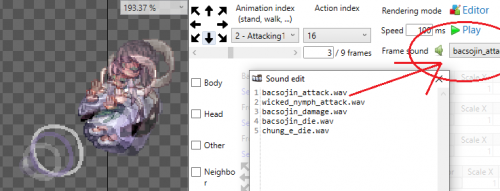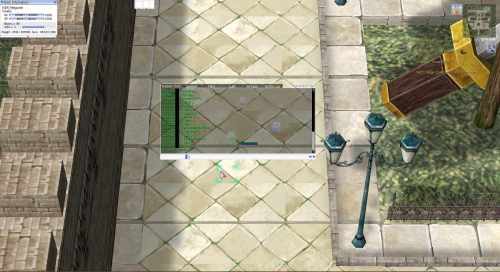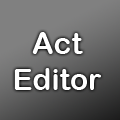Leaderboard
Popular Content
Showing content with the highest reputation on 06/08/20 in all areas
-
Version 1.20
351 downloads
In this File: - folder with Malaya monsters act files with sound effects. (finally). - folder with Other monsters fix, this contains fixed acts for 30 monsters, Did you know that doppelganger screams when dying? have you ever heard it? I think not. Well here you have it, did i said 30 monsters with corrected sound? Have you ever heard zealotus actions? - Fixed Osiris idle snapping frame act. Bonus: folder with female lord knight class act frame with sounds, weapon attack spear and two handed sword. Please read the readme file, do not reupload this fix in other sites beside this.Free1 point -
Running a private server for RO isn't illegal in the sense that you wont get in trouble unless you go public with it (IE advertising or you allowing connections to it outside of your home network). How you handle donations is completely up to you. You can either go through the right channels and try to make everything legal or you can do what 98% of server owners do and just keep all the money hidden under the table and not even worry about taxes. That all depends on your country of origin. Things to protect yourself against are cheaters and DDOSers. Both of these can cause a disruption to your server and it's players. Most digital hosts provide free or paid DDOS protection so that you don't have to worry too much about. Protecting against cheaters is a different story all together. There are many different cheats from macros(autopot programs or keys), custom job sprites that reduce frames for animations, bot programs to autolevel, and in my general opinion GRFs that remove textures and replace them with modified textures to give players an unfair advantage in PVP/WOE. If you want to avoid legal issues all together with Gravity, Don't use anything official by gravity in your server. Maps, Classes, Skills, Headgears, monsters, etc the whole nine yards. This includes their UI. So overall you'd need a custom client as well. While it is possible to do this, it would take extremely large amounts of time, money, and effort. You'd basically be paying to make a new game entirely because rAthena's emulator is not the illegal part of running a private server. It's using Gravity's files in your server.1 point
-
entiendo, muchas gracias, tendré mas ojo para los siguientes post, y por cierto ojala que el que haya iniciado el post lea el tema del lag de cliente, si tiene mucha gente sera un infierno.1 point
-
1 point
-
use zack dreaver data folder. https://github.com/zackdreaver/ROenglishRE Then paste the Pre-Re data folder. https://github.com/zackdreaver/ROenglishPRE Good luck.1 point
-
Version 1.0.0
302 downloads
this only for GePard this command allow you to see how many players per PC connected to the server something like this if someone have for example 2 account opened the first named name1 and 2nd name2 it will show (the unique id from gepard) + name1 name2 wont be shown in the list and the number of players found is the number of the unique ids that connected to the server so maybe @who3 have 9999 players and @who4 have 10 players mean there is 10 PCs connected to the server no moreFree1 point -
Version 1.2.5
10981 downloads
Heya, This tool is an action file editor, it edits Act and Spr files. You will find similarities with ActOR in its design, but it should be much more enjoyable to edit animations ;]. Special thanks to Nebraskka for testing this software in its early days. All the suggestions and feedbacks made this software much better. How to install Download the zip archive provided from the download link at the bottom of this description or directly from there : http://www.mediafire.com/file/uoymx2vni249mlu Install the application with Act Editor Installer.exe; if you are missing a .NET Framework you will be prompted to download it. Once you are done, you can start the program from the link on your desktop. Key features The software has many, many features available. It would take too long to describe each one of them, so I've only focussed on the more impotant ones. You can undo and redo everything, scripts included. You can edit and add sounds easily. Powerful and easy to use palette editor. Sprite types have been abstracted - you don't have to worry or care about that. Animation speed can be changed easily. Most components have a drag and drop feature. Advanced scripting engine (C# language). The scripts can also be used to customize the software menus. Error checking when saving the act/spr to avoid invalid files. The sprite version will be automatically downgraded if RLE compression is not available. Frame interpolation (inbetweening/tweening) is possible via the Animation menu. Prompts you with an image converter dialog if the added image is invalid. Allows advanced edition for actions and frames via their respective menus. You can load files from GRFs directly (and save in the GRFs directly as well). Technical stuff Requires .Net Framework 3.5 (SP1) Client Profile to run (3.5 or more will work as well). When prompted with an error, use the "Copy exception" button to copy the debugging info. I will need this to fix the issue you're encountering. The editor's primary window The interface is really straightforward and similar to ActOR. I'll only focus on new elements! Rendering mode : This option changes the behavior of how layers are rendered. If you use 'Editor', you'll clearly see all the pixels when zooming in. If you use 'Ingame', it will use a linear scaling instead, which is closer to what the client does. References : These allow you to know where your item will be positionned (the yellow marker is the anchor, see below). Color mask : To edit the color of a layer, simply click on the color rectangle. You can also drag and drop the colors between different layers to quickly modify many of them. Common shortcuts : You can manipulate layers by using common shortcuts. More can be found from the Edit menu. These below are only the primary ones. Ctrl-A : Select all layers. Ctrl-C : Copy the selected layers. Ctrl-V : Paste the copied layers. Ctrl-X : Cut the selected layers. Alt-C : Copy current action. Alt-V : Paste current action. Advanced action and frame editions These expose all the available methods of the editor. You can remove a range of frames or copy a frame 10 times very quickly and easily. This dialog is found in Action/Frame > Advanced edit... Anchors You can edit anchors from the editor directly. Anchors are points that connect frames together, from different act files. Here's an example without and with anchors : This is mostly useful when you're using reference sprites (on the right panel). Clicking on the anchor button will let you choose where to attach the sprite (this is set semi-automatically for you though). You can edit those from the Anchors menu, but it is recommended to start from a pre-existing act to avoid doing this tedious process. Palette editor The palette editor allows you to quickly recolor sprites with an intuitive interface. Only indexed images can be edited (it's a palette editor after all) and three modes are available. The gradient mode changes an existing gradient to another color while keeping the original saturation and brightness of the colors - this makes the gradients blend in better. If there are no gradient (usually because it's a custom sprite), there's always the Adjust color mode. This one changes all color from a specified range to another one (Photoshop has a similar feature, which does work better). You can click on the image (on the left) to automatically select the palette indexes. These will be highlighted for a few seconds to show you what you're about to edit. Interpolation (tweening) This script can be accessed via Animation > Interpolate frames. This process fills the images between two frames by detecting the changes applied to the layers. Here's a simple example of how it can be used : Script engine The script engine can be accessed via Scripts > Script Runner. This is a big feature of Act Editor, it allows you to automate all your work with the act and much more. Click on the Help button for guides and available methods (don't hesitate to try out a script; if an error occurs the act will be reversed to its previous state). The documentation doesn't cover all of the available options and methods for obvious reasons (the .net framework is huge). Doc example : The language used by the script engine is C#. If you're not familiar with it, simply check out the script samples (Scripts > Open scripts folder)! I won't go into details here, questions can be asked in the support thread regarding addiotional features and methods. If you believe your script should be added in the program, send it to me and I'll probably add it. Customizable The settings dialog allows you to modify all colors in the editor easily. You'll also find the sound resources (GRFs and folders) that can be set up in the Sound tab. The Shell integration tab can associate the .act files with the software to edit them more easily. Don't hesitate to give me a feedbacks or suggestions!Free1 point