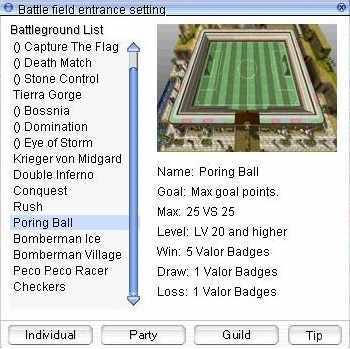Leaderboard
Popular Content
Showing content with the highest reputation on 11/28/22 in all areas
-
Heya, I've been working on a tool for a few weeks now and I believe it is in a ready enough state to be shown. This software is meant to edit str files, which are mostly used to display skill animations in-game. There may still be bugs left in the tool; reporting them here would be appreciated. You can download the software here: https://www.mediafire.com/file/epu1pr9xjdneupi Generic Ctrl-Z/Ctrl-Y to undo and redo an action. You can edit most shortcuts via File > Settings > Shortcuts. Transformations for the preview panel (same shortcuts as Act Editor) Translate: Left Mouse Button on the selected frame. Rotate: Shift-Left Mouse Button on the selected frame. Preview panel move: Right Mouse Button. Horizontal/vertical scaling: Ctrl-Shift-Left Mouse Button. Uniform scaling: Ctrl-Alt-Left Mouse Button. Unbound scaling: Ctrl-Left Mouse Button. Transformations for the edition panel Each layer can have multiple textures. To add a new one, click the texture combo box and select "Add new...". It will bring you to where the file is currently loaded from. While you can browse elsewhere, the textures must be in the same folder as your str file will be in. You can edit textures more rapidly with the gear button next to it. You can edit some fields by clicking the text before them. If you hold down the Left Mouse Button on this field (P1XY), you will be able to move it freely without moving the entire texture. This is especially handy when dealing with angles as those can give you unwanted results if you are editing them via the preview panel. The FPS property can be changed and saved. However, the client appears to completely ignore it and runs your animations at 60 FPS regardless. Editing an interpolated key frame will automatically create a new key frame on the timeline. Timeline panel A dot represents an existing key frame. An arrow represents an interpolated animation from the left key frame to the right key frame. You can right-click a key frame to bring up options: You can also copy the frame and move it elsewhere. The texture indexes are not re-adjusted. It copies the key frame as is. You can select multiple key frames by holding down the Left Shift key and holding down the Left Mouse Button. The traditional windows shortcuts can also be used for selection. These include: Arrow Key: move to the desired next frame. Ctrl-Arrow Key: move to the next key frame block in the wanted direction. Shift-Arrow Key: move to the next key frame for selection. Ctrl-Shift-Arrow Key: move to the next frame block while selecting what's inbetween. Double-Left Mouse Button: selects an entire frame and its interpolated section. Ctrl-A: selects the entire layer. You can move a key frame by selecting the key frame, clicking on the dot and then moving the key frame to the desired location. The operation above can also be done by selecting multiple rows at the same time. You can do a quick preview of the animation by moving the timeline selector. You can move a layer up and down by holding down the Left Mouse Button and moving it where you want it to. Right-clicking a layer also brings up more options. And I believe that's it! The next "feature" I wanted to implement was editing multiple frames at the same time, but unfortunately this project needs a small break from my end...! Hopefully some of you may have an use for it. Edit: I am most certainly not an animator and I do not know the real needs of those who will actually use the software. That is why it's being posted as a work in progress rather than a finished tool. If you have requests, feel free to post them below and I'll add as much as I can.1 point
-
1 point
-
Version 1.0.5
2843 downloads
Mystic Project is about to open its last opus. For the occasion, Mystic Project has decided to make a gift to the community of rAthena and release one of its contents ! We've chosen the Battleground Extended, a memorable feature created by the eAmod and adapted for the new version of rAthena 2020. What are Battleground Extended ? They are an upgrade of the official Battleground made by the eAmod years ago and enhanced overtime. Battleground guide Name Description Flavius Same as official. The Goal is to destroy each's crystal. Flavius Capture The Flag The objective of the Flavius Battle CTF is to score 3 points before your enemy, by capture their Flag. To capture a Flag you need to take the enemy flag, and bring it to your base flag. If your base flag is captured too, you need to kill the flag carrier and take the flag back to your base. Flavius Death Match Each team has a certain number, Kill all the enemy players to let their Team without points. Protect your army. Flavius Stone Control Take the Stones in the middle of the battlefield and put in on your base, in the Stone Points. Each Stone will give points to your team. First team reach 99 points wins the game. Protect your stones from to be captured by the enemy. Tierra Eye of Storm There are two bases, North and South which teams can capture by holding position on the Base more than the other team. Each base will give you points each 5 seconds of Domination. If your Team control both bases the amount of points increases. To get additional points, in the middle there is a Flag spawn, capture it and put it on any of your team Bases. The first Team reach 99 points wins the match. Tierra Bossnia Attack the enemy base and destroy each MVP Guardian. To do damage to the guardian your team must capture the Balance Flag in the middle base. Each team have 5 guardian to be protected or killed. Tierra Domination There are three bases, North, Center and South which teams can capture by holding position on the Base more than the other team. Each base will give you points each 5 seconds of Domination. The first Team reach 99 points wins the match. Krieger Von Midgard (KVM) Same as official, regular PVP. Double Inferno There are 2 teams in the battlefield, your team and the opposite enemies. Kill the enemy players, collect the skulls and bring them to the Sacrifice Totem to win points. You can collect your own team skulls and bring then to your Sacrifice Totem to avoid other teams to score but it won't count as points. If you get killed all your skulls will be drop to the floor, including your own skull. First Team to get 80 points wins the battle. Conquest If you are Attacking, destroy the enemy defenses and it's Flag. If you are Defending, protect your castle defenses and the Flag. Rush Fight to capture the Castle and organize your team to defend it. If you fail on the first capture, kill the defender and take it for your team. Poring Ball It is a soccer game, a poring (the ball) will be in the middle of the field. The match lasts 5min. The team that has the most goals win the game. Super Bomberman The classic game specially made in Ragnarok Online. The goal is to defeat the enemies by putting bombs that will explode on them. It is a 2vs2 version of the game. Peco Peco Racer Coming soon... Mario Kart - RO version : New Battleground Queue System Battleground Commands @joinbg will warp you only to the battleground room. (Use interface UI Battleground to join any running BG or create one) @leavebg will warp you out of the the current battleground you're in. @listenbg display or not the battleground explanations. @order is only for the leader, an huge announce will be displayed to the team. @reportafk is only for the leader, expulsing someone who is AFK. @bginfo will display all curent running BGs + amount of players + scores for each team and remaining time of the BG Battleground Skills @bgskill is used by the leader. I left it there as a memory but you better use the guild interface alt + g -> guild skill tree The leader can use the following skills: - Emergency Recall: Warp everyone from the team to the leader. - Battle Orders: All guild members visible on the guild leader screen will receive +5 STR, DEX, INT. (Now having a status icon on the right) - Regeneration: All guild members visible on the guild leader screen will increase their HP and SP regen rate. (Now having a status icon on the right) - Restore: All guild members visible on the guild leader screen will have their HP and SP restored to 90% of the respective maximum. - Chargeshout Flag: The leader will summon a guild flag. - Chargeshout Beating: Anyone in the guild can use this skill, it will warp to the guild flag IF you are on the same map as the flag. - Emergency Move: All guild members visible on the guild leader screen will receive the effect of speed potion, increasing walking speed by 25%. Kill Count Each person killed on a battlefield will be counted in your guild information. This is like a rank. In bg_common.txt, you will find this. If you already use OnPCKillEvent, I recommend you to remove this code and add it to yours. Red / Blue Teams Upon your arrival on the battlefield, you are going to see yourself in a clan (alt + g) and a guild (ctrl + g). Blue Team : http://mysticprojectro.com/wiki/images/d/d1/Clan_emblem01.jpg Red Team : http://mysticprojectro.com/wiki/images/a/a9/Clan_emblem02.jpg Each team-mate will have this emblem by their character's name. Enemies will be displaying the opposite emblem. Some battlefields will change your cloth dye as well for the attributed color but don't worry, you will get yours back as soon as the game is over. You can communicate with your team through the guild chat. When you leave the battlefield, the clan will be removed and you will be back in your actual guild. Battleground Happy Hours Battleground happy hours happen everyday from 4pm to 8pm during which, rewards obtained are increased by 60%. (Configurable in npc/battleground/bg_common.txt) Battleground Rewards Telma/Erundek NPCs from the official battleground are there to exchange Consumables / Stuff. However, some of you rather customize the rewards. It's up to you to remove Telma/Erundek. If you want to customize Rewards, here is a frame (located in bg_common.txt) made to buy stuff directly with badges. Poring Ball Youtube Video Demonstration : Ragnarok Online - DaRO : BattleGround Extended + - YouTube The original Poring Ball Map was created by us 14 years ago. (On the left). At the time, we had poor experience in mapping so my apologies if you don't find it attractive. However, you can always purchase the beautiful rework done by Olrox (on the right): https://olroxgraphics.com/index.php?/store/product/107-soccer-stadium/ Depending on which map you will pick, you need to configurate the Poring Ball. I assume you already have Olrox's map so by default, it is this configuration. If you want the free map that is included in this pack, you need to comment /* */ Olrox Poring Ball Map and remove the comment of Grenat Poring Ball Map (See orange sign) Bomberman Video Demonstration : Super Bomberman Ragnarok Online YouTube Video I've read a lot of times people asking about it ! We are releasing the new Bomberman Battleground Version with 3 bomberman maps (two of them are made by us) In bg_bomberman.txt, you will find this code. Make sure to remove it and add it to your OnPCStatCalcEvent, otherwise just leave it there. Some newer rAthena version doesn't have OnPCStatCalcEvent anymore, you may need to reinstall it. Installation : In this package, you will find : - BattlegroundExtended.diff : You will need to apply this patch. (cmd -> cd rathena -> git apply BattlegroundExtended.diff ) It has been created in 2020 and work with the latest rAthena. (Possibly working on previous version from 2018+). - NPC folder: I strongly recommend to delete all BG NPCs and only install the ones that are in this folder. It is compatible with the new BG Queue Systeme. Please review Poring Ball.txt to configurate your poring ball as well as bg_common for the happy hour rate. - DB: I did put items in txt and yml files since I don't know which version you guys are using. DO NOT copy paste in your db folder. Only take what's inside each files. - Client: Contains items/maps/texture/files/lua (for the new BG queue system)/bomberman music etc... Extract the contents inside your RO client folder. This patch modifies a lot of files, you may need to install the diff manually depending on your rAthena version. Once installed, please recompile your map_cache with the client data installed in the directory/grf the server reads to compile it. Configuration : Your server might be different than ours. This is why, it is important to configurate well the system. conf/battle/battleground.conf -> Search for battleground eAmod and configure them. db/battleground.xml -> "Color" represents the clothes palette given upon arrival on the battlefield. The player's Palette will come back to the original one when the BG is over. If you don't want players to have different cloth color, just put 0 or do not put anything at all. In our server, Color : 6 is blue, and 22 is red. Therefore, this is our configuration. I let you configure yours. Additional New Script Commands : * getnpcinfo <type>{,<char_id>} type: NPC_X: X, NPC_Y: Y * setporingball; (When activated, it would be like an OnClickedCell, almost ;), it calls a script for the poring ball (Or other things if you want to add things there). * getporingballx() / getporingbally(); (Get coordination of a clicked cell) * removeporingball; (Remove poring ball mode (Clickable cell calling a script) * getunitdir <unit_id/account_id>; (Get direction the unit is looking) * ispcsit <account_id> (Get information if a pc is sit or not) * unitpush <unit_id/account_id>,<dir>,<cells>; (Push (knockback) a specific target in a specific direction) * areaeffect( effect id, x, y); Any Questions ? You can contact me on Discord: Grenat#5220 for support regarding the installation. Support post : Release: Battleground Extended 2020 ! With Bomberman/Poring Ball - Source Releases - rAthena Team Mystic Project.Free1 point -
prontera,155,181,5 script kldjhfksdjhf 100,{ getinventorylist; for ( .@i = 0; .@i < @inventorylist_count; .@i++ ) { if ( @inventorylist_equip[.@i] & ( 1 << 10 ) ) { dispbottom "you are wearing "+ getitemname( @inventorylist_id[.@i] ); break; } } if ( isequipped(19515) ) dispbottom "yes, you are wearing a yellow hat"; end; } *getinventorylist can retrieve a costume item its hex value is and I tested with @item 19515 and @item 19516 ... seems to work1 point