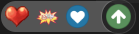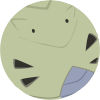Leaderboard
Popular Content
Showing content with the highest reputation on 08/07/13 in all areas
-
Hello guys!! This is my first time to write a tutorial. I hope it can help many beginner that don't know how to create your own ragnarok world. This server setting is just made to play offline. So if you want to make your own private server there are several things you need to learn more on setting ip, opening ports etc, and i'm not going to explain it in here Credits goes to: Nickyzai for kRO client K3dt for decompiled ragexe Mleo1 for Loki launcher Shakto, Yommy, MStream for xDiffPatcher Michieru, Dastgirpojee for Data folder translation Magicaltux for Grf Builder Ai4rei for Open Setup Okay let's get started, please follow all the steps correctly! This is all the things you need to create your own ragnarok world: 1. TortoiseSVN - http://tortoisesvn.net/downloads.html 2. Visual Basic - http://www.microsoft.com/visualstudio/eng/products/visual-studio-express-products 3. MySQL - http://dev.mysql.com/downloads/installer/ 4. MySQL Workbench 5.2.47 http://dev.mysql.com/downloads/tools/workbench/ 5. rAthena SVN Repository - https://rathena.svn.sourceforge.net/svnroot/rathena/ 6. kRO client by nickyzai - http://www.nickyzai.com/?p=kro 7. Loki Launcher by mleo1 - http://hercules.ws/board/topic/1070-loki-launcher/ 8. Decompiled ragexe by k3dt - http://k3dt.eu/Ragexe/unpacked/ 9. xDiffPatcher v2 - http://www.mediafire.com/?fibc47gzvdshp8o 10. DiffFiles - http://k3dt.eu/Ragexe/unpacked/Diffs/ 11. Data folder translation - https://subversion.assembla.com/svn/client-side-translation/ 12. Grf Builder - http://www.grfbuilder.com/#download 13. RO Open Setup - http://rathena.org/board/topic/63177-ro-open-setup-v280277-last-updated-20130702/ After you download all that things, do this: 1. Install tortoise 2. Install visual basic 3. Install MySQL (please remember your root password! If you change it but if you did not change then the default root password is ‘root’) 4. Install MySQL Workbench 5. Install kRO client After you install all of that, let’s prepare the client: 1. Open your kRO client and update it until completed. 2. Download your ragexe file in this (http://k3dt.eu/Ragexe/unpacked/) In this tutorial i used 2013-07-03aRagexe.exe 3. Download your xDiffFiles in this (http://k3dt.eu/Ragexe/unpacked/Diffs/) in this tutorial I used 2013-07-03aRagexe.exe so I must download the same date for Diff files which is “Diff 2013-07-03 v1” in order the xDiffPatcher to work. 4. Open your xDiffPatcher.exe select your ragexe file you download before which is I used (2013-07-03aRagexe.exe) and then select your Diff files which is I used (Diff 2013-07-03 v1) and click LOAD. Now look in “diff option” there are several choice to pick, I recommended you to check this option: - Disable Ragexe Filename Check - Disable HShield - Disable Packet Encryption - Enable Multiple GRFs -@ Bug Fix - Ignore Missing File Error - Ignore Missing Palette Error - Increase Headgear ViewID to 5000 - Increase Zoom - Load ItemInfo.lua before lub - Read Data Folder First - Read msgstringtable.txt - Read questid2display.txt - Translate Client In English - Use Normal Guild Brackets - Use Ragnarok Icon - eXtract MsgStringTable.txt - eXtract txt file strings After you finish check the option click Diff’n’Save! Move the patched ragexe you made to your kRO client folder 5. Open the loki launcer folder and right-click loki.ini, change this: ; Must be on same dir of Loki Exe = "ragexe.exe" Into ; Must be on same dir of Loki Exe = "2013-07-03aRagexe_patched.exe" (I change into 2013-07-03aRagexe_patched.exe because I patched my 2013-07-03aRagexe.exe. if you use another ragexe please changed into yours) Save it and move all of file in loki launcher folder into your kRO client folder. 6. Create new folder and name it ‘Data Folder Translation' right-click on ‘Data Folder Translation’ folder and choose ‘SVN checkout…’ Fill this link https://subversion.a...de-translation/ in “url of repository” and click ok, this will download your 'data translation folder' from latest revision. After complete click ok. Open your data translation folder you download before then open folder “data” right click clientinfo.xml and choose edit. Edit into your version, I’m changed it into 38 because I used 2013-07-03aRagexe.exe. You can find your version in folder Server\trunk\db\packet_db.txt note: If you can’t find clientinfo.xml just open notepad and copy code below to your notepad and save it as clientinfo.xml <?xml version="1.0" encoding="euc-kr" ?> <clientinfo> <servicetype>korea</servicetype> <servertype>primary</servertype> <connection> <display>Ragnarok</display> <balloon>Ragnarok</balloon> <desc>Ragnarok</desc> <address>127.0.0.1</address> <port>6900</port> <version>38</version> <langtype>0</langtype> <registrationweb></registrationweb> <aid> <admin></admin> <yellow></yellow> </aid> </connection> </clientinfo> 7. Open your grfbuilder click ‘new’ to create grf, name it to rathena and save it, then choose ‘merge dir’ find your data translation folder you download before. And then choose the folder ‘data’ inside data translation folder then click Ok. wait after complete. click close. Move the rathena.grf you’ve made to kRO client folder. 8. Now change all lua extension to lub extension in your data translation folder you've download place this script in your data translation folder data/luafiles514 folder And run it. Script Link: http://www.mediafire.com/download/jvtac0j8f6m604v/luatolub.bat note: rename 'luatolub.bat.txt' into 'luatolub.bat and double click (to run) it. After you done. Copy the 'data' and 'system' folder inside the data translation foder you've download to your kRO client and replace any same files with that. 9. Edit your DATA.ini in your kRO client folder into this: [Data] 0=rathena.grf 1=data.grf 2=rdata.grf Then save it. note: If you can’t find DATA.ini just open notepad and copy code up there to your notepad and save it as DATA.ini 10. Extract the 'Open Setup' you've download before and move the 'opensetup.exe' into your kRO client folder Now your kRO client is ready. Now for the Server 1. Create new folder and name it ‘Server’ 2. right-click on ‘Server’ folder and choose ‘SVN checkout…’ 3. Fill this link (https://rathena.svn.sourceforge.net/svnroot/rathena/) in “url of repository” and click ok, this will download your server files from latest rathena server. After complete click ok. 4. Open Server\trunk\conf then rename ‘import-tmpl’ folder into ‘import’ 5. Open Server\trunk\conf open file ‘char_athena.conf’ with notepad and look for this: // Server Communication username and password. userid: s1 (change ‘s1’ to whatever you want but here I use ‘username’ as userid for tutorial only) passwd: p1 (change ‘p1’ to whatever you want but here I used ‘password’ as password) *note: I suggest you to fill the username and password as I do, to prevent human error, because if you put wrong userid and passwd the server connection between login and map can’t be establish. //login_ip: 127.0.0.1 (REMOVE THE ‘//’ IN FRONT OF login_ip: 127.0.0.1 so it will look like this login_ip: 127.0.0.1) //char_ip: 127.0.0.1 (REMOVE THE ‘//’ IN FRONT OF char_ip: 127.0.0.1 so it will look like this char_ip: 127.0.0.1) Once you done save it. 6. Still in Server Server\trunk\conf now you open file ‘inter_athena.conf’ with notepad and search for all of this: sql.db_username: ragnarok (change ‘ragnarok’ into your MySQL username which is I use default ‘root’) sql.db_password: ragnarok (change ‘ragnarok’ into your MySQL password which is I use default ‘root’) sql.db_database: ragnarok (change ‘ragnarok’ into ‘rathena’ because later we make database using name ‘rathena’) char_server_id: ragnarok (change ‘ragnarok’ into ‘root’) char_server_pw: ragnarok (change ‘ragnarok’ into ‘root’) char_server_db: ragnarok (change ‘ragnarok’ into ‘rathena’) map_server_id: ragnarok (change ‘ragnarok’ into ‘root’) map_server_pw: ragnarok (change ‘ragnarok’ into ‘root’) map_server_db: ragnarok (change ‘ragnarok’ into ‘rathena’) log_db_id: ragnarok (change ‘ragnarok’ into ‘root’) log_db_pw: ragnarok (change ‘ragnarok’ into ‘root’) log_db_db: ragnarok (THIS ONE YOU CHANGE INTO ‘logs’ because later we make database ‘logs’ Once you’ve done SAVE it. 7. Still in Server Server\trunk\conf now you open file ‘map_athena.conf’ with notepad and search for: // Interserver communication passwords, set in account.txt (or equiv.) userid: s1 (Change ‘s1’ into ‘username’ because as I explain on up there before) passwd: p1 (Change ‘p1’ into ‘password’ because as I explain on up there before) // Character Server IP // The map server connects to the character server using this IP address. // NOTE: This is useful when you are running behind a firewall or are on // a machine with multiple interfaces. //char_ip: 127.0.0.1 (Remove the ‘//’) // Map Server IP // The IP address which clients will use to connect. // Set this to what your server's public IP address is. //map_ip: 127.0.0.1 (Remove the ‘//’) Done and Save it. 8. Still in Server Server\trunk\conf now you open file ‘subnet_athena.conf’ with notepad and change this: subnet: 255.0.0.0:127.0.0.1:127.0.0.1 you must find your subnet by opening ‘command prompt’ (start menu > all programs> accessories> command prompt) after you open your command prompt, type this ‘-ipconfig’ it will look like this 9. Open your MySQL Workbench double click on ‘Local instance MySQL’ as in the picture to open. Input your password which is ‘root’ if you haven’t change it on first time you install it. 10. Click on ‘Create new Schema’ just like on the pic below to create new ‘schema’ and name it ‘rathena’ then click ‘apply’ and then ‘apply’ and ‘finish’. Now close and reopen your MySQL workbench. 11. repeat the step 10 but name the schema as a ‘logs’ then click ‘apply’ and then ‘apply’ and ‘finish’. Now close and reopen your MySQL Workbench. 12. Enter again to you ‘Local instance MySQL’ just like the step 9 and double click on ‘rathena’ to select it, and then click ‘file’ and choose ‘Open SQL Script’ and go to rAthena\trunk\sql-files and open ‘main.sql’ click OPEN and click the ‘Lightning button’ on picture below. Wait until its done and close your MySQL Workbench and Open it again to refresh. repeat step 12 but now you 'Open SQL Script’ and go to rAthena\trunk\sql-files open 'logs.sql' click OPEN and click the ‘Lightning button’ on picture below. Wait until its done and close your MySQL Workbench and Open it again to refresh. 13. After you re-open your MySQL Workbench, double click on ‘rathena’ then double click on ‘table’ and find ‘login’ right click on it and choose ‘Select Rows – Limit 1000’ just like the picture below: 14. Change the ‘s1’ and ‘p1’ on the right table to ‘username’ and ‘password’ by double click on each of them and type it. Just like the picture below, when you done click ‘apply’ then ‘apply’ and ‘finish’ 15. Now Open folder Server\trunk\src\common and right-click mmo.h choose edit and search this line #define PACKETVER YYYYMMDD Change it with the date version you choose for your client before Example: #define PACKETVER 20130703 (My client ragexe is 2013-07-03aRagexe.exe that’s why I write 20130703) And save it. 15. Now let’s recompile your server, open Server\trunk\ right-click ‘rAthena-10.sln’ open with Microsoft Visual c++ 16. Change the ‘debug’ into ‘release’ like the picture below. 17. Block (select) char-server.sql, login-server.sql, map-server.sql, mapcache and then right click and choose ‘build selection’ like in the picture below: 18. Go to your Server\trunk\db and open file ‘packet_db.txt’ with notepad and add this line in bottom //2013-07-03 Ragexe packet_ver: 38 0x0369,7,actionrequest,2:6 0x083C,10,useskilltoid,2:4:6 0x0437,5,walktoxy,2 0x035F,6,ticksend,2 0x0930,5,changedir,2:4 0x07E4,6,takeitem,2 0x0362,6,dropitem,2:4 0x07EC,8,movetokafra,2:4 0x0364,8,movefromkafra,2:4 0x0438,10,useskilltopos,2:4:6:8 0x0366,90,useskilltoposinfo,2:4:6:8:10 0x096A,6,getcharnamerequest,2 0x0368,6,solvecharname,2 0x0838,12,searchstoreinfolistitemclick,2:6:10 0x0835,2,searchstoreinfonextpage,0 0x0819,-1,searchstoreinfo,2:4:5:9:13:14:15 0x0811,-1,reqtradebuyingstore,2:4:8:12 0x0202,6,reqclickbuyingstore,2 0x0817,2,reqclosebuyingstore,0 0x0815,-1,reqopenbuyingstore,2:4:8:9:89 0x0365,18,bookingregreq,2:4:6 // 0x0363,8 CZ_JOIN_BATTLE_FIELD 0x0281,-1,itemlistwindowselected,2:4:8:12 0x022D,19,wanttoconnection,2:6:10:14:18 0x0802,26,partyinvite2,2 // 0x0436,4 CZ_GANGSI_RANK 0x0360,26,friendslistadd,2 0x094A,5,hommenu,2:4 0x0873,36,storagepassword,2:4:20 If you choose another date of your ragexe you can find your ‘packet’ in this link http://rathena.org/board/topic/82726-2013-ragexe-and-diff-up-to-date-2013-07-03/ Just copy and paste it to your ‘packet_db.txt’ like I did. 19. Now you are ready to start your server, open rAthena\trunk and open file ‘runserver-sql.bat’ wait until all server loaded like the pic below: 20. Now go to your kRO client Folder and open ‘Loki.exe’ in the login screen you can create account by doing this; In ID you can fill your ID with _M for male and _F for female And then input your password, After that you may login to your id without _M or _F anymore. 21. Some Screenshoot in the game I think that's all guys. sorry for any mistake and good luck creating your own Ragnarok World don't forget to clik the button if you found this post useful and thx for reading this bad tutorial ________________________________________________________________________________________________________ Note: only do this step if you found the problem below. Problem 1: setup resolution problem: there is missing file in kRO client\system\lua514\ that file name is optioninfo.lub you may download from here and put on that folder. Problem 2: 'queryNavi_Distance_Map' problem: go to Data Folder Translation\Data\luafiles514\lua files\navigation then deleted the file below: navi_linkdistance_krpri.lub navi_linkdistance_krsak.lub navi_npcdistance_krpri.lua navi_npcdistance_krsak.lua _________________________________________________________________________________________________________ edited : - adding missing step in client - adding new file Open Setup from Ai4rei - adding missing step in server (repeat step 12 but now you 'Open SQL Script’ and go to rAthena\trunk\sql-files open 'logs.sql' click OPEN and click the ‘Lightning button’ on picture below. Wait until its done and close your MySQL Workbench and Open it again to refresh.) - fixing some step in client about grf builder because if change lua to lub first then merge give error query_navi_map but don't worry now the step are correct. - adding missing step about downloading 'data translation folder' from repository link - fix some unclear words and fix the repository link. - deleted fixcamera angle from patch list because for shift right click issue, and add some note about setup resolution problem - fix xdiff files link1 point
-
E - Script Collection Last Update : September 10, 2013 Refine Function SQL Mission Board Monster Marching Vendor Control Advanced Stylist Coin Exchanger Doppelganger Race Of The Day Limited Items Multi Currency Shop Random News GM Online List Link Broken E-Inquiry DotA Runes Flower Counting Game Class Restriction Chain Quest Build Manager Misc Scripts : Freebies Script Card Trader Gold Room [ Pick Gold ] Gold Room [ Guild Tax ] Map Restriction [ GM Based ] Daily Reward Monthly Reward Monster Spawner Monster Summoner with Last Summoned Display Players Stats & Equipments 3rd Job Item Giver Exchanger [ Cashpoint to Coins ] Exchanger [ Poring Coin - Zeny ] Exchanger [ Points to Tickets ] Exchanger [ Item to Item ] Exchanger [ Item to Item ] Exchanger [ Multi Item to 1 Item ] Party Match Auto Ban Over Stats Users Soul Link Buff Kill Players gain Cash Points Party Members All Get Items [ Snippet ] Message Board Stalker Class Skill Reproduce NPC Multiple Selection Quest [ Template ] In-Game Item Rewarder In-Game Points Rewarder Invasion Event Custom Item Rate Status Point Seller [ Snippet ] Anti Bot Security Script Anti Bot Script [ Code / Question ] Item Combo Restriction [ LHZ Card ] Drop Item Upon Death PVP Switcher + Announcer [ Guild Master ] Rotating Waitingroom Messages +10 Refiner [ Specific Items ] Random Rate Item Exchanger MVP Invasion Premium Users [ Boost Rates ] Display Cutin Image upon Login Custom Randomed Box Items Kick GM during WOE Custom Crafting NPC Restrict Same IP [ Certain Map ] Coloured Items Exchanger Guild Master Changer Party Team PK Match Gambling Game IRC Channel Crafting NPC Guild Storage Restriction Stage Game [ Version 4 ] Monster Wiki Event [ Version 3 ] Special Thank you for my Tutor : Notes : I am a bit lazy to write all those Script Descriptions, i do believe that all of you able to get how this script works. Anyway, i will still doing my best to write the Updated Changelog or informations about the script as detail as possible. All the Scripts above are uploaded to Pastebin . Abide the Following Rule : Scripts Error / Not Working , you have to Explain it in Details. ( Add in Images / Modified Scripts ) Do not SPAM / BUMP in my Topic. Do not ask for Support stuffs for other Scripts in this Topic. Link Down , then drop [ @Emistry ] a message. I Reserved the Right for NOT Answering your Posts if you did not abide my Topic's Rules. Keep This In Your Mind : All the Scripts i distribute here are NOT FOR COMMERCIAL USES . DO NOT remove my Credits if you are using part of the scripts to modify your own. DO NOT re-release the scripts in any form / way. If you ♥ these Scripts , Click on to Vote this Topic up. Or you may also click on at above the Topic1 point
-
Now Available on GitHub! As some of you might have noticed already, rAthena now has an up-to-date repository on GitHub. We've added basic support for it in our repository, so you'll be able to choose between running a GIT- or SVN-based server. Why GIT? GIT's non-linear environment allows users to choose specific commits to merge, making updating less of a hassle for more-customized servers. Users can easily submit pull requests to add their own code to rAthena, following a review by our developers. GitHub also allows users to comment on commits and specific lines of code, and offers its own code viewer and Timeline for commits. How this affects you If you're happy with SVN (still hosted by SourceForge), this change will not affect you at all. All of our GIT commits will be automatically pushed into our SVN, so you'll be--at most--one minute behind on updates. We'll continue to reference changes with revision numbers. And even though we now have GIT Timeline, Trac will remain available for use. Thanks for reading!1 point
-
Sorry everyone, I didn't update for some newest revs, and now, finally I update it. The file is on first post1 point
-
1 point
-
I had a question about the GIT and SVN repos. Is the SVN repo automatically updated? It seems like there are GIT updates more frequently but the SVN hasn't been updated in a few days.1 point
-
if(BaseLevel>=200) { unequip 4; } if(BaseLevel>=200) { unequip 3; } Set that item script to both script and equip_script The example I used is for weapons, but you can see the equip ID's from this table: http://rathena.org/wiki/Getequipid1 point
-
Please post a clear and complete question. I do not think people will understand what you actually mean with this.1 point
-
A long time since the last post (vacation, home relocation, waiting internet access). A lot of things were changed in the CORE to have a better organized code, I will not talk a lot about it since it's not finished yet, but it's sure now, roBrowser never be so stable. I will just detail the visual change. Intro Window A new button comes: "start", simply to run the tool without needed to send a client file (and so switching to remote GRF). The idea change too, instead of reading the GRFs, it's now reading the entire client (select all your files and give it to him), so I can select what I want to use (client, data.ini, grfs) and extract informations I need to run the tool. Packetver Auto-Detection Now roBrowser should be able to support packets from 2004 to (near)today and send the appropriate packets to the server. It can detect packetver from two techniques: If you drag drop your client, roBrowser get the packetver from the compiled date of your executable (PE Header). Guessing packetver from the packets received from servers. I didn't see an error for now since I connected on pservers. Configuration File A configuration file appeared in roBrowser, for now there is not much parameters but I will expend it in future. It's currently possible to set the : packetver ( YYYYMMDD / "auto", "client", "server"). remote host (default: http://grf.robrowser.com/). grf_list ( default: "data.ini", or json representation). clientinfo file (sclientinfo ? clientinfo ? other ? json representation ?). set specific configs for each servers in clientinfo if using json representation. UI I modify the chararacters on char-select UI, the selected player is moving (same animation that after the player get hit). I still need to check the window size for the char-select to know if need to write the mapname or not... Still in progress, I continue to write UI for the game, it's the most boring part... I added some checks on map loader, since an old update, if there was an error the loading just stop. So right now, if there is an error with a texture not found, model error, or other, the loading just skip and continue. Log System I extended the log system to be clean with differents colors for each informations, it's just easier to catch information and errors, all packets (and their structures) are accessibles throw the log and it's possible to know if they have a callback or not. And now ? Currently working on finishing to organize the code, after still a lot to do with all the UI and packets to interract with but the structure is here. Planning a release on september if I find time before my next vacations. Bonus Do you remember some posts back, I show some screenshots of a GRF Viewer using roBrowser's Core ? Here a video I made some months ago : Note: the models are a little slow to load : the reason because of a "no-cache" option that reload all scripts (network connection) each time you try to load a RSM. Without this options, it's instant loading. It will of course be available with roBrowser's source code (I would like to post it in my old GRF Viewer topic, but it's archived and I can't update it...).1 point