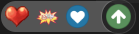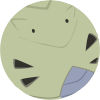Leaderboard
Popular Content
Showing content with the highest reputation on 07/16/13 in Posts
-
She has to make moar palettes xD. com on!!! i know that... i just meant to say what she made in the 1st post is awesome!!2 points
-
Hello guys!! This is my first time to write a tutorial. I hope it can help many beginner that don't know how to create your own ragnarok world. This server setting is just made to play offline. So if you want to make your own private server there are several things you need to learn more on setting ip, opening ports etc, and i'm not going to explain it in here Credits goes to: Nickyzai for kRO client K3dt for decompiled ragexe Mleo1 for Loki launcher Shakto, Yommy, MStream for xDiffPatcher Michieru, Dastgirpojee for Data folder translation Magicaltux for Grf Builder Ai4rei for Open Setup Okay let's get started, please follow all the steps correctly! This is all the things you need to create your own ragnarok world: 1. TortoiseSVN - http://tortoisesvn.net/downloads.html 2. Visual Basic - http://www.microsoft.com/visualstudio/eng/products/visual-studio-express-products 3. MySQL - http://dev.mysql.com/downloads/installer/ 4. MySQL Workbench 5.2.47 http://dev.mysql.com/downloads/tools/workbench/ 5. rAthena SVN Repository - https://rathena.svn.sourceforge.net/svnroot/rathena/ 6. kRO client by nickyzai - http://www.nickyzai.com/?p=kro 7. Loki Launcher by mleo1 - http://hercules.ws/board/topic/1070-loki-launcher/ 8. Decompiled ragexe by k3dt - http://k3dt.eu/Ragexe/unpacked/ 9. xDiffPatcher v2 - http://www.mediafire.com/?fibc47gzvdshp8o 10. DiffFiles - http://k3dt.eu/Ragexe/unpacked/Diffs/ 11. Data folder translation - https://subversion.assembla.com/svn/client-side-translation/ 12. Grf Builder - http://www.grfbuilder.com/#download 13. RO Open Setup - http://rathena.org/board/topic/63177-ro-open-setup-v280277-last-updated-20130702/ After you download all that things, do this: 1. Install tortoise 2. Install visual basic 3. Install MySQL (please remember your root password! If you change it but if you did not change then the default root password is ‘root’) 4. Install MySQL Workbench 5. Install kRO client After you install all of that, let’s prepare the client: 1. Open your kRO client and update it until completed. 2. Download your ragexe file in this (http://k3dt.eu/Ragexe/unpacked/) In this tutorial i used 2013-07-03aRagexe.exe 3. Download your xDiffFiles in this (http://k3dt.eu/Ragexe/unpacked/Diffs/) in this tutorial I used 2013-07-03aRagexe.exe so I must download the same date for Diff files which is “Diff 2013-07-03 v1” in order the xDiffPatcher to work. 4. Open your xDiffPatcher.exe select your ragexe file you download before which is I used (2013-07-03aRagexe.exe) and then select your Diff files which is I used (Diff 2013-07-03 v1) and click LOAD. Now look in “diff option” there are several choice to pick, I recommended you to check this option: - Disable Ragexe Filename Check - Disable HShield - Disable Packet Encryption - Enable Multiple GRFs -@ Bug Fix - Ignore Missing File Error - Ignore Missing Palette Error - Increase Headgear ViewID to 5000 - Increase Zoom - Load ItemInfo.lua before lub - Read Data Folder First - Read msgstringtable.txt - Read questid2display.txt - Translate Client In English - Use Normal Guild Brackets - Use Ragnarok Icon - eXtract MsgStringTable.txt - eXtract txt file strings After you finish check the option click Diff’n’Save! Move the patched ragexe you made to your kRO client folder 5. Open the loki launcer folder and right-click loki.ini, change this: ; Must be on same dir of Loki Exe = "ragexe.exe" Into ; Must be on same dir of Loki Exe = "2013-07-03aRagexe_patched.exe" (I change into 2013-07-03aRagexe_patched.exe because I patched my 2013-07-03aRagexe.exe. if you use another ragexe please changed into yours) Save it and move all of file in loki launcher folder into your kRO client folder. 6. Create new folder and name it ‘Data Folder Translation' right-click on ‘Data Folder Translation’ folder and choose ‘SVN checkout…’ Fill this link https://subversion.a...de-translation/ in “url of repository” and click ok, this will download your 'data translation folder' from latest revision. After complete click ok. Open your data translation folder you download before then open folder “data” right click clientinfo.xml and choose edit. Edit into your version, I’m changed it into 38 because I used 2013-07-03aRagexe.exe. You can find your version in folder Server\trunk\db\packet_db.txt note: If you can’t find clientinfo.xml just open notepad and copy code below to your notepad and save it as clientinfo.xml <?xml version="1.0" encoding="euc-kr" ?> <clientinfo> <servicetype>korea</servicetype> <servertype>primary</servertype> <connection> <display>Ragnarok</display> <balloon>Ragnarok</balloon> <desc>Ragnarok</desc> <address>127.0.0.1</address> <port>6900</port> <version>38</version> <langtype>0</langtype> <registrationweb></registrationweb> <aid> <admin></admin> <yellow></yellow> </aid> </connection> </clientinfo> 7. Open your grfbuilder click ‘new’ to create grf, name it to rathena and save it, then choose ‘merge dir’ find your data translation folder you download before. And then choose the folder ‘data’ inside data translation folder then click Ok. wait after complete. click close. Move the rathena.grf you’ve made to kRO client folder. 8. Now change all lua extension to lub extension in your data translation folder you've download place this script in your data translation folder data/luafiles514 folder And run it. Script Link: http://www.mediafire.com/download/jvtac0j8f6m604v/luatolub.bat note: rename 'luatolub.bat.txt' into 'luatolub.bat and double click (to run) it. After you done. Copy the 'data' and 'system' folder inside the data translation foder you've download to your kRO client and replace any same files with that. 9. Edit your DATA.ini in your kRO client folder into this: [Data] 0=rathena.grf 1=data.grf 2=rdata.grf Then save it. note: If you can’t find DATA.ini just open notepad and copy code up there to your notepad and save it as DATA.ini 10. Extract the 'Open Setup' you've download before and move the 'opensetup.exe' into your kRO client folder Now your kRO client is ready. Now for the Server 1. Create new folder and name it ‘Server’ 2. right-click on ‘Server’ folder and choose ‘SVN checkout…’ 3. Fill this link (https://rathena.svn.sourceforge.net/svnroot/rathena/) in “url of repository” and click ok, this will download your server files from latest rathena server. After complete click ok. 4. Open Server\trunk\conf then rename ‘import-tmpl’ folder into ‘import’ 5. Open Server\trunk\conf open file ‘char_athena.conf’ with notepad and look for this: // Server Communication username and password. userid: s1 (change ‘s1’ to whatever you want but here I use ‘username’ as userid for tutorial only) passwd: p1 (change ‘p1’ to whatever you want but here I used ‘password’ as password) *note: I suggest you to fill the username and password as I do, to prevent human error, because if you put wrong userid and passwd the server connection between login and map can’t be establish. //login_ip: 127.0.0.1 (REMOVE THE ‘//’ IN FRONT OF login_ip: 127.0.0.1 so it will look like this login_ip: 127.0.0.1) //char_ip: 127.0.0.1 (REMOVE THE ‘//’ IN FRONT OF char_ip: 127.0.0.1 so it will look like this char_ip: 127.0.0.1) Once you done save it. 6. Still in Server Server\trunk\conf now you open file ‘inter_athena.conf’ with notepad and search for all of this: sql.db_username: ragnarok (change ‘ragnarok’ into your MySQL username which is I use default ‘root’) sql.db_password: ragnarok (change ‘ragnarok’ into your MySQL password which is I use default ‘root’) sql.db_database: ragnarok (change ‘ragnarok’ into ‘rathena’ because later we make database using name ‘rathena’) char_server_id: ragnarok (change ‘ragnarok’ into ‘root’) char_server_pw: ragnarok (change ‘ragnarok’ into ‘root’) char_server_db: ragnarok (change ‘ragnarok’ into ‘rathena’) map_server_id: ragnarok (change ‘ragnarok’ into ‘root’) map_server_pw: ragnarok (change ‘ragnarok’ into ‘root’) map_server_db: ragnarok (change ‘ragnarok’ into ‘rathena’) log_db_id: ragnarok (change ‘ragnarok’ into ‘root’) log_db_pw: ragnarok (change ‘ragnarok’ into ‘root’) log_db_db: ragnarok (THIS ONE YOU CHANGE INTO ‘logs’ because later we make database ‘logs’ Once you’ve done SAVE it. 7. Still in Server Server\trunk\conf now you open file ‘map_athena.conf’ with notepad and search for: // Interserver communication passwords, set in account.txt (or equiv.) userid: s1 (Change ‘s1’ into ‘username’ because as I explain on up there before) passwd: p1 (Change ‘p1’ into ‘password’ because as I explain on up there before) // Character Server IP // The map server connects to the character server using this IP address. // NOTE: This is useful when you are running behind a firewall or are on // a machine with multiple interfaces. //char_ip: 127.0.0.1 (Remove the ‘//’) // Map Server IP // The IP address which clients will use to connect. // Set this to what your server's public IP address is. //map_ip: 127.0.0.1 (Remove the ‘//’) Done and Save it. 8. Still in Server Server\trunk\conf now you open file ‘subnet_athena.conf’ with notepad and change this: subnet: 255.0.0.0:127.0.0.1:127.0.0.1 you must find your subnet by opening ‘command prompt’ (start menu > all programs> accessories> command prompt) after you open your command prompt, type this ‘-ipconfig’ it will look like this 9. Open your MySQL Workbench double click on ‘Local instance MySQL’ as in the picture to open. Input your password which is ‘root’ if you haven’t change it on first time you install it. 10. Click on ‘Create new Schema’ just like on the pic below to create new ‘schema’ and name it ‘rathena’ then click ‘apply’ and then ‘apply’ and ‘finish’. Now close and reopen your MySQL workbench. 11. repeat the step 10 but name the schema as a ‘logs’ then click ‘apply’ and then ‘apply’ and ‘finish’. Now close and reopen your MySQL Workbench. 12. Enter again to you ‘Local instance MySQL’ just like the step 9 and double click on ‘rathena’ to select it, and then click ‘file’ and choose ‘Open SQL Script’ and go to rAthena\trunk\sql-files and open ‘main.sql’ click OPEN and click the ‘Lightning button’ on picture below. Wait until its done and close your MySQL Workbench and Open it again to refresh. repeat step 12 but now you 'Open SQL Script’ and go to rAthena\trunk\sql-files open 'logs.sql' click OPEN and click the ‘Lightning button’ on picture below. Wait until its done and close your MySQL Workbench and Open it again to refresh. 13. After you re-open your MySQL Workbench, double click on ‘rathena’ then double click on ‘table’ and find ‘login’ right click on it and choose ‘Select Rows – Limit 1000’ just like the picture below: 14. Change the ‘s1’ and ‘p1’ on the right table to ‘username’ and ‘password’ by double click on each of them and type it. Just like the picture below, when you done click ‘apply’ then ‘apply’ and ‘finish’ 15. Now Open folder Server\trunk\src\common and right-click mmo.h choose edit and search this line #define PACKETVER YYYYMMDD Change it with the date version you choose for your client before Example: #define PACKETVER 20130703 (My client ragexe is 2013-07-03aRagexe.exe that’s why I write 20130703) And save it. 15. Now let’s recompile your server, open Server\trunk\ right-click ‘rAthena-10.sln’ open with Microsoft Visual c++ 16. Change the ‘debug’ into ‘release’ like the picture below. 17. Block (select) char-server.sql, login-server.sql, map-server.sql, mapcache and then right click and choose ‘build selection’ like in the picture below: 18. Go to your Server\trunk\db and open file ‘packet_db.txt’ with notepad and add this line in bottom //2013-07-03 Ragexe packet_ver: 38 0x0369,7,actionrequest,2:6 0x083C,10,useskilltoid,2:4:6 0x0437,5,walktoxy,2 0x035F,6,ticksend,2 0x0930,5,changedir,2:4 0x07E4,6,takeitem,2 0x0362,6,dropitem,2:4 0x07EC,8,movetokafra,2:4 0x0364,8,movefromkafra,2:4 0x0438,10,useskilltopos,2:4:6:8 0x0366,90,useskilltoposinfo,2:4:6:8:10 0x096A,6,getcharnamerequest,2 0x0368,6,solvecharname,2 0x0838,12,searchstoreinfolistitemclick,2:6:10 0x0835,2,searchstoreinfonextpage,0 0x0819,-1,searchstoreinfo,2:4:5:9:13:14:15 0x0811,-1,reqtradebuyingstore,2:4:8:12 0x0202,6,reqclickbuyingstore,2 0x0817,2,reqclosebuyingstore,0 0x0815,-1,reqopenbuyingstore,2:4:8:9:89 0x0365,18,bookingregreq,2:4:6 // 0x0363,8 CZ_JOIN_BATTLE_FIELD 0x0281,-1,itemlistwindowselected,2:4:8:12 0x022D,19,wanttoconnection,2:6:10:14:18 0x0802,26,partyinvite2,2 // 0x0436,4 CZ_GANGSI_RANK 0x0360,26,friendslistadd,2 0x094A,5,hommenu,2:4 0x0873,36,storagepassword,2:4:20 If you choose another date of your ragexe you can find your ‘packet’ in this link http://rathena.org/board/topic/82726-2013-ragexe-and-diff-up-to-date-2013-07-03/ Just copy and paste it to your ‘packet_db.txt’ like I did. 19. Now you are ready to start your server, open rAthena\trunk and open file ‘runserver-sql.bat’ wait until all server loaded like the pic below: 20. Now go to your kRO client Folder and open ‘Loki.exe’ in the login screen you can create account by doing this; In ID you can fill your ID with _M for male and _F for female And then input your password, After that you may login to your id without _M or _F anymore. 21. Some Screenshoot in the game I think that's all guys. sorry for any mistake and good luck creating your own Ragnarok World don't forget to clik the button if you found this post useful and thx for reading this bad tutorial ________________________________________________________________________________________________________ Note: only do this step if you found the problem below. Problem 1: setup resolution problem: there is missing file in kRO client\system\lua514\ that file name is optioninfo.lub you may download from here and put on that folder. Problem 2: 'queryNavi_Distance_Map' problem: go to Data Folder Translation\Data\luafiles514\lua files\navigation then deleted the file below: navi_linkdistance_krpri.lub navi_linkdistance_krsak.lub navi_npcdistance_krpri.lua navi_npcdistance_krsak.lua _________________________________________________________________________________________________________ edited : - adding missing step in client - adding new file Open Setup from Ai4rei - adding missing step in server (repeat step 12 but now you 'Open SQL Script’ and go to rAthena\trunk\sql-files open 'logs.sql' click OPEN and click the ‘Lightning button’ on picture below. Wait until its done and close your MySQL Workbench and Open it again to refresh.) - fixing some step in client about grf builder because if change lua to lub first then merge give error query_navi_map but don't worry now the step are correct. - adding missing step about downloading 'data translation folder' from repository link - fix some unclear words and fix the repository link. - deleted fixcamera angle from patch list because for shift right click issue, and add some note about setup resolution problem - fix xdiff files link1 point
-
Turn every headgear you wear (TOP,MID,LOWER) into costume headgear. Removing the refine, stats and cards. Also you can revert back your Costume Headgear to its original state. But not the refine, stats and cards. Working with the Revision 17306 Feel free to use Hahaha! ENJOY! Credits to Rebel, Zephyrus EDIT : I don't support this anymore. Costume_System_v1.diff costume.txt1 point
-
Arsinoé : Aerie's Tears EDIT : All scripts and wiki can be found here : https://github.com/dastgir/aerie-pinkpanther DL : https://code.google.com/archive/p/aerie-pinkpanther/downloads?page=1 Description : This is a kind of Stand-Alone, a new continent, independant of the rest of Rune-Midgard (except for the access quest at Alberta). So no conflict with your own modifications. The aim is to increase the quest's interest in Ragnarök, by instancied quests, animated NPC, a true scenario, exploration of new horizons ... Created for a party of 4-5 players, you can't do it alone, it's more like a basic RPG. The Continent of Arsinoé is a single scenario with various quests. You have Four independant campaigns : The Goblin King, UnderWorld, Sidon and The Rana's Empire where you are leading an army in a succession of instances in differents battlefields. See also the second mod compatible with Arsinoé one : Schallmar Islands Contains : - 120+ Maps - 140+ Monsters - 75+ Items - 65+ Quests English Version : A new translation in English by Mirabell and TrueNoir ! Spanish Version : Yatadaid, Racing~, darknessx, Ijct, GMKira, Destiny and Celsius ! Players now you can change directly IG your language (French / English / Spanish), Data files must be gives by Administrators. Administrators choose the main language for announces, you can choose to display one or more languages. (Check Configuration.txt) All services are earned with your quest's level, like : - Savepoints (long trip before found a place for rest) - Teleportation (You need to unlock the map before and by a quest of course) - Healer (Donations to the Church for increase the % of rest) - Train's Stations (For cross quickly a part of the continent) - Shops (A big compagny hold all the commerce, if you help them, they'll give you more interesting supplies) - In other regions, you can found Boatmen. - An Arena system (Look to the screenshots), with different modes of game for won prices. - Integrated Mini-Games in quest. - Snow, Desert, Forest, Swamp Jungle, Volcano, Town, UnderWorld, different types of environnement - 10 Titles, With your name in a Hall of Fame ! - A New Kind of WoE, a mix between GvG and PvE. - Questlog system and also emoticons for help you in your adventure ! - An Introduction for your server who takes place in Arsinoé - Fishing system - A Marathon - Many others games, accessible without quest requierement. Guide : The Guide is done, you can report here : http://code.google.com/p/aerie-pinkpanther/wiki/Sommaire?wl=en Now it's avaible in the svn, you can found here images for put in your website the Guide : Arsinoé Guide - Images Pack v.1.00 Configuration : - Easy system for configurate rewards, for adapting them to your server. (check npc/arsinoe/Configuration.txt) and minimum requiered players in Arena and Instances. - You can choose between local or global annunce when an Instance began. - Easy to install, no source modifications, all explications for install in script archive. - You need a client with the episode 14 (some textures and models used) - For using Introduction just change char_athena.conf by [start_point: ars_fild41,30,54]. The Continent : Map by Elandor. Download : - Scripts files : Here the SVN for scripts : https://github.com/dastgir/aerie-pinkpanther - Maps files : Download(Current version 2.00) For get the last upgrade without download the full archive, use this patch list : Download (only for Map Pack version more than 1.50). You'll recieve separate upgrades in *.gpf format. - BGM files : Download (Current version 1.40) Changelog : //================= //Maps //================= v. 1.00 = Public version v. 1.10 = - ars_fild04 (gat revision) - ars_dun13 / ars_dun14 / ars_dun15 (add map) - ars_in02 (New Zone) - ars_fild22 (gat revision) v. 1.20 = - Fix cliping effect v. 1.30 = - Lightmaps fix for all maps / New Mini-maps - Add ars_dun16 / ars_in08 v. 1.40 = - Add Soulavein's War, Hylarheim and UnderWorld Extension. (+15 maps) v. 1.45 = - Add Introduction maps (+5 maps) v. 1.50 = - Add Sidon, Kargah extension maps (+15 maps) - Add Alberta Modification - Modification of : ars_fild02 / ars_fild03 / ars_fild17 / ars_fild33 / ars_fild36 v. 1.55 = - ars_fild01 / ars_fild04 / coppa / tantale_ile = complete revision v. 1.56 = - ars_fild05 / ars_fild06 / ars_in01 = complete revision - Add ars_dun31 v. 1.57 = - Add quest illustrations and icons - Reduction of mini-maps size v. 1.60 = - ars_in02 / ars_fild51 = revision - Add Neraka maps extension : (+15 maps) v. 1.65 = - ars_fild01 / ars_fild02 / ars_fild03 = fix freezing effects - Add ars_fild56 / ars_fild57 = Gondar extension - ars_dun25 / ars_fild09 / ars_fild23 = complete revision - Water texture change on many maps - Missing minimaps added v. 1.66 = - ars_dun01 / ars_dun02 / ars_fild16 / ars_fild20 / ars_in08 / ars_in10 = complete revision - new models / textures (some from Arcturus) v. 2.00 = - Add ars_fild58 / ars_fild59 / ars_fild60 / ars_fild61 / ars_fild62 / ars_in15 / ars_in16 / ars_in17 / ars_dun40 - ars_fild07 / ars_fild08 / ars_in10 / ars_dun30 = complete revision - new models / textures (some from Arcturus) //================= //BGM //================= v. 1.00 = Public version v. 1.10 = Add Introduction BGM v. 1.20 = Add Sidon and Kargah BGM v. 1.30 = Add Neraka BGM (and some fix) v. 1.40 = Add Abysses BGM (and some fix) How configure the multi-language ? If you have use a previous version, they're compatible but take care all will be in french, you must talk to a Tyr Order member and choose your main language. No problems if the introduction is installed. ~ I hope you'll appreciate my work ! ~ Screenshoots :1 point
-
E - Script Collection Last Update : September 10, 2013 Refine Function SQL Mission Board Monster Marching Vendor Control Advanced Stylist Coin Exchanger Doppelganger Race Of The Day Limited Items Multi Currency Shop Random News GM Online List Link Broken E-Inquiry DotA Runes Flower Counting Game Class Restriction Chain Quest Build Manager Misc Scripts : Freebies Script Card Trader Gold Room [ Pick Gold ] Gold Room [ Guild Tax ] Map Restriction [ GM Based ] Daily Reward Monthly Reward Monster Spawner Monster Summoner with Last Summoned Display Players Stats & Equipments 3rd Job Item Giver Exchanger [ Cashpoint to Coins ] Exchanger [ Poring Coin - Zeny ] Exchanger [ Points to Tickets ] Exchanger [ Item to Item ] Exchanger [ Item to Item ] Exchanger [ Multi Item to 1 Item ] Party Match Auto Ban Over Stats Users Soul Link Buff Kill Players gain Cash Points Party Members All Get Items [ Snippet ] Message Board Stalker Class Skill Reproduce NPC Multiple Selection Quest [ Template ] In-Game Item Rewarder In-Game Points Rewarder Invasion Event Custom Item Rate Status Point Seller [ Snippet ] Anti Bot Security Script Anti Bot Script [ Code / Question ] Item Combo Restriction [ LHZ Card ] Drop Item Upon Death PVP Switcher + Announcer [ Guild Master ] Rotating Waitingroom Messages +10 Refiner [ Specific Items ] Random Rate Item Exchanger MVP Invasion Premium Users [ Boost Rates ] Display Cutin Image upon Login Custom Randomed Box Items Kick GM during WOE Custom Crafting NPC Restrict Same IP [ Certain Map ] Coloured Items Exchanger Guild Master Changer Party Team PK Match Gambling Game IRC Channel Crafting NPC Guild Storage Restriction Stage Game [ Version 4 ] Monster Wiki Event [ Version 3 ] Special Thank you for my Tutor : Notes : I am a bit lazy to write all those Script Descriptions, i do believe that all of you able to get how this script works. Anyway, i will still doing my best to write the Updated Changelog or informations about the script as detail as possible. All the Scripts above are uploaded to Pastebin . Abide the Following Rule : Scripts Error / Not Working , you have to Explain it in Details. ( Add in Images / Modified Scripts ) Do not SPAM / BUMP in my Topic. Do not ask for Support stuffs for other Scripts in this Topic. Link Down , then drop [ @Emistry ] a message. I Reserved the Right for NOT Answering your Posts if you did not abide my Topic's Rules. Keep This In Your Mind : All the Scripts i distribute here are NOT FOR COMMERCIAL USES . DO NOT remove my Credits if you are using part of the scripts to modify your own. DO NOT re-release the scripts in any form / way. If you ♥ these Scripts , Click on to Vote this Topic up. Or you may also click on at above the Topic1 point
-
View File Forum RO Emoticons Ragnarok Emoticons for forums. This file includes 63 items. Tested with IPB Forums. I dont know if this will work in other forums like vBulletin, SMF and etc, just try to add it. PS: (I'm not the original authors, I just saved this few years ago). Emoticon List ~ Submitter Anakid Submitted 06/20/2013 Category Other Video Content Author Anakid1 point
-
Aerie's Guide for BrowEdit HTML version The aim of this guide is to help BrowEdit users, and novices, to realize a good map. There are already a number of guides on mapping for Ragnarok, especially for BrowEdit, I don't wish here to make here a simple overview of the steps, but add a real value. I will present, but briefly, the major steps for creating a map. I will focus in each part on advices, tips and possible difficulties. Many links, programs, methods, images are also available for you to build up tools for a good mastery of BrowEdit. I will also detail the addition of textures, models, water and effects. I recommand you the YukiTsuki guide for know how use BrowEdit : http://browedit.excalibur-nw.com/?a=viewtopic&id=533 And another, really important for get all keys with a nice interface, made by Steph81 : http://mappingro.prauds.fr/ (Click on BrowEdit, I'll refer to other sections too) If you want to know all possibilities (with keys) of each section. I wanna render thanks to Borf and his team for have create this program. (I'm still talking about BrowEdit ;D) Let me know if you want me to develop another part in this guide or to discuss another concept. (If a moderator thinks, it's not in the right section, please move it in the proper one. I've choose to put this guide here because it's for mappers or interested people, I hope they won't miss it ;D). Table of Contents : Configuration of BrowEdit I - Create a map and Apply textures. II - Relief III - Models IV - Gat V - Walls VI - Editing Water VII - Lightmaps VIII - Effects IX - Finishes X - Add Custom Textures XI - Add Custom Models XII - Tips Configuration of BrowEdit. Open data/configs/rocheaptop.xml per default in some versions or look for your configuration file, you must open and follow the link given in config.txt in the BrowEdit folder. Let's see what we can see in : <config> <ro directory="c:\program files\gravity\ro\"> <grf>c:\program files\gravity\ro\sdata.grf</grf>[color="#FF0000"] //You must configure it for link your grf, the program'll only read ressources linked[/color] <grf>c:\program files\gravity\ro\data.grf</grf> </ro> <files> <models> [color="#FF0000"] //Change it, if you want use alternate list of items, check [url="http://mappingro.prauds.fr/"]http://mappingro.prauds.fr/[/url] , you can get alternate list, classed by theme[/color] <model>data/romodels.txt</model> <model>data/alphamodels.txt</model> <model>data/randommodels.txt</model> </models> <textures> <texture>data/rotextures.txt</texture> <texture>data/texturescustom.txt</texture> </textures> <sounds> <sound>data/rosounds.txt</sound> </sounds> </files> <graphics>[color="#FF0000"] //You can choose the resolution of BrowEdit to fit it to size of your screen[/color] <resx>1024</resx> <resy>768</resy> <fullscreen>false</fullscreen> [color="#FF0000"] //write true for fullscreen mod[/color] <bpp>32</bpp> <font>tahoma</font> [color="#FF0000"] //check other font in data/fonts[/color] <skin>data/skins/hamvista.xml</skin> [color="#FF0000"] //Checl skins in data/skins[/color] <notilecolor>FFFF80</notilecolor> <bgcolor>8000FF</bgcolor> </graphics> <undo size="50" /> <language>english</language> <firstmap>prontera</firstmap> <splash>data/hamtaro.tga</splash> <water> [color="#FF0000"] //Check water section of the guide[/color] <directory>data\texture\¿öÅÍ\</directory> <extension>.jpg</extension> <count>8</count> </water> <gattiles> <tile>0</tile> <tile>1</tile> <tile>2</tile> <tile>3</tile> <tile>4</tile> <tile>5</tile> <tile>6</tile> </gattiles> <wm> [color="#FF0000"] //Here for a modification of some windows, don't need to be detailled[/color] <minimap> <x>598<> <y>70</y> </minimap> <hotbar> <x>744<> <y>0</y> </hotbar> <sprite> <x>237<> <y>184</y> </sprite> <textures> <x>25<> <y>25</y> <w>974</w> <h>718</h> </textures> <modelswindow> <x>25<> <y>25</y> <w>974</w> <h>718</h> </modelswindow> <texturetools> <x>0<> <y>586</y> <w>56</w> <h>124</h> </texturetools> <texturebrush> <x>56<> <y>53</y> <w>905</w> <h>665</h> </texturebrush> </wm> </config> ________________________________________________________ I - Create a map and Apply textures. - Under the version 600, create a map by File/New/ occure some problems. You can use File/Open From Grf/ save the map and with Tools/Clear Map, clear it. - An important things too, is the border of the map. If you don't let 2 tiles, you'll have dirty borders after when you'll add lightmaps. So, I always using a black border like that : It'll really usefull for make clean borders. Players won't see under the map when they approching sides : I don't have many things to say about this part, for know keys and opportunities, please refer to Steph81's work : http://mappingro.prauds.fr/ ________________________________________________________ II - Relief : Some Maps are particularly flat monotone, you must use the terrain, here in two parts, I'll show you how to make a single mountain, and then show you how to use the inclined surfaces and walls while using the copy / paste in BrowEdit. 1) Make Mountains : Place textures : With F2 mod chosse the height of the upper part : F3 mod and F key for link texture, soft it with S key after. 2) Tilt & Walls : This is an important part, you can make many things with it and it'll done a complexe relief to your map. How tilt textures : Then like the previous step for keys : The aim is to alternate tilts, flat textures and walls, for doing something like that : You must use copy/past system who is really usefull for make. With F2 mod select a part of your map or a tile and past where you want. It breaks the monotony of flat maps with a few simple walls. With some try you should obtain more complexe forms, like that : ________________________________________________________ III - Models : 1) Choose the right size : Always check the size of your models, you don't need to wait for a test IG, you can use Edit Mode/ Sprite Edit. Once selected make ctrl + Left Click : A Random character'll appears, and'll serve of scale. Another advice is the utilisation of different Scales, turn them, also use different rotations. It'll adding a new kind of variety in your models : Only one model used. 2) Using Object Group Edit: This is an important part to know for be faster. (F11 mod) Use different models and size like that : Select them and press D (for Duplicate), you can rotate them too. It's the better way for make maps with different models, a huge vegetation and a variety of situations. ________________________________________________________ IV - Gats : It's an easy part, you'll not have difficulties. But some notes : If you can't move in your map IG, it can be due to the creation of map in BE versions under 600, who don't support New Maps option. If you modify an original map, becareful with the priority read of gat files by the emulator (if use grf enable) and to rebuilt your mapcache if you're using it. In the gat mod, you can use the key I in the tile choosen for get exacts coordinates. (Usefull for place NPC on not walkable tiles) 1) Different type of Gat : Let's see what we get in src/map/map.c : inline static struct mapcell map_gat2cell(int gat) { struct mapcell cell = {0}; switch( gat ) { case 0: cell.walkable = 1; cell.shootable = 1; cell.water = 0; break; // walkable ground case 1: cell.walkable = 0; cell.shootable = 0; cell.water = 0; break; // non-walkable ground case 2: cell.walkable = 1; cell.shootable = 1; cell.water = 0; break; // ??? case 3: cell.walkable = 1; cell.shootable = 1; cell.water = 1; break; // walkable water case 4: cell.walkable = 1; cell.shootable = 1; cell.water = 0; break; // ??? case 5: cell.walkable = 0; cell.shootable = 1; cell.water = 0; break; // gap (snipable) case 6: cell.walkable = 1; cell.shootable = 1; cell.water = 0; break; // ??? default: ShowWarning("map_gat2cell: unrecognized gat type '%d'\n", gat); break; } Walkable : Where players and monsters can walk Not Walkable : Unvaible part of the map (but you can place npcs) Not Walkable (no snipe) : You can't walk and can't snipe too Not Walkable (snipable) : You can't walk but you can snipe. The Yellow wakable seems be used for skills who requieres water. (Holy Water) Use them in PvP / GvG maps or for your scenari. Here an, attack of a lime : 2) Tilt Gats : When you have finished your map relief, you can started the gat editing. First you are gats aren't at the good level if you have using F3 mod and a big pencil. You have different tools proposed for automatic gat editing : - Edit / Set Gat Height : You must use it each time you arrive at this step. All tiles will become similar in level and angle to the ground under them. - Edit / Set Gat Collision : Make walkable all flat ground and non-walkable all section inclined. (like mountains). - Edit / Set Gat Collision 2 : This option will calculate all models and make non-walkables tiles under them. But It's not perfect and you must verifiy everywhere. So I recommand you to use Gat Height, then increaze the size of the pencil and make all your map non-walkable, then only use walkable option. It'll be faster. Becareful for suspended tiles, when done don't use Set Gat Height option or you'll be ready to restart all again ;D You can make tilt gat, copy and past them, ... refet to the Relief section for get some keys. 3) Using Scripting for more type of gat : As we have see, we're limited in the choice of gat. Only use detailled one. Now, I'll present you some new cell type and a basic script for using them : - script Chat-Vending Zone -1,{ OnInit: setcell "prontera",0,0,360,360,cell_novending,1; setcell "prontera",137,268,147,235,cell_novending,0; setcell "prontera",163,267,172,235,cell_novending,0; setcell "prontera",0,0,360,360,cell_nochat,1; setcell "prontera",139,173,147,153,cell_nochat,0; setcell "prontera",163,267,172,235,cell_nochat,0; } (Here the 1 = means activate) Here, I'm forbidden the using of vending and chat in the City of Prontera, but i'm giving some exceptions on specific zones. Can be use in temporary scripts, for non-walkable per example. List of avaible cell : (db/const.txt) cell_walkable cell_shootable cell_water cell_npc cell_basilica cell_landprotector cell_novending cell_nochat ________________________________________________________ V - Adding Walls : Here, we'll see how set a wall. Really interesting to put some walls, you'll get less limitations, it's open you new possibilities of complexe maps. First, you must select a texture, you're permitted to use a part of the texture. You got upper and lower part of the wall, apply textures depending of your orientation in the map. 1) Automatic mod : Press : or ; touch for set walls, one click and it'll be one part who'll be set : Let this touch press then you'll get the texture fit along the entire wall. (Sometimes, this function doesn't work, depending of version of program and the loading of the program ... try to relaunch it, 3-4 times) Now, you can apply a texture well sized. Press Z touch (or Z and sweep along the purple wall indication OR alt + Z). Depending of position of the wall. You can also set a part of a texture and fit it automatically to the wall : (Same keys) 2) Manual mod : With F4 mod you can open the WallTexture window. You can flip to horizontal or vertical. And also selecting with a square the part of the texture, you can move each sommet for get original part of the selected texture. ________________________________________________________ VI - Editing Water : 1) Configure water in my map : This part is kinda easy to understood : Windows/Water You got 6 options, I'm gonna present them : - Amplitude : (0 = none) means the movement of the water, for a rough sea or a calm one. - Height : (0 = default height of map) positive figures = the water goes deeper under default height / negative figures = the water goes upper the default height. - Phase : the speed of the amplitude resolution. - SurfaceCycle : The speed of the texture moving (a water type is composed of 32 frames) - Type : Change the texture of Water - Speed : ... 2) Create new water type : A water is composed by 32 frames in *.jpg format. They are read continuously for make an animation. An automatic transparency effet happens too. Create a folder data/texture/¿öÅÍ/ It'll be in this folder that you'll put all your water files. All files must be in this format : So you have to make 32 textures for an entire water cycle. XX means the number type of your water (Check step 1 / Type option). I've created 8 new waters type, you can get them here : http://www.eathena.ws/board/index.php?showtopic=253679 3) Adding new water type : Make a grf in 0x200 format with your data. You must configure BrowEdit so the program can read the addition : Go to BrowEdit folder : data/configs/rocheaptop.xml (Don't forgot to link the grf, open data/configs/rocheaptop.xml per default in some versions or for nom your configuration file, you must open and follow the link given in config.txt in the BrowEdit folder.) Now take your configuration file : And modify your water count. Water count must be equal to latest XX + 1 (previous step). ________________________________________________________ VII - Lightmaps : Generally, it's the most dfficult part to configure, many mappers asking for it in support section. You have two parts to configure a global one who gives the ambiance of your map, and lightmaps for make some touches of colored lights in parts of your map. I'll also present you how make shadows and some tools. Don't forgot, lightmaps looks generally pretty with Browdit but IG you'll have some dirty apply, if it's your first time, take time for check them before know exactly what you're doing. 1) Global Lighting : Windows/ Global Lighting : Diffuse Light gives you the light of shadows cast by the position of the sun. (In models and in textures). You can choose with the longitude and latitude angle for the basic sun. Colors should never be upper 1, it's in RGB colors (check tools in the last part). Ambient Light, it's a kind of filter on your textures and models. It's in RGB system too. Intensity'll be another way of configure darkness / brightness. 2) Lightmaps Configuration : Light windows : Color stil works in RGB system. Intensity : Generally I'm using 127, upper it's really to pronounce (depends of your idea) Max Light Increment : It's for make priority between different lightmaps. (Just becareful for the shadow light, 4) section). Casts Shadows : recommand you to desactivate it, except for the one who'll serve for make global shadows. 3) Favorite Lights : It's very helpful, for be faster, you won't configure each time a light with same properties. Configurable in Windows/ Favorite lights. Here, I'll share my lightmaps, you'll have some colors and well configured. In your BrowEdit folder : data/lights.txt (replace lines) <?xml version="1.0" encoding="UTF-8" ?> <lights> <light> <name>default</name> <color r="0" g="0" b="0" /> <range>200</range> <brightness>127</brightness> <maxlight>256</maxlight> <givesshadow>0</givesshadow> <lightfalloff>1</lightfalloff> <height>10</height> </light> <light> <name>ambient light</name> <color r="0" g="0" b="0" /> <range>200000</range> <brightness>127</brightness> <maxlight>127</maxlight> <givesshadow>1</givesshadow> <lightfalloff>0.00001</lightfalloff> <height>50</height> </light> <colors> <light> <name>red</name> <color r="0.5" g="0" b="0" /> <range>200</range> <brightness>127</brightness> <maxlight>256</maxlight> <givesshadow>1</givesshadow> <lightfalloff>1</lightfalloff> <height>10</height> </light> <light> <name>green</name> <color r="0" g="0.5" b="0" /> <range>200</range> <brightness>127</brightness> <maxlight>256</maxlight> <givesshadow>1</givesshadow> <lightfalloff>1</lightfalloff> <height>10</height> </light> <light> <name>blue</name> <color r="0" g="0" b="0.5" /> <range>200</range> <brightness>127</brightness> <maxlight>256</maxlight> <givesshadow>1</givesshadow> <lightfalloff>1</lightfalloff> <height>10</height> </light> <light> <color r="0.5" g="0" b="0.5" /> <name>purple</name> <range>100</range> <brightness>127</brightness> <maxlight>256</maxlight> <givesshadow>1</givesshadow> <lightfalloff>1</lightfalloff> <height>10</height> </light> <light> <color r="0.5" g="0.2" b="0.2" /> <name>Torche</name> <range>100</range> <brightness>127</brightness> <maxlight>256</maxlight> <givesshadow>1</givesshadow> <lightfalloff>1</lightfalloff> <height>10</height> </light> </colors> <MyLight> <light> <color r="0.6" g="0.4" b="0.2" /> <name>Jaune Sombre</name> <range>30</range> <brightness>300</brightness> <maxlight>200</maxlight> <givesshadow>0</givesshadow> <lightfalloff>1</lightfalloff> <height>10</height> </light> <light> <color r="1" g="1" b="0" /> <name>Jaune</name> <range>100</range> <brightness>70</brightness> <maxlight>256</maxlight> <givesshadow>0</givesshadow> <lightfalloff>1</lightfalloff> <height>10</height> </light> <light> <color r="1" g="0" b="0" /> <name>Rouge</name> <range>100</range> <brightness>100</brightness> <maxlight>256</maxlight> <givesshadow>0</givesshadow> <lightfalloff>1</lightfalloff> <height>10</height> </light> <light> <color r="0" g="0" b="0" /> <name>Lumiere</name> <range>70</range> <brightness>500</brightness> <maxlight>256</maxlight> <givesshadow>1</givesshadow> <lightfalloff>1</lightfalloff> <height>10</height> </light> <light> <color r="0" g="0" b="1" /> <name>Bleu</name> <range>100</range> <brightness>100</brightness> <maxlight>256</maxlight> <givesshadow>1</givesshadow> <lightfalloff>1</lightfalloff> <height>10</height> </light> <light> <color r="0" g="1" b="1" /> <name>Cyan</name> <range>50</range> <brightness>127</brightness> <maxlight>256</maxlight> <givesshadow>0</givesshadow> <lightfalloff>1</lightfalloff> <height>10</height> </light> <light> <color r="1" g="0.9" b="0.9" /> <name>Blanche</name> <range>50</range> <brightness>100</brightness> <maxlight>256</maxlight> <givesshadow>0</givesshadow> <lightfalloff>1</lightfalloff> <height>10</height> </light> <light> <color r="0.5" g="1" b="0.5" /> <name>Verte</name> <range>60</range> <brightness>120</brightness> <maxlight>256</maxlight> <givesshadow>0</givesshadow> <lightfalloff>1</lightfalloff> <height>10</height> </light> <light> <color r="0.5" g="0" b="0.5" /> <name>Violet</name> <range>50</range> <brightness>127</brightness> <maxlight>256</maxlight> <givesshadow>0</givesshadow> <lightfalloff>1</lightfalloff> <height>10</height> </light> <light> <color r="0.6" g="0.4" b="0.2" /> <name>Orange (mine)</name> <range>50</range> <brightness>500</brightness> <maxlight>256</maxlight> <givesshadow>0</givesshadow> <lightfalloff>1</lightfalloff> <height>10</height> </light> <light> <color r="0" g="0" b="0" /> <name>Orange leg</name> <range>100</range> <brightness>127</brightness> <maxlight>256</maxlight> <givesshadow>1</givesshadow> <lightfalloff>1</lightfalloff> <height>10</height> </light> <light> <color r="1" g="0" b="1" /> <name>Rose</name> <range>40</range> <brightness>127</brightness> <maxlight>256</maxlight> <givesshadow>0</givesshadow> <lightfalloff>1</lightfalloff> <height>10</height> </light> <light> <color r="0" g="0" b="0" /> <name>Rose</name> <range>100</range> <brightness>127</brightness> <maxlight>256</maxlight> <givesshadow>1</givesshadow> <lightfalloff>1</lightfalloff> <height>10</height> </light> <light> <color r="0" g="0.3" b="0.3" /> <name>cyan dark</name> <range>30</range> <brightness>127</brightness> <maxlight>256</maxlight> <givesshadow>1</givesshadow> <lightfalloff>1</lightfalloff> <height>10</height> </light> <light> <color r="0.3" g="0" b="0.3" /> <name>rose dark</name> <range>40</range> <brightness>127</brightness> <maxlight>256</maxlight> <givesshadow>1</givesshadow> <lightfalloff>1</lightfalloff> <height>10</height> </light> <light> <color r="0" g="0" b="0" /> <name>rose dark</name> <range>100</range> <brightness>127</brightness> <maxlight>256</maxlight> <givesshadow>1</givesshadow> <lightfalloff>1</lightfalloff> <height>10</height> </light> </MyLight> </lights> 4) How make Shadows ? It's really simple, when you put all your lightmaps for color, you'll adding the two last one for create shadows. It should seems like that : First Light : Second Light : The first'll cast shadows and the second one mitigate the previous one. (Without it's really too dark, but if you prefer don't put the second one). Color 0,0,0 is the perfect light (you can of course modificate it for get another color but Global Lighting is generally enough). The Second light must be always inferior to the first or you'll not have shadows. Once calculate, use Generate/Smooth lightmaps. (2-3 times is enough) 5) Tools : For RGB colors : http://www.drpeterjones.com/colorcalc/ ________________________________________________________ VIII - Effects : 1) How Using an Effects ? Easy to use, but difficult to make them useful, why ? Because the loop time still don't work under BrowEdit, so with many effects (more than 4 seconds of duration)'ll be flooded IG and your game'll become really slow (or Freeze). Thats why, I'm using some of them directly by Script : - script EP7_lightanim -1,{ OnLight: donpcevent "#ep7effectAby1::OnAction"; sleep2 1000; donpcevent "EP7_lightanim::OnLight"; end; } //=============== ars_fild58,95,103,0 script #ep7effectAby1 139,{ OnAction:specialeffect 14;end; } Place the npc on the coordinates you wish and choose the loop with the sleep2. Here for the list of effects and images : http://mappingro.prauds.fr/ 2) Testing Effects : For make an effect avaible, you need to have ressources in your client and also them hexed in your launcher. BrowEdit list effects can be updated in data/effects.txt, just add in this format some lines : Tested them until you get a Gravity Error ;D 3) Tips for set the Loop Time : This method have been report by Akira-Toriyama : http://board.frathena.net/index.php?showtopic=1453&hl= Put your effect, then open the window Effect. For each change in each case you must press Enter touch before click on ok button. Re-open the window and your Loop Time have been changed ;D ________________________________________________________ IX - Finishes of a Map : This is an important part of this guide, you should apply this method for each maps, don't do it will occure problems, like black textures (cliping effect) and missing models. I recommand you to work on the version 586 of BrowEdit, available here : http://browedit.excalibur-nw.com/release/ (Use svn tool) for his stability and his saves function. 1) What is a Quadtree ? Quadtrees are a division of the map in small square for make a faster loading of the map. The map'll be loading gradually when the player walk onto, but the problem is the reading speed of the client, it never goes enough fast so many black textures (cliping)'ll appears. 2) Why I've got missing models when I'm IG? This happens when you use the quick save. The quick save don't calculate each models per quadtree but make a whole one, fatest yes, but occure some random vanish models. You should always use the classical Save, by the way take of your BrowEdit version, some of them only does quick save (like version 620). For be sure about your version, check your console during the save : If you got this, change your BE version : 3) How fix the Cliping Effect ? Operation to make each time you modify your maps when done. You'll need a hexadecimal editor for realize this. Example : http://www.pspad.com/en/ (freeware) Select your *.rsw files and open it with your hexadecimal editor : Look to 3rd column, first line. Here 0201, modify to 0109 and save ! Don't forget : BrowEdit always saves your map in 0x201 version. Each time you'll save your map, you must restart this manipulation. 4) How fix vanish models ? Tips from Angst. The first way can works but you will sometimes get some vanish models (with 0x201 version). The 201 version seems to don't accept objects to high. Please follow the process if you get vanish models : 5) Make a Minimap : It's really simple, when your map is done, just click on View/Top Camera. Then press Alt + Print Screen, and paste it on Paint (or another program, if you have). Save in *.bmp format / 256 colours. Name your file with the same name as your map, and put it in : Should look like that : You can resize it for save some Ko. (I'm using 400*400 generally) ________________________________________________________ X - Adding new textures : Note before, you must respect the original format : *.bmp / 256*256 / 24 bits / 71 ppp, or it won't be read by the program. 1) Where put them in the client side ? Make a folder "data", open it, inside create a one "texture" called, open it, then another called "event" (for example, if you decide to use another one, you must change the adresse in the step 2) and put all your custom textures in. (TEXTURENAME.bmp) 2) How adding them to BrowEdit ? In your BrowEdit folder : data/texturescustom.txt Open it and write with this format for each textures added : 3) Link textures to BrowEdit You must repack your data folder in 0x200 grf format for be read by BrowEdit. (Don't forgot to link the grf, open data/configs/rocheaptop.xml per default in some versions or for nom your configuration file, you must open and follow the link given in config.txt in the BrowEdit folder.) 4) Add transparency effect to a model or texture : You can apply some transparency effect on your models / textures. You must have a program using layers like photoshop : (explanations from Angst) TGA format(Photoshop): File>Save: (In the save dialogue make sure "Alpha Channels" is Checked. A popup will ask : Also on the Alpha 1 channel I find the client can't read anything below 15-25% transparency. (Black/white value) IG it shows up as fully invisible if the transparency is set below the values stated above.. Also I've found you can use larger textures for better resolution IG (Less pixelation) Common size: 256x256 Higher res: 512x512 Even Higher res: 1024x1024 Note: these sizes are for custom models using textures you create, not ones used with the RSM Editor. Wall images can be any size, though I generally do not go less than 256 wide. Please follow instructions in Adding texture part for adding it to your browedit / client. Here some examples of works on : http://www.eathena.ws/board/index.php?showtopic=269326 / http://www.eathena.ws/board/index.php?showtopic=272164 You can also get examples of TGA files in those map packs. 5) Add new water type : You can get here my new water pack : http://www.eathena.ws/board/index.php?showtopic=253679 How install them ? - Go to BrowEdit folder : data/configs/rocheaptop.xml - You must link the grf first (water.grf) in <grf></grf> - Change the count of water type like this (depending of the total of water type : officials + customs) : For make a new one, look to texture/¿öÅÍ/ . There is 32 images in jpg format per water type. So texture/¿öÅÍ/water800.jpg means 8th type frame 00 (00 to 31). You can go upper like 15th type frame : it will looks like texture/¿öÅÍ/water1502.jpg ________________________________________________________ XI- Adding new models : I recommand you first to create a database of models (and also textures who are very usefull for editing them or get the good format of models's textures). You should decompress all your grf and keep only "model" & "texture" folders (make this operation for all your grf with this kind of stuff). Then apply Unbollox to get the right names, like those one uses in BrowEdit. I'll not speak about 3ds models here, just show how add a new model and retexturing it. (For a custom one, it's the same schema). I'll also show you how use Arcturus models separately. 1) How find a model and isolate it ? Choose a model : It's this link in my database : Make a folder "data", open it, then a folder called "model", open it, then another called "event" (for example, if you decide to use another one, you must change the adresse in the step 3) and put all your custom models in. (MODELNAME.rsm) Copy and paste in : 2) Editing your model : Select Windows/RSM Editor, and select your custom model (or the copy in your data/model/event/) As you can see, you can modify the used texture (here only one), just double click in the mini-texture and a new windows'll open then choose a new texture. (For adding a custom texture check the previous chapter.) Save it. (Sometimes the mini-texture don't change until a save or reboot program). *You must replace and repack the grf used by this model each time you editing it.* 3) How adding your model in BrowEdit ? In your BrowEdit folder : data/romodels.txt Open it and write with this format for each models added : 4) Link models to BrowEdit : You must repack your data folder in 0x200 grf format for be read by BrowEdit. (Don't forgot to link the grf, open data/configs/rocheaptop.xml per default in some versions or look for your configuration file, you must open and follow the link given in config.txt in the BrowEdit folder.) 5) Using Arcturus Models : Here a special note for Arcturus model a previous game of Gravity using the same client mechanisms and formats. Link to the pack : http://www.eathena.ws/board/index.php?show...amp;hl=arcturus [by Akayoo] Check his indications for know how adding this pack, all have been already preparate in BrowEdit for those models. It can provide an interesting quantity of models and textures really useful for made original maps. But be careful you must relink all models and textures by adding them separetly. So use the Adding textures / Adding custom sections. Please don't use the whole pack for your map, it'll be really useless, nobody wants a maps with a grf of 200 Mo ;D ________________________________________________________ XII- Tips : I'll put here some tips for BrowEdit, you can of course prupose yours. 1) Two Maps in one window Launch your program, then open a map, then another one. Now you can press the tabulation touch and switch from a map to another. You can pick an object and put it in the other map. You can also copy/paste entire parts of the map. If you copy a part of a map on another becareful of Global Lighting they must be the same. When you paste, save, you'll get a Sanitary Lightmap : Boundary Light map. After saved, just relaunch the programm and it'll be done ;D 2) Added Blue Sky This question frenquently remains. It's possible to make it but you're really limited. So, I'll explain you 3 differents method for make this effect. First method : Replace an existing map with this effect. I list here all maps : Second method : Use a Hexadecimal editor, open your executable with it then search for a map with sky effect. Replace the name found by the name of your map : Third method, use a blue texture around your map and use mapflag clouds / clouds2. (Check Arcturus grf for get some sky textures.) When you're creating your map, you must put per default yellow texture and let it empty. I'll do some tests for get other effects maps like bilfrost or thanatos one. ________________________________________________________1 point
-
BrowEdit Tutorial Videos Here is a list of free tutorial videos I made about a year ago that gives BrowEdit users a good grasp on using the BrowEdit Mapping Program. The tutorial videos teaches young BrowEdit users from the ground up of how to install BrowEdit, get familar with the interface and functions and finally actually producing a fully functional map you can integrate in a ragnarok server. I plan on expanding this list to cover a broader range of topics. Browedit Tutorial #1 - Getting Started Video Information: Downloading and setting up BrowEdit. Configuring BrowEdit to be usable & providing recommendations on BrowEdit revisions. - Browedit Tutorial #2 - Basics of Designing Video Information: Understanding the user inferface of BrowEdit & editing functions. Teaches navigational controls and introduces how to properly setup a map for editing. Part 1 - Part 2 - Part 3 - Browedit Tutorial #3 - Intermediate Level Terrain Editing Video Information: Teaches how to apply textures, build walls, making slopes and environmental terrain changes, and controlling water levels. Part 1 - Part 2 - Browedit Tutorial #4 - Intermediate Level Light Editing Video Information: Introduces how to implement lights to brighten and colorize a map. Gives recommended RGB combinations and lighti strength parameter settings in giving ideal light and shadow outputs. Part 1 - Part 2 - Browedit Tutorial #5 - Adding Effects Video Information: How to add effects to a map to fit the needs of the environment. Examples can be torches, flying bats, magic circles etc.. - Browedit Tutorial #6 - Adding Sounds Video Information: How to add ambient sounds to your map. This includes noises you hear in niflheim, prontera, geffen etc.. - Browedit Tutorial #7 - Making a Sky Map Video Information: Ever wanted to make a sky map? Well this tutorial will show you how to make a floating blue sky based map with cloud formations. - Browedit Tutorial #8 - Adding Custom Textures to BrowEdit Video Information: How to add your own custom textures to BrowEdit and using them in your custom map. - Browedit Tutorial #9 - Adding Custom BGM Music to a Map Video Information: How to add your own personal background music to a map as well as making sure the BGM file is compatible with the client. - Browedit Tutorial #10 - Adding a Custom Map to a Server Video Information: How to add your own personal map to a eAthena test server so you can test your own maps. - Browedit Tutorial #11 - Adding a Duplicate Model that Utilizes Custom Textures Video Information: Ever wanted to use a model in a map that doesn't come into conflict with another model. Perhaps for the sake of the maps theme? - Browedit Tutorial #12 - Quick Tips/Tricks & Useful Hotkey Info Video Information: Creating a new map can take a while. This tutorial will cover useful tips/tricks to reduce the development time of your map as well as avoiding long processes to complete a task. - Browedit Tutorial #13 - New Lightmaps Tutorial Video Information: This tutorial is a revamp of the previous lightmaps video tutorial. This particular tutorial is a more concise and easier to learn version of how to create lightmaps with ease in the areas of shadows/sun/colors/global lighting and light fixes. - Browedit Tutorial #14 - Making Slopes Video Information: This is a quick tutorial that explains how to create sloped terrain primarily based on ramps that can lead up to raised areas. It also shows how to make slopes on the edge of a map. - Browedit Tutorial #15 - Making Map Minimaps Video Information: Want to make a minimap that matches your coordinates perfectly whether it be a minimap with color or black/white gradient? Well this tutorial will cover just that! - Browedit Tutorial #16 - GAT Editing Video Information: Explains the main kinds of gats, how to place them, slope them, and what applications they are used in. - Browedit Tutorial #17 - 3ds Max Modeling [Acquiring Models] Video Information: A quick video covering several different sites you can get models for free that are supported by 3ds Max. - Browedit Tutorial #18 - 3ds Max Modeling [importing/Apply Textures to Model] Video Information: Using 3ds Max, you will be able to import models supported by 3ds Max, apply textures to them, and UV Unwrap the model to have it ready for RO. - Browedit Tutorial #19 - 3ds Max Modeling [Polygon Limit & Splitting Models] Video Information: RO has limits to how many polygons it can draw per model. This tutorial will explain what those limits are and how to split a model into parts. - Browedit Tutorial #20 - Exporting & Importing Lightmap Shadows for Editing Video Information: How to remove or add specific shadows on a map without having to redo all of the lightmaps through means of exporting & editing the shadow png file directly. - Browedit Tutorial #21 - Cleaning Up Shadows Along Walls & Ground Video Information: Didn't like the shadow drop across the edge of a map or lifted platform/wall? - Browedit Tutorial #22 - How to Create Transparent Objects Video Information: How to provide transparency in a model by means of TGA support. - NOTE: If you wish to see a certain topic covered in a future tutorial video, please make a request by leaving a comment in this thread!1 point
-
First off, please don't shoot me. I do realize there are tutorials on custom models for maps, in fact there are quite a few. And that is my problem. If you know me, you know that I know how to map, in a sense. I'm not an advanced mapper, but I do know what im doing usually, I hardly try to ask for help, espeically for mapping. But I wouldn't be asking if I didn't have a headache from searching for three days on the issues I'm having. I have looked at the tutorials. I don't remember them all piece by piece and that I think is my problem. I've looked at so many tutorials I'm pretty sure they're all meshed together for me. Let me explain what I'm trying to do. Okay, I have 3ds Max, Xarple's RSM Converter Tool, WoW model viewer. I know how to extract the models from WoW model viewer. My problem is honestly anything after that. I can successfully open the models in 3ds, but I have to use some Milkshape program, which I have. My question is, is this Milkshape program necessary to convert WoW's models into 3DS files? Also if you know how to convert WoW models into RO models could you politely show me which tutorials you used? My brain honestly hurts from looking at all the WRONG tutorials, apparently, so I easily get confused. :/ I haven't mapped in about a year now, if not even longer, so please bear with me. :/1 point
-
Name: DevilEvil Badge: Paletting Lv 1 Reason: DevilEvil deserve the paletting Level 1 because he is the one who taught me how to create harmonious colors shades, and well, he really has a good sense of coloring and give great advices ! Note from DE: /me will approve when me shares some palettes xD! But thanks for the nomination <3!! Status: Rejected1 point
-
To explain Joseph's post: you need to enclose any code after 'if' (also 'for' and 'while') with brackets, {}, when you're using more than 1 command. The brackets group all of the code under the condition, and 'else' can only follow an 'if'.1 point
-
if (.@checker_level > 9) { getitem 509, rand(20, 50); // white herb getitem 510, rand(1, 10); // Blue herb getitem 521, rand(1, 5); // Aloe Leaf } else if (.@checker_level > 19) { getitem 509, rand(45, 85); // white herb getitem 510, rand(9, 25); // Blue herb getitem 521, rand(15, 35); // Aloe Leaf } else { getitem 507, rand( 10, 75); // red herb getitem 508, rand(1, 10); // yellow herb }1 point
-
Yeah, you'll need to have it at around -20. Now this is going to cause Geffen to be under water, you'll need to raise the map itself and the objects. And of course save that in 586. That should fix it.1 point
-
Hello, The drawMove team finished a new animation for website, the Animated Dark Valkyrie! It can be added to your website, anywhere, very easily. It loads fast even if it looks huge! Of course it's HTML5 and It took us around 15h of creation. We gave a lot of attention to the flames, it was kinda exciting to create this effect with only pictures. She is slowly moving like a dark valkyrie, dangerously... As you can see every part move (Maybe a little hard to see in the video), hands, chest, etc... Original Picture: Thank you for your interrest! For more information, please click on the drawmove link in my signature1 point
-
1 point
-
She has to make moar palettes xD. com on!!! i know that... i just meant to say what she made in the 1st post is awesome!! NO! LIEZ!! /me tries to make something better /me fails :<1 point
-
1 point
-
1 point
-
- scrript SayNoToAFK -1,{ OnPCLoginEvent: sleep2 5000; // Check for every 5 seconds if (checkidle(strchrinfo(0)) >= 5) // Idle for 5 seconds atcommand "@kick "+strcharinfo(0); goto OnPCLoginEvent; }1 point
-
@DevilEvil: Thank you! I think it's pretty original the way the graphist did the fire... ! @Beka: Thank you! @Pr3p: Thank you too =D1 point
-
sec_pri,21,63,4 script JailTime 123,{ mes "Hi here's your jail time"; atcommand "@jailtime"; close; } sec_pri.gat,47,63,4 duplicate(JailTime) JailTime#h1-1 836 sec_pri.gat,73,63,4 duplicate(JailTime) JailTime#h1-2 8361 point
-
1 point
-
1 point
-
amatsu,116,146,3 script Seyra 90,{ set .@n$, "[Seyra]"; setarray .@rwd[0],2115,1,2357,1,2421,1,2524,1; // Rewards: <item id>,<item amount> query_sql ("SELECT `last_ip` FROM `login` WHERE `account_id`=" + getcharid(3) + "", .@lip$); if ( getd("$" + .@lip$ + "_NG") > 0 || #NewbieGift > 0) { mes .@n$; mes "I'm sorry, the rewards are exclusively for new players."; close; } mes .@n$; mes "Welcome! Here are some free gifts"; mes "for newcomers:"; for ( set .@i, 0; .@i < getarraysize(.@rwd); set .@i, .@i + 2 ) mes .@rwd[.@i+1] + " x " + getitemname(.@rwd[.@i]); close2; set #NewbieGift, 1; setd "$" + .@lip$ + "_NG", getd("$" + .@lip$ + "_NG") + 1; for ( set .@i, 0; .@i < getarraysize(.@rwd); set .@i, .@i + 2 ) getitem .@rwd[.@i], .@rwd[.@i+1]; end; OnInit: waitingroom "Newbie Gift!",0; end; }1 point
-
prontera,150,180,5 script your newbienpc 56,{ OnPCLoginEvent: if(!#oldplayer) { mes "wanna do the newbie quest?"; next; if ( select( "yes", "no" ) -1 ) end; // your newbie quest set #oldplayer,1; } }1 point
-
Template sample prontera,150,180,5 script your newbienpc 56,{ // your newbie reward ... mes "wanna do the newbie quest?"; next; if ( select( "yes", "no" ) -1 ) end; // your newbie quest } like this?1 point
-
1 point
-
sorry guys if i was out for a long time, i will update this asap sorry please wait for futher updates1 point
-
You don't understand, i mean can you check if the chatwndinfo file changed ? because the client save his chat information in that file1 point
-
@Saisho 1- Ragnarok RSM animation only supports: mesh movement and rotation. Other kind of animations as in 3ds Max (bmp sequence, AVI, resizing, or that kind of things) are not supported. <--- However in one map I did, I added a sequence of some images. You can do this by applying different textures to different layers in 3ds max and moving them in front of each other very quick in a small distance... I know it is a rough way but, there is no another 2 - I did a tutorial how to export animation of custom rsm models, it is pinned in this forum 3 - it is not possible to animate lights sadly. At least not in the normal way1 point