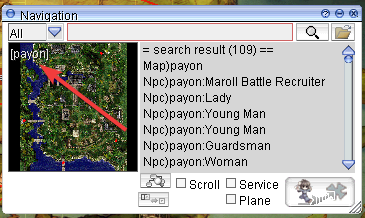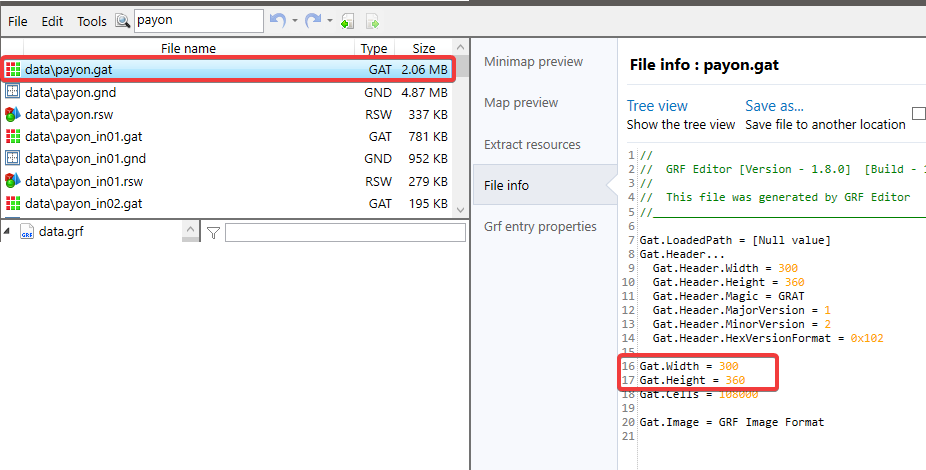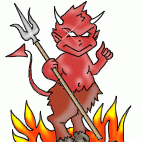Leaderboard
Popular Content
Showing content with the highest reputation on 05/06/20 in Posts
-
Adding custom maps to RO server - Part 1. In this Part you will learn how to add your custom maps to your Ragnarok server. · Clientside: Download/create the map you want to add to your Ragnarok Server. a. You should have 3 files of the map. i. [mapname].gat ii. [mapname].rsw iii. [mapname].bmp Place your .gat and .rsw files inside your GRF within data\ as well as your .bmp file inside your data\texture\À¯ÀúÀÎÅÍÆäÀ̽º\map\ directory. Go to your data\mapnametable.txt and add the Area display name of your map in the following format “[mapname].rsw#Map Display Name#”, without the quotation marks. · Serverside: Now go to your server directory and do the following: a. Go to your db\import\ directory and open map_index.txt - (!) Do not confuse it with db\map_index.txt i. In the text file add at the bottom of the file [mapname]<tab>{index(1250+)} - Once done, Save and close the file. b. Now go to your conf\import\ directory and open map_conf.txt: i. Once there - add your maps like so: map: [mapname] - Once done, Save and close the file. Once the above steps are done. Download either WeeMapCache or MapCacheEditor in order to add your [map].gat file to your map_cache.dat a. Open your server Project and recompile it. Congratulations, you have now successfully added a new map to your server. In part 2 of the guide, we will be adding the custom map to your world map view. Adding custom maps to your RO server - Part 2. In Part 2 of the guide, you will be learning how to add your custom map to World map view and Kafra move animations - The good news is: It's all client-side. Go to data\mappostable.txt a) At the top of the file you should see #@ (probably 12@), change that to 13@ (That is the array size of the mappostable) b) Scroll down to the bottom of the file and add the the map you want to add (as well as its coordinates on the map where it should appear) in the following format [index]#[mapname].rsw#x¹#y¹#x²#y²# i) **x¹, y¹, x², y² stand for the start and end coordinates of the map box which gets drawn on the world map. Navigate to data\luafiles514\lua files\worldviewdata\ a) Find files worldviewdata_table.lub as well as worldviewdata_language.lub (if your files are inside a GRF, extract them). i) Open your worldviewdata_language.lub and add the following line: MSI_###_[MAPNAME] = "Map Display Name", (if you’re adding it at the end of the array, don’t forget to remove the comma, as it’s the last element of the array. ii) Now open your worldviewdata_table.lub and add the following line: {###, "[mapname].rsw", x¹, y¹, x², y², WORLD_MSGID.MSI_###_[MAPNAME], ""} (!) IMPORTANT - the ### number at the start of this array appears to be corresponding to a general “block” location on the map. e.g.: If you’re adding a map somewhere in the Payon area, you would want this number to be “111”, however if you’re adding it in the area of Rachel, you’d want the number to be “105”. – In short, whenever you’re adding maps, always take a look at the numbers of the maps close to your new map, use those numbers. If your map doesnt appear on the worldmap, this is more than often the culprit behind it! Go to data\luafiles514\lua files\datainfo\ - (Optional) This is where you will be adding the kafra teleporting service animations. b) Open the file kaframovemapservicelist.lub and add Kafra teleport service information to your map as well as KafraMinimapPos I am not certain what the parameters in this array do, if anyone has any idea, please let me know ? Adding custom maps to your RO server - Part 3. In Part 3 of this guide, you will be learning how to add links between your maps and/or NPCs within the maps for your navigation system! (!) Important - Before you can start with Part 3, you will be required to know how to: *navigate through your GRF, **Implement your custom maps, ***Add your custom maps to the Ragnarok world map! Firstly, what you want to do, is go to your data\luafiles514\lua files\ and extract your entire \navigation\ folder. Naturally - remember to make a backup of it before you start working on it. Once you have the folder extracted, what you want to do first of all is to add your custom map to the navi_map_krpri.lub. To do that, open up the file, scroll all the way down the list and add your map in the following format: { "[mapname]", "Display name", ID, xSize, ySize } (!) Important things to note - (!) The "Display name" is going to be name displayed over your map like so: (!)There are 3 values for the IDs (I am not 100% certain about what they are exactly, will need to research it more - then I will update the information here) 5001 is used for standard maps, such as Towns, Fields, Dungeons. 5002 appears to be used for maps which have clone counterparts? Lastly 5003 is used for indoor maps. (!) xSize and ySize correspond to thevalues of gat.Width as well as gat.Height Secondly, we will be adding connections between neighbouring maps. To do that, you want to open navi_link.lub and add connections to; as well as from the neighbouring maps in the following format: { "[yourmap]" , [index], 200, 99999, "[yourmapname]_[destmapname]_[index]", "", xCoord, yCoord, "payo2", destCoord_x, destCoord_y}, e.g.: { "pay_arche", 14056, 200, 99999, "pay_arche_payon_706", "", 81, 17, "payon", 228, 327 }, { "payon", 15327, 200, 99999, "payon_pay_arche_1977", "", 228, 329, "pay_arche", 81, 22 }, (i) - Because of the way the navi_link.lub is built I decided to write a small program which will make adding connections between new custom maps and old ones cleaner and hopefully easier ? - Perhaps I will also expand it to also editing the other navi files. P.S: If you believe that guide is useful, but could be improved upon, please do drop your suggestion. - You can also contact me either via PM on the forums or adding me on Discord - Shinsei#3451 I will be adding further parts of the navigation guide over the next couple of days. Hope it helps!1 point
-
1 point
-
1 point
-
BL_NPC is a new variable instead of UNITTYPE_NPC: https://github.com/rathena/rathena/commit/26720f041a3cd0edbaa975bfc70345a30e9bf706 I think (but I'm not 100% sure) that you should update the version of rAthena. Can anyone more experienced than me confirm this?1 point
-
Try atcommand "@monsterignore"; atcommand "@clone"; end;1 point
-
Ragexe read _krpri.lub ( clientinfo.xml <servertype>primary</servertype> ) RagexeRE read _krsak.lub ( sclientinfo.xml <servertype>sakray</servertype> ) I just renamed the br file name to your client type1 point
-
1 point
-
1 point
-
1 point
-
Hi guys, i'm using navigateto command and i'm stuck in a error. I want to navigate from CustomMapA through CustomMapB to ayo_in01, but i got the message that navi system was unable to find a path. If i try to navi from CustomMapA to CustomMapB, it works. If i try to navi from CustomMapB to ayo_in01, it also works. So, i need a help to know why it doesn't work when i have to get through another map. This is my navi_map_krpri.lub: { "CustomMapA", "Custom Map A", 5003, 60, 60 }, { "CustomMapB", "Custom Map B", 5003, 400, 400 }, (by the way, what this "5003" parameter should mean? This is my navi_link_krpri.lub: { "CustomMapA", 13506, 200, 99999, "CustomMapA_CustomMapB", "", 31, 2, "CustomMapB", 194, 230 }, { "CustomMapB", 13506, 200, 99999, "CustomMapB_CustomMapA", "", 194, 234, "CustomMapA", 31, 6 }, { "ayo_in01", 11932, 200, 99999, "Room_CustomMapB", "", 72, 173, "CustomMapB", 280, 159 }, { "CustomMapB", 11917, 200, 99999, "CustomMapB_Room", "", 280, 163, "ayo_in01", 76, 173 }, (need help to understand these parameters too) Is there another file i have to edit?1 point
-
Here a small update from a request made to me: A bug was about the warps being enabled even though they should be disabled on start. Treasure Chest after killing the MVP's was missing. Changed the IS_INSTANCE_ID to @IS_INSTANCE_ID and deleted the OnPCLoginEvent/OnPCLogoutEvent, using temporar char variables saves lines. I modified it that way and tested it: InfiniteSpace_RA.txt1 point
-
rdata.grf contains files used by the "sakray" renewal/test servers. Normal data.grf is for the standard non-test official servers. They're both read by private servers as the newer clients are RE (doesn't stand for renewal) so they can read all the new files that are added. Hope that makes sense.1 point
-
I don't want to convert and use. I prefer the new format of item_db.conf. I want to use that format in others emulators.1 point