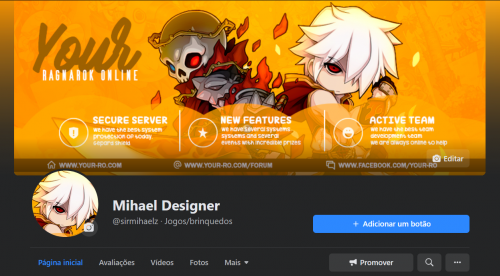Leaderboard
Popular Content
Showing content with the highest reputation on 06/18/21 in all areas
-
2 points
-
Welcome rAthena Community! Hello everyone Ren here, so it has come to my attention through the discord channel alot of you are having issues setting up your new clients and are having issues or your new and want to jump right into the server construction but cant figure out how to properly set up a new 2020 client without errors or issues. I am here to finally remedy that! The guides on the documentation are here and there and newcomers can't figure out why they are having errors and tend to skip things here and there. Below I will fully explain from start to finish how to set up a Ragnarok 2020 Client for Renewal and Pre Renewal use! Lets Begin! Okay so below I've decided to skip text and shoot for a video tutorial this will eliminate more errors and create a better reference! Please do exactly as I do to eliminate error this includes making new folders to make a tidy work space! (Note for video I will not be redownloading files as I do not like clutter. I will also be using a text editor to type.) Guide Links KRO - Full Client For Ragnarok Game Files (Akkarins File) NEMO - Client exe Patcher for your server (Most Updated) NEMO RagClient - The latest supported client for 2020! ROTranslation - Chris's Full RO Translation (Most Updated) GRF Editor - GRF tool to open grfs and create them (Requires rAthena Account) MISINFORMATION ON VIDEO REGARDING ITEMINFO_V5.LUA I WANTED TO POINT OUT CORRECT INFORMATION REGARDING ITEMINFO_V5 LUA THAT I REALIZED I MISINFORMED IN THE VIDEO WHEN EVER UPDATING RSU IT WILL OVERWRITE ORIGINAL ITEMINFOS V5 FOR ALL 2020 CLIENTS. IN PATCH ON NEMO PLEASE MAKE YOUR OWN /ITEMINFOSERVER.LUA SO KRO DOESNT OVERWRITE! JUST COPY THE INFORMATION FROM ORIGINAL V5 AND MAKE IT YOUR OWN! Information Regarding Language Types Other Then English Okay so I wanted to give a few details on regarding languages other then english that are not covered within the video. If your looking to change the language to russian for example please make sure you have this patch below enabled while patching! - Always load korean external settings file! Then you can select other language type numbers 0-17 etc. Here is also my text document with the steps! // Welcome to the 2020 client set up guide // Alot of you have been having issues with setting up the new client if you follow this video from start to finish you will be able to 1. Have a properly running server client side 2. Learn to be more organized 3. Add custom items // Lets start step 1. Make a new folder on your desktop for your server client files and tools. A clean enviroment will help with less errors! This means installing a fresh copy of the full kRO game. Also follow my organization of where i place all my tools and files. step 2. Download all the required files to have a full client side, all of these files can be found on my guide post and save them to the tools folder. step 3. Extract the full kRO to your game files folder within your server folder & update using the 2 RSU patchers. step 4. Install GRF Editor onto your windows system , this has its own folder within program files. step 5. Extract the rest of the tools one by one into your tools folder. step 6. Go back to your game files folder and make sure that kRO is fully updated by running the two patchers 1 by 1. After downloading all the neccessary tools and extracting the game files and updating we may now continue on to building a fresh GRF for your servers use! This is better then using old grfs that have to much stuff that will conflict with the new client files. This client also uses new resource files and new system folder files which will be covered. okay lets begin. step 1. open grf editor step 2. navigate to your rotranslation folder step 3. copy or drag both basic texture sub folders into data folder on grf editor step 4. if your planning on running a pre renewal drag the renewal data over first but if your planning on running renewal like i am drag the pre over first then the renewal step 5. now we completed building our basic server grf we will now edit our connection file called clientinfo.xml you can delete the sclientinfo as it is not needed with the new client now we can save the grf to our game files folder where everything is for the game! Keep grf editor open for adding custom items later on. now we can move on to creating the client to use for the server! step 1. navigate to the nemo folder inside our tools folder! step 2. browse for your ragexe that you downloaded. I'm using 20200401 which is most current and pre set in on the server side step 3. load the client step 4. load the ro translation profile for 2020 this is all pre defined for the client so we can skip through step 5. this is the name of our config file to point the client to the grf we can change it to our own custom name used step 6. this is important so if your running an earlier client you might use the original iteminfo.lua this is the new item info which doesnt get overwritten by kro in updates this is where some of our information will go for the custom items. step 7. now we can load the recommended patches step 8. dont worry about the errors as they are just telling you those patches are not for the latest client it still selects the recommended ones we need! step 9. selecting our own patches. You can pick through which ones you want but if your not advanced just follow me this is for increasing your custom item view range it is recommended you choose between 5000-8000 as customs view start at 3000 this might change later on if kro decides to release more. we will go with 5000 because i dont see us adding anymore then 200 custom items. step 10. lets recheck to make sure we got everything beautiful now we can apply the patches and move our client to our game files folder with our grf! you can rename your client to what ever you want! now that we created our grf and made our client we can go back to the ro translation folder step 11. navigate to the pre renewal or renewal folder if your making a pre renewal server add the renewal system folder to your game files folder and overwrite first then add the pre renewal systems folder on top of that just like we did with the grf in my case i am making a renewal so ill do opposite now the next folder once weve done that we can test the client if you get some weird text you have to edit your data.ini and rename it to yourserver.ini like we did for the patch now we can move on to adding the custom items!!! step 1 . re open grf editor in this case ill use my grf step 2. navigate to your tools folder and to the folder that holds your custom items step 3. follow me step 4. now we can edit the two files needed to correctly link the client with the server side. navigate to the data/luafiles514/lua step 5. extract both files that i do and they will end up in your game directory under the folder data we can go ahead and open the accessory id! okay this is important!!! just copy like i did above and edit the names make sure its 100% matching save the file and we can open the next file which is accessory id mistake i made is that we were in the accname so we just swap around :P same thing goes on here we just copy the above line and edit out. now the 3000 is our view id not the item id which @item calls for this will be the view display of our custom which is why we set the patch for 5000 so we will start at 3000 gives original items a bit of room now we can save! step 6. drag the two files back into the grf and save now were completely done with the grf! now we can move back to our game files folder for the last task! move to the system folder to iteminfo_v5.lub/lua heres where we add the actual item db number in this case i used 30000 just copy what i did and youll be fine you just have to make sure when you add the item into the item db whether it be sql/yml that you set the right item id and view id also the AEGIS name will be _Equilibrium_Wings here on the item info you can see there is none it links to a different part of the grf but deff make sure to add the _ under the aegis name! All done that wasnt so hard! -Renzadic!1 point
-
1 point
-
- script Barricade 78,{ OnInit: bindatcmd "gate", strnpcinfo(0)+"::Oncommand", 99,99; setcell "new_5-1",68,113,68,110,cell_walkable,0; //non walkable monster "new_5-1",68,113,""+getmonsterinfo(1905,0)+"",1905,1; monster "new_5-1",68,112,""+getmonsterinfo(1905,0)+"",1905,1; monster "new_5-1",68,111,""+getmonsterinfo(1905,0)+"",1905,1; monster "new_5-1",68,110,""+getmonsterinfo(1905,0)+"",1905,1; end; Oncommand: if(compare(.@atcmd_parameters$, "open" )) goto L_open; else if(compare( .@atcmd_parameters$, "close")) goto L_close; else{ dispbottom "type - '@gate open' to open the gate"; dispbottom "type - '@gate close' to close the gate"; } end; L_close: setcell "new_5-1",68,113,68,110,cell_walkable,0; //non walkable monster "new_5-1",68,113,""+getmonsterinfo(1905,0)+"",1905,1; monster "new_5-1",68,112,""+getmonsterinfo(1905,0)+"",1905,1; monster "new_5-1",68,111,""+getmonsterinfo(1905,0)+"",1905,1; monster "new_5-1",68,110,""+getmonsterinfo(1905,0)+"",1905,1; end; L_open: announce "The Gate is now OPEN. Good Luck Adventurer.", bc_all; setcell "new_5-1",68,113,68,110,cell_walkable,1; //non walkable atcommand "@killmonster2"; end; } yo mate.1 point
-
Version v1.3
3143 downloads
Using @afk with AFK Hat. (Notice Board) I just modified it and put the AFK Hat effect. Changelog: v1.0 - Initial Release - Need to open a chat room to use @afk command and it is disabled to use in prontera v1.1 - No need to create a chat room to use @afk command as suggested by Mysterious (disabled to use in prontera) v1.2 (eA and rA) - Added a config in misc.conf. afk_timeout: 0 (0 is default) Tested with the latest rathena - Revision 17156 v1.3 (rA ONLY) - Working with latest revision 17306 - Now you can't use @afk when you are dead.Free1 point