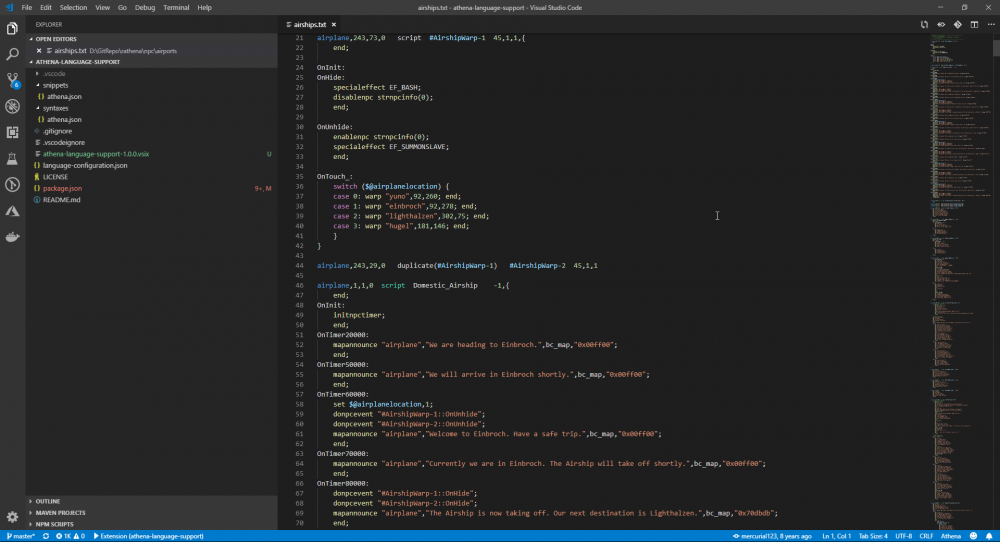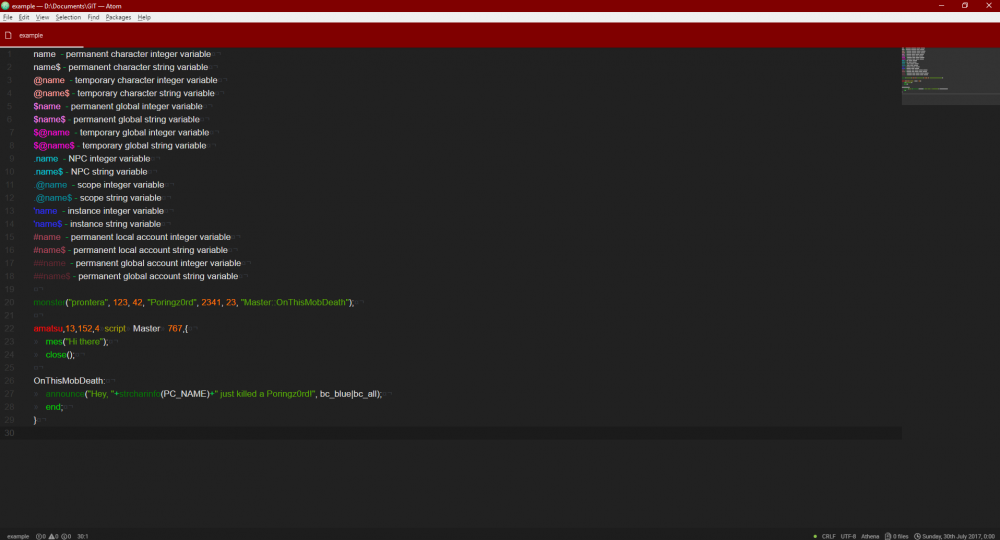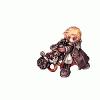Leaderboard
Popular Content
Showing content with the highest reputation on 05/19/19 in all areas
-
Hello rAthena Community I'm Earnestinence, and i'll be guiding you to setup rAthena and run Ragnarok Programs you need to install before we start Downloads: Github : https://desktop.github.com/ MySQL (When installing: make sure to check 'Use Legacy Authentication Method; Retain MySQL 5.x compatibility' ) : http://www.mysql.com/downloads/mysql/ MySQL Workbench : http://www.mysql.com/downloads/workbench/ Note: remember the username and password you set when installing ! Latest Clean kRO Full Client : by: @Akkarin Microsoft Visual Studio ( MVS ) : https://www.visualstudio.com/downloads/ Visual Studio is a code editor supporting and C andC++ compiler. more info Click here by @Aleos Notepad ++ : https://notepad-plus-plus.org/download/ Note: Notepad++ source code editor and Notepad replacement ( or just use notepad ) 2015-11-04a unpacked client: https://mega.nz/#!w84jRRjZ!iWjU1Qfsez_3nbTtqQuFWHsbda2IglPi7TBnzZWmJtI by: @Napster rAthena support all the clients listed in the packet files : read more Required Files: After you download and install GitHub download these files using GitHub File > Clone Repository rAthena ( server ) : https://github.com/rathena/rathena.git English Translated System & Data Folders RE/PRE: by @zackdreaver For Renewal: https://github.com/zackdreaver/ROenglishRE For Pre-Renewal : https://github.com/zackdreaver/ROenglishPRE NEMO Client Patcher : https://github.com/MStr3am/NEMO.git For more info see this topic by @NeoMind Client Setup : http://nn.ai4rei.net/dev/opensetup/ Client setup for Ragnarok Online by @Ai4rei ========================================== Setting up rAthena Server-Side: See video time-line: 00:02 Step 1: Download/Clone rAthena Source Open GitHub. Click Clone repository. Click URL tap. Copy and paste this URL: https://github.com/rathena/rathena.git Choose the downloading path. Click Clone and wait for it do finish downloading. Step 2: Configuring rAthena See video time-line: 00:35 open rathena/conf/import/char_conf.txt Add these lines : userid: username passwd: password login_ip: 127.0.0.1 char_ip: 127.0.0.1 [Optional] To change server name add this line : server_name: YourDesiredServerName Note: If you want to change anything in char_athena.conf, use the import-tmpl directory to avoid future issues when updating. ( just add the respective value you want ). rathena/conf/import/map_conf.txt Add these lines: userid: username passwd: password char_ip: 127.0.0.1 map_ip: 127.0.0.1 Note: If you want to change anything in map_athena.conf, use the import-tmpl directory to avoid future issues when updating. ( just add the respective value you want ). rathena/conf/import/inter_conf.txt Add these lines login_server_db: rathena ipban_db_db: rathena char_server_db: rathena map_server_db: rathena log_db_db: rathena_logs Note: If you want to change anything in map_athena.conf, use the import-tmpl directory to avoid future issues when updating. ( just add the respective value you want ). Note: I use rathena as my main database which contain all main tables (like: chars, login, guilds, etc... ). However, I like to separate my logs to rAthena_logs . Step 3: Compiling rAthena See video time-line: 02:16 Locate rathena/rAthena.sln Locate and right click rAthena.sln open with > Microsoft Visual Studio 2017 ( or 2013 / 2015 ) Wait for the MVS to load the project, when it's ready select Solution 'rAthena' (8 projects) and then right click and Click 'Clean Solution' First when clean finish successfully click on 'build Solution' Wait for it to finish, make sure the log below finish successfully Step 4: Setting SQL Database ( make sure MySQL installed and running ) See video time-line: 03:13 open MySQL Workbench log in : Using the username 'root 'and the password you set when you first install MySQL ( If you don't remember the password, you can reconfigure MySQL using MySQL installer ) once you logged in create new user account and grant Administrator Privileges: - See video time-line: 04:17 In The Left Side click on Users and Privileges At The Bottom click on Add account Set Login Name : ragnarok Set Password : ragnarok Set Confirm Password : ragnarok At The Top Menu Click Administrative Roles: and then check DBA Click Apply logout by clicking on X at the top of the current tap and then login using the new user account ragnarok with password ragnarok See video time-line: 05:00 Creating databases/schema : See video time-line: 05:26 Click on create new database/schema Set the Name: rathena ( this will be our main database/schema ) Set Charset: utf8 ( Now this's is important you need to check this ) Click apply, apply and then finish Now Click on create new database/schema Set the Name: rathena_logs ( this will be our logs database/schema ) Set Charset: utf8 ( Now this's is important you need to check this ) Click apply, apply and then finish import rathena SQL files to rathena & rathena_logs databases: See video time-line: 06:16 Double click on rathena database/schema we've just created Click on locate rathena folder and go to rathena/sql-files and click on main.sql Click on the light icon * wait for the tablet to be executed * Double click on rathena_logs database/schema we've just created Click on locate rathena folder and go to rathena/sql-files and click on logs.sql Click on the light icon * wait for the tablet to be executed * change the username and password of the server: See video time-line: 07:03 Now next/around rathena database right click on a blank area and click refresh all ( in order to view the tables we've just created or just relog ) Click on rathena database/schema > tables > locate login table.. now click on tables and locate login table then right click and click on select Rows - Limit 1000 Double click on s1 and change it to username then hit enter ( we put the userid: username in rathena/conf/import-tmpl/char_conf.txt and map_conf.txt make sure you use the same one you put in these files ) Double click on p1 and change it to password then hit enter ( we put the passwd: password in rathena/conf/import-tmpl/char_conf.txt and map_conf.txt make sure you use the same one you put in these files ) Click apply, apply and then finish Step 5 ( running the server ) Running rAthena server See video time-line: 07:35 locate rathena folder rathena/ click on runserver ( less than 8 mins without any errors ) ================================================== Client Side Running & patch ragnarok online client open Official kRO Client/ Updating kRO Files: Locate and run rsu-kro-rag-lite.exe and wait for it to finish and then rsu-kro-renewal-lite.exe and wait for it to finish updating .. Adding translated system/data files Locate ROenglishRE or ROenglishPRE and copy Data & System folders , GuildTip & Tipoftheday and paste these files into the official kro client folder ( Replace the files when asked ) Setting up clientinfo.xml : locate official kRO client folder open folder data/ and edit file clientinfo.xml change the version to 55 <version>55</version> (This might not be needed anymore.) set the langtype to 1 < To be able to write in English. ( refer to this page to find your preferred language beside English: https://github.com/rathena/rathena/wiki/Clientinfo.xml ). set admin sprite for any account you want, just put the account id <aid> <admin>2000000</admin> </aid> Copy and paste the setup file into the the official kRO client folder Patching the Client 2015-11-04 load the client and select recommended and click enter for data.ini and then CHANGE/EDIT system/iteminfo.lub to system/iteminfo.lua and check read data folder first, ignore missing palettes, ignore resource errors and then customize the client as you want Here's my additional patches: >>> Custom Window Title ( name you server ) Disable Swear Filter Disconnect to Login Window Enable Title Bar Menu Read Data Folder First Show Cancel To Service Select Ignore Missing Palette Error Ignore Resource Errors Use Ragnarok Icon ( ragnarok icon for the client ) <<< copy the new 2015-11-04aRagexe_patched and paste it your official kRO client folder now the client is ready, just run the game using 2015-11-04aRagexe_patched and Enjoy to create a male account just type ex: admin_f for female - admin_m for male and don't forget to set the account group id 99 to get full GM permissions Issue #1: Closed connection from '127.0.0.1'. Solve: go to your rathena/src/custom/defines_pre.hpp and open it with notepad++ ( or any notepad ) add this line #define PACKETVER 20151104 ======================================================== As of 28-7-2018: the topic is fully updated and support MySQL 8.x ======================================================== For further questions or concerns regarding the tutorial, Do NOT hesitate to contact me in this topic. - Earnestinence1 point
-
Marketplace link: rAthena Language Support - Visual Studio Marketplace This extension now lives in rAthena organization, my own fork has been archived. This extension provides rAthena-flavored Athena language syntax highlighting and code snippets and automatically highlights files with .rascript extension. Automatic rAthena script detection for .txt files is coming soon. The following is the non-exhaustive list of code snippets provided by Athena Language Support. * `defnpc`, `defnpcfloat`, `defwarp`, and `defshop` (In-game objects definition) * `deffunction` (Function definition) * `On:` event handler snippet * `for`, `while`, `do` flow control snippet report issues: https://github.com/rathena/vsce-rathena-language-support/issues Special thanks to @JoWei for the base extension for Atom.1 point
-
The topic has been removed because of rAthena staff double standards and hypocrisy things. (rA staff blame me that I made a money on this topic while it's not and never was) All that I did for the last 2.5 years with around ~1k answers from my side is help for free for newbies here, but to rA staff, my topic is a pain in the ass. Sorry guys, but the topic can't be maintained on such a community anymore because of its admins. Bye1 point
-
Hi everyone, Since I haven't seen anyone create a package for atom yet, I figured this might be something interesting to make for everyone. So, here it is, a package for Atom to support the scripting language. You can find the package in the package manager of Atom. Enjoy! If there is any questions, feel free to ask here. If any issues is found, report them here https://github.com/JoWei/language-athena/issues1 point
-
1 point
-
Let me explain. Not all content available in the emulator. Simply because someone HAVE TO add it. That means that developers or contributors of rAthena add items manually to the database, and what you see in item_db.txt it's a year of work of gathering items. Item object divided into two parts: client-side, an emulator. Client-side related to officials, emulator to rAthena contributors. Officials release some item at some day and release patches for their grfs to include these files into a client. Some contributor may or may not try to catch these items and add them to emulator, or another contributor could or could not translate the item or add or not add the item (description part) to their translated files. Also, officials can or can not (depends on nobody knows) remove at any time any sprite from the game too (client side). So, if summarize the wall of text above -> everything very agile and grounded on many factors and many people and many decisions and many works. If you do not see some content in the game in the emulator part probably nobody added it yet and nobody knows when the items will add to the emulator. The same was related to the client part. All that you can to do is manually add the required items to your client (translation part, description, where item located, what preview image will be displayed, what the item description, who can wear, and so on) add to your ItemInfo.lua, or / and to your import/item_db.txt by using tools like SDE or by using examples. All that you need to have a sprite file. If you can get somewhere sprite files (for example with GRF Editor from GRF (advice: check the first accessoryid.lub, and accname.lub files at the end of the list for headgears)). So, nothing "simple". There is "click 1 button to update and automatically add items to your game client/emulator". This is very critical to understand because you're at development community of the emulator which the main goal - development for education purposes, skills, fun, whatever, and this is NOT about "releasing a complete and ready product". Again, I wish underline it one more time, because a lot of people do not understand this statement. If you missing something - try to find the missing part by yourself, or write it by yourself. Yes, it will be hard, also you can hire someone who will do it for you for money, but there is no "easy path or 1 click to "make me happy".1 point
-
Hello! So far I mainly worked with flux websites but non-responsive. Today I worked on a website that is responsive and uses bootstrap. Still in progress and I did not add anything fancy to it other than time and player count ? Will be updating this topic as I get closer to integrating flux properly. I will maybe release this website for free when I'm done.1 point
-
1 point