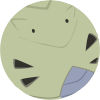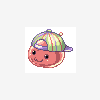Leaderboard
Popular Content
Showing content with the highest reputation on 10/18/13 in all areas
-
File Name: League of Legends - Dominion Map [Free Map] File Submitter: K e o u g h File Submitted: 16 Oct 2013 File Category: Maps & 3D Resources Video: Content Author: Keough Free LoL Dominion Map MAP VIDEO: for map requests and some of premade map preview contact me here Skype: keough_99 MSN: [email protected] Like my Page in FB: https://www.facebook.com/Keough.Maps Thank you! Click here to download this file2 points
-
View File GRF Editor Hello everyone, GRF Editor is an open-source tool for editing GRF files (https://github.com/Tokeiburu/GRFEditor). It offers a wide variety of features and customizations. The software is very stable and responsive, it can handle large operations without lagging your computer. How to install Download the zip archive provided from the download link at the bottom of this description or directly from there: http://www.mediafire.com/?aflylbhblrzpz0h Install the application with GRF Editor Installer.exe; if you are missing a .NET Framework you will be prompted to download it. Once you are done, you can start the program from the link on your desktop. Key features Overall speed is faster (or at least equal) than any GRF tool. Common operations: add, delete, merge, extract, preview, save. Undo and redo for any operation. It can open any GRF file format. Clean and very interactive interface. Saving formats supported : 0x300, 0x200, 0x103 and 0x102 (through the Settings page) and conversion to the Thor format. Instant filter and search options (example : "map .gat"). File association and context menus integration for .grf, .gpf, .rgz and .thor (through the Settings page). Can rebuild separated images into one file easily. Drag and drop (with the ALT key, can be modified in the Settings page). This is a big part of the software; most of the items can be moved around within the application itself or from/to Windows Explorer. If drag and drop does not work, it is most likely because you've started the program using administrator privileges. GRF Editor does not requires administrator privileges to run. Tools Grf validation: allows you to validate a GRF with multiple settings. It can detect corrupted GRF entries, invalid sprites, empty files, non-GRF files, duplicate files and a lot more. Flat maps maker: generates flat maps from .gat and .rsw files. Useful to generate WoE maps or to fasten up the loading time. Patch maker: generates a GRF patch based on two different GRFs. Hash viewer: shows the hash code (both CRC32 and MD5) for files. Image converter: converts an image to any format requested (BMP, PNG, JPG, TGA). GrfCL: used to create batch files (.bat) which can automate tasks on GRF files. See the content in GrfCL.rar in the download for more information. This tool can be customized from the sources as well. Grf encryption The encryption feature has been enabled again. It's similar to what it used to be and it has been tested on client versions ranging from 2012-08-01 to 2024-01-01. Some error messages will be displayed if necessary. If you have an issue, copy the error message (with the code, if there's one) and send me the client executable with the cps.dll file generated by GRF Editor. There shouldn't be compatibility issues anymore though! Thor files Thor files are patches used by Thor Patcher ( https://github.com/rathena/rathena/wiki/Thor-Patcher ). Because of their similarity with the GRF file structure, they have been integrated within GRF Editor. The primary utility of this feature is that it allows you to add encrypted files to a Thor patch. All the other options can be achieved by using Thor Maker. You'll find the necessary steps below, but test your patches before sending them off to players (I've done a lot of testing on my end, but better be safe). If you're using SecureGRF, then make a new GRF, add the files and encrypt it. In GRF Editor, open the encrypted GRF you just made, use "Save as" and name the new file with a .thor extension. That's it, if you want to change the output directory, click on Edit > Edit Grf/Thor settings. You can select the output mode and the GRF to merge the patch with. Simply save again if you change these properties. If you're using GRF Editor's encryption, then make a new Thor file (File > New > New Thor) and add the files you want to patch it with. Right-click on the files you want to encrypt and use Encryption > Encrypt. Technical stuff Requires .Net Framework 4.0 to run (4.0 or more will work as well). Automatically converts file name encoding to the currently selected encoding (you can change the encoding in the Settings page). Data virtualization is used as much as possible to preview files, meaning the files aren't completely loaded. Right-clicking an item will bring up the available options with that file. Preview file formats: txt, log, xml, lua, lub, bmp, png, tga, jpp, db, ebm, pal, gnd, rsw, gat, rsm, str, spr, act, imf, fna, bson, csv, ezv and wav. Services are "crash ready", meaning that you will be warned about a failed operation and no work will be lost (the application won't close and crash). It tries to continue operating even if it meets unsual conditions. Operations can be cancelled by clicking on the button near the progress bar. The warning level can be changed to avoid messages like "Please select a folder first." When prompted with an error, use Ctrl-C to copy the current dialog's content. Some screenshots! 1) Previewing an act file, while showing the search feature 2) Preview of a model file (rsm or rsm2) 3) Preview of GrfCL 4) Preview of maps 5) Preview of Grf validation 6) Search feature (press Ctrl-F or Ctrl-H to bring up within a text editor) Got a feedback? I'd gladly hear you out and fix issues you have with the program. Submitter Tokei Submitted 01/11/13 Category GRF Files Video Content Author Tokeiburu1 point
-
Here is my quest folder download it /no1 /no1 Please vote me up thnx /ok /ok http://www.mediafire.com/download/666qp4ogncc437b/quest.rar1 point
-
@khema 20130807ragexe.exe client don't need loki launcher to launch And in your mysql browser. Goto to your main.sql scheme maybe you name it rathena or hercules find login and edit table change the s1 and p1 with let say user name: ragnarok Password: ragnarok Then apply change. You also need to add priviledges or permission Goto server administration User Priviledges Rathena or hercules Add all Logs Add all Apply1 point
-
download latest msgstringtable.txt put it on your data folder or rathena.grf1 point
-
For all boss monster (like ghostring) : if ( getmonsterinfo( killedrid,MOB_MODE ) & 0x0020 ) {1 point
-
Updated to 1.3.1, many updates have been done so I'll cut to the important ones. - Previous settings will be erased due to the new way they're saved, not a big issue. ACT to GIF option ACT to GIF is now possible with GrfCL, the command will look like the code sample below. It has many optional arguments that you can check out with "-help gif". The background will always be transparent regardless of the /bColor chosen, this parameter will only be useful if you smooth the edges with the /scaling=HighQuality option. GrfCL.exe -gif C:\myGifs "C:\RO data\data\sprite\¸ó½ºÅÍ\*.act" 1 /bColor=White /ignore=True -break Example with lost_dragon.act/spr (image is big, here's the link instead) : http://img402.imageshack.us/img402/986/wa1.gif Palette recolorer This tool is meant to recolorer generic sprites which use gradients in their palettes. That means it's useless if the palette has no "logic" in it. The goal of it is really to generate good looking palettes with little effort. It's based on pattern detection to identify gradients that are most likely related (therefore there are no specific configuration for sprites - hair, character, mob... they're all treated the same). Creating character palettes will work, but it's not very convenient (there are better tools on rA for that). How to use it Load a sprite (directly from the GRF or a folder), in this example I'm using acidus.spr because it's an easy one. The palette of this sprite is a total mess. Anyway... you'll notice global settings at the top for the sprite. To see them in action, you will have to change the current seed, because the seed 0 is treated differently (initial palette, not affected by settings). To do that, simply press Next. You should have gotten a relatively "nice" sprite already, but it's possible to do better. Gradient scale : The amount of variation of the gradients. Themes coherance : A theme has multiple gradients and they all use the same color (hence the term 'theme'). Decreasaing this value will make each of these colors change a little (creating a variation between similar gradients). Brightness : Increase or decrease the luminosity of the gradients. Grayscale : Decreasing this setting will make the colors 'stronger' while increasing it will make the colors look flat. Pattern search : the range of the search for connecting gradients. Increasing this value will generate less themes (and connect more gradients together). Auto color : Auto color will change the luminosity of the gradient according to the original palette. Decreasing this value will usually create bad looking sprites. Pixels coherance : Indicates the correlation between the new sprite and the old sprite (higher = better). Seed : The seed to generate the palette. The seed can be used with different sprites to generate a set; it's a controlled seed and it's not entirely random. For example, if the seed generates a full red palette, you can change the settings, load a different sprite and it will still be a full red palette. If you keep pushing the Next button, you'll notice the tail of the acidus doesn't always have the same color as the main body. To fix this, you have two options : automatic fix or manual fix. The first option is to simply increase the pattern search until the tail has the same color as the body. This works well in most cases, but it might not be the best option here. Instead, search for the main body gradients (press Shift while hovering on the palette), then press Ctrl to select the connected gradients. Now you have to add the tail to the theme, so keep using Shift until you find the tail gradient and left click on it to select it as well. Once you're done, go to edit and "Make a new theme" (Ctrl-M). If you change the color while selecting these palettes, it will also create a new theme automatically, but the auto color feature will be turned off (so you might want to turn it back on). Here's what you should end up with : Now you can simply keep pressing Next and always have nice looking acidus. If you go the sprite image #50, you'll probably have a weird looking fire ball. This happens because the palette is so messed up that the gradient was detected as not a gradient. The color of the gradient will be linked to other gradients in the palette when that happens, but this solution might fail (like it's the case here). To fix this, you can set the original gradient as a fixed theme (it won't be modified by any settings). This is done via Specials -> Replace selection with original palette (the gradients you have to select in this case are 7, 12, 14, 16, 18, 20, 22 and 24; using shift to find them makes it quite easy). I ended up Save your palette themes for another use with File -> Save settings. This will save your seed, your global settings and your custom themes on the right panel. You can copy the initial palette by clicking on Default, then Edit -> Generate custom themes from connected themes -> Press Next. This tool was made for fun; I've decided to add it because it actually works well for regular sprites. GRF Encryption Custom encryption of files in the GRF for version 0x200 is possible. See the application's description for a simple how-to-use guide. It's rather simple though... To get you started, go in Tools -> GRF encryption. Have fun and leave a comment/suggestion!1 point