-
Posts
113 -
Joined
-
Days Won
22
Content Type
Profiles
Forums
Downloads
Jobs Available
Server Database
Third-Party Services
Top Guides
Store
Everything posted by Sage
-
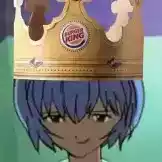
[Guide] Sage's Guide to Making Stylish Maps
Sage replied to Sage's topic in Maps & 3D Modeling Showcase
Nowhere, at the moment. I'm setting up a website where I can showcase/sell them, but it's a work in progress. I never intended for most of the maps I make to ever be released or shown outside of the small server I run with a small group of friends, so it's taking me some time to decide how they'll be package together and making sure they GRFs I put them in contain all the correct textures/models/etc. Please be patient. -
Hey everybody, I've mentioned wanting to produce some Browedit tutorials for a long time, so I've finally gotten around to starting. These will be posted/updated a a little infrequently- Basically whenever I have the free time and have come up with a good idea. It's noted in the introduction, but my tutorials will focus more on how to make your maps look good rather than being highly technical explanations of how different edit modes work, or how to use third-party programs. There will be some technical stuff, but again, this will be more about style and design rather than technical things. You can post in this thread to offer feedback on what I've written so far, or suggest topics you would like to see me cover. My tutorials are written in publicly accessible Google Docs- It's a nice, easy to use format and lets me make adjustments, edits, and updates easily. Sage's Browedit Tutorials Introduction How To Make Lightmaps Stop Looking Bad In this first post, I'll also write down a few vague ideas I have for future tutorials. Don't take any of these as promises- They might become part of bigger tutorials, or I might come up with a different way to present the ideas, or whatever. I may come up with something completely different, too. Anyway, here are some tutorials I'm considering writing: Retexturing Models - Syouji's video guides explain how to do this, but I think I could probably make a non-video based guide on how to do this that's a little clearer and easier to follow. Making Town Maps - I see a lot of town maps with similar problems that result in them not being very good- Mismatched models and textures, boring and repetitive streets, etc. Global Height Edit - This is a nifty tool with a couple fun/creative applications. Not sure if there's enough to make up its own guide, however. Custom Models are for Suckers - There are a lot of cool 'custom' models you can make by just arranging existing RO models together to form particular shapes. I have a few fun ones I can share to maybe inspire people. Interior Maps - A tutorial on making RO-style interiors in isometric form, and some style ideas for different settings: Homes, castles, abandoned buildings, etc. You're also free to treat this thread as an 'ask me anything' sorta deal, in case you want a quick answer from me on anything regarding mapping or my process or just about anything. yeet
- 6 replies
-
- 11
-

-

-

-

-
Holy shit a new post and not something from 2011 that got bumped because someone wanted to say 'nice.' This is pretty nice. There are a couple areas I particularly like, like this plaza where you made a curved fence around the grassy area. In general, I think adding curves and more 'natural' shapes rather than making everything a straight line or rectangle is a good way to make any map look a lot better. The garden area near the middle with the ascending path is also nice- Though it could maybe look a little more dense/overgrown if you added some bushes or flowers to cover up the bottom of those walls. The retextured Brasilis houses are also very nice. I've got a few suggestions- I know you said you're probably done with this map, but this advice could apply to new ones, too. I'm not sure if you work in Brow 1.0 or 2.0, but I only work in 1.0, so I'll use that version's terms. Lighting: The further north/east you go on the map, the more stretched out the shadows look. I would suggest moving your 'sun' light (whichever one casts those shadows) a little bit closer towards the center of the map, and a little bit higher off the ground. The 'rule of thumb' I use on my own maps is I keep moving the light up until I see the bottom of its vertical yellow line go above the ground. Also, what smoothing factor are you using? Maybe it's just me, but a lot of those shadows look very blurry. I generally use a smoothing factor of 1 and leave it at that- I think it's a good medium between crisp/pixely shadows and very blurry ones. Models: A few models look out of place, and I think the map would look more cohesive if you recolored a few other objects to match their surroundings more. The brown building with the archway in this screenshot looks a bit out of place- Making the sides of it a lighter color, and perhaps adding some saturation to the roof would make it fit in better. Those tall rock formations from Louyang off the shore could also be retextured to match the grass/cliff textures you're using. I know that model is a bitch to retexture (I've done it more than once), but it's also a good model to have in many different textures. That shit is like easy mode for detailed cliffs, my dude.The other model that stands out a lot are the bridges, for obvious reasons. Textures: There's a lot of open space on the map, which isn't a bad thing by itself, but I think adding some variation to the ground would make a lot of areas look better. For example: The diamond/square shape at the center of the map above the garden is fairly simple in shape- You could play around with square/diagonal borders between the two ground textures to create a more interesting pattern. Some town maps ingame do this, like with some of the streets in Lighthalzen. Examples here and over here. Buildings/decorations can be made to look like they fit into the world better if you give them special textures underneath, as well: As an example, this blue building is just sort of hovering on top of the pattern beneath it. Keep an eye out for texture errors in small places too. You also use a lot of different ground textures without consistency- In some parts of town, you use the rectangular cobblestone texture as the surrounding/'sidewalk' texture and the circle-pattern cobblestone texture as the 'street'/plaza ground, and then in other parts of town, you reverse the two. I also think the texture you use for the arena near the top of the map is too big- Sometimes you can get away with stretching a texture that large, but you already used those cobblestones for the town streets, so it doesn't really say "combat zone people fight ontop of this" to me. I apologize for writing you a novella in this reply.
-
Hey, that's not bad. I don't think I've ever seen anyone actually use the neon hot pink water texture on a map before, but it fits in well here. Little details like the ground being sunken where those scythes are digging into it, and the hidden passageways are nice touches. I'd suggest adding some more variation to thinks like houses and the rocky cliff models- rotating them slightly so they don't form perfect straight lines everywhere does a lot to make the map look better. Overall, this is good.
-
This map isn't bad, but in my opinion the bright, saturated ground texture you used for the grass doesn't fit very well with all the models on the map. It looks very bright and colorful, which doesn't mix well with the fact that most of the map is covered in shadow. The canopy effect created by the shadows looks good, but you should put more thought into where you place gaps of light- It's best to break up the repetition of empty spaces, which the original Payon has a lot of, rather than just covering most of the map in darkness. But, again, this looks weird with the very bright and saturated ground texture, which doesn't look good in my opinion. I think it would have been better you use more building models from the modern version of Payon rather than the very old/original version- They're more detailed and look better when you blow them up to a huge size, like for the walls around the town square.
-
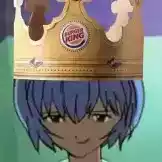
Showcase: Downtown Prontera of CGRO
Sage replied to Parachute's topic in Maps & 3D Modeling Showcase
This map looks alright, though I can't really tell where Olrox's work ends and yours starts. The flower bushes/hedges in the town square and event area look nice, and I always like to see people include benches or chairs for players to sit on, like in the event area. My main criticism of the map is that it sort of seems like you tossed every model in the game in there, along with custom ones, and they don't necessarily mesh together very well. In the restaurant area, there are two different types of walls that surround the area, a mix of Olrox's custom trees and a default one from Gravity, a mix of modified Prontera buildings and Amatsu ones, and red pillars everywhere that look a bit cluttered. You could probably remove every second pillar aand it would look better- They've also all been copy/pasted with the same rotation and height, so it looks repetitive. This entire area is also completely covered in shadows, which is a common problem that appears on a lot of peoples maps. Here's a handy tip for shadows: The light that casts the shadows across an entire town/field (any outdoors) map seems to be placed all the way in the southwest corner of the map, when really, you should place it just a little bit south-west of the center. I've made a picture to help explain this: When you place a shadow all the way in the corner, the objects furthest away from it will cast an extremely long, big shadow that makes most of the northeast part of the map completely dark. The shadows close to your light (the blue circle) look decent, and everything outside that circle looks stretched out and shitty. By placing it closer to the center, you increase the total area of the map where shadows look good. You can also make the shadows even shorter by raising the shadow-casting light higher: In browedit 1 (I don't know browedit 2, sorry), when you select a light, you'll notice a vertical yellow line that goes up and down out of the light. Keep raising the light up until you find the end of that yellow line- This is generally a good height, as it'll make most shadows on the map be placed directly under the models, and objects near the edges of the map will have a shadow length that's 'close enough' to actual RO. I'd offer other suggestions, but there are 10,000 different versions of Prontera already. If you want to make a good looking edit of it, I suggest picking a theme and sticking to models/textures that fit, rather than using a bit of every everything in the game. -
I just make maps, but I have to say the lights actually affecting models is amazing and would add a lot of new possibilities to custom maps. I'd actually consider switching to this client for my own use once it's done on that alone- It looks really slick.
-
I would suggest using different wall textures, the one used on most of this map doesn't look very good when stretched out and is better suited to the ground than a vertical surface.
-
Nice, and very close to Gravity's Payon maps. If you want to make it even closer, do what I do on forest/wooded maps: Before you calculate light maps, place a number of very wide-stretched bushes all across the map, and then calculate the lights. They'll leave a big shadow underneath them, and you can remove the bush models after. Payon has this effect a lot, there are big patches of shade on the map that resemble the shade of a tree canopy above. It's pretty simple to do and I think it'd be a nice finishing touch on this map.
-
It isn't enough to just update your GRF- Have you updated the map cache, too?
-
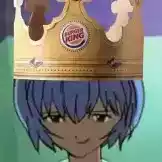
[Free Release] The only template map you will ever need
Sage replied to Sage's topic in Maps & 3D Modeling Showcase
I wasn't aware of pink borders back when I made this half a decade ago, and haven't bothered changing it since it works just fine. In regards to the unused textures: Refer to FAQ -
The Best RO Template Map Ever Made This is the best RO template map in the world, and the only one that you will ever need to use, for every single map you will ever make. I made this template sometime in early to mid 2012 and have used it on every single map I've made since. You might be asking yourself why this is so much better than taking an existing RO map and using the 'Clear Map' function like a chump, so I'll run down a list of reasons why this template is better than every other template you might already be using. It's really big. This is a 200x200 map template. It's as big as the biggest field/town maps in RO. You won't always need to use all of that space, but why start mapping on a smaller map and run out of room when you can map on the biggest possible map size and just make your leftover space invisible tiles? It provides a 4x4 grid for placing textures. The vast majority of ground textures in RO are scaled to be placed down at 4x4 tiles (or 8x8 cells ingame) in size. The entire map is arranged in a convenient grid so that you can place textures down according to this size, and then deviate from the grid to make things look better without fear of breaking symmetry or getting things misaligned. The center is easily identifiable. A grass texture has been placed in the center of the map, and two small black squares have been placed at the map edges lining up with the center. If you want to create multiple field maps that connect to one another seemlessly, this makes it very easy to do that. You can make all sorts of measurements that will help you in planning your map and scaling things, as well. This combined with the grid makes it easy to plan/scale everything from the moment you start mapping. You can quickly replace the entire map with a ground texture. Scroll down through the textures on the map and select the second black texture, just below the dirt texture. It looks like this. Open the texture select window, and shift+click the texture you want to fill the map. It'll replace all the black squares on the map (except those 1x1 squares at the edges) with your ground texture of choice. This means you don't need to waste 5 minutes filling your forest map with grass textures like some sort of inefficient gorilla. You can customize it however you want. I have a few variations of this template map I keep for my own use, with model sets that I can duplicate easily. (Like trees or boats or houses made up of many smaller objects.) If you're making many maps that all have something similar in them, you can save another copy of this template with whatever you want loaded on there. You can download this map by clicking Here. Frequently Asked Questions Why are there a bunch of Prontera/Sograt textures on the list? I made this in 2012 and never bothered getting rid of them. Deal with it.
-
That's pretty rad. My only suggestion would be to replace the model with the mummy head/hands sticking out of the wall because it looks a bit out of place. It'd be a lot of work to change now, but I have another suggestion for the future: When making custom textures for a very dark, spooky sort of area, it's a good idea to use a very dark blue (or violet, or red, or whatever you prefer) color instead of pure greyscale colors. I won't go into a big, long, boring art school explanation of why you shopuld do this, but I'll give a visual example: The top row is a dark blue palette, with some variation in color saturation. At its darkest, it's still not pure black. The bottom row is the same palette, but in grayscale. It lacks any variation in color saturation, and comes off looking more bland. Unless you're doing any graphic work that is purely, 100% black and white, you should retain some slight color to get the best looking results.
-
I'm going to agree with Chem, you should not map that close to the edges. In general, it's a good idea to just use a 200x200 map for everything: If you need the extra space it's there, and if you don't need to use the entire map, you can just fill the rest with invisible tiles. Some other criticisms: You should add some randomness and variation throughout the map to make it look better. The streets are all straight lines, and could be improved by giving them some curves and bends with the ground textures. You have fences around everything as well, which could be arranged in less of a straight line, or you could remove some parts of the fence to add variety. Even if you want a road to go in a straight line, you should add a bit of imperfection to it, since it's outdoors and natural. The trees (and benches) are also all facing the same direction, and of equal size. What I do when I'm placing trees/bushes/etc is I just rotate the model 45/90 degrees to the right or left every time I place it, so that there's never two trees right next to eachother that are facing the exact same direction. Making some trees/bushes slightly smaller or larger is also a good idea. You should try to be mindful of how bright/colorful the objects you use are in comparison to the ground texture, as well. If you don't want to use custom textures, I understand RO can be a bit limited at times, but there are areas for improvement: The wooden 'stage' platform infront of the big tree uses very bright wooden platforms from the Ayothaya set, but there's a lot of similar wooden platforms that are darker and would fit the area more. There are bright orange Louyang walls all around the edge of the map, too- Have you considered raising the terrain and using the wall tool to create a wall that way instead of using a model? It's an option. The whole map looks a bit dark, as well. Here's my trick for making outdoor lightmaps easy: First, place a light in the center of the map, put it very very high in the air, and give it these settings: Color: 0 0 0 Intensity: 127 Range: 3000 Max Light Increment: 256 Light Falloff: 0.01 Casts Shadows: No Then make a second light, and place it somewhere in the southwest quarter of the map (somewhere between the corner and center of the map) and raise it very high in the air. The yellow line through the light should go above the ground. Give it these settings: Color: 0 0 0 Intensity: 100 Range: 2000 Max Light Increment: 356 Light Falloff: 0.01 Casts Shadows: Yes You may need to save, close, and then reopen Browedit to be allowed to turn Casts Shadows from 'Yes' to 'No.' Calculate lightmaps without shadows to see if you like the overall brightness of the map, and then adjust the ambient light on the top bar if you're unsatisfied. When you're happy with it, calculate lightmaps. This is a 'one size fits all' approach to outdoor maps that looks good and comes as close as possible to mimicking Gravity/official RO maps. It will take some getting used to, but try not to place the second light too low to the ground, or else you will see a common mistake that a lot of people make where shadow textures are very small in the southwest corner and then very long and stretched out and bad looking in the northeast corner. If you are creating an indoor/dungeon map, you can just place down the first light I showed and do the rest of the map's lights/shadows by hand. I hope this helps.
-
I'll send you mine, if you want it.
-
I like it! It keeps the dark look of Endless Tower while still being totally different. I particularly like the central column with the hands and statues. My main critique though... If you're already using custom textures for parts of the map, why not take it further? A number of the models you use are much lighter in tone than the ground textures/walls, and IMO they'd look a lot better if you just created duplicate models that use the same texture but darkened/color adjusted. It's easy to do in photoshop. I also think you could replace a few models to get a better effect- You've got a lot of newer RO textures/models which are much higher resolution than some of the old ones, the pillars especially. Also, pro tip: r586 can crash unpredictably with the duplicate tool, so you should always save before using it, but you can avoid some crashes when using it. I find that after you hit 'p' to paste, if you move your selection over the edge of the map, that'll guarantee a crash every time. Similarly, the duplicate tool can be kinda weird when it comes to invisible tiles, so I prefer to just cover my maps with a black ground texture while working on them and make those tiles invisible after I've finished everything else.
-
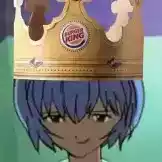
problem Points black showcase for move all maps
Sage replied to JohnShepard's question in Graphics Support
Yes and no. The 900 series and similarly powerful graphics cards do cause this problem, though newer rAthena clients (I'm not sure what the exact cutoff point is) process the graphics correctly and don't need the Ctrl+Alt+Del fix. -
That is some OUTRAGEOUSLY hot pink there, dude. The map itself is fine but I would by lying if I said the ambient lighting you set doesn't physically hurt my eyes. Besides that, I would suggest using different wall textures: The ones you currently have picked out do not mesh very well with the much higher-res and darker floor textures you use.
-
The lighting really brings the map together, and you did a very good job of it- Lightmaps are pretty tricky for most mappers and are often what separates decent maps from very good ones. That said, I feel like the elevated area up the stairs is a little empty and bare compared to the rest of the map.
-
Well, this is my problem: I am trying to get newer assets like the models and textures from 16.1/16.2 (New Prontera, Lasagna, Terra Gloria, etc) working on my maps. Browedit 586 is my preferred version of browedit to work in, and has been for a long time- But any map that uses those assets crashes Browedit immediately, and when I try to select them from the model/texture window, I get an error that looks like this: The advice I was given was to switch from r586 to r620. These assets work fine in 620, but the unpredictable, frequent crashes when attempting to save (and Save As) in 620 make it impossible to work in without losing work every 5-10 minutes and wasting a lot of time. Because I can't get 586 to support these assets on my computer, I don't have the option of switching back and forth between 620 and 586. I don't know why they don't work in 586 for me presently, because I did get the New Prontera assets working on my old laptop, but at some point I fear that switching to a new PC or rebuilding my texture/model file after a kRO patch is what broke things. If you have managed to get these assets working on 586, could you share your files? I've tried at least a dozen different fresh installs and minor configurations to browedit for months but can't get this working.
-
Hi! I need a copy of these two files located in the 'data' directory of a Browedit folder. In particular, I need a copy of these files from anyone who is able to open models and textures from the 16.2 'Terra Gloria' update in their model/texture viewer. If you are able to get these textures/models working in browedit without crashing, I would appreciate having a copy of those two files from your folder. Thanks.
-
I'm looking for a handful of several custom 'fin' headgears, similar to the Fin Helm, but they had a unique sprite and came in a variety of colors. It was not just a recolor of the Fin Helm. I haven't found these in several years- Has anyone by chance got them and would be willing to share?
-
I would do that, but newer models and textures do not work at all in 586, so if I'm making a map that uses them at all, I'm stuck using 620. I would not be using 620 if I didn't have to, since 586 has worked fine for me since 2008.


