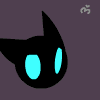Leaderboard
Popular Content
Showing content with the highest reputation on 12/12/15 in all areas
-
Hello guys!! This is my first time to write a tutorial. I hope it can help many beginner that don't know how to create your own ragnarok world. This server setting is just made to play offline. So if you want to make your own private server there are several things you need to learn more on setting ip, opening ports etc, and i'm not going to explain it in here Credits goes to: Nickyzai for kRO client K3dt for decompiled ragexe Mleo1 for Loki launcher Shakto, Yommy, MStream for xDiffPatcher Michieru, Dastgirpojee for Data folder translation Magicaltux for Grf Builder Ai4rei for Open Setup Okay let's get started, please follow all the steps correctly! This is all the things you need to create your own ragnarok world: 1. TortoiseSVN - http://tortoisesvn.net/downloads.html 2. Visual Basic - http://www.microsoft.com/visualstudio/eng/products/visual-studio-express-products 3. MySQL - http://dev.mysql.com/downloads/installer/ 4. MySQL Workbench 5.2.47 http://dev.mysql.com/downloads/tools/workbench/ 5. rAthena SVN Repository - https://rathena.svn.sourceforge.net/svnroot/rathena/ 6. kRO client by nickyzai - http://www.nickyzai.com/?p=kro 7. Loki Launcher by mleo1 - http://hercules.ws/board/topic/1070-loki-launcher/ 8. Decompiled ragexe by k3dt - http://k3dt.eu/Ragexe/unpacked/ 9. xDiffPatcher v2 - http://www.mediafire.com/?fibc47gzvdshp8o 10. DiffFiles - http://k3dt.eu/Ragexe/unpacked/Diffs/ 11. Data folder translation - https://subversion.assembla.com/svn/client-side-translation/ 12. Grf Builder - http://www.grfbuilder.com/#download 13. RO Open Setup - http://rathena.org/board/topic/63177-ro-open-setup-v280277-last-updated-20130702/ After you download all that things, do this: 1. Install tortoise 2. Install visual basic 3. Install MySQL (please remember your root password! If you change it but if you did not change then the default root password is ‘root’) 4. Install MySQL Workbench 5. Install kRO client After you install all of that, let’s prepare the client: 1. Open your kRO client and update it until completed. 2. Download your ragexe file in this (http://k3dt.eu/Ragexe/unpacked/) In this tutorial i used 2013-07-03aRagexe.exe 3. Download your xDiffFiles in this (http://k3dt.eu/Ragexe/unpacked/Diffs/) in this tutorial I used 2013-07-03aRagexe.exe so I must download the same date for Diff files which is “Diff 2013-07-03 v1” in order the xDiffPatcher to work. 4. Open your xDiffPatcher.exe select your ragexe file you download before which is I used (2013-07-03aRagexe.exe) and then select your Diff files which is I used (Diff 2013-07-03 v1) and click LOAD. Now look in “diff option” there are several choice to pick, I recommended you to check this option: - Disable Ragexe Filename Check - Disable HShield - Disable Packet Encryption - Enable Multiple GRFs -@ Bug Fix - Ignore Missing File Error - Ignore Missing Palette Error - Increase Headgear ViewID to 5000 - Increase Zoom - Load ItemInfo.lua before lub - Read Data Folder First - Read msgstringtable.txt - Read questid2display.txt - Translate Client In English - Use Normal Guild Brackets - Use Ragnarok Icon - eXtract MsgStringTable.txt - eXtract txt file strings After you finish check the option click Diff’n’Save! Move the patched ragexe you made to your kRO client folder 5. Open the loki launcer folder and right-click loki.ini, change this: ; Must be on same dir of Loki Exe = "ragexe.exe" Into ; Must be on same dir of Loki Exe = "2013-07-03aRagexe_patched.exe" (I change into 2013-07-03aRagexe_patched.exe because I patched my 2013-07-03aRagexe.exe. if you use another ragexe please changed into yours) Save it and move all of file in loki launcher folder into your kRO client folder. 6. Create new folder and name it ‘Data Folder Translation' right-click on ‘Data Folder Translation’ folder and choose ‘SVN checkout…’ Fill this link https://subversion.a...de-translation/ in “url of repository” and click ok, this will download your 'data translation folder' from latest revision. After complete click ok. Open your data translation folder you download before then open folder “data” right click clientinfo.xml and choose edit. Edit into your version, I’m changed it into 38 because I used 2013-07-03aRagexe.exe. You can find your version in folder Server\trunk\db\packet_db.txt note: If you can’t find clientinfo.xml just open notepad and copy code below to your notepad and save it as clientinfo.xml <?xml version="1.0" encoding="euc-kr" ?> <clientinfo> <servicetype>korea</servicetype> <servertype>primary</servertype> <connection> <display>Ragnarok</display> <balloon>Ragnarok</balloon> <desc>Ragnarok</desc> <address>127.0.0.1</address> <port>6900</port> <version>38</version> <langtype>0</langtype> <registrationweb></registrationweb> <aid> <admin></admin> <yellow></yellow> </aid> </connection> </clientinfo> 7. Open your grfbuilder click ‘new’ to create grf, name it to rathena and save it, then choose ‘merge dir’ find your data translation folder you download before. And then choose the folder ‘data’ inside data translation folder then click Ok. wait after complete. click close. Move the rathena.grf you’ve made to kRO client folder. 8. Now change all lua extension to lub extension in your data translation folder you've download place this script in your data translation folder data/luafiles514 folder And run it. Script Link: http://www.mediafire.com/download/jvtac0j8f6m604v/luatolub.bat note: rename 'luatolub.bat.txt' into 'luatolub.bat and double click (to run) it. After you done. Copy the 'data' and 'system' folder inside the data translation foder you've download to your kRO client and replace any same files with that. 9. Edit your DATA.ini in your kRO client folder into this: [Data] 0=rathena.grf 1=data.grf 2=rdata.grf Then save it. note: If you can’t find DATA.ini just open notepad and copy code up there to your notepad and save it as DATA.ini 10. Extract the 'Open Setup' you've download before and move the 'opensetup.exe' into your kRO client folder Now your kRO client is ready. Now for the Server 1. Create new folder and name it ‘Server’ 2. right-click on ‘Server’ folder and choose ‘SVN checkout…’ 3. Fill this link (https://rathena.svn.sourceforge.net/svnroot/rathena/) in “url of repository” and click ok, this will download your server files from latest rathena server. After complete click ok. 4. Open Server\trunk\conf then rename ‘import-tmpl’ folder into ‘import’ 5. Open Server\trunk\conf open file ‘char_athena.conf’ with notepad and look for this: // Server Communication username and password. userid: s1 (change ‘s1’ to whatever you want but here I use ‘username’ as userid for tutorial only) passwd: p1 (change ‘p1’ to whatever you want but here I used ‘password’ as password) *note: I suggest you to fill the username and password as I do, to prevent human error, because if you put wrong userid and passwd the server connection between login and map can’t be establish. //login_ip: 127.0.0.1 (REMOVE THE ‘//’ IN FRONT OF login_ip: 127.0.0.1 so it will look like this login_ip: 127.0.0.1) //char_ip: 127.0.0.1 (REMOVE THE ‘//’ IN FRONT OF char_ip: 127.0.0.1 so it will look like this char_ip: 127.0.0.1) Once you done save it. 6. Still in Server Server\trunk\conf now you open file ‘inter_athena.conf’ with notepad and search for all of this: sql.db_username: ragnarok (change ‘ragnarok’ into your MySQL username which is I use default ‘root’) sql.db_password: ragnarok (change ‘ragnarok’ into your MySQL password which is I use default ‘root’) sql.db_database: ragnarok (change ‘ragnarok’ into ‘rathena’ because later we make database using name ‘rathena’) char_server_id: ragnarok (change ‘ragnarok’ into ‘root’) char_server_pw: ragnarok (change ‘ragnarok’ into ‘root’) char_server_db: ragnarok (change ‘ragnarok’ into ‘rathena’) map_server_id: ragnarok (change ‘ragnarok’ into ‘root’) map_server_pw: ragnarok (change ‘ragnarok’ into ‘root’) map_server_db: ragnarok (change ‘ragnarok’ into ‘rathena’) log_db_id: ragnarok (change ‘ragnarok’ into ‘root’) log_db_pw: ragnarok (change ‘ragnarok’ into ‘root’) log_db_db: ragnarok (THIS ONE YOU CHANGE INTO ‘logs’ because later we make database ‘logs’ Once you’ve done SAVE it. 7. Still in Server Server\trunk\conf now you open file ‘map_athena.conf’ with notepad and search for: // Interserver communication passwords, set in account.txt (or equiv.) userid: s1 (Change ‘s1’ into ‘username’ because as I explain on up there before) passwd: p1 (Change ‘p1’ into ‘password’ because as I explain on up there before) // Character Server IP // The map server connects to the character server using this IP address. // NOTE: This is useful when you are running behind a firewall or are on // a machine with multiple interfaces. //char_ip: 127.0.0.1 (Remove the ‘//’) // Map Server IP // The IP address which clients will use to connect. // Set this to what your server's public IP address is. //map_ip: 127.0.0.1 (Remove the ‘//’) Done and Save it. 8. Still in Server Server\trunk\conf now you open file ‘subnet_athena.conf’ with notepad and change this: subnet: 255.0.0.0:127.0.0.1:127.0.0.1 you must find your subnet by opening ‘command prompt’ (start menu > all programs> accessories> command prompt) after you open your command prompt, type this ‘-ipconfig’ it will look like this 9. Open your MySQL Workbench double click on ‘Local instance MySQL’ as in the picture to open. Input your password which is ‘root’ if you haven’t change it on first time you install it. 10. Click on ‘Create new Schema’ just like on the pic below to create new ‘schema’ and name it ‘rathena’ then click ‘apply’ and then ‘apply’ and ‘finish’. Now close and reopen your MySQL workbench. 11. repeat the step 10 but name the schema as a ‘logs’ then click ‘apply’ and then ‘apply’ and ‘finish’. Now close and reopen your MySQL Workbench. 12. Enter again to you ‘Local instance MySQL’ just like the step 9 and double click on ‘rathena’ to select it, and then click ‘file’ and choose ‘Open SQL Script’ and go to rAthena\trunk\sql-files and open ‘main.sql’ click OPEN and click the ‘Lightning button’ on picture below. Wait until its done and close your MySQL Workbench and Open it again to refresh. repeat step 12 but now you 'Open SQL Script’ and go to rAthena\trunk\sql-files open 'logs.sql' click OPEN and click the ‘Lightning button’ on picture below. Wait until its done and close your MySQL Workbench and Open it again to refresh. 13. After you re-open your MySQL Workbench, double click on ‘rathena’ then double click on ‘table’ and find ‘login’ right click on it and choose ‘Select Rows – Limit 1000’ just like the picture below: 14. Change the ‘s1’ and ‘p1’ on the right table to ‘username’ and ‘password’ by double click on each of them and type it. Just like the picture below, when you done click ‘apply’ then ‘apply’ and ‘finish’ 15. Now Open folder Server\trunk\src\common and right-click mmo.h choose edit and search this line #define PACKETVER YYYYMMDD Change it with the date version you choose for your client before Example: #define PACKETVER 20130703 (My client ragexe is 2013-07-03aRagexe.exe that’s why I write 20130703) And save it. 15. Now let’s recompile your server, open Server\trunk\ right-click ‘rAthena-10.sln’ open with Microsoft Visual c++ 16. Change the ‘debug’ into ‘release’ like the picture below. 17. Block (select) char-server.sql, login-server.sql, map-server.sql, mapcache and then right click and choose ‘build selection’ like in the picture below: 18. Go to your Server\trunk\db and open file ‘packet_db.txt’ with notepad and add this line in bottom //2013-07-03 Ragexe packet_ver: 38 0x0369,7,actionrequest,2:6 0x083C,10,useskilltoid,2:4:6 0x0437,5,walktoxy,2 0x035F,6,ticksend,2 0x0930,5,changedir,2:4 0x07E4,6,takeitem,2 0x0362,6,dropitem,2:4 0x07EC,8,movetokafra,2:4 0x0364,8,movefromkafra,2:4 0x0438,10,useskilltopos,2:4:6:8 0x0366,90,useskilltoposinfo,2:4:6:8:10 0x096A,6,getcharnamerequest,2 0x0368,6,solvecharname,2 0x0838,12,searchstoreinfolistitemclick,2:6:10 0x0835,2,searchstoreinfonextpage,0 0x0819,-1,searchstoreinfo,2:4:5:9:13:14:15 0x0811,-1,reqtradebuyingstore,2:4:8:12 0x0202,6,reqclickbuyingstore,2 0x0817,2,reqclosebuyingstore,0 0x0815,-1,reqopenbuyingstore,2:4:8:9:89 0x0365,18,bookingregreq,2:4:6 // 0x0363,8 CZ_JOIN_BATTLE_FIELD 0x0281,-1,itemlistwindowselected,2:4:8:12 0x022D,19,wanttoconnection,2:6:10:14:18 0x0802,26,partyinvite2,2 // 0x0436,4 CZ_GANGSI_RANK 0x0360,26,friendslistadd,2 0x094A,5,hommenu,2:4 0x0873,36,storagepassword,2:4:20 If you choose another date of your ragexe you can find your ‘packet’ in this link http://rathena.org/board/topic/82726-2013-ragexe-and-diff-up-to-date-2013-07-03/ Just copy and paste it to your ‘packet_db.txt’ like I did. 19. Now you are ready to start your server, open rAthena\trunk and open file ‘runserver-sql.bat’ wait until all server loaded like the pic below: 20. Now go to your kRO client Folder and open ‘Loki.exe’ in the login screen you can create account by doing this; In ID you can fill your ID with _M for male and _F for female And then input your password, After that you may login to your id without _M or _F anymore. 21. Some Screenshoot in the game I think that's all guys. sorry for any mistake and good luck creating your own Ragnarok World don't forget to clik the button if you found this post useful and thx for reading this bad tutorial ________________________________________________________________________________________________________ Note: only do this step if you found the problem below. Problem 1: setup resolution problem: there is missing file in kRO client\system\lua514\ that file name is optioninfo.lub you may download from here and put on that folder. Problem 2: 'queryNavi_Distance_Map' problem: go to Data Folder Translation\Data\luafiles514\lua files\navigation then deleted the file below: navi_linkdistance_krpri.lub navi_linkdistance_krsak.lub navi_npcdistance_krpri.lua navi_npcdistance_krsak.lua _________________________________________________________________________________________________________ edited : - adding missing step in client - adding new file Open Setup from Ai4rei - adding missing step in server (repeat step 12 but now you 'Open SQL Script’ and go to rAthena\trunk\sql-files open 'logs.sql' click OPEN and click the ‘Lightning button’ on picture below. Wait until its done and close your MySQL Workbench and Open it again to refresh.) - fixing some step in client about grf builder because if change lua to lub first then merge give error query_navi_map but don't worry now the step are correct. - adding missing step about downloading 'data translation folder' from repository link - fix some unclear words and fix the repository link. - deleted fixcamera angle from patch list because for shift right click issue, and add some note about setup resolution problem - fix xdiff files link1 point
-
November Digest 2015 The following digest covers the month of November, 2015. Staff Changes None Development Highlights CORE: Fixed Neutral Barrier and Stealth Field not staying with the player through warp portals on the same map (a7b8fd4) Updated Exeed Break damage formula (a7b8fd4) Updated Renewal Cast Time Formula (10fcd20) Fixed Silent Breeze not casting correctly (2afaac8) Updated the list of skills that can be copied by Reproduce. Added: Dark Claw, Tetra Vortex, Summon Fire/Lightning/Water/Water/Stone, Magma Eruption, Illusion Doping, and Rapid Throw (2afaac8) Added two new options to the Pincode System to try and follow official behavior (085cd98) Fixed an issue with ammo type fail message for bows and guns (a7b8fd4) Added a check for skill_require_db parsing to skip requirements on invalid item IDs (a7b8fd4) Updated the way HP is displayed for dead characters (c2f8dec) Corrected Zenkai duration (af60b28) Fixed an issue with SC_INCCRI not setting the proper rate (af60b28) Added full support for clients up to 2015-05-03 (d2d1fd2) Corrected VIP drop chance rates (002f321) DATABASE: Item script updates on various items (c73ebec, 21603f0, b69d9b0, 27858bd, bac1607, 9dafcee) Corrected Costume Alarm Mask location (c262cb9) Corrected Costume Angel Wing Ears location (4df55c9) Updated Skill Cast Times for third class (bda5b80) Added the new Pile Bunker S/P/T items to the Pile Bunker skill equipment check (a7b8fd4) SCRIPT: Implemented the Novice Academy (2b5332a) Moved a few NPC out of Wolfchev Laboratory that were not part of the instance (644341a) Corrected Eden Instructor dialog (d46cf4b) OTHERS: Added missing maps to pre-renewal (5b5fb1a) Corrected some issues and expanded upon the Unit Controller script commands (e276970) Large CPPCheck cleanup (09ddcdf) Alphabetized the SQL tables (219c034) Dead players can now be jailed (85971d6) Updated atcommand documentation (bdd6ea6) Fixed an issue in the SQL upgrade script when converting negative card values (d22eb43) Fixed an issue with new headgears that give visual effects not clearing when status expires (8c6b720) Updated the script command documentation (7fcd0f5, 5695dc5) Added support for MSVS 2015 (1d60228, a2270aa, c68680a, 86d6113) Fixed getexp command giving 1 exp with 0 value (5695dc5) Disabled the rAthena Stat Reporter by default (0ffeec0) Statistics 10 authors have pushed 70 commits during this period. On master, 103 files have changed. There have been 21,627 additions and 2,937 deletions. There are 9 merged Pull Requests and 3 Proposed Pull Requests. There are 24 new Issues and 54 Closed Issues. Show your support to rAthena by submitting your Issue or Pull Requests! [spoiler=You can help us too! (Yes, YOU! )]Currently rAthena uses GitHub Issues to handle bugs, server crash, pull requests, etc.. Most of the reports are fine, but some posts on our GitHub Issues are lacking of information needed to identify the possible cause, therefore it will make the dev to ask the same questions over and over again. So, I'm here to show you a small tutorial on how to improve rAthena's GitHub Issues ^^ First of all, it will helps the devs a lot if the issue reporter put decent information on the top of the report. You can copy paste the text below, and put it on top of your report: [spoiler=GitHub Header Format] Git Hash/Date: Client Date: Server Mode: Pre-RE/Renewal Source/Script Mods: Descriptions: How To Replicate: Now I will explain what does the above lines means. - Git Hash/Date = It means the referrence for each commits in GitHub, it can be used to identify which code has been changed/added. If you can't provide the Git Hash, at least you can use the date where you pulled/clone the repository. If you are still using SVN (which is not recommended anymore), you can provide the Revision Number instead. [spoiler=Here I will show you how to get your current Git Hash] 1. Open up your Command Line Prompt' if you are on Windows, or 'Terminal' if you are on Linux. Navigate to your repository folder. For example if your rAthena folder is on F:\Folder\rAthena and currently you are on C:\, then you can type F:(enter)cd folder\rathena(enter). If your folder name contains space, enclose your folder name inside the "". After you navigate to your repository folder, type: git show (Actually you can use another commands like: git rev-parse HEAD or git rev-parse --short HEAD) 2. You will see your current Git Hash number which can be pasted using the short version (only it's first 7 characters). For example: 5a0f8dc12ae1d0b2c3bf0a9fecc085719a28622b can be safely written as 5a0f8dc. 3. On the screenshot, I used a Git application (SmartGit), and it shows the same Git Hash number like the one on Command Line Prompt. There are lots of Git applications available, you can use whichever you want. 4. "master <3 origin" here is not "master loves origin" D: It means that currently my local repo is '3 commits behind' from the master repo. In other words, someone has pushed some new commits (in this case, 3 commits) and I haven't pulled/fetch them. If I made some modification on my local repo but haven't pushed my commit to the master repo, it means that my local repo is 'ahead' of master repo. 5. Those dots are the commits details which is already pushed to the master repo. 6. HEAD means our 'current local repo'. After reading the above explanations, I hope that no one will use the word 'latest git/hash/version/revision' anymore, because it's incorrect and confusing - Client Date = Put with the client date you are using. - Server Mode: Pre-RE/Renewal = Choose one, by deleting the unneeded one. - Source/Script Mods = If you ever edited or applied some diffs from other sources, or you have edited the corresponding script, please describe it here. Because sometimes the report is invalid because of this reason. - Descriptions = Describe your report here, if it's a server crash or compilation warning (or the others), please include the screenshot or the debug data too. - How To Replicate = If you can, please describe on how to replicate the bugs you found, so it can be identified easier. We are thankful if all issue reporters could follow the above format.1 point