-
Posts
802 -
Joined
-
Last visited
-
Days Won
17
Content Type
Profiles
Forums
Downloads
Jobs Available
Server Database
Third-Party Services
Top Guides
Store
Posts posted by DevilEvil
-
-
Name: @Unmei
Badge: Spriting Lv1
Reason: Released a good amount of sprites in rA.
Status: Approved. [DE] -
But we already have topic prefixes to mark them as solved.
-
Inspired by Gaypuff's class specific pauldrons, I started a project of animated pauldrons (probably element related, but not sure yet).
The first one that I designed is an animated dragon pauldron (was thinking in fire but not sure about it, will have to make some tests).
Before going further in the development, I was wondering if you could help me decide which design to use (you can suggest other stuff as well):

-
 1
1
-
-
@_@.....
Sugoi hakuryoku wa subarashīdesu ne! watashi wa ima sore o tameshite mitai!
i mean
Woah looks awesome! i want to try it now!
Nice work DevilEvil and thank you for sharing.
Happily Your Highness xD!
@mrlongshen, I don't test my sprites so I rarely have ingame screenshots. However I do consider how it will look ingame while pixeling it, I know there are many details that can't be appreciated because of the blur effect. For example, the numbers won't be seen as 1 pixel, but as a small bright blurred area xP. Usually this doesn't affect much unless you are writing text (in this case the font lines must have at least 2 pixels, or high contrast).
@All, thanks for comments
 .
. -
Why you post in source request lol!?!? *moves*

I don't know any places to be honest, but biggest international communities use to have an ro enhancements section where you can download tons of stuff.
Check brAthena and DivineRO.
-
File Name: Ringing Phone
File Submitter: DevilEvil
File Submitted: 30 Jul 2013
File Category: Animated Headgears
Content Author: DevilEvil
A constantly ringing phone
 !
!
-
 6
6
-
-
Wiki docs should be enough imo.
-
Wiki article about this matter.
I'm not experienced on it though. I can help you in 3D max modelling/mapping issues though, if you need help.
-
Thanks <3!
/me gives Adel tons of heartrings xD!
-
Do you only want to edit the texture maps or the mesh as well?
-
Ty for comments ^^
Again, sorry for the low quality of the collection image. I don't have PS in my netbook :S.
-
Added
23 new sprites:

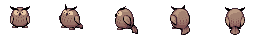
(Allowed commercial use and edits)
I'll take care of my main topic sooner or later, it's full of bugs xD. I should also rehost and pack all my old sprites :/.
Regards,
DE
Edit: I added to this post a .rar with all my old public sprites. Includes the three first generations, and some works of the fourth. -
File Name: Hot Teapot
File Submitter: DevilEvil
File Submitted: 29 Jul 2013
File Category: Animated Headgears
Content Author: DevilEvil
A metallic teapot full of extremely hot boiling water. Put it on your head
 .
.Commercial use and edits are allowed. Credits required.

-
 1
1
-
-
There are two problems when you are new to TGA sprites:
1. Understanding the TGA format (which requires general understanding of digital graphics).
2. Knowing the process and common errors linked to RO TGA sprites creation.
1- TGAs are 32 bits images. 8 bit images (which are the ones we usually use for sprites, in bitmap format) store the color in a color table or palette (something you already know due to your recent problem with a color mess up). However, TGA images, and all RGB (3 channels, red green blue) images actually, store the color information in the same image. So the pixel in these images stores the color value (it's not a pixel with a number that refers to an index of a color stored in a color table, in an external file called palette. The pixel itself stores the color).
Three channel images have 24 bits (RGB), however, TGA images we use in RO are 32 bits images, which means we are using an extra channel. This channel is known as Alpha channel (32 bits = RGBA, red green blue alpha), and it stores the opacity information. So each pixel doesn't only store an RGB color, but also the opacity value (this is what let us apply different opacity values to all pixels, instead of all pixels sharing the same opacity value, which is what happens when we use 8 bits bmp images and modify the opacity via ActOR). We only use one single alpha channel per frame.
2. We open our frame in Photoshop, go to the Channels tab (in the layers window), click on new channel, and this channel should be called Alpha 1 probably or something like that. In this channel, we don't draw the sprite, we just specify what is visible and what not. Pure white is 100% opaque, pure black is 0% opaque (transparent).
So what we first do, is select the background in the RGB channel, then go to the alpha channel, and paint the selection with black, and by inverting the selection, we will get the shape of our sprite. We shall paint it with white or grey, depending on the opacity we want to apply. In the example you put, it would be grey.
When we finish, we have to twirl it vertically (not with the rotation tool, we have to select it and apply a vertical twirl). Then save it as a TGA image. Open your sprite in ActOR (if you don't have one yet, open any sprite that is similar to your is size and frame number, as well as in function obviously). Select the frame in the bottom menu and click on replace frame. Load your TGA image. Do this for all frames, delete frames that aren't needed. All the frames must be TGA.
Once you finished, save your sprite. If you are in ActOR 1, open it with ActOR2. In ActOR 2, run the script 8 to 32 bits. It will change the SprType value in all your actor frames, so it won't give an error ingame when you use the sprite.
It should work with this. Feel free to ask if there is a problem.
-
 1
1
-
-
ishhh.. DE is back for release his godly sprite again ....

/me wants a lv2 badge
 .
.Nooo...you should grab lv3 ... aim for lv3 ...

Gotta have lv2 first xP
-
ishhh.. DE is back for release his godly sprite again ....

/me wants a lv2 badge
 .
. -
File Name: Owl Hat
File Submitter: DevilEvil
File Submitted: 28 Jul 2013
File Category: Animated Headgears
Content Author: DevilEvil
An animated owl happily bouncing on your head. 18 frames.
Commercial use and edits are allowed. Credits required though.

-
 4
4
-
-
This result can be attained either by using a TGA sprite or (easier choice) by modifying the RGBA value of the image in the act. You would be changing the alpha value. In Actor, channels are ordered this way ABGR (AABBGGRR). This means that if a image has 00###### as a ARGB value, it will be fully transparent, meanwhile if it is FF######, it will be fully opaque.
If you want to apply the same opacity value to the full image, I recommend you to use actor. Otherwise, make a TGA sprite.
-
Angst has been mia for long time, not sure if he's still active in the RO scene (/me hopes he's back, liked his stuff).
-
This is a palette mess up. Obviously all images are indexed if it's seen in SPR Conview. So it's not related to image format. Neither I think it's related to the encode value, there are no placement problems in his sprite, but color ones.
the 1st frame was ok but the following frames change its colorThis always means that images are not sharing the same palette. You are doing something wrong if you say they are sharing the same palette. Keep in mind that in indexed images' color tables not only colors are important, but the way they are indexed. So if you have a palette with red, blue and yellow, it will be different from a palette with blue, yellow, red.That's way they are called indexed
 .
.In the other hand, we don't use .act to save palettes, but .pal (Palette or MS Palette).
RE-index all the images using the palette of the first frame.
-
 1
1
-
-
Happy bday!
*steals a year from Emistry's life*

Noooo... i wanna claim it back .... :<
You can't just claim it. You have to file a dispute in PayLifePal. It may take from 5 to 15 business days until it's taken care of by PLP aging protection staff. If you are not subscribed to any Aging Protection Plan, you can't file a dispute to get your life back. However, you can give me $1000 to get your year back.
Remember to read our ToS (only 150 pages, font size: 2)
Sincerely,
JewEvil xD
-
Happy bday!
*steals a year from Emistry's life*

-
I nominate Kamishi for paletting lv 3 !!
She has to make moar palettes xD.
com on!!! i know that... i just meant to say what she made in the 1st post is awesome!!
NO! LIEZ!!
/me tries to make something better
/me fails
:<
-
 1
1
-
-
I nominate Kamishi for paletting lv 3 !!
She has to make moar palettes xD.
-
 1
1
-




Support & Request Section Modification
in Rejected
Posted
The search function then! xP
'Answered' tags also appear when you search.