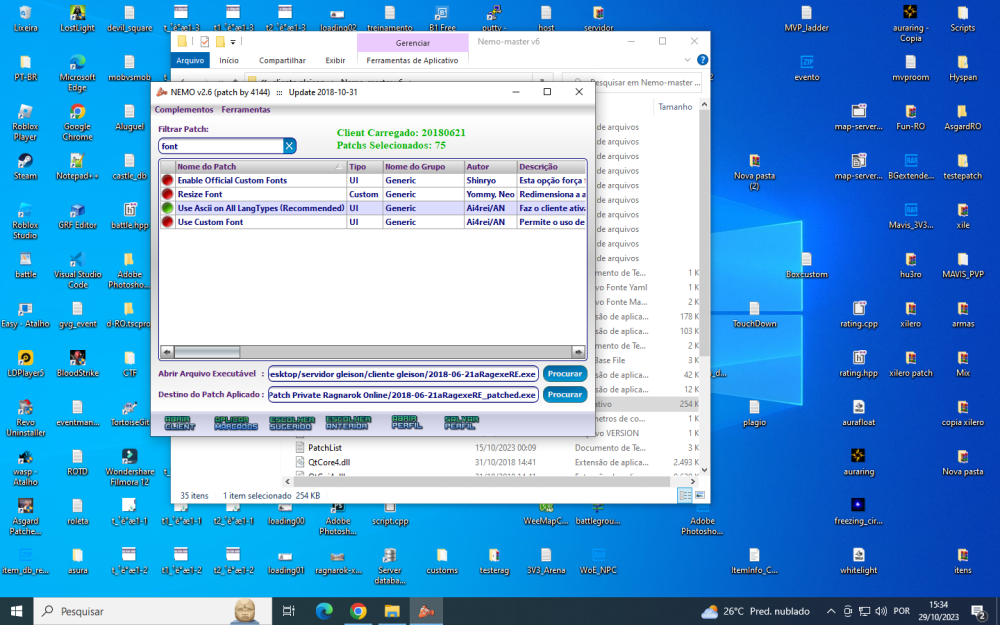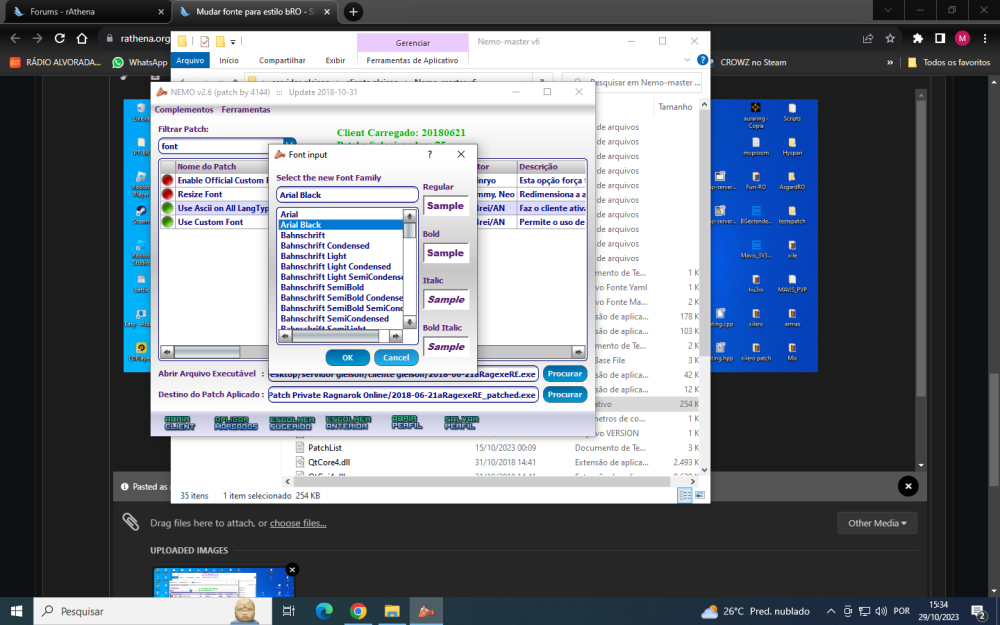Leaderboard
Popular Content
Showing content with the highest reputation on 10/29/23 in all areas
-
Heya, I've been working on a tool for a few weeks now and I believe it is in a ready enough state to be shown. This software is meant to edit str files, which are mostly used to display skill animations in-game. There may still be bugs left in the tool; reporting them here would be appreciated. You can download the software here: https://www.mediafire.com/file/epu1pr9xjdneupi Generic Ctrl-Z/Ctrl-Y to undo and redo an action. You can edit most shortcuts via File > Settings > Shortcuts. Transformations for the preview panel (same shortcuts as Act Editor) Translate: Left Mouse Button on the selected frame. Rotate: Shift-Left Mouse Button on the selected frame. Preview panel move: Right Mouse Button. Horizontal/vertical scaling: Ctrl-Shift-Left Mouse Button. Uniform scaling: Ctrl-Alt-Left Mouse Button. Unbound scaling: Ctrl-Left Mouse Button. Transformations for the edition panel Each layer can have multiple textures. To add a new one, click the texture combo box and select "Add new...". It will bring you to where the file is currently loaded from. While you can browse elsewhere, the textures must be in the same folder as your str file will be in. You can edit textures more rapidly with the gear button next to it. You can edit some fields by clicking the text before them. If you hold down the Left Mouse Button on this field (P1XY), you will be able to move it freely without moving the entire texture. This is especially handy when dealing with angles as those can give you unwanted results if you are editing them via the preview panel. The FPS property can be changed and saved. However, the client appears to completely ignore it and runs your animations at 60 FPS regardless. Editing an interpolated key frame will automatically create a new key frame on the timeline. Timeline panel A dot represents an existing key frame. An arrow represents an interpolated animation from the left key frame to the right key frame. You can right-click a key frame to bring up options: You can also copy the frame and move it elsewhere. The texture indexes are not re-adjusted. It copies the key frame as is. You can select multiple key frames by holding down the Left Shift key and holding down the Left Mouse Button. The traditional windows shortcuts can also be used for selection. These include: Arrow Key: move to the desired next frame. Ctrl-Arrow Key: move to the next key frame block in the wanted direction. Shift-Arrow Key: move to the next key frame for selection. Ctrl-Shift-Arrow Key: move to the next frame block while selecting what's inbetween. Double-Left Mouse Button: selects an entire frame and its interpolated section. Ctrl-A: selects the entire layer. You can move a key frame by selecting the key frame, clicking on the dot and then moving the key frame to the desired location. The operation above can also be done by selecting multiple rows at the same time. You can do a quick preview of the animation by moving the timeline selector. You can move a layer up and down by holding down the Left Mouse Button and moving it where you want it to. Right-clicking a layer also brings up more options. And I believe that's it! The next "feature" I wanted to implement was editing multiple frames at the same time, but unfortunately this project needs a small break from my end...! Hopefully some of you may have an use for it. Edit: I am most certainly not an animator and I do not know the real needs of those who will actually use the software. That is why it's being posted as a work in progress rather than a finished tool. If you have requests, feel free to post them below and I'll add as much as I can.1 point
-
1 point
-
1 point
-
Isso você escolheria na hora de diffar o hexed.. tem varios tipos de fontes.1 point