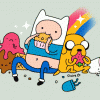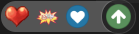Leaderboard
Popular Content
Showing content with the highest reputation on 04/17/12 in Posts
-
This is designed for the incompetent. The same information can be found in my nfo file. If you wish to keep a little pice of me with you. You can download it off of my public cloud. Spread me around like a cancer! Pour some sugar on me~ P.S. This will be updated, improved regularly. If I miss something please get in touch with me. Keep it up everyone, let's work together! ^_^V SVN rAthena GIT~ https://github.com/rathena/rathena SVN Downloader TortoiseSVN ~ http://tortoisesvn.net/downloads.html Codeplex ~ http://downloadsvn.codeplex.com/ SmartSVN ~ http://www.syntevo.c...n/download.html KRO Installer Miruku ~ http://miruku.rathena.org/ RateMyServer ~ http://ratemyserver....wnload_kROLinks RSU ~ http://nn.nachtwolke.com/dev/rsu/ Clients & Diff Patchers k3dT 2013 Clients - http://k3dt.eu/Ragexe/unpacked/ Weetools Clients ~ https://subversion.a...etools/clients/ Supportmii Clients ~ http://supportmii.com/ro1/Clients/ Earthlingz CleintSide ~ http://www.assembla....bversion/nodes/ ShinsDiffPatcher ~ https://subversion.a...insDiffPatcher/ rAthena's Online Diff Patcher ~ http://rathena.org/t...iff_patcher.php LUA/LUB & Data LUA/Data ~ http://svn6.assembla...svn/ClientSide/ LUB ~ http://code.google.c.../downloads/list Packet_dbs & Packet_lengths Packets ~ http://svn6.assembla...ntSide/Packets/ actRO, Browedit, GRF, Sprite, Client Tools Ratemyserver Tools ~ http://ratemyserver....e=download_tool Supportmii Tools ~ http://supportmii.com/ro1/tools/ Browedit ~ http://browedit.exca...com/?a=download Shins Programs WeeMapCache ~ https://subversion.a...nk/WeeMapCache/ WeeThumbnail ~ https://subversion.a...k/WeeThumbnail/ rAthena's Tools rA's Login Background Screen Generator ~ http://rathena.org/t...gin_background/ Game Server Patchers Thor ~ http://thor.aeomin.net/ Triad ~ http://www.nitroconc...d/index_eng.php Control Panels FluxCP ~ https://github.com/c.../fluxcp-renewal CeresCP ~ http://sourceforge.n.../cerescp/files/ Guides & Info Judas Bible ~ http://supportmii.co.../JudasBible.pdf rAthena Wiki ~ http://rathena.org/wiki/ Misc Helpful Links eAthena Board ~ http://eathena.ws/forum/ RMS Sprite Bible ~ http://ratemyserver....riot_bible_main Web Host Talk ~ http://www.webhostingtalk.com/ Codes / Scripts Paste Sites kPaste ~ http://rathena.kpaste.net/ uPaste ~ http://upaste.me Pastebin ~ http://pastebin.com/ Security / Client Protection Harmony ~ https://harmonize.it/ Setup.exe BlueGhost Setup.exe ~ http://rathena.org/b...up/#entry144124 OpenSetup ~ http://www.mediafire...abj2jau2wxbvoiu2 points
-
To anyone who doesn't know about what is VNC Software - it is a remote control that let you controls your vps and with gui to easily navigate linux. FIRST GUIDE IS FOR YOUR VPS: first get vnc4server and install in your os: apt-get install vnc4server next get GNOME and install this may take a while so wait apt-get install gnome-desktop-environment next is if you dont have another user aside root yet do the following else SKIP!: adduser "youruser" passwd "yourpass" next if you already have a user which you will be using to start vnc server, switch to your user: su - "youruser" then type: vncpasswd it will then let you type a new vnc password like this and dont forget your password we will use it to connect your vnc client: Password: "yourvncpass" Verify: "yourvncpass" next is in order for the ".vnc/xstartup" file to appear you will run vnc for the first time: vncserver :1 <-- NOTE: The :1 here is the id you put next to your ip, so for example yourserverip:1 / yourdomain.com:1 next is you stop your vnc to do this: vncserver -kill :1<-- NOTE: The :1 is the id that your vnc started, so in order for you to stop you must put the right id that was running next is you change ".vnc/xstartup" file to do this: vi .vnc/xstartup you can also locate this file in /home/USERXXX/.vnc using FTP.. the code above will lead you to ".vnc/xstartup" file and edit it, you will add below: # exec /etc/X11/xinit/xinitrc exec gnome-session & To Edit: Press "A" so that you can type in the file To Exit: Press "Esc" and type ":wq" to go back and save. after all of that run again your vnc using this: vncserver :1 -geometry 1024x768 -depth 24 TADA!! and your VNC Server is now running!! NEXT GUIDE IS FOR YOUR PC/MACHINE THAT YOU WANT TO CONNECT TO YOUR VPS: Download: http://realvnc.com/p...1/download.html from here or Search in: http://www.google.com Run your VNC it should look like this: OR Next is you enter your vnc password in STEP 5 of GUIDE for VPS: Lastly The GUI inside!!2 points
-
Monitor your server daily. Make secure passwords with letters, numbers, and symbols. Disable root passwords working on sub accounts. Disable public FTP. P.S. MOST IMPORTANT, DO NOT GIVE YOUR INFORMATION TO YOUR FRIENDS, FAMILY, OR DOG!!!2 points
-
The following is a guide that my friend, Vi, created mainly for the players of my old server during her early days of spriting. She is no longer active in the RO scene and my old server is no longer active so I just thought it would be a big waste to not share this with the community. By passing on this knowledge to those who are interested in learning the basics of spriting, I hope that more talented artists will arise in this community and more professional work can be seen. Please refrain from ripping images off of this guide and do give Vi full credits if you decide to repost this elsewhere. p.s. I am only sharing this information, therefore no support can be given from me over this guide so please don't ask me any questions. ^^ -------------------------------------------- hello! In this guide, I will cover the point after which you have completed your frames and you want to transition your .bmp frames into files workable for Ragnarok Online. This is perhaps the most grueling part of creating custom work for RO. I am in no way an expert (I am simply a novice, still always learning) and simply writing this to aid anyone who wishes to sprite. This is dedicated smexy Lexy. Before starting, you will need these programs: Any image editing software, I personally use Photoshop to do the artwork. actOR to edit your .act files. SPRconview to convert your .bmp files to .spr files and vice versa. You can obtain actOR and SPRConview from ratemyserver's RO tools page here. things to know At this point, you should have the artwork for your headgear done. This is what I'll be using as an example for this guide, Lady's Sailor Hat: Depending on your hat, you can have one to fifteen frames (if this isn't an animated headgear). Generally, things such as "GF Wanted," "Notice Board," etc. hats have one frame. Hats generally have five+ frames. Hats with five frames generally only have art work done for the first five angles of the hat, while the ones with fifteen frames have artwork done for all poses/angles. The Lady's Sailor Hat has fifteen frames. What determines how many frames you have is the .act you choose to work off of for your headgear. I don't know how to create an .act from scratch, I typically pick a headgear closest/most similar to the hat I have done. The .act file holds the positioning information for your headgear, it references the .spr file for the images. What does the .spr file do? The .spr file holds all the visual information for your headgear. The .act and .spr files work hand in hand. Let's get started. creating your .spr file. Time to slice your original artwork into its individual frames. Make sure all of the frames of your headgear are the correct size. If the size you choose is too large, you will encounter problems when you create your .spr file. It will do things such as distort or repeat itself in the frame. So slice up your artwork. I've picked the size 31 x 31 for the Lady's Sailor Hat. You have to save each of your frame files as an indexed .bmp. In Photoshop, you must go to Image > Mode > Indexed Color... It will ask you to Flatten Layers, click OK. This window will pop up: Now you want to go to the drop down menu where it says "Exact" and select Custom. (Make sure that before you select Custom, the drop down menu is already set to Exact. If not, select Exact and then go to Custom.) A second window will pop-up and you will see all of the colors used in your headgear. This step is critical, or else your headgear will show up with crazy colors when you convert it in SPRConview. Now, you have to denote what color is going to be transparent. In this second window, which is called the Color Table, the first box is the color which tells the .spr file what to make transparent. I've chosen this mint green color. So click the first box and the color picker will pop up. Simply click your background color. Now you want to save out your Color Table. Click save on the right hand of the color table. This is also indeed an .act file, but don't be confused! This is different from your file to be used with RO. I've saved my palette file out as "palette_ladyssailorhat.act." Now that you have all of the color information done, save your file. Save it as an 8-bit .bmp file. naming convention in ragnarok online, each gender has their own set of spr/act files. If you dig through the sprite files in your data folder, you'll notice ¿© and ³² as a suffix for your file names. ¿© denotes female, while ³² denotes male. Generally, I save my files as suffix_headgearname00xx.bmp. So continuing saving your frames out. Remember to check if your headgear's color palette is loaded into each frame. You can load your color palette by going to the "Custom" drop down menu and clicking "Load..." on the right hand side to select your palette file. After you finish, your folder should look something like this: Now go into your sprite data folder and pick a headgear that you feel is closest to the headgear you're working on. For the Lady's Sailor Hat, I've chosen Pirate's Pride. So copy and paste the .act/.spr files of the headgear into the folder of the headgear you are working on. Now open up SPRconview. Now go to Convert > Bmp to Spr. You will get another pop up window. Add all of the frames of your headgear and make sure that they're in numerical order. Under where it says Sprite, hit Browse and browse to where you saved the .spr file of the headgear you chose. Remember, I chose the Pirate's Pride. After you've done that, click Convert. Done with your .spr file! When you do this, SPRconview will replace the images of the original headgear with the ones you have made. Open up the .spr file and check to make sure everything is a-okay. Scroll through it and make sure the colors aren't all off either, as well as the transparency. That's it for your .spr file. time to edit your .act file Now go back to your folder and open up the .act file that you had copy and pasted for your headgear with actOR. Most of the time, when you open up your .act for the first time, you may get a message saying that the width and height is not correct. Simply click Yes and carry on. Now you should see this: Now look to the right. Under reference, check the box next to "head." You'll see that the head shows up, but the hat is behind the head! So look to the left where it says "Change priority ref. spr..." A window pops up. Underneath "head" hit the bubble for back. The hat is now in front of the head. Look: You can change the reference head anytime you want by replacing the ref_head act/spr files in the location where you installed actOR. Simply replace those files. Now, we have to edit the .act file. But first, here is a quick diagram explaining the basics of actOR. 01 action This refers to each of the acts that correspond with an action in Ragnarok. In the drop down menu, there are 13 acts, going from 0-12. Act 00 is the act for standing, act 01 is for walking, act 02 is for sitting, etc. You have to check every single act and every single direction to make sure that the hat sits on the head properly. This is where most of the labor comes from. 02 direction clicking through this scrolls through all of the angles of the head and hat. 03 scroll bar for each pose/angle, there are several frames. this scroll bar scrolls through all of them. You must check through all of these to make sure that the hat sits on the head properly. 04 reference this is simply where you turn the reference head and body on and off via the boxes, x is on and a blank box is off. 05 x offs this is the x-coordinate of the headgear. You can edit this value by clicking and dragging the headgear by hand, or tap-tap double clicking the value under Xoffs with a certain timing to change it numerically. 06 y offs this is they-coordinate of the headgear. You can edit this value by clicking and dragging the headgear by hand, or tap-tap double clicking the value under Yoffs with a certain timing to change it numerically. 07 EXT this simply refers to the reference head sprite/hairstyle. 08 x offs this is the x-coordinate of the head. You can edit this value by clicking and dragging the headgear by hand, or tap-tap double clicking the value under Xoffs with a certain timing to change it numerically. 09 y offs this is the y-coordinate of the head. You can edit this value by clicking and dragging the headgear by hand, or tap-tap double clicking the value under Xoffs with a certain timing to change it numerically. That is basically all you need to know of actOR to get the job done. Personally, I don't know what everything else does! Now you must go through all the .act's angles and frames to make sure the hat sits correctly on the character's head. Once you are done, simply save your file. And you're done! You now have the .act and .spr file of your headgear. the data folder 1 sprite this main folder is where your sprites reside. under this folder is two other folders. a. ¾ÆÀÌÅÛ holds the .spr/.act of the thumbnail of your headgear. b. ¾Ç¼¼»Ç¸® where your headgears reside. Underneath this folder are two other folders. c. ¿© the female folder d. ³² the male folder 2 texture this main folder is where your .bmp images for your items reside. under this folder is two other folders. a. À¯ÀúÀÎÅÍÆäÀ̽º this folder holds two other folders under it. b. collection this is where the artwork for your headgear resides as a 75 x 100 bitmap image. c. item this is where the .bmp thumbnail of your image resides; the image is the same as the .spr thumbnail of your headgear and is 24 x 24 in size. notes I generally work with the female .act/.spr files first. Afterwards, I simply copy and paste those files over to the male folder and paste, afterwards, I rename them. A lot of the time, the female .act will not suffice for the male .act since the male hairstyles tend to be smaller than the females. You will have to go back and edit the male .act file after copying and pasting. The way you position your headgear might not work across all hairstyles as well. You want to choose a position that can be workable across most hairstyles.1 point
-
E - Script Collection Last Update : September 10, 2013 Refine Function SQL Mission Board Monster Marching Vendor Control Advanced Stylist Coin Exchanger Doppelganger Race Of The Day Limited Items Multi Currency Shop Random News GM Online List Link Broken E-Inquiry DotA Runes Flower Counting Game Class Restriction Chain Quest Build Manager Misc Scripts : Freebies Script Card Trader Gold Room [ Pick Gold ] Gold Room [ Guild Tax ] Map Restriction [ GM Based ] Daily Reward Monthly Reward Monster Spawner Monster Summoner with Last Summoned Display Players Stats & Equipments 3rd Job Item Giver Exchanger [ Cashpoint to Coins ] Exchanger [ Poring Coin - Zeny ] Exchanger [ Points to Tickets ] Exchanger [ Item to Item ] Exchanger [ Item to Item ] Exchanger [ Multi Item to 1 Item ] Party Match Auto Ban Over Stats Users Soul Link Buff Kill Players gain Cash Points Party Members All Get Items [ Snippet ] Message Board Stalker Class Skill Reproduce NPC Multiple Selection Quest [ Template ] In-Game Item Rewarder In-Game Points Rewarder Invasion Event Custom Item Rate Status Point Seller [ Snippet ] Anti Bot Security Script Anti Bot Script [ Code / Question ] Item Combo Restriction [ LHZ Card ] Drop Item Upon Death PVP Switcher + Announcer [ Guild Master ] Rotating Waitingroom Messages +10 Refiner [ Specific Items ] Random Rate Item Exchanger MVP Invasion Premium Users [ Boost Rates ] Display Cutin Image upon Login Custom Randomed Box Items Kick GM during WOE Custom Crafting NPC Restrict Same IP [ Certain Map ] Coloured Items Exchanger Guild Master Changer Party Team PK Match Gambling Game IRC Channel Crafting NPC Guild Storage Restriction Stage Game [ Version 4 ] Monster Wiki Event [ Version 3 ] Special Thank you for my Tutor : Notes : I am a bit lazy to write all those Script Descriptions, i do believe that all of you able to get how this script works. Anyway, i will still doing my best to write the Updated Changelog or informations about the script as detail as possible. All the Scripts above are uploaded to Pastebin . Abide the Following Rule : Scripts Error / Not Working , you have to Explain it in Details. ( Add in Images / Modified Scripts ) Do not SPAM / BUMP in my Topic. Do not ask for Support stuffs for other Scripts in this Topic. Link Down , then drop [ @Emistry ] a message. I Reserved the Right for NOT Answering your Posts if you did not abide my Topic's Rules. Keep This In Your Mind : All the Scripts i distribute here are NOT FOR COMMERCIAL USES . DO NOT remove my Credits if you are using part of the scripts to modify your own. DO NOT re-release the scripts in any form / way. If you ♥ these Scripts , Click on to Vote this Topic up. Or you may also click on at above the Topic1 point
-
I've had that problem before. The problem is indeed with the .lua files and starting the .exe as admin worked for me.1 point
-
if you want to add custom etc item all you have to worry about is (id)num2itemdesctable.txt (id)num2itemdisplaynametable.txt (id)num2itemresnametable.txt the sprite and the .bmp no you dont need lua for it.1 point
-
Make sure no files in the RO folder is read-only If that doesn't help, start RO as admin.1 point
-
Check your conf/groups.conf it must be like this groups: ( { id: 0 /* group 0 is the default group for every new account */ name: "Player" level: 0 inherit: ( /*empty list*/ ) commands: { /* no commands by default */ } permissions: { /* without this basic permissions regular players could not trade or party */ can_trade: true can_party: true }1 point
-
Thank You! I need this a lot. I'm trying to study spriting but am having little luck on it, maybe this guide will finally make me a successful spriter. LOL. Anyway, thanks again!1 point
-
1 point
-
I use exactly the same OS, and Unbollox works fine for me.1 point
-
Thanks for sharing, kinda lame how TSR went down with all their guides :<1 point
-
This is the download section. If you have problems with him take it to the PMs. We don't care about your personal issues, we don't want want your useless posts that are totally unrelated to the topic. Please gtfo, if you have nothing to day related to to his design.1 point
-
I totally agree.. I registered in eAthena last February and so far what I observed in eAthena even here in rAthena the process of assisting/helping the new comers/newbies is totally slow took me days to get some replies, "regarding this and regarding that etc." excluding the time and effort of applying what people instruct you to do and the process of having the solutions if you got any errors. well for this guide I find it effective, it reach its goal... compared on reading the rAthena guide for some instances maybe.. But I do hope that there would be someone if it's not done yet.. someone who is EXPERT enough having the authority to do a "Video Tutorial" on what rAthena Wiki talks about. P.S - Dont we have a chat box on this site so that people can communicate fast and efficient?1 point