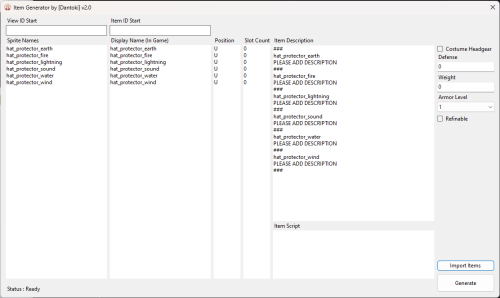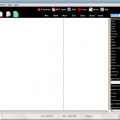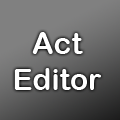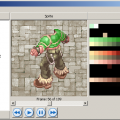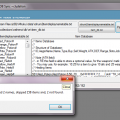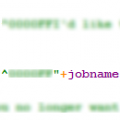Editors
Editing utilities for rAthena; map/npc/script editors.
9 files
-
Rsm Editor
By Tokei
Rsm Editor is a tool to edit RSM1 and RSM2 model files from Ragnarok Online.
How to install
Download the zip archive provided from the download link on this page. Install the application with Rsm Editor Installer.exe; if you are missing a .NET Framework you will be prompted to download it (the tool requires .NET 4.0). Once you are done, you can start the program from the link on your desktop. If you are opening the software for the first time, you'll be prompted with a setting resource window. You can either add a data folder or a list or GRFs from this window. This will be used for loading textures on your models.
Key features
Can edit both RSM1 and RSM2 file formats. When saving, you can also downgrade or upgrade the model version. The tool uses a different technique for version conversion which should give very accurate results. Position, scale and texture keyframes cannot be converted. Undo and redo for any operation. Quaternions are translated into Euler angles using the YXZ order. Merging different models can be done by right-clicking a mesh node or by drag and dropping another mesh directly. Easy texture modification for each mesh. Enable to set two-faced polygons for the entire model (to avoid invinsible faces in-game). Files can be associated with the tool through Windows (there will not be a setting for this within the software). Backups are created while you are editing the mesh. You can view the list via Debug > Backups manager... Automatically fixes mesh names and root node upon saving. There is no conversion to fbx and vice versa at the moment. Tutorial by @Speedrun: Useful shortcuts
All shortcuts can be modified via File > Settings > Shortcuts. Pressing Enter on a mesh will center the camera around it. You can quickly duplicate a mesh with Ctrl-C/Ctrl-V. You can hold the Shift key to snap the Gizmo when applying a transformation. You can also hold Shift when selecting a frame. You can select a mesh directly by holding Alt while clicking on it in the viewport. You can enable the wireframe view by pressing F8 or View > Wireframe view. This is useful when positioning meshes. Modifying transform origin
The origin position is used for the rotation and scale transformations. To modify, press F1 or View > Show origin, then move the white gizmo.
Modifying textures or normals
If you click on the model rather than a mesh, you'll have a few more options.
Smooth normals is the recommended method. The list of textures can be edited directly. The textures shown in this node are for all meshes together. If you edit the texture locally from your data folder, you can reload the model textures by using Ctrl-R or Transform > Reload model. Animation transform
If you've already made an animation for a mesh and you want to apply a rotation (or translation) to all keyframes, you can do so by using the animation transform feature. Press F7 or Animation > Animation transform. This mode applies the transformation to all keyframes at the same time.
Keyframes edit
You can select multiple keyframes by holding down Shift+LeftMouseButton in the timeline view.
You can unselect specific keys by pressing Ctrl+LeftMouseButton. You can move the selected frames by holding down LeftMouseButton. You can copy and paste keys with Ctrl-C/Ctrl-V. You can select all keys with Ctrl-A or deselect all with Ctrl-D. Gizmo orientation
By pressing F4 or View > Change gizmo orientation, you can change between global or local orientation. Local orientation sets the gizmo to the current mesh transformation, while global ignores all mesh transformations.
Each mesh has local transformations and global transformations (this is unrelated to the gizmo orientation). The difference is that local transformations do not apply to children (not entirely true for RSM2 though). Keyframe transformations always apply to children.174 downloads
Updated
-
Headgear Generator
By dantoki
2024-09-08_19-37-05.mp4
If you don't understand how to use this please watch the video.
1056 downloads
Updated
-
Mapcache Editor
By Tokei
Heya,
This is a tool to edit mapcache files for rAthena (db/(pre-)re/map_cache.dat). It is already part of Server Database Editor as a sub tool, but I've made it a tool on its own instead. It was made to fix the issue with WeeMapCache not assigning the water tiles properly. Otherwise, it's pretty much the same interface, but easier to use.
The most recent version will always be found from the mediafire link below:
http://www.mediafire.com/file/tjlnooebx6am673
Source files: https://github.com/Tokeiburu/Mapcache-Editor
5486 downloads
Updated
-
Proxy ++ editor ( Script Editor ) 1.0
By ragnaproxy
Proxy ++ editor , is a lightweight and easy to use tool , great for those just starting to make npc 's.
Adds commands with a single click
ID's list of NPC
ID's list of skill
emoticons list
list of Buff
90 % of the commands used in script
Giving a click with the right mouse button on a command the program will show a review of how to use the command.
skins options
And much more...
Program is a bit old and could be some incompatibilities with current emulators.
536 downloads
Submitted
-
Act Editor
By Tokei
Heya,
This tool is an action file editor, it edits Act and Spr files. You will find similarities with ActOR in its design, but it should be much more enjoyable to edit animations ;].
Special thanks to Nebraskka for testing this software in its early days. All the suggestions and feedbacks made this software much better.
How to install
Download the zip archive provided from the download link at the bottom of this description or directly from there : http://www.mediafire.com/file/uoymx2vni249mlu Install the application with Act Editor Installer.exe; if you are missing a .NET Framework you will be prompted to download it. Once you are done, you can start the program from the link on your desktop.
Key features
The software has many, many features available. It would take too long to describe each one of them, so I've only focussed on the more impotant ones.
You can undo and redo everything, scripts included. You can edit and add sounds easily. Powerful and easy to use palette editor. Sprite types have been abstracted - you don't have to worry or care about that. Animation speed can be changed easily. Most components have a drag and drop feature. Advanced scripting engine (C# language). The scripts can also be used to customize the software menus. Error checking when saving the act/spr to avoid invalid files. The sprite version will be automatically downgraded if RLE compression is not available. Frame interpolation (inbetweening/tweening) is possible via the Animation menu. Prompts you with an image converter dialog if the added image is invalid. Allows advanced edition for actions and frames via their respective menus. You can load files from GRFs directly (and save in the GRFs directly as well). Technical stuff
Requires .Net Framework 3.5 (SP1) Client Profile to run (3.5 or more will work as well). When prompted with an error, use the "Copy exception" button to copy the debugging info. I will need this to fix the issue you're encountering. The editor's primary window
The interface is really straightforward and similar to ActOR. I'll only focus on new elements!
Rendering mode : This option changes the behavior of how layers are rendered. If you use 'Editor', you'll clearly see all the pixels when zooming in. If you use 'Ingame', it will use a linear scaling instead, which is closer to what the client does.
References : These allow you to know where your item will be positionned (the yellow marker is the anchor, see below).
Color mask : To edit the color of a layer, simply click on the color rectangle. You can also drag and drop the colors between different layers to quickly modify many of them.
Common shortcuts : You can manipulate layers by using common shortcuts. More can be found from the Edit menu. These below are only the primary ones.
Ctrl-A : Select all layers. Ctrl-C : Copy the selected layers. Ctrl-V : Paste the copied layers. Ctrl-X : Cut the selected layers. Alt-C : Copy current action. Alt-V : Paste current action. Advanced action and frame editions
These expose all the available methods of the editor. You can remove a range of frames or copy a frame 10 times very quickly and easily. This dialog is found in Action/Frame > Advanced edit...
Anchors
You can edit anchors from the editor directly. Anchors are points that connect frames together, from different act files. Here's an example without and with anchors :
This is mostly useful when you're using reference sprites (on the right panel). Clicking on the anchor button will let you choose where to attach the sprite (this is set semi-automatically for you though). You can edit those from the Anchors menu, but it is recommended to start from a pre-existing act to avoid doing this tedious process.
Palette editor
The palette editor allows you to quickly recolor sprites with an intuitive interface. Only indexed images can be edited (it's a palette editor after all) and three modes are available. The gradient mode changes an existing gradient to another color while keeping the original saturation and brightness of the colors - this makes the gradients blend in better. If there are no gradient (usually because it's a custom sprite), there's always the Adjust color mode. This one changes all color from a specified range to another one (Photoshop has a similar feature, which does work better).
You can click on the image (on the left) to automatically select the palette indexes. These will be highlighted for a few seconds to show you what you're about to edit.
Interpolation (tweening)
This script can be accessed via Animation > Interpolate frames. This process fills the images between two frames by detecting the changes applied to the layers. Here's a simple example of how it can be used :
Script engine
The script engine can be accessed via Scripts > Script Runner. This is a big feature of Act Editor, it allows you to automate all your work with the act and much more. Click on the Help button for guides and available methods (don't hesitate to try out a script; if an error occurs the act will be reversed to its previous state). The documentation doesn't cover all of the available options and methods for obvious reasons (the .net framework is huge). Doc example :
The language used by the script engine is C#. If you're not familiar with it, simply check out the script samples (Scripts > Open scripts folder)! I won't go into details here, questions can be asked in the support thread regarding addiotional features and methods. If you believe your script should be added in the program, send it to me and I'll probably add it.
Customizable
The settings dialog allows you to modify all colors in the editor easily.
You'll also find the sound resources (GRFs and folders) that can be set up in the Sound tab. The Shell integration tab can associate the .act files with the software to edit them more easily.
Don't hesitate to give me a feedbacks or suggestions!
13672 downloads
Updated
-
RoPal
By Skorm
A pretty cool Ragnarok sprite editor.
What features are there:
1. You may don't know that data\sprite\ÐО°ЈБ·\ёцЕл\іІ\·О±Ч_ іІ.spr is Rogue sprite, but you can easy find it. Just select necessary job from left side.
2. Zoom your sprites to see small details
3. Set one of three available images as background to see how sprite will look in Ro world
4. There's no Undo function but you can quickly remember palettes with [Ctrl]+[1][5] and all them back with [1]-[5]
And some hint's:
1. To change single palette color - RBM on necessary cell
2. To change gradient - LBM on first palette color, and then RBM on last color
3. To copy any screen colort set mouse cursor under necessary color and press Ctrl+C
4. To paste copied color set mouse cursor under necessary palette cell and press Ctrl+V
5. To fill gradient from copied color. Set first and last colors and then do 2. In both appeared dialogs press OK
6. To find a palette color on prite press MBM on pallete color.
7. To find a sprite color on palette press MBM on sprite color.
8. Set RoPal as default program for .spr and .pal files
1682 downloads
Submitted
-
Raids NPC Editor
By Spre
An NPC Tool to edit or create NPCs for those who do not have a basic knoweledge.
This tool only goes soo far, it is a few years old, still has all the main functions but no new functions for new script commands. If I can ever get my hands on the source since it was written in delphi I will update it with modern times. However it is STILL very useful.
Now an editor should not be used as a 100% sure thing, after you save your script you should still go through it to make sure all syntax is correct.
I did not make this, I claim no credit for this.
1628 downloads
Updated
-
rA Item Database Synchronizer
By clydelion
This program parses your idnum2itemdisplaynametable.txt to synchronize your item_db.txt with it.
Note: Requires .NET Framework v4.0
For example:
Your txt file contains this
501#Super_Red_Potion#
and initially your itemdb has this
501,Red_Potion,Red Potion,0,50,,70,,,,,0xFFFFFFFF,7,2,,,,,,{ itemheal rand(45,65),0; },{},{}
after patching
the item_db entry for 501 would be
501,Red_Potion,Super Red Potion,0,50,,70,,,,,0xFFFFFFFF,7,2,,,,,,{ itemheal rand(45,65),0; },{},{}
Note: This program parses the TXT per line, so it is better to close all other programs that require intensive memory.
Note2: You can use any txt file with the same format as idnum2displaynametable.txt
itemid#item_name#
include only those you want to patch, and remember that all underscores (_) are treated as a space.
This is free, but if you find this tool useful, you can express your love through my paypal email: [email protected]
733 downloads
Updated
-
Notepad++ rAthena custom Syntax Highlight
By megablox
Hey there, I thought this could come in handy for the people who like to use Notepad++. This is a custom Syntax Highlighter which I made for rAthena.
For those who don't know what Notepad++ is, it is a text editor for Windows. It allows working with multiple files opened at once (in different tabs), and it's free.
NEW UPDATED GUIDE FOR INSTALL & USE
A screenshot of some code (green obfuscated text (I did it with an image editor) is string)
Hope this comes in handy
3985 downloads
Updated
-
Recently Browsing 0 members
- No registered users viewing this page.