A guide as to help you create your own test server. Please know that I won't be accompanying you as you're making this, this is just a guide, and if you follow this guide smoothly, then you won't be having any problems then. Please know that I will not answer any questions that can be searched in the search function. Again, this guide is a full package ― guides with pictures. Please read carefully, follow the guide thoroughly. You want to have a test server, read the instructions. Also, this is just a magnification of the Wiki guide.
What to download: - Please download them first. I don't want you guys to lose the passion because of downloading. Install msysgit and MS Visual Studio 2015, don't install but only download MySQL Workbench and MySQL yet, we'll tackle on that later on.
NOTE: This guide follows the WiKi guide from rAthena. This topic is not to, any form, replace, change or etc rAthena WiKi guide. Good News: If you find this tiring and such please follow this topic instead. Click this link to go. However, if you're asking as why I'm still making this guide when there's this guide made by @Anacondaqq then, I just want to finish what I started. Anyway, this is a very, very long long guide, so if you're really excited, then please refer the link above.
A. Transferring rAthena server files to your personal computer.
Spoiler
1. Create a new folder. (We shall name this folder as named folder. Please do not be confused.)
2. Right click the new folder and select "Git Bash Here." Once clicked, a black application will appear looking like this.
3. Type in (without quotation marks) "git clone https://github.com/rathena/rathena.git" and press enter.
4. Once entered, the cloning is on going and wait for it to complete.
5. Once done, the Git will look like this and the contents of the rAthena git website will also appear in your named folder.
NOTE: This is a server file. Server files are responsible for manipulating your server's features such as item effects, skills, mob HP/SP, job levels, max levels, max HP/SP, etc. The server file will play a huge role in making your server on-line.
B. Building solution using MS Visual Studio *insert version*.
Spoiler
1. Once done, locate rAthena.sln in the folder. Right click it and open it using your MS Visual Studio.
2. Once done, your MS Visual Studio should look like this.
3. Right click the "Solution 'rAthena' (11 of 11 projects)" and press "Build Solution" or Ctrl+Shift+B.
4. Once done, your output (Located below) should notify you that there are 11 items built successfully. Leave MS Visual Studio.
NOTE: Go back to your named folder and you should notice that there are few softwares added.
C. Building connection to your server files to your address.
Spoiler
HEADS-UP: As what stated in "A. Transferring rAthena server files to your personal computer" NOTES, your server file will play a huge role in making your server to successfully function. This is where the fun stuff starts. Along the way, please learn a thing or two regarding things.
1. Open the named folder and open the conf folder. Inside it will look like,
2. Search for "char_athena" (without quotation marks) and open it with your application of your choice. (As of mine, I opened it with notepad.)
3. Remove the double slashes (Note: "Comments" are all text on the right side of a double slash "//." Not removing double slashes will NOT be read.) in both login_ip and char_ip.
It should be from:
To:
4. Save then close.
5. Open "map_athena" and do the same of what we did to "char_athena". Remove the double slashes.
NOTE: You can change your server name in char_athena. Just search for "Server Name"
D. Follow up configuration for connecting your server to your personal computer.
Spoiler
1. Still in your conf folder, locate and open "inter_athena." Once opened, you will notice bunch of _server_pw: ragnarok. Edit this to your own password liking and make sure to remember everything. If your password is "Fish" then make sure all your passwords are all "Fish".
Again, change login_server_pw, ipban_db_pw, char_server_pw, map_server_pw, log_db_pw to your password of your choice.
2. Go back to your conf folder and open map_athena and char_athena.
3. Look at userid and passwd and change s1 and p1 to your choice. Save and close.
E. MySQL Installation
Spoiler
REFERENCE: rAthena WIKI
First, you will need to install the MySQL server where all the data will be stored. After downloading the MySQL Community Server, run the installer and use the following steps (for this installation version 5.5.28 was used).
Click next and accept the license agreement.
Click "Typical" for Setup Type; then click "Install" (you may have to allow UAC control from windows).
Click "Next" when the MySQL Enterprise tool pops up, this is a simple advertisement.
After installation is finished the completion screen with a "Finish" button will show, make sure you have "Launch the MySQL Instance Configuration Wizard" CHECKED! The configuration wizard will allow you to setup the server to accept the kind of data you want and by setting it up now you will most likely never have to configure it again.
Click "Next" at the first screen, and then click "Standard Configuration" and hit "Next".
Check both "Install As Windows Service" and "Include Bin Directory in Windows PATH" for the Service Name, name it "MySQL5" and ensure "Launch the MySQL Server Automatically is CHECKED.
On the next screen, you will need to select the root password. This password is very important as you will never be able to retrieve it so make sure you write it down somewhere safe. The "root" access to your MySQL database can pretty much do anything to your data, so make sure you keep this information safe. If you want to enable root access from a remote machine, check the included box. You probably won't need to enable that unless you know what you're doing. Keep the password you selected available for now.
On the next screen just click "Execute" to run the configuration unless you want to go back and change something.
Once it is finished, hit "Finish" to close the wizard. It will report if there are any errors (there shouldn't be).
NOTE: Your MySQL password must be the same for your inter_athena -- login_server_pw, ipban_db_pw, char_server_pw, map_server_pw, and log_db_pw. For if you don't, you will encounter problems such as "Access denied for user 'ragnarok'@'localhost' using password: yes".
F. MySQL Workbench Installation
Spoiler
Next it is time to install the MySQL Workbench application. This application will allow you to edit your database and prepare it for eAthena, as well as perform maintenance in the future.
Run the MySQL Workbench installer and click "Next" on the first screen.
Choose your installation directory. The default directory should be fine. Click "Next" to proceed.
Select "Complete" and click "Next", and then install, granting permissions when prompted.
Once the wizard is completed, hit "Finish" and the default Workbench screen will come up.
This is called the Home Screen and should look like this.
You need to create a new server instance to host your files for rAthena to access. Select "New Server Instance" under the "Server Administration" section.
A window will pop up, select "localhost" and click "Next". This installs the instance on the localhost, which is your computer.
On the next screen, leave everything the default. Where it says "Username" leave that at root, so you have root access. Under that, click "Store in Vault" and enter the root password from earlier (it's alright to copy/paste the password if you put it in a text file).
After it has successfully tested the database connection, click "Next"
On the next screen, leave the configuration settings defaulted. It should point to the existing service (MySQL5 from earlier) and the default path is fine. (Image)
On the next screen hit "Next" and then "Continue" on the popup. Leave the Server Instance with the default name of
mysqld@localhost
You are now ready to install your rAthena databases.
G. Installing files to your MySQL Workbench
Spoiler
Before we proceed, let me first explain to you what this does. This is where it records EVERYTHING what you are literally doing. Such as, records of your conversations, record of obtaining an item or dropping an item, etc. This is where people base on when they decide to rollback their servers for balancing. This is also where you create your accounts with administrator/game master rights.
1. Open your MySQL Workbench.
2. Below the SQL Development, open localhost.
3. Create a schema by clicking the cylinder and type "ragnarok" (with no " " of course) be very sure that everything is in low caps since this is case-sensitive. Be also very sure that the Collation is on Server Default.
4. Right click the ragnarok and set it to Set as Default Schema.
5. Now, we'll apply the sql's. The SQL's will collect your datas, such as accounts, friends, homunculus, etc. As what stated above.
NOTE: There will be two guides. However, I will be following mine which is, tedious and hard to understand. But, first of all, try using rAthena Wiki's first before mine. If all things go well, ignore this.
rAthena Wiki's Guide
Spoiler
1. Click the icon which is near by the "Create Schema" to make tables.
2. As you click it, a file directory will pop up and choose main.sql.
3. Once you have chosen main.sql, execute it by clicking the lightning icon.
4. Your ragnarok scheme should and must have many tables and there must be NO errors upon the procedure.
5. If and only if you only received this and saw an error like this, follow my guide
Freya's Guide
Spoiler
1. Since the Wiki guide didn't work, we'll do it one by one. First of all, go to this link. Click HERE.
2. Copy each and every line.
3. Paste it on an empty SQL file. By making an SQL file, click the icon beside the SQL with a folder.
4. After clicking it, you will receive a blank SQL file. Paste all that you copied there and execute.
5. NOTE: You have to do it one by one. Once you execute it, create another file, copy and paste it again then execute then back at it again until you reach the finish.
H. Applying log schema to your MySQL Workbench
Spoiler
1. Once you're done on your ragnarok schema, create another schema called log. Log schema will be the one to store information of their chats, picklogs, logins, and etc.. Click Apply.
2. Once you're done creating log schema, right click log schema and choose Set as Default Schema.
3. Once you're done setting log schema as the default schema, click the icon which is near the Create Schema icon.
4. Locate logs.sql and apply it. There should be no error on this one, however if there is, refer to my guide again.
5. In your ragnarok schema, locate the login table.
7. Edit it by right clicking the login table and click Edit Table Data.
8. Once you've clicked Edit Table Data you will see tables of account_id and etc.
9. In your login table, locate userid and user_pass and change it to the userid and user_pass which you just placed in your char_athena and map_athena.
10. Once you're done, under it, contains a null table. Change the account_id to 2000000, your userid and user_pass of your choice, and your sex M or F and group_id to 99 and click Apply. It should look like this.
NOTE: Please, just M or F, do not copy the M for Male and F for Female, just M or F.
NOTE: Your userid and user_pass will become your account on your server. The group_id is the level of your account -- which is the administrator of the server.
NOTE: You can create more account, and if you want it to be a normal player, just make the group_id to 0 and the account_id to 2000001 and so on.
11. Click on the "Users and Privileges" which is just under "Client Connections".
12. Once you clicked it, press "Add Account".
13. Once you click "Add Account" you'll be asked on what Login Name and etc. Your Login Name should be a all-no-caps ragnarok and your password should be what your MySQL password. Click Apply.
14. Once you're done, just above it, click "Administrative Roles" which is just beside the "Login"
15. Click "DBA" to check everything and click Apply.
16. After that, go to "Schema Privileges" which is just beside the "Administrative Roles".
17. Under the "Users" click "ragnarok".
18. Press "Add Entry".
19. Something will pop up and leave Host to Any Host(%) and Schema to Selected Schema: and choose ragnarok.
20. Press Select "ALL".
21. Do the same thing on log by adding an entry.
22. Once you're done, go to your "rAthena" file and locate "runserver" and this will open the three bat -- mapserver, charserver and loginserver.
NOTE: All three servers must not have any error and listens to each other.
And voila, you're done.
Spoiler
Best Regards,
Freya
Edit 1.0 : Added Trouble Shoot , larger font.
Edit 1.1 : Compiling update and added one troubleshoot.
Edit 2.0 : Removed pictures.
Microsoft Visual Studio 2017 is used. 2015 still works.
Changed some wordings and phrases.
Added Troubleshoot regarding Microsoft Visual Studio 2017 since most of them needs a plug-in for it to Build rAthena.
Updated.
Edit 3.0: Added NOTICE under EDIT.
NOTICE: Sorry for being inactive for a while. Life has been a great obstacle for my free time. Anyway, I'll be creating the same guide but a much more updated one. I might also add the Client-side too. Stay tuned.
Question
Freya
A guide as to help you create your own test server. Please know that I won't be accompanying you as you're making this, this is just a guide, and if you follow this guide smoothly, then you won't be having any problems then. Please know that I will not answer any questions that can be searched in the search function. Again, this guide is a full package ― guides with pictures. Please read carefully, follow the guide thoroughly. You want to have a test server, read the instructions. Also, this is just a magnification of the Wiki guide.
What to download: - Please download them first. I don't want you guys to lose the passion because of downloading. Install msysgit and MS Visual Studio 2015, don't install but only download MySQL Workbench and MySQL yet, we'll tackle on that later on.
NOTE: This guide follows the WiKi guide from rAthena. This topic is not to, any form, replace, change or etc rAthena WiKi guide.
Good News: If you find this tiring and such please follow this topic instead. Click this link to go. However, if you're asking as why I'm still making this guide when there's this guide made by @Anacondaqq then, I just want to finish what I started. Anyway, this is a very, very long long guide, so if you're really excited, then please refer the link above.
A. Transferring rAthena server files to your personal computer.
1. Create a new folder. (We shall name this folder as named folder. Please do not be confused.)
2. Right click the new folder and select "Git Bash Here." Once clicked, a black application will appear looking like this.
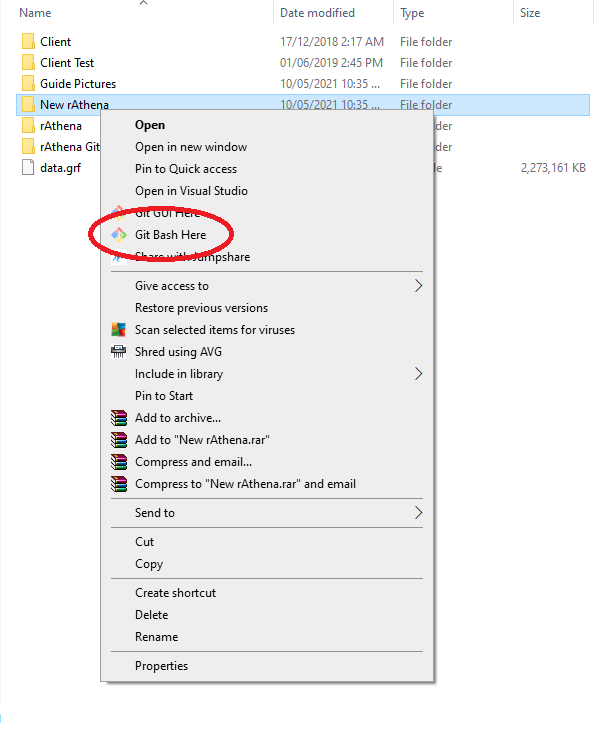
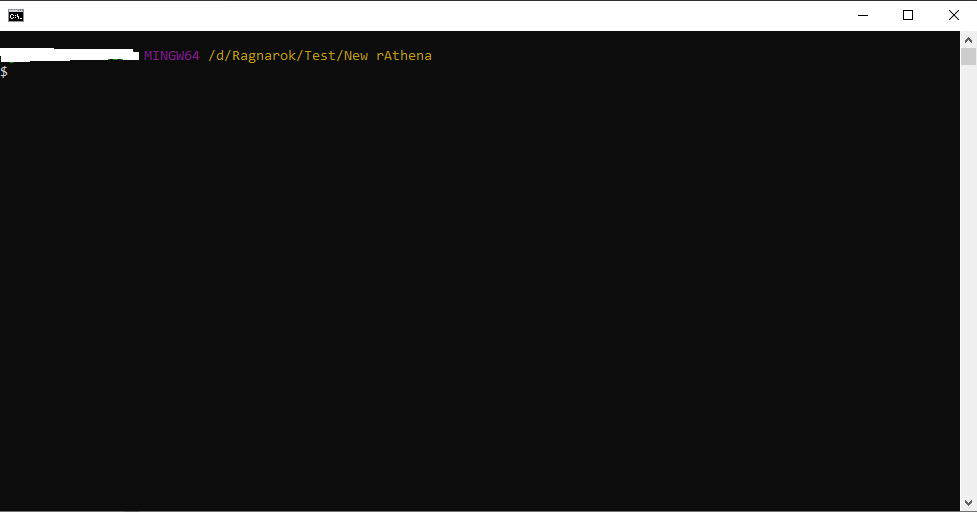
3. Type in (without quotation marks) "git clone https://github.com/rathena/rathena.git" and press enter.
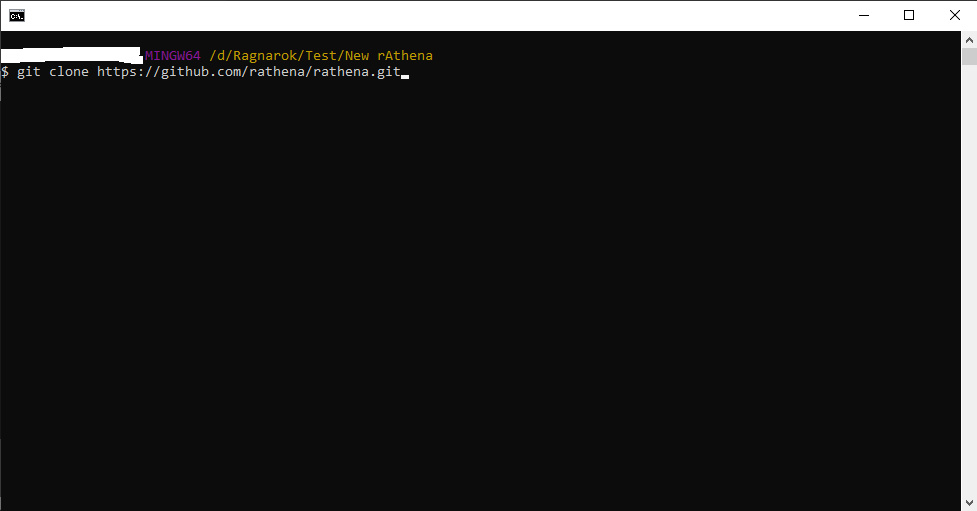
4. Once entered, the cloning is on going and wait for it to complete.
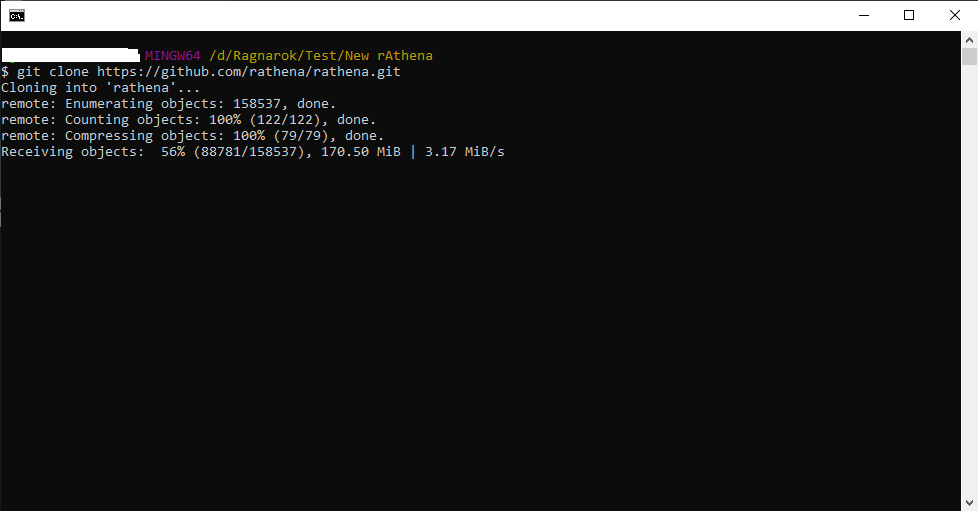
5. Once done, the Git will look like this and the contents of the rAthena git website will also appear in your named folder.
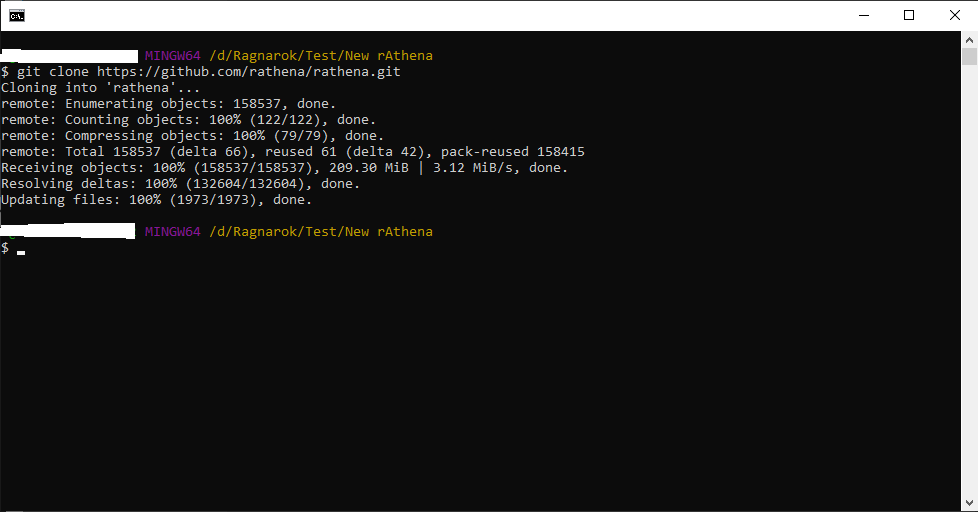
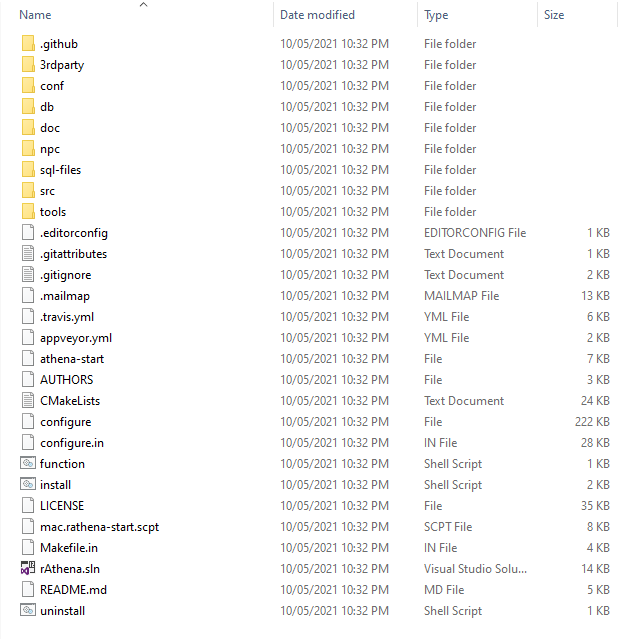
NOTE: This is a server file. Server files are responsible for manipulating your server's features such as item effects, skills, mob HP/SP, job levels, max levels, max HP/SP, etc. The server file will play a huge role in making your server on-line.
B. Building solution using MS Visual Studio *insert version*.
1. Once done, locate rAthena.sln in the folder. Right click it and open it using your MS Visual Studio.
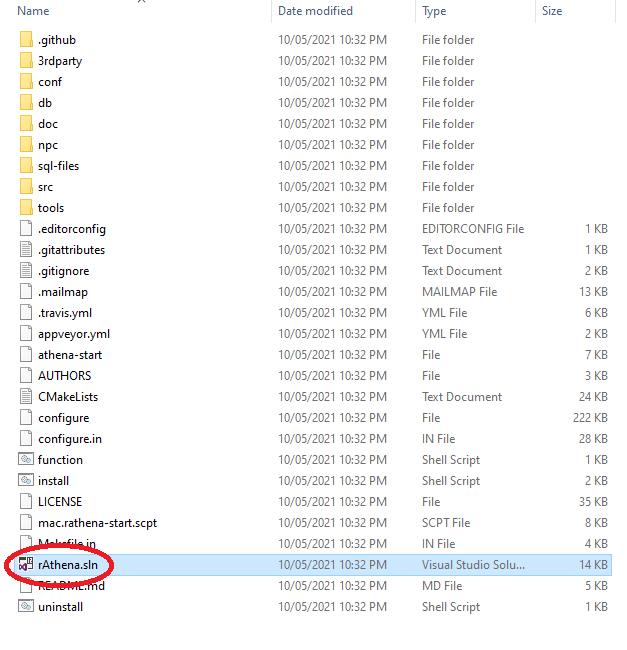
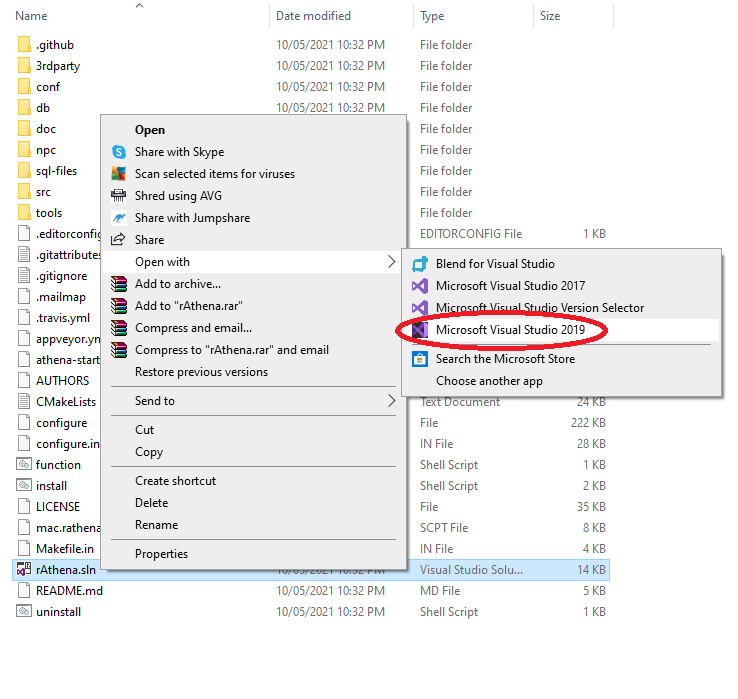
2. Once done, your MS Visual Studio should look like this.
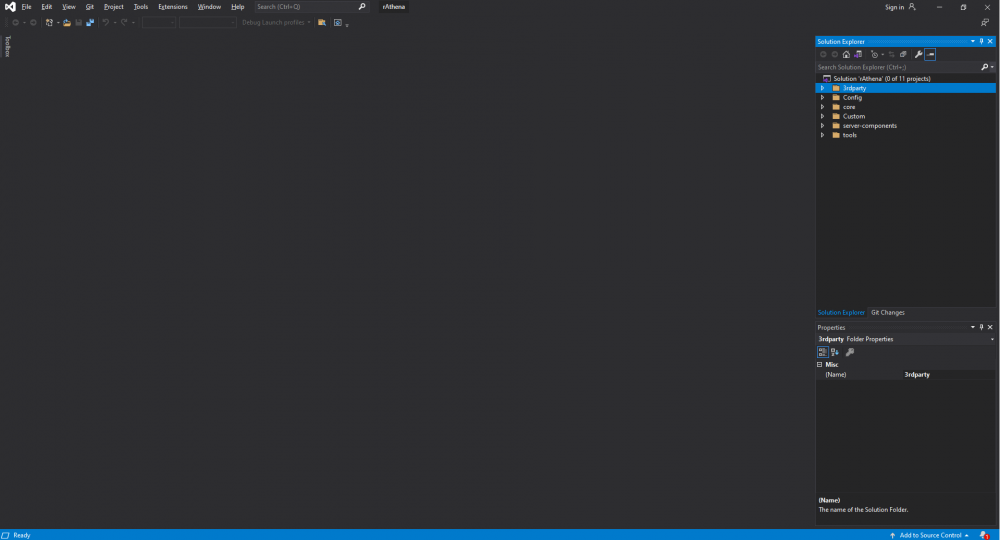
3. Right click the "Solution 'rAthena' (11 of 11 projects)" and press "Build Solution" or Ctrl+Shift+B.
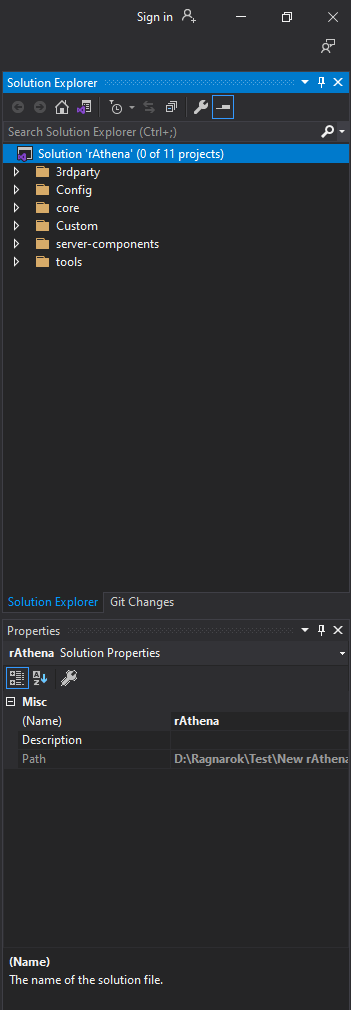
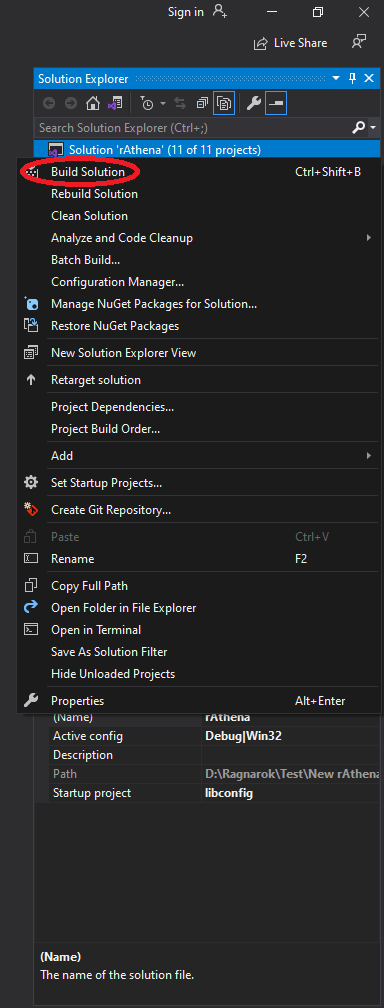
4. Once done, your output (Located below) should notify you that there are 11 items built successfully. Leave MS Visual Studio.
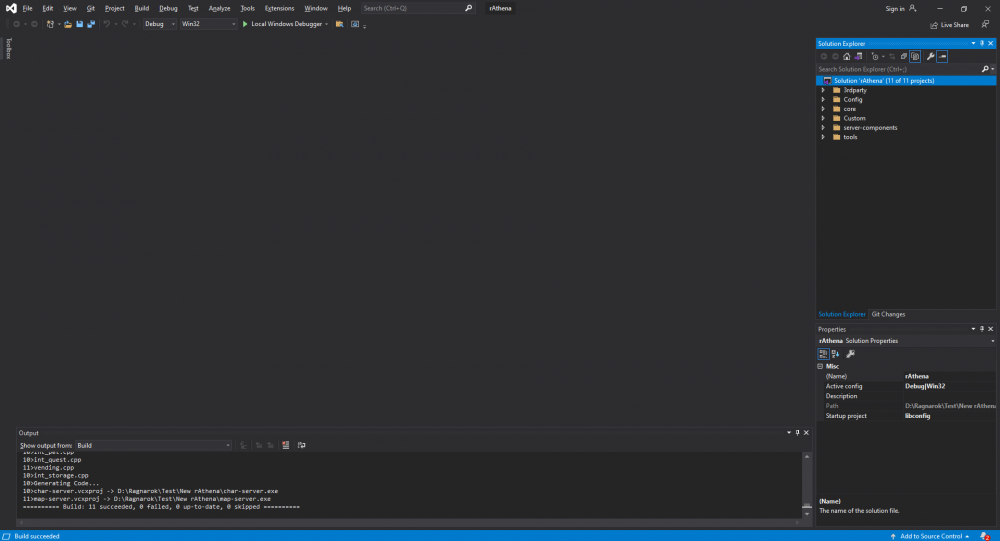
NOTE: Go back to your named folder and you should notice that there are few softwares added.
C. Building connection to your server files to your address.
HEADS-UP: As what stated in "A. Transferring rAthena server files to your personal computer" NOTES, your server file will play a huge role in making your server to successfully function. This is where the fun stuff starts. Along the way, please learn a thing or two regarding things.
1. Open the named folder and open the conf folder. Inside it will look like,
2. Search for "char_athena" (without quotation marks) and open it with your application of your choice. (As of mine, I opened it with notepad.)
3. Remove the double slashes (Note: "Comments" are all text on the right side of a double slash "//." Not removing double slashes will NOT be read.) in both login_ip and char_ip.
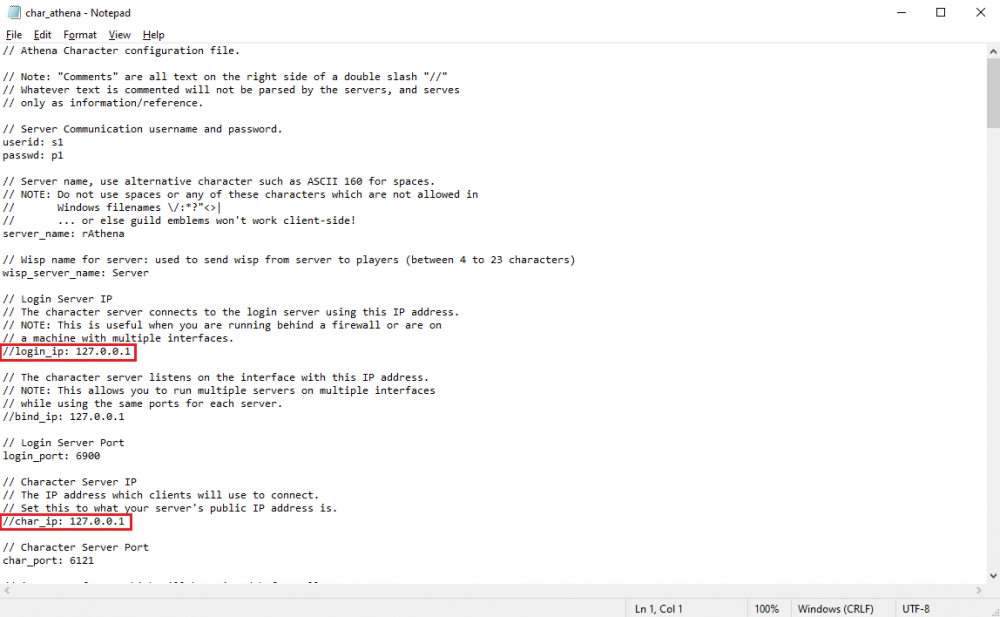
It should be from:
To:
4. Save then close.
5. Open "map_athena" and do the same of what we did to "char_athena". Remove the double slashes.
NOTE: You can change your server name in char_athena. Just search for "Server Name"
D. Follow up configuration for connecting your server to your personal computer.
1. Still in your conf folder, locate and open "inter_athena." Once opened, you will notice bunch of _server_pw: ragnarok. Edit this to your own password liking and make sure to remember everything. If your password is "Fish" then make sure all your passwords are all "Fish".
Again, change login_server_pw, ipban_db_pw, char_server_pw, map_server_pw, log_db_pw to your password of your choice.
2. Go back to your conf folder and open map_athena and char_athena.
3. Look at userid and passwd and change s1 and p1 to your choice. Save and close.
E. MySQL Installation
REFERENCE: rAthena WIKI
First, you will need to install the MySQL server where all the data will be stored. After downloading the MySQL Community Server, run the installer and use the following steps (for this installation version 5.5.28 was used).
Click next and accept the license agreement.
Click "Typical" for Setup Type; then click "Install" (you may have to allow UAC control from windows).
Click "Next" when the MySQL Enterprise tool pops up, this is a simple advertisement.
After installation is finished the completion screen with a "Finish" button will show, make sure you have "Launch the MySQL Instance Configuration Wizard" CHECKED! The configuration wizard will allow you to setup the server to accept the kind of data you want and by setting it up now you will most likely never have to configure it again.
Click "Next" at the first screen, and then click "Standard Configuration" and hit "Next".
Check both "Install As Windows Service" and "Include Bin Directory in Windows PATH" for the Service Name, name it "MySQL5" and ensure "Launch the MySQL Server Automatically is CHECKED.
On the next screen, you will need to select the root password. This password is very important as you will never be able to retrieve it so make sure you write it down somewhere safe. The "root" access to your MySQL database can pretty much do anything to your data, so make sure you keep this information safe. If you want to enable root access from a remote machine, check the included box. You probably won't need to enable that unless you know what you're doing. Keep the password you selected available for now.
On the next screen just click "Execute" to run the configuration unless you want to go back and change something.
Once it is finished, hit "Finish" to close the wizard. It will report if there are any errors (there shouldn't be).
NOTE: Your MySQL password must be the same for your inter_athena -- login_server_pw, ipban_db_pw, char_server_pw, map_server_pw, and log_db_pw. For if you don't, you will encounter problems such as "Access denied for user 'ragnarok'@'localhost' using password: yes".
F. MySQL Workbench Installation
Next it is time to install the MySQL Workbench application. This application will allow you to edit your database and prepare it for eAthena, as well as perform maintenance in the future.
mysqld@localhostYou are now ready to install your rAthena databases.
G. Installing files to your MySQL Workbench
Before we proceed, let me first explain to you what this does. This is where it records EVERYTHING what you are literally doing. Such as, records of your conversations, record of obtaining an item or dropping an item, etc. This is where people base on when they decide to rollback their servers for balancing. This is also where you create your accounts with administrator/game master rights.
1. Open your MySQL Workbench.

2. Below the SQL Development, open localhost.



3. Create a schema by clicking the cylinder and type "ragnarok" (with no " " of course) be very sure that everything is in low caps since this is case-sensitive. Be also very sure that the Collation is on Server Default.
4. Right click the ragnarok and set it to Set as Default Schema.

5. Now, we'll apply the sql's. The SQL's will collect your datas, such as accounts, friends, homunculus, etc. As what stated above.
NOTE: There will be two guides. However, I will be following mine which is, tedious and hard to understand. But, first of all, try using rAthena Wiki's first before mine. If all things go well, ignore this.
rAthena Wiki's Guide
1. Click the icon which is near by the "Create Schema" to make tables.
2. As you click it, a file directory will pop up and choose main.sql.
3. Once you have chosen main.sql, execute it by clicking the lightning icon.
4. Your ragnarok scheme should and must have many tables and there must be NO errors upon the procedure.
5. If and only if you only received this and saw an error like this, follow my guide
Freya's Guide
1. Since the Wiki guide didn't work, we'll do it one by one. First of all, go to this link. Click HERE.

2. Copy each and every line.
3. Paste it on an empty SQL file. By making an SQL file, click the icon beside the SQL with a folder.
4. After clicking it, you will receive a blank SQL file. Paste all that you copied there and execute.
5. NOTE: You have to do it one by one. Once you execute it, create another file, copy and paste it again then execute then back at it again until you reach the finish.
H. Applying log schema to your MySQL Workbench
1. Once you're done on your ragnarok schema, create another schema called log. Log schema will be the one to store information of their chats, picklogs, logins, and etc.. Click Apply.
2. Once you're done creating log schema, right click log schema and choose Set as Default Schema.
3. Once you're done setting log schema as the default schema, click the icon which is near the Create Schema icon.
4. Locate logs.sql and apply it. There should be no error on this one, however if there is, refer to my guide again.
5. In your ragnarok schema, locate the login table.
7. Edit it by right clicking the login table and click Edit Table Data.
8. Once you've clicked Edit Table Data you will see tables of account_id and etc.
9. In your login table, locate userid and user_pass and change it to the userid and user_pass which you just placed in your char_athena and map_athena.
10. Once you're done, under it, contains a null table. Change the account_id to 2000000, your userid and user_pass of your choice, and your sex M or F and group_id to 99 and click Apply. It should look like this.
NOTE: Please, just M or F, do not copy the M for Male and F for Female, just M or F.
NOTE: Your userid and user_pass will become your account on your server. The group_id is the level of your account -- which is the administrator of the server.
NOTE: You can create more account, and if you want it to be a normal player, just make the group_id to 0 and the account_id to 2000001 and so on.
11. Click on the "Users and Privileges" which is just under "Client Connections".
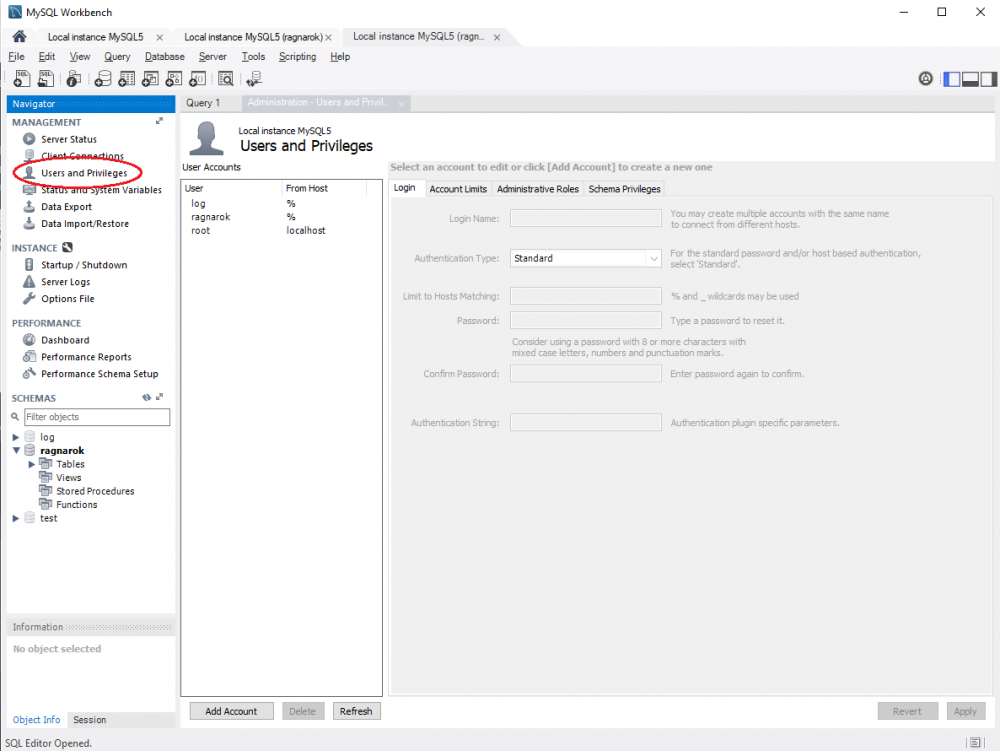
12. Once you clicked it, press "Add Account".
13. Once you click "Add Account" you'll be asked on what Login Name and etc. Your Login Name should be a all-no-caps ragnarok and your password should be what your MySQL password. Click Apply.
14. Once you're done, just above it, click "Administrative Roles" which is just beside the "Login"
15. Click "DBA" to check everything and click Apply.
16. After that, go to "Schema Privileges" which is just beside the "Administrative Roles".
17. Under the "Users" click "ragnarok".
18. Press "Add Entry".
19. Something will pop up and leave Host to Any Host(%) and Schema to Selected Schema: and choose ragnarok.
20. Press Select "ALL".
21. Do the same thing on log by adding an entry.
22. Once you're done, go to your "rAthena" file and locate "runserver" and this will open the three bat -- mapserver, charserver and loginserver.
NOTE: All three servers must not have any error and listens to each other.
And voila, you're done.
Best Regards,
Freya
Edit 1.0 : Added Trouble Shoot , larger font.
Edit 1.1 : Compiling update and added one troubleshoot.
Edit 2.0 : Removed pictures.
Microsoft Visual Studio 2017 is used. 2015 still works.
Changed some wordings and phrases.
Added Troubleshoot regarding Microsoft Visual Studio 2017 since most of them needs a plug-in for it to Build rAthena.
Updated.
Edit 3.0: Added NOTICE under EDIT.
NOTICE: Sorry for being inactive for a while. Life has been a great obstacle for my free time. Anyway, I'll be creating the same guide but a much more updated one. I might also add the Client-side too. Stay tuned.
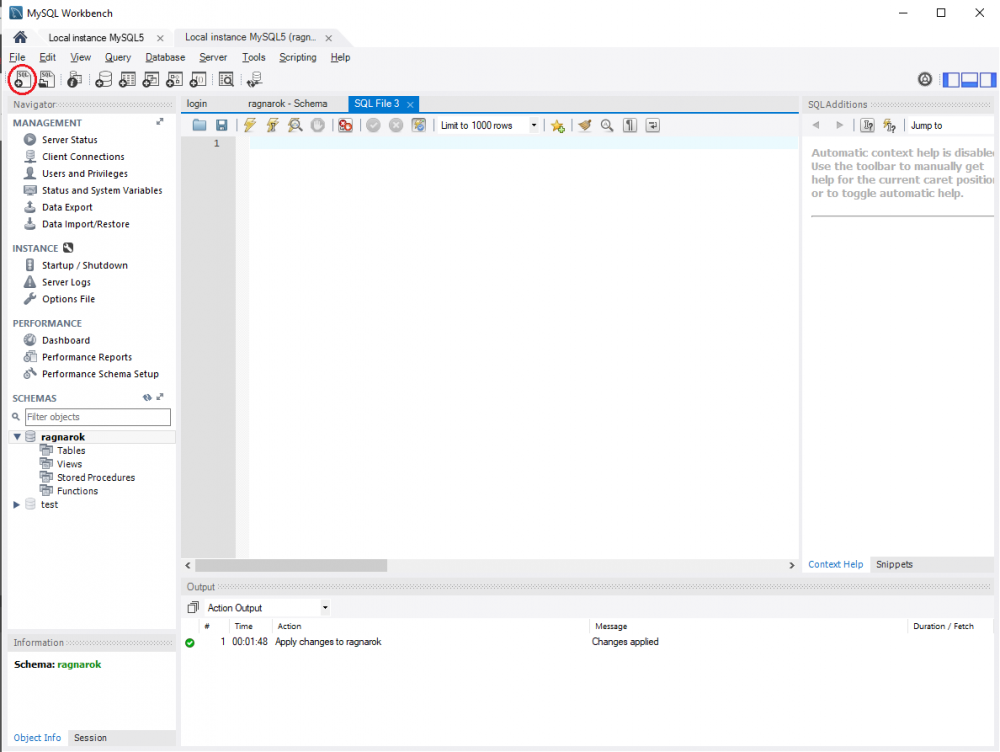
Edited by Freya15 answers to this question
Recommended Posts
Join the conversation
You can post now and register later. If you have an account, sign in now to post with your account.