

agent66
-
Posts
4 -
Joined
-
Last visited
Content Type
Profiles
Forums
Downloads
Jobs Available
Server Database
Third-Party Services
Top Guides
Store
Posts posted by agent66
-
-
Thank you Elysium, I was trying to search for AC_CONCENTRATION since I though AC meant archer, anyway, I actually wanted to modify the agi separetly, but thanks to you I found out that this code below change the agi stats.
if(sc->data[SC_CONCENTRATE] && !sc->data[SC_QUAGMIRE]) agi += (agi-sc->data[SC_CONCENTRATE]->val3)*sc->data[SC_CONCENTRATE]->val2/100; -
I have tried to search for it everywhere in code, but I can't find where I can modify the amount of dex and agi gained from the skill Improve Concentration of archer.
-
On 12/8/2020 at 5:54 PM, Vincentore said:
I had the same issues with photoshop aswell. With gimp I was able to make it work:
Since there was no answer to this question I post this here... maybe someone else will find that usefull.
The Images are in german.. I try my best to translate the buttons.
1. First load your image into gimp.
2. Change your image into Indexed mode. In the top menu: Image>Mode>Indexed
3. In the "index" menu make sure to check the first option "optimal palette" and underneth that "maximum colors 256" (Not more!)
4. Now your image is indexed. Now click rightclick on the image in gimp. In the right-click-menu: windows->dockable dialogues->colortable
5. now on the top right the color table should show up. First click it with one leftclick. Then do a right-click and select
the option on the bottom. Should be something like "resort colortable".
6. In the next window make sure that your background color is the first one. find it and drag and drop it into the first position and hit "OK".
Your background color which will be transparent in Ragnarok Online should be the first color. (For my image it was the green color)
7. Now click "file" in the top menu and then "export to" (or maybe export as...)
8. the export will notify you that the alpha channel will be lost. thats okay...
In the export menu make sure to check "kompability mode" and beneth that "dont wirte color space information" -- don't know if this translation is correct...
At last hit "export".
You have to do this to all images like that.. or else the colors will be rendered wrong...
Hope that helps someone : )
It helped me, thank you!



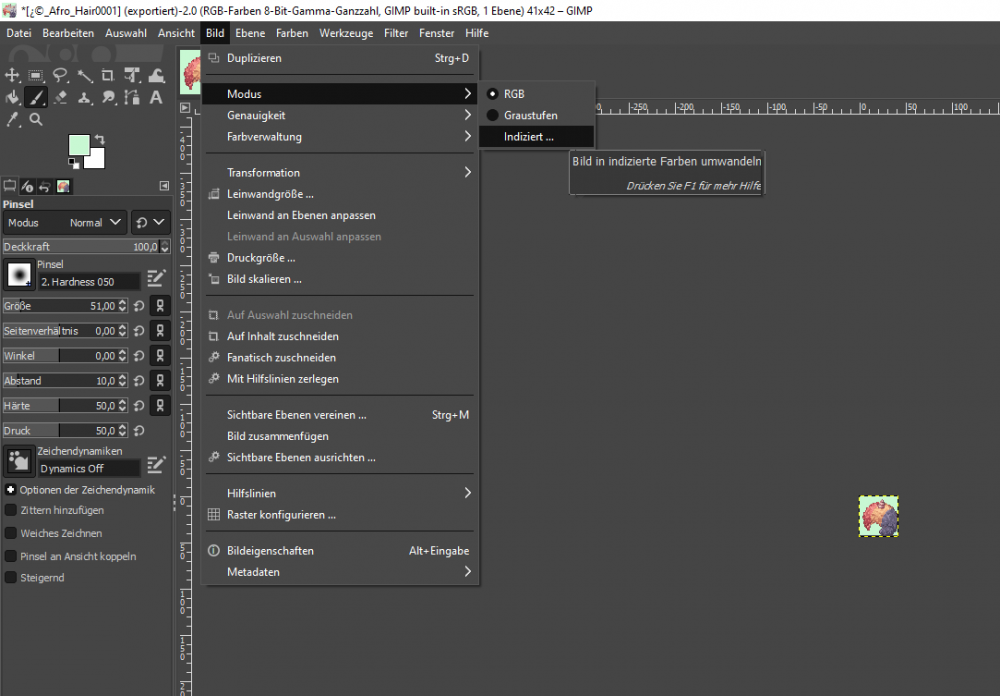
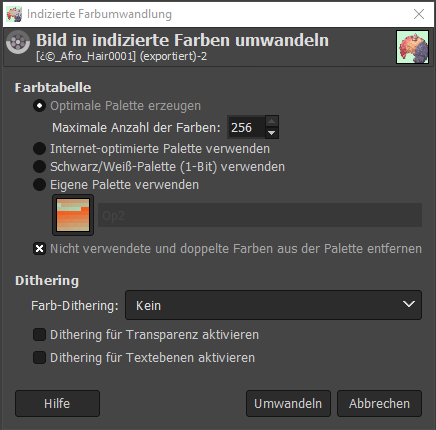
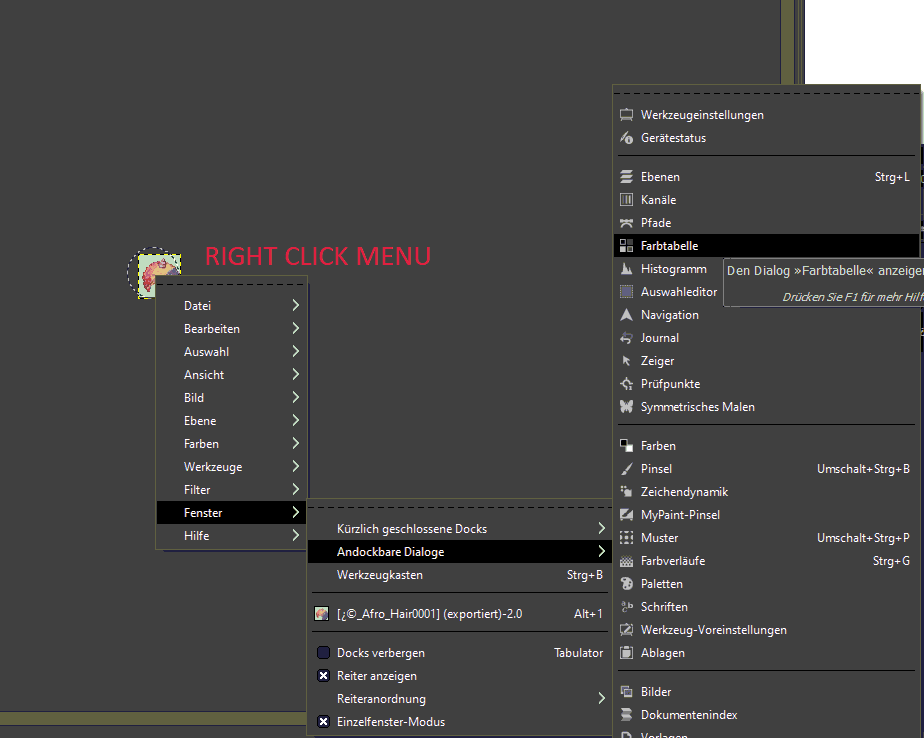
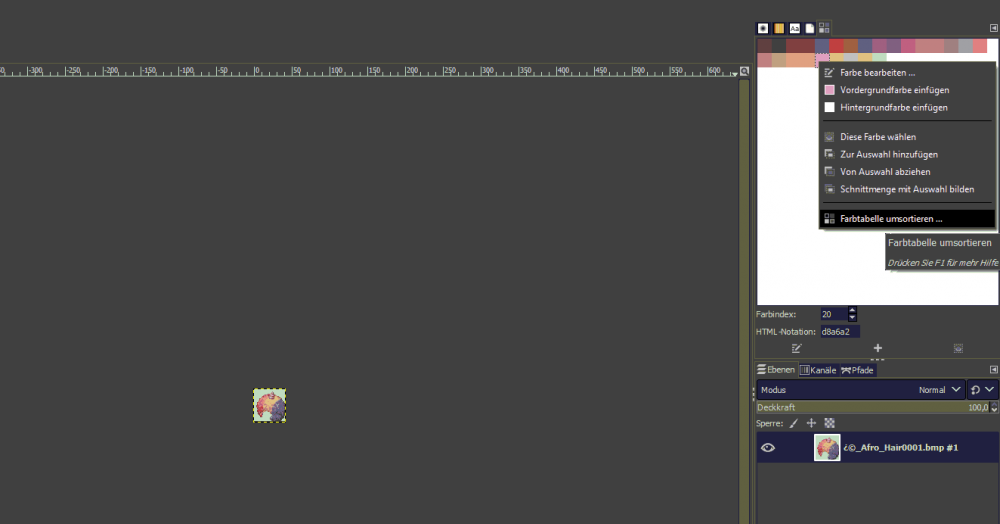
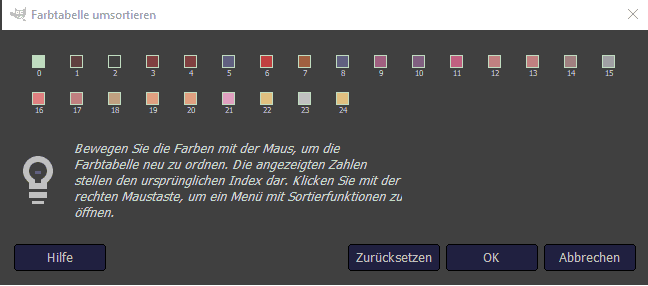
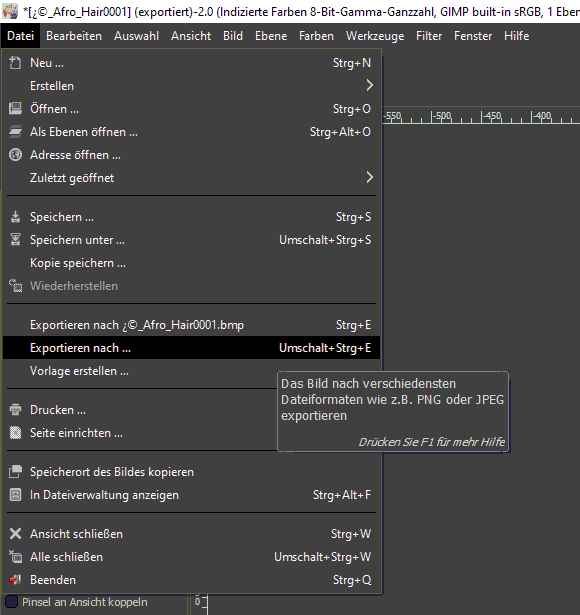
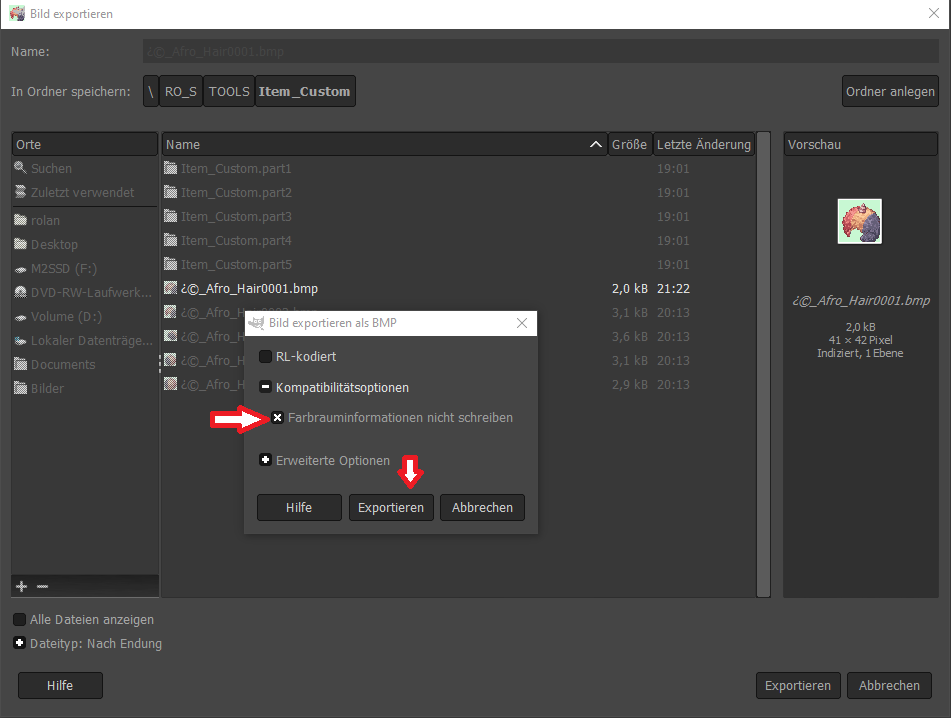
Hunting quest for a party
in Script Requests
Posted
Anybody could point me out what I need to change to make this script work for the whole party?