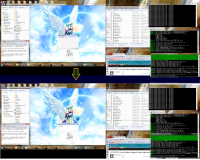nebulousram3
Members-
Posts
2 -
Joined
-
Last visited
Profile Information
-
Gender
Male
-
Location
ASU
-
Server
rathena
- Github: nebulousram
nebulousram3's Achievements

Poring (1/15)
0
Reputation
-
First step install the "Required Downloads section. rAthena SVN Repository - https://rathena.svn.sourceforge.net/svnroot/rathena/trunk/ -input this into the "URL of Repository" Required Downloads: XAMPP - http://sourceforge.net/projects/xampp/ Visual Basic - http://www.visualstudio.com/en-us/downloads#d-2010-express MySQL [installer 5.5.25a]- http://dev.mysql.com/downloads/installer/ TortoiseSVN - http://tortoisesvn.net/downloads.html Download the Renwal Client at: http://rathena.org/board/topic/66962-basic-complete-renewal-data-english-folder/page-3 The Patcher at: https://subversion.assembla.com/svn/weetools/trunk/ShinsDiffPatcher/ The Clients at: http://supportmii.com/ro1/Clients/ For more information Visit: rAthena website - http://rathena.org/board/ --------------------------- ON SERVER SIDE --------------------------- First, download the repository using by making a directory and Right Clicking on a Folder then selecting "SVN Checkout" after installing TortoiseSVN on Windows. -option will be avaliable to you after Tortutiose is installed on Windows Open MySQL Workbench create a connection password. It is important to write down your password in a notefile you will be referencing it a lot, the port your connection is using, and the name of your database for future reference. (I would keep the connection name also) create a connection select Logs then right click on your logs and add an Create Schema name the Schema after your server ig. serverNamerRO new file out userOfConnection: ragnarok password: rathena Create a import folder move containance of import-tmpl to import and delete import-tmpl Open go to rathena > conf > char_athena.conf and ... -also the uncomment the last line on everything except bind_ip: -uncomment all the way up to char_ip but no further (if not already un-commented) -change userid: _____ and passwd: ______ (fill for future reference) Search whatismyip.org on google (it will show even if site cannot be accessed) replace what is on the char_ip: (replace with public ip from whatismyip.org ) Open go to rathena > conf > map_athena.conf and... -also the uncomment the last line on everything except bind_ip: -uncomment all the way up to char_ip but no further (if not already un-commented) -change userid: and (insert same) passwd: (insert same) replace what is on the map_ip: (replace with public ip from whatismyip.org ) Go to rathena > conf > subnet_athena.conf and.. cmd ipconfig change subnet: (sunet address):(ip address):(ip address) Go to mySQL, open your connection and login... Create a new schema in the connected server userOfConnection: ragnarok serverName: rathena password: rathena Select your new Schema File > Open SQL Script > Filename: main.sql Execute it with the lightning bolt Next Refreash the Schmas Under (rathena) Right Click on Login > "Select Rows - Limit 1000" Replace userid and user_pass with saved userid: and passwd: Press Apply Create a new schema in the connected server (name it logs) Select your new Schema File > Open SQL Script > Filename: logs.sql Execute it with the lightning bolt Next Refreash the Schmas Look at your Tables (you can close the Connection tab) Open go to rathena > conf > inter_athena.conf (under Global settings) sql_db username: (userName on Connection) Change sql_db password: (password of userName on Connection) Change sql_db database: (Schema name) Under Character SQL server Change char_server_id: (userName on Connection) Change char_server_pw: (password of userName on Connection) Change char_server_db: (Schema name) Under Map SQL Server Change map_server_id: (userName on Connection) Change map_server_pw: (password of userName on Connection) Change map_server_db: (Schema name) Under Log SQL Server Change log_server_id: (userName on Connection) Change log_server_pw: (password of userName on Connection) Change log_server_db: log (which is your other Schema name) Now I could not login to my router and go into Connection (I don't have access to the router) Create port forward Character, Map, Login, and MySQL with your IP address Your external port and internal port will be the same as it is inter_athena.conf Go to rathean > src > common > mmo.h change whatever is in "if statement" to match these lines #ifndef PACKETVER #define PACKETVER 20100616 #endif Open Visual Studio 2010 File > Open Project/Solution > Filename: rAthena-10.sln Select all projects under Solution and set them from Debug to Release While they are all selected r Go to rathena root dir runserver-sql.bat --------------------------- ON CLIENT SIDE --------------------------- Edit your clientinfo.xml to have the address from myipaddress.org Open "grf builder" New (grfName) mirg the directory (named data) with a clientinfo.xml Change DATA.INI [Data] 1=cleansed.grf 2=rdata.grf 3=mainj.grf 4=palettej.grf 5=data.grf use pre-patched RagExe (sorry poorly named) from last RO works with current ubuntu setup (with PACKETVER 20100616) Run ragExe and Create an account with userName_M and password filled in The only step I couldn't preform was logging into the router because I am running it off an ethernet at ASU. My ragExe It works fine with my rathena under ubuntu with that packet server defined