

Eclipze
-
Posts
16 -
Joined
-
Last visited
Content Type
Profiles
Forums
Downloads
Jobs Available
Server Database
Third-Party Services
Top Guides
Store
Crowdfunding
Posts posted by Eclipze
-
-
-
-
When ever i try to run my server I get a pop up telling me the map server cannot start :/ Any ideas?
-
On 8/10/2017 at 7:19 AM, Nitrous said:
You don't need visual studio on your vps, since you're not editing your code there.
Follow the directions here: https://github.com/rathena/rathena#rathena
Thank you so much! I have compiled my server and fixed a missing .dll file problem. Now i am running into another issue... had some weird (0c0000007b) error or something that nature on the map server... I'm in the process of trouble shooting that right now but it hasnt been kind. I'll post it if the current fix doesn't
On 8/11/2017 at 4:31 AM, Eclipze said:Thank you so much! I have compiled my server and fixed a missing .dll file problem. Now i am running into another issue... had some weird (0c0000007b) error or something that nature on the map server... I'm in the process of trouble shooting that right now but it hasnt been kind. I'll post it if the current fix doesn't
Alright... So now when i try to run the server the login server and character servers start up fine but the map server gives me this error -- map-server.exe The application was unable to start correctly (0xc000007b) Does anyone have any idea on how to fix this? I've searched google and couldnt find anything relevant so far, i've tried doing a disk repair and downloading VS 12 and 13 files.
-
What features for Visual Studio 2017 Community do i need installed on my VPS in order to install ragnarok properly? the rAthena Wiki doesn't tell you what to install it just says you need it installed... :/ Please advise
-
On 9/3/2013 at 0:27 PM, Euphy said:
Transitioning from SVN to GIT
While switching your server to GIT may sound like a daunting task, it's relatively simple and straightforward, even for servers with heavy modifications. We strongly encourage you to do so, since our primary efforts will now be directed towards our repository on GitHub. Simply follow the steps listed below, depending on your OS:
Windows Instructions
For this process, we'll be using msysgit and TortoiseGit. Download and install both (in that order) if you don't have them already.
-
In TortoiseGit, right-click and select "Git Clone..." where you want to create your new repository.
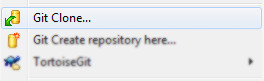
-
Enter rAthena's GitHub URL and hit "OK":
https://github.com/rathena/rathena
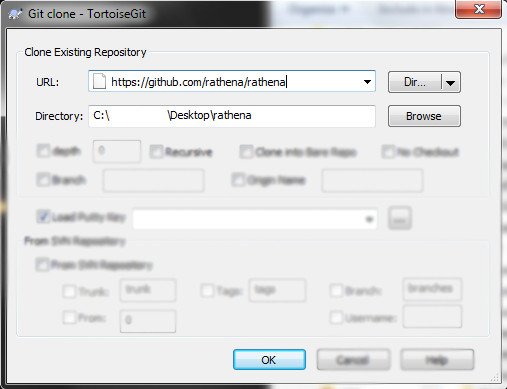
-
Cloning may take a minute or two. Hit "Close" after it finishes.
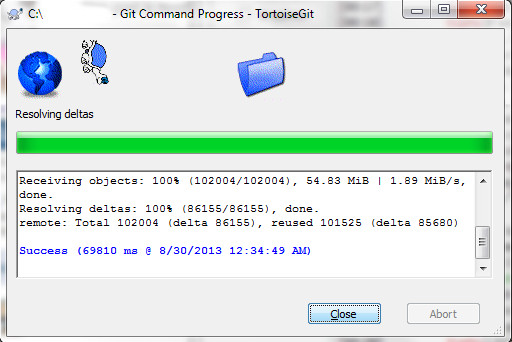
-
Update your SVN repository using TortoiseSVN's "SVN Update".
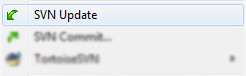
-
Hit "OK" after it finishes. Resolve any conflicts now (read more below).
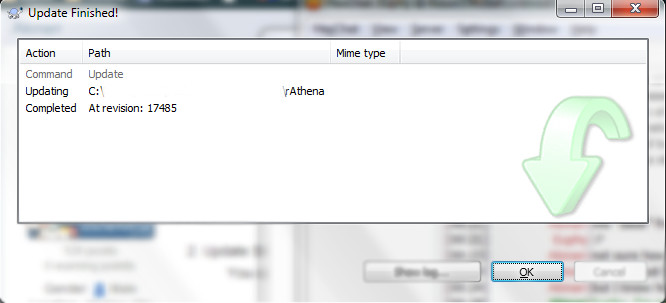
-
Copy all files in your SVN directory, excluding the .svn folder itself.
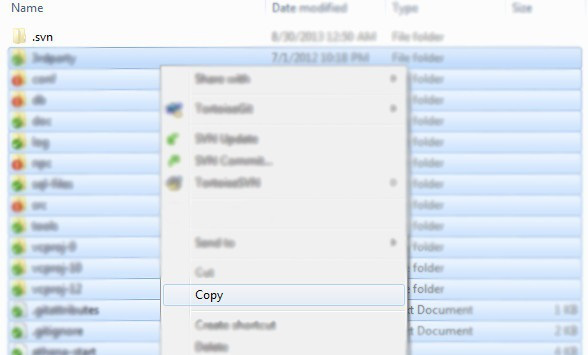
-
In your new GIT directory, paste the files you just copied.
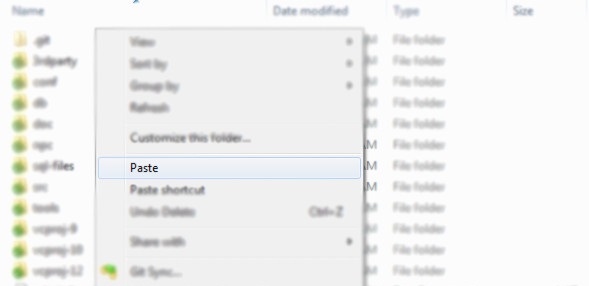
-
When prompted, opt to merge all folders and replace all files.
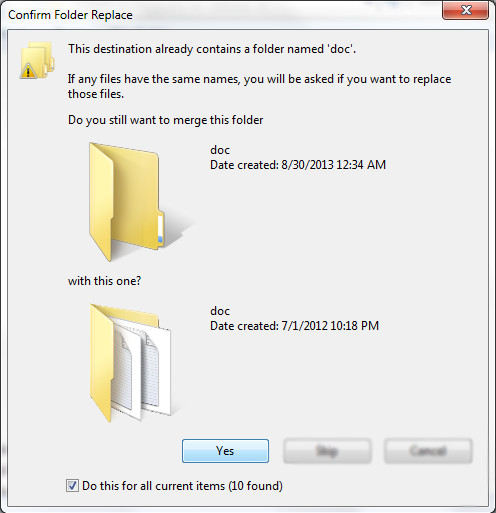

-
In TortoiseGit, right-click and select "Stash Save" to store all your changes.

-
Create a name that you'll recognize later, like "Update to Latest".

That's it, you're finished. When you want to update your GIT repository, follow these steps:
-
Right-click and select "Pull..." to merge all new changes.
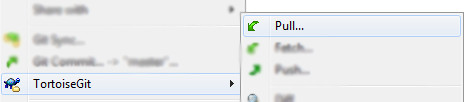
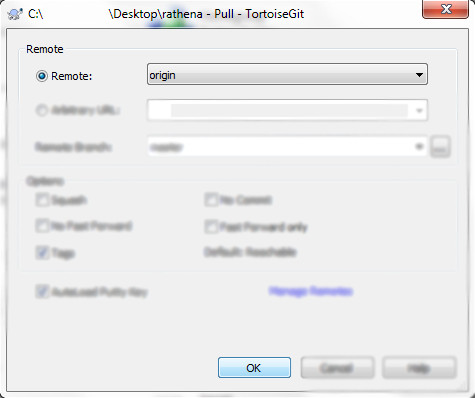
-
Right-click and select "Stash Pop" to restore your custom changes.
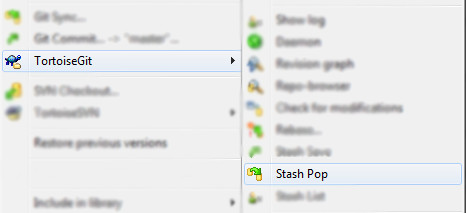

Linux Instructions
-
Clone the GIT repository:
git clone https://github.com/rathena/rathena.git
This creates the new directory named "rathena" and will be the new server location, but can be changed is desired. -
Update SVN Repo to latest:
svn co http://svn.code.sf.net/p/rathena/svn/trunk/
You can solve conflicts later, but it's best to do it now and make sure you can compile, and even test the server, before continuing. -
Copy the files over:
cp -rf trunk/* rathena/
Recursive tag to copy all sub-directories and files, forced so you don't have to manually accept overwriting each file. -
Configure and compile new GIT server location:
./configure && make clean sql
If there are any specific functions you enable when configuring, modify this command. -
Shut down old server and start-up new one.
If you have any server auto-restart scripts, you can either edit the cronjob to point to a new location, or rename directories:
mv trunk trunk-bak && mv rathena trunk
-
You can now pull GIT changes by typing:
git pull
Notes about GIT:
*These commands assume you have changed directory to new GIT directory.
When doing a pull, you may receive a message saying:
In order to pull changes into your local repository, you have a couple options. The one which will be most used by our users is going to be to stash the changes and recall these changes after a pull. If you're just starting using GIT, then you'll need to configure a name and email before doing a stash.
git config --global user.email "[email protected]" git config --global user.name "Your Name"
Now, stash local changes:
git stash save "Update to Latest"
"Update to Latest" can be anything, it's just a note.
Do the pull - Followed by a 'pop' to replace your code:
git pull git stash popNo conflicts? You're good to complete your update! Otherwise, keep reading...
Conflicts
It's possible that you'll run into conflicts along the way, with messages such as:
When you see these messages, a conflict in merging your code occurred. Much like resolving code conflicts in SVN, these conflicts create points within the files which show your code compared to the code pulled from the remote repo. To fix them, open your files and find the conflict locations denoted by:
Then you can choose which piece of code you wish to keep. After all shown conflicts are corrected, you can continue your normal update process.
References
- Setting your email in git
- How do I resolve git saying "Commit your changes or stash them before you can merge"?
- CONFLICT (content): Merge conflict in
Credits to @Akinari for writing a good part of this guide.
My client is installed on a cloud instance do i need to follow those steps on my NoVNC? sorry if my terminology is wrong im new to this...
Thanks in advanced
-
In TortoiseGit, right-click and select "Git Clone..." where you want to create your new repository.
-
On 7/13/2016 at 9:11 PM, Emistry said:
I downloaded both files but it seems Tortise git doesn't give me an .exe to open and right click to make the clone. Please Advise.
I figured it out... *FacePalm....
Though My client is installed on a cloud instance. Does that mean I need to Install the other two programs on my Cloud instance to make it work correctly?
Thanks in Advance
-
Hello Everyone,
I know this has been touched on before but I have a question about the process. In the posts I've read they aren't exactly clear on the process and they are from 2013 so I'm unsure if the information is still viable or not. My question is, when transferring from SVN to Git it tells me to download the two programs and create the clone, am I doing this on the SVN or on my local machine? Forgive my ignorance if I am not using the correct terminology, but currently I open the SVN and its like a virtual desktop that has rAthena and all of the supporting script files as well as the "Start My Server" and Recompile Icons. Is that where I am downloading and creating the clone? or is it my actual computer? Any support on this would be greatly appreciated. I am brand new to owning a server and I am finding it sort of difficult to update my game to the "latest version".
Thank you in advanced.
I apologize if this is in the wrong place, if it is please point me in the right direction.
-
Hello Everyone! I am trying to figure out if its possible to adjust the amount each potion made by an alchemist character heals. If so, what script would I adjust and where might I find it?
Thanks in advanced!
-
-
I've just started my server maybe a week ago, I created an alchemist and my potion making skills are all set up weird. It's telling me that i cant make my 1st level potions, so i look in my potion creating guide in game, it tells me that i need 1 red potion, 1 cactus needle and one empty potion bottle to create a slim red potion.... I want to be able to create potions from herbs, but I am having a hard time finding where to edit the recipe book and items needed. If anyone could point me in the right direction It would be greatly appreciated.
Thanks in Advanced
-
Thank you all, you have been very helpful!
-
Thank you so much! Now i just have to find the Athena-Master file and ill be set! I really appreciate you pointing me in the right direction!
-
I am finding all of these tutorials on how to script custom NPC's and other fun things, but they all lack the description of where im suppose to find these files/folders that im to edit.
Please advise any help would be amazing!
Thank you
xEclypze


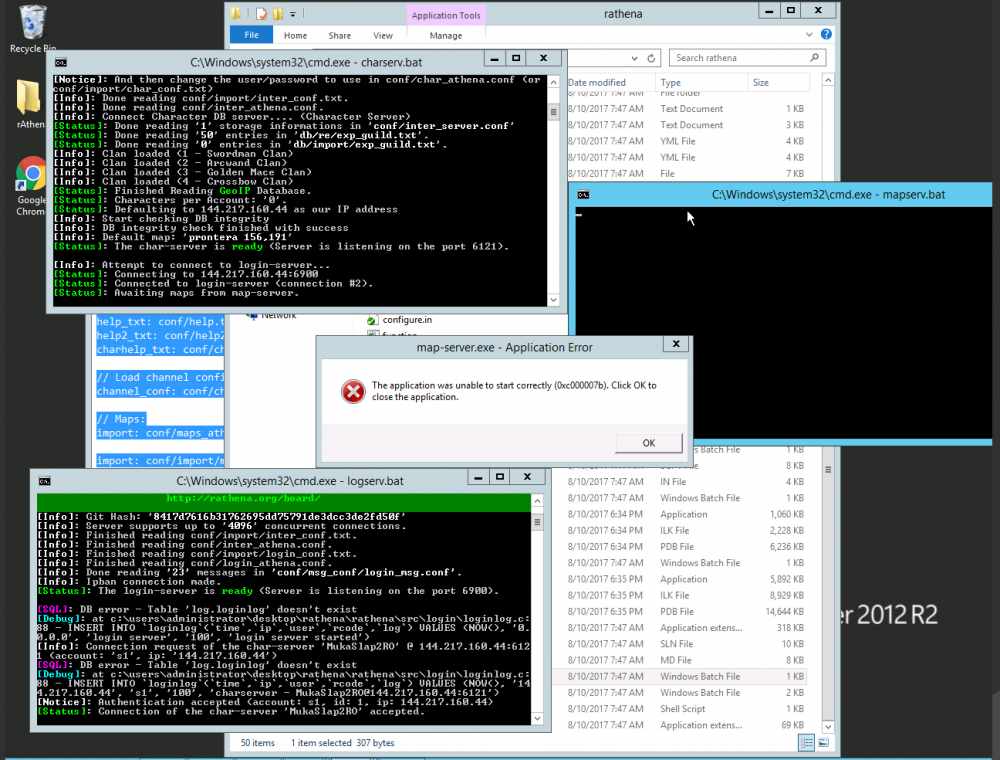
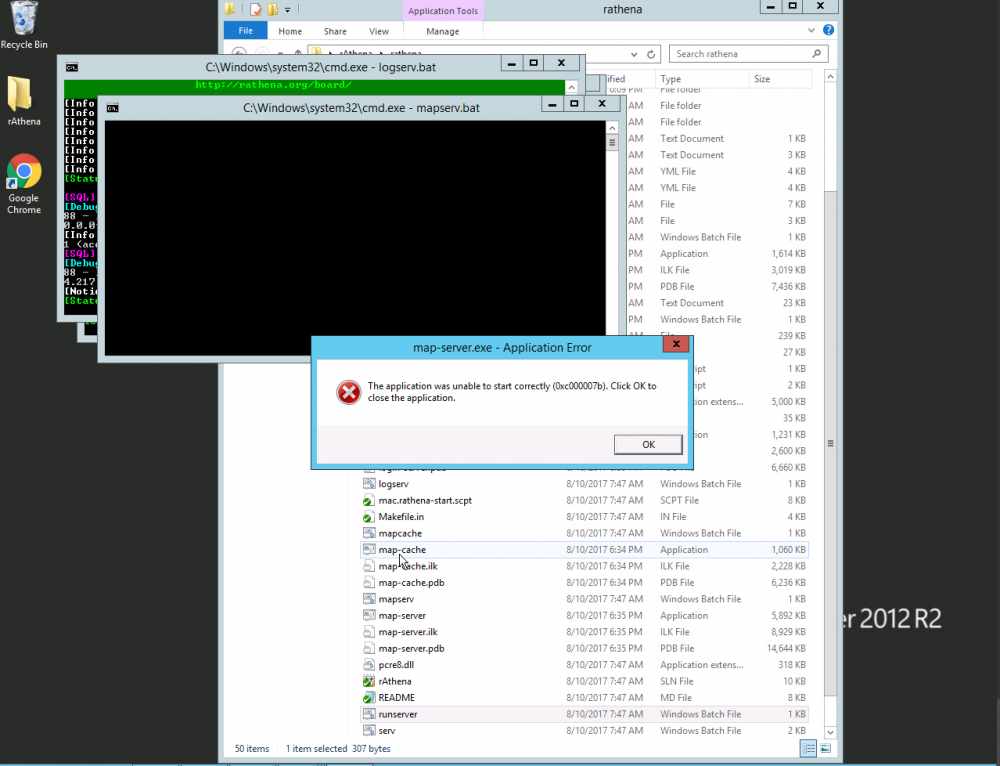
Ragnarok Online complete offline server & client pack 2019 | Make your RO server in less than 5 minutes
in Abandoned Projects
Posted
I know it says Offline Pack, but I cant seem to find any sort of tutorial on how to set up the client side of this on windows. I have my servers and Database running already and set up for online, can someone please point me in the right direction? Would I be able to utilize the client side on this tutorial and configure it to my server?
Thanks in Advanced