-
Posts
8 -
Joined
-
Last visited
Content Type
Profiles
Forums
Downloads
Jobs Available
Server Database
Third-Party Services
Top Guides
Store
Crowdfunding
Posts posted by Terran Bear
-
-
On 4/22/2024 at 9:06 AM, KazumaSatou said:
This guide is old but still the same process to make custom sprite.
https://rathena.org/board/topic/61862-guide-spriting-101-creating-a-sprite-and-act-file/
For adding custom items, you can check the guide here:Though I thank you for this link, this is how to "Add" custom items. I would like to find a guide to "Create" custom items.
On 4/23/2024 at 8:07 PM, KazumaSatou said:The first link is the one that teach you how to create an item.
https://rathena.org/board/topic/61862-guide-spriting-101-creating-a-sprite-and-act-file/Thank you, I didn't notice that before lol. Apologies, I've been looking at this screen for DAYS lol.

-
I'm trying to learn how to create the items myself, except I cannot find any information on how to create them.... Would anyone add or direct me towards a good guide for someone who's just getting into this...? I would love to learn how to create my own...
Please and thank you! -
Hello everyone, my name is Terran Bear.
I'm somewhat new to the world of rAthena publicly. I've been working on some things here and there in the shadows, trying to create a great new server (almost a new game). Using Renewal I've only been running into a few problem lately.
So far I've put 3 1/2 months of time into recreating the maps. Moving ALL mvp's to boss rooms inside of new custom dungeons, spread around the world ending with a boss on the bottom floor of each of these new dungeons. With new and old mobs defending the boss' room. (There will be no MVP's running loose on maps)
I'm also recreating ALL the quests into a huge story questline and many side quests to follow for plenty of play time. As well as a tutorial to learn how the new system works.
The whole job system is going to be turned off and the sprites clothing of other jobs will be available from purchase(Zeny) as a costume from special NPC's throughout the world.
I'll also be turning the Novice into what I call "Adventurer"(Has a never before seen sprite). Through questlines and level/stat requirements to learn skills, making all skills available to anyone depending on how you play.
I'm also trying to make some new skills.
I want this server to be something never seen before. So I'm not going into further details other then, I'm looking for someone's help... honestly saying, I need a bit of guidance from you pro's out there... Also not trying to sound stupid, but if you do have answers to this please go into detail on what to do....1. How in the world do I disable ALL except Novice jobs....? (also would it be possible to delete job levels?)
2. How do i create custom skills with renewal?
3. How do I make sprites for armor and garments? (not costumes but the equipment (Valkyrie Armor, etc)
Once I get a bit further and finish a majority of whats on my list, I'll create a video or group of Screenshots to present the world to you. I'll also update this post with information on how the story will play out.Thank you,
Terran Bear
Creator of Project Mayhem -
On 4/7/2024 at 7:32 PM, funtwocrasher said:
Di yan ma remove kasi naka change class yung item function.
I'm sorry? English please..
-
On 6/21/2020 at 11:51 PM, rbO said:
I have the same question!
I also share the same question. Link please?
-
How would someone accomplish something like this,
-Disable 3rd/4th jobs
-Add costume rings with 3rd and 4th job sprites (no skills)
I'm wanting to do this with all class' and have a jobless RO. Only no one is talking about this subject "that I can find"
Please and thank you!!


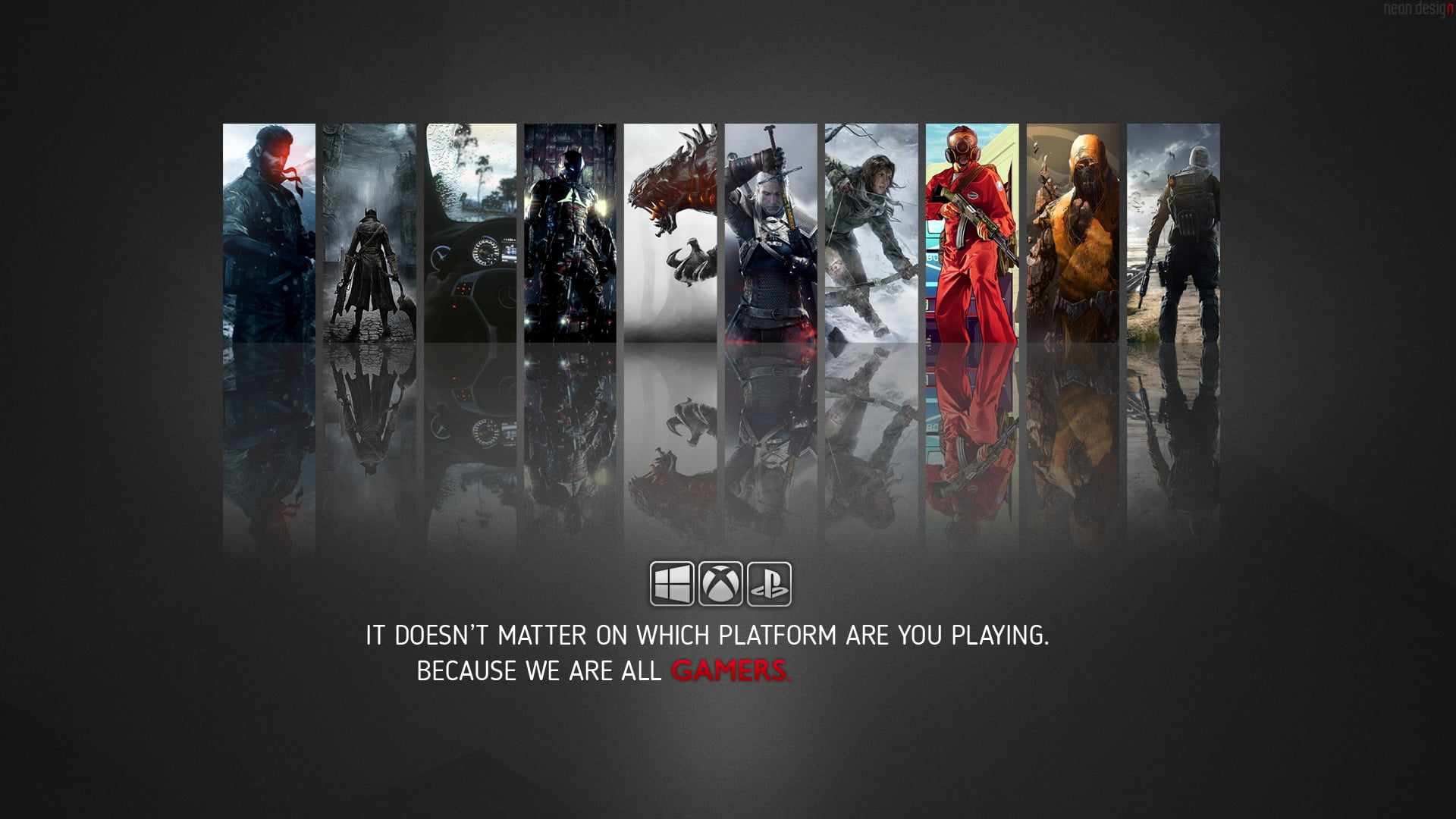

A more friendly Str Editor
in Project Concepts & In Progress
Posted
Thank you so much for this! Great work Tokei!!