

Syzygy
-
Posts
16 -
Joined
-
Last visited
-
Days Won
1
Content Type
Profiles
Forums
Downloads
Jobs Available
Server Database
Third-Party Services
Top Guides
Store
Crowdfunding
Posts posted by Syzygy
-
-
change 'sleep2' to 'sleep'

-
 1
1
-
-
Put the one that I sent in db/import
-
 1
1
-
-
diff your packet keys on nemo then.
-
just remove the // and put the jobs you want to be max lvl 1000
-
 1
1
-
-
turn off both packet obfuscation on core.h and client when diffing
-
Audio System Init Failed is for the sound drivers. Try to update your sound driver
-
 1
1
-
-
-
2 hours ago, Anacondaqq said:
this part not needed, if you have
Just need select one

Oh I see. Okayy ! Thank you. I learned it from yours tho in your Lite Compiler Guide

-
If you're running on pre-re. copy this to your item_db
12622,Boarding_Halter,Reins Of Mount,2,0,,0,,,,,0xFFFFFFFF,63,2,,,,,,{ setmounting(); },{},{ if (ismounting()) setmounting(); }
@reloaditemdb in-game and @item 12622

-
This guide shows you how to make your own test server using 2015 Client. Note that this is just a guide and if you follow this guide smoothly then you won't be having any problems. So please read carefully.
Required Files ( I suggest to check the whole guide first before installing anything that is required ) :
Server Side- Xampp
- rAthena SVN
- Build Tools for Visual Studio 2017
Client Side
- NEMO
- Latest kRO
- 2015 Client ( In this guide I'll be using 2015-11-04 Client )
- Translation
SETUP ( DATABASE )
1. Download and Install XAMPP
2. Launch XAMPP
3. Start Apache
If Apache doesn't start, follow these steps :
3.1
- Click the config button for Apache
- Select Apache(httpd.conf)
- Modify Listen 80 to Listen 81
- Save
3.2
- Click the config button for Apache again
- Select Apache(httpd-ssl.conf)
- Modify Listen 443 to Listen 444
- Save
After this you should be able to start apache.
4. Start MySQLINSTALLATION ( COMPILER )
1. Download Build Tools for Visual Studio 2017
2. Goto Individual Components and check the following :
- Static Analysis Tools
- VC++ 2017 v141 Toolset (x86,x64)
- Windows Universal CRT SDK
- Visual C++ Build Tools Core Features
- Windows 8.1 SDK
- Windows Universal C Runtime
After Installation, Stay at it is for now but we're gonna use it later.SETUP ( SERVER SIDE )
1. Download and Extract rAthena SVN ( I prefer to extract it on desktop for easy access )
2. Setup Config
2.1 - conf/char_athena.conf
- Change userid and passwd to ( User1 and Pass1 )
- Find " //login_ip and //char_ip " and remove the " // " on them.
- Save
2.2 - conf/map_athena.conf
- Change userid and passwd to ( User1 and Pass1 )
- Find " //char_ip and //map_ip " and remove the " // " on them.
- Save
3. Download compile.bat and copy the file to your rAthena folder and run it.
Note : Make sure to install Build Tools for Visual Studio 2017 first.
4. After this there will be a console window and what you will see is the compilation output. When the process is finished, Close.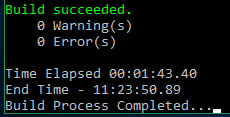
SETUP ( MYSQL )
Note : Make sure that Apache and MySQL is Running on XAMPP
1. Open web browser, http://localhost/phpmyadmin/
2. Click User Accounts
3. Click Add User Accounts
4. Set username and password to ragnarok
5. Select hostname as local
6. Check Create database with same name and grant all priviledges
7. Click go
Executing SQL Scripts in rAthena :
1. in Phpmyadmin, click ragnarok database
2. Click Import
3. Open rAthena/sql-files
4. Select the .sql files one by one untill all files are executed
Create Account in Database :
1. in Phpmyadmin, click ragnarok database
2. Click the login table
3. on the first account with the id 1, change the userid and the user_pass to User1 and Pass1
4. Click copy on the first account id with 1, fill in the username, password and gender that you want.
5. Set the group_id to 99
6. Click go
Test rAthena Server :
1. goto your rAthena folder
2. run runserver.bat
Server should be running properly if you follow the guide smoothly.
Note : Make sure that Apache and MySQL is running on XAMPP before opening the runserver.bat
SETUP ( CLIENT SIDE )
1. Download Client ( 2015-11-04 ) and Extract on your desktop
2. Download and Extract NEMO
3. Open NEMO
4. Browse for the Input exe file and locate the Client that you downloaded on your desktop
5. Click Load Client
6. Click Select Recommended
7. Enter the name of the INI file should be DATA.INI, Click ok
8. Enter the new Iteminfo path should be System/iteminfo.lua, Click ok
9. Find User Ragnarok Icon and check
10. Find Read Data Folder First and check
11. Click Apply Selected
You should have now a patched exe file in the same location of the 2015-11-04 Client that you downloaded.
SETUP ( RAGNAROK SERVER FILES )
1. Create New Folder
2. Copy the following files from the kRO that you downloaded to the New Folder that you created :
• All the .dll files
• data.grf
• rdata.grf
• DATA.INI
• BGM Folder
• Setup.exe
• AI Folder ( including AI_sakray )
• Mp3dec.asi
3. Copy the patched exe client that you made earlier to the New Folder you created
4. Download Translation ( In this Guide I'll be using ROenglishRE )
Note :
- If you're gonna setup Renewal then you should download ROenglishRE.
- If you're gonna setup Pre - Renewal then you should download ROenglishRE and ROenglishPRE. ( Should set the server to Pre - Renewal Mode too )
5. Open the ROenglishRE-master that you downloaded and inside the zip is the ROenglishRE-master folder. Open it.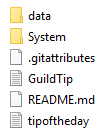
6. Extract all the files in the ROenglishRE-master folder to the New Folder you made.
Modifying Clientinfo :
- Open data/clientinfo.xml in the New Folder you created
- Address should be 127.0.0.1
- Version should be 46
- langtype should be 1
Modifying DATA.INI :
• Located at the New Folder you created
Should look like this
How to Start :
1. Open XAMPP , Start Apache and MySQL
2. Goto rAthena Folder and run runserver.bat
3. Launch the patched exe file
4. Login using the account you created earlier.
THIS GUIDE IS BASED ON HOW I MAKE MY OWN OFFLINE RAGNAROK SERVER.
ANY QUESTIONS ? FEEL FREE TO ASK AND I'LL TRY TO ANSWER IT AS LONG AS I CAN.-
 3
3
-
 1
1
-
-
- script MonsterKill -1,{ OnNPCKillEvent: if( getmonsterinfo(killedrid, MOB_MVPEXP) ){ set #MVPPoint,#MVPPoint+1; dispbottom "Gained 1 MVP Points. Total : "+ #MVPPoint +" MVP Points."; } }
-
 1
1
-
-
Try to remove the gvg_castle mapflag on the specific castle and try it
-
You mean the client resources ? I have it
 pm me
pm me
-
 1
1
-
-
what do you mean by no levels dungeons/field ? like when u choose payon dungeon there will be no pay_dun01 ? pay_dun02 ? something like that ?


help on automated Dice event script
in Scripting Support
Posted
Yeah change all 'sleep2' to 'sleep'