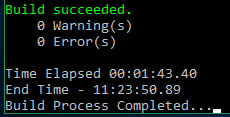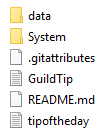Leaderboard
Popular Content
Showing content with the highest reputation on 03/12/20 in all areas
-
View File Chubby Meow Hello, It's me again sharing some sprites I've done last year. Upon downloading my file you are not allow to alter, remove or change some of it contents (color, position, signature & etc) and lastly please do not claim my works as yours and resell it for profits. Thanks. Submitter Katakuri Submitted 02/26/2020 Category Headgears Video Content Author Katakuri, Nexon, Talesweaver2 points
-
Need the latest kRO Install folder for your private server? Look no further! ----> Download <---- Latest: 2023-04-04 Installation: Official kRO Updated: 04/04/2023 Download Link: https://mega.nz/folder/jUsDgRxQ#ttLmLjPY9p9cfU5_ShWVCw Package contains RSU RO Patcher Lite for kRO and kRO RE by [Ai4rei] This package is maintained by [Akkarin] Note: Due to continued abuse of my webservers, the files have been moved to MEGA. You can download an extractable .zip of an installed kRO directory, or you can download the official installer from kRO's website. Note: If you require older maps that are compatible with 2021 and older clients, download the 2021 .zip. A fan of this topic? Hit the rep button1 point
-
if you're using Thor Patcher, try to use this (I prepare it earlier, didnt manage to find the real file because I already thor and delete it) https://mega.nz/#!VdYVQCZD!dF5tUq90hJqiBfxyWbBE-npIELqUiVxdoSPKjwonbM4 Update : 13 December 2020. Link : https://mega.nz/file/lJhAhYBB#dF5tUq90hJqiBfxyWbBE-npIELqUiVxdoSPKjwonbM4 Note : This is .thor file. So you can directly patch it using thor.1 point
-
This guide shows you how to make your own test server using 2015 Client. Note that this is just a guide and if you follow this guide smoothly then you won't be having any problems. So please read carefully. Required Files ( I suggest to check the whole guide first before installing anything that is required ) : Server Side - Xampp - rAthena SVN - Build Tools for Visual Studio 2017 Client Side - NEMO - Latest kRO - 2015 Client ( In this guide I'll be using 2015-11-04 Client ) - Translation SETUP ( DATABASE ) 1. Download and Install XAMPP 2. Launch XAMPP 3. Start Apache If Apache doesn't start, follow these steps : 3.1 - Click the config button for Apache - Select Apache(httpd.conf) - Modify Listen 80 to Listen 81 - Save 3.2 - Click the config button for Apache again - Select Apache(httpd-ssl.conf) - Modify Listen 443 to Listen 444 - Save After this you should be able to start apache. 4. Start MySQL INSTALLATION ( COMPILER ) 1. Download Build Tools for Visual Studio 2017 2. Goto Individual Components and check the following : - Static Analysis Tools - VC++ 2017 v141 Toolset (x86,x64) - Windows Universal CRT SDK - Visual C++ Build Tools Core Features - Windows 8.1 SDK - Windows Universal C Runtime After Installation, Stay at it is for now but we're gonna use it later. SETUP ( SERVER SIDE ) 1. Download and Extract rAthena SVN ( I prefer to extract it on desktop for easy access ) 2. Setup Config 2.1 - conf/char_athena.conf - Change userid and passwd to ( User1 and Pass1 ) - Find " //login_ip and //char_ip " and remove the " // " on them. - Save 2.2 - conf/map_athena.conf - Change userid and passwd to ( User1 and Pass1 ) - Find " //char_ip and //map_ip " and remove the " // " on them. - Save 3. Download compile.bat and copy the file to your rAthena folder and run it. Note : Make sure to install Build Tools for Visual Studio 2017 first. 4. After this there will be a console window and what you will see is the compilation output. When the process is finished, Close. SETUP ( MYSQL ) Note : Make sure that Apache and MySQL is Running on XAMPP 1. Open web browser, http://localhost/phpmyadmin/ 2. Click User Accounts 3. Click Add User Accounts 4. Set username and password to ragnarok 5. Select hostname as local 6. Check Create database with same name and grant all priviledges 7. Click go Executing SQL Scripts in rAthena : 1. in Phpmyadmin, click ragnarok database 2. Click Import 3. Open rAthena/sql-files 4. Select the .sql files one by one untill all files are executed Create Account in Database : 1. in Phpmyadmin, click ragnarok database 2. Click the login table 3. on the first account with the id 1, change the userid and the user_pass to User1 and Pass1 4. Click copy on the first account id with 1, fill in the username, password and gender that you want. 5. Set the group_id to 99 6. Click go Test rAthena Server : 1. goto your rAthena folder 2. run runserver.bat Server should be running properly if you follow the guide smoothly. Note : Make sure that Apache and MySQL is running on XAMPP before opening the runserver.bat SETUP ( CLIENT SIDE ) 1. Download Client ( 2015-11-04 ) and Extract on your desktop 2. Download and Extract NEMO 3. Open NEMO 4. Browse for the Input exe file and locate the Client that you downloaded on your desktop 5. Click Load Client 6. Click Select Recommended 7. Enter the name of the INI file should be DATA.INI, Click ok 8. Enter the new Iteminfo path should be System/iteminfo.lua, Click ok 9. Find User Ragnarok Icon and check 10. Find Read Data Folder First and check 11. Click Apply Selected You should have now a patched exe file in the same location of the 2015-11-04 Client that you downloaded. SETUP ( RAGNAROK SERVER FILES ) 1. Create New Folder 2. Copy the following files from the kRO that you downloaded to the New Folder that you created : • All the .dll files • data.grf • rdata.grf • DATA.INI • BGM Folder • Setup.exe • AI Folder ( including AI_sakray ) • Mp3dec.asi 3. Copy the patched exe client that you made earlier to the New Folder you created 4. Download Translation ( In this Guide I'll be using ROenglishRE ) Note : - If you're gonna setup Renewal then you should download ROenglishRE. - If you're gonna setup Pre - Renewal then you should download ROenglishRE and ROenglishPRE. ( Should set the server to Pre - Renewal Mode too ) 5. Open the ROenglishRE-master that you downloaded and inside the zip is the ROenglishRE-master folder. Open it. 6. Extract all the files in the ROenglishRE-master folder to the New Folder you made. Modifying Clientinfo : - Open data/clientinfo.xml in the New Folder you created - Address should be 127.0.0.1 - Version should be 46 - langtype should be 1 Modifying DATA.INI : • Located at the New Folder you created Should look like this How to Start : 1. Open XAMPP , Start Apache and MySQL 2. Goto rAthena Folder and run runserver.bat 3. Launch the patched exe file 4. Login using the account you created earlier. THIS GUIDE IS BASED ON HOW I MAKE MY OWN OFFLINE RAGNAROK SERVER. ANY QUESTIONS ? FEEL FREE TO ASK AND I'LL TRY TO ANSWER IT AS LONG AS I CAN.1 point
-
changing langtype must also change lua files by default kRO uses ..\Lua Files\service_korea\ExternalSettings_kr viewing hexed unpack 2018 client to your native language: Lua Files\service_brazil\ExternalSettings_br_sak Lua Files\service_brazil\ExternalSettings_br in order to use it create folder name service_brazil inside it paste ExternalSettings_kr.lub and rename it as ExternalSettings_br_sak.lub if you are using sakray or ExternalSettings_br.lub if you are using primary. To be safe use sakray this must be on your sclientinfo.xml <servicetype>brazil</servicetype> <servertype>sakray</servertype> <langtype>12</langtype> if your not aware what i'm talking about see: https://github.com/Asheraf/Translation/tree/master/data/luafiles514/lua files/service_korea1 point